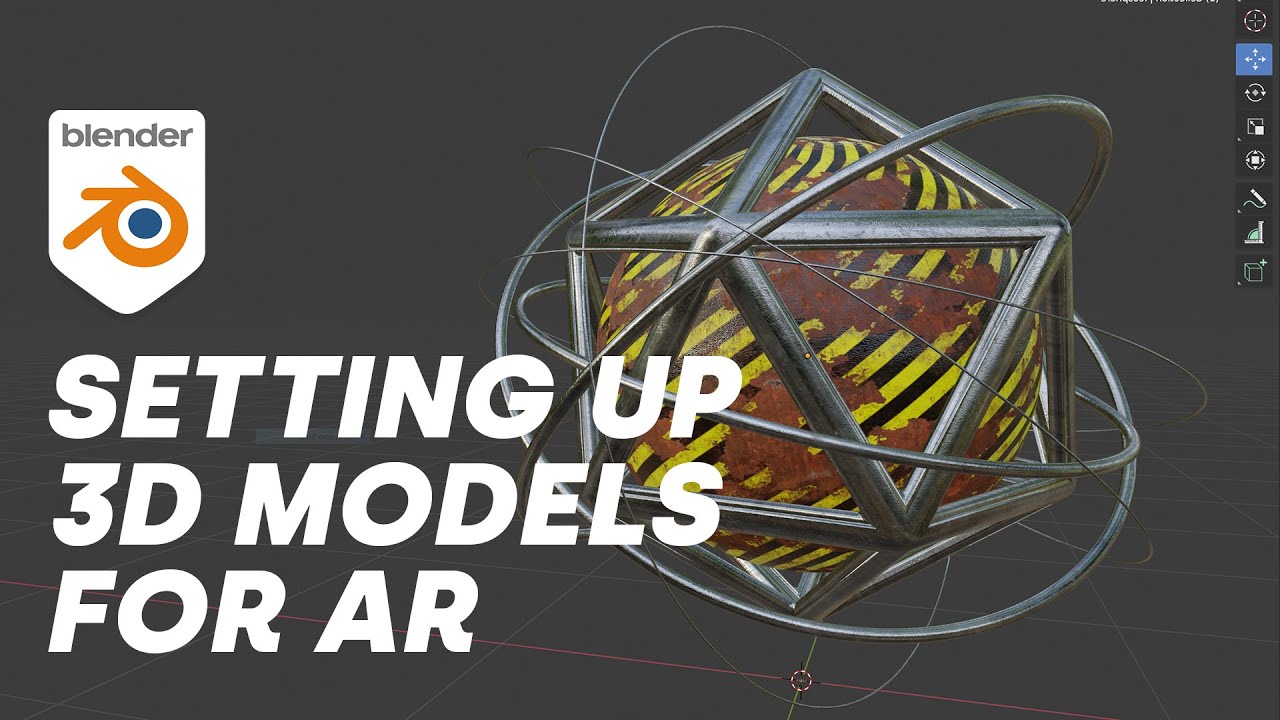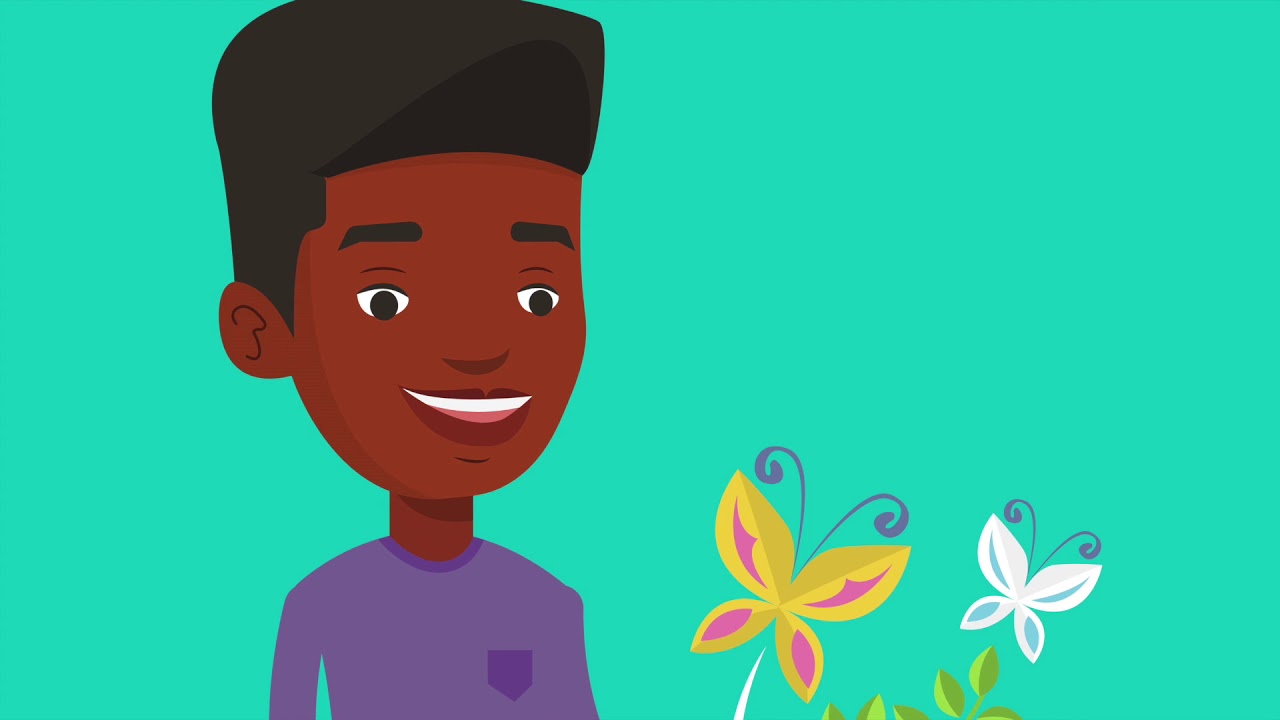Vuforia Unity Tutorial - Image Targets #2
Summary
TLDRIn this tutorial, you'll learn how to use Vuforia's Image Target option to create an Augmented Reality (AR) app in Unity. The video walks you through setting up the Vuforia SDK, configuring a license, and adding image targets to your project. It covers importing and adjusting game objects to appear in AR, testing the app using a webcam, and building the app for Android. By the end, you'll know how to integrate AR with image targets and view your app in action on your Android device.
Takeaways
- 😀 You can use the Image Target option in the Vuforia engine to create an Augmented Reality app.
- 😀 To start, configure Vuforia in Unity and create an empty project before importing the Vuforia SDK.
- 😀 Create an Image Target game object by selecting the Vuforia Engine option from the dropdown list in the Hierarchy tab.
- 😀 Replace the main camera with the AR Camera from the Vuforia engine dropdown list.
- 😀 Log in to your Vuforia developer account and create a license key for your project.
- 😀 Copy and paste the license key into the App License Key section under the AR Camera's Inspector panel in Unity.
- 😀 Create a new database in the Vuforia Target Manager and add image targets with appropriate properties.
- 😀 Ensure the uploaded image has a high-quality Augmentable rating (at least 3 stars) for better tracking accuracy.
- 😀 Import the downloaded database into Unity, and select the Image Target in the scene to see the image target object.
- 😀 Add 3D game objects as child objects to the Image Target and rescale them as needed for the Augmented Reality view.
- 😀 Test the AR app using the webcam in Unity to ensure the image target is recognized, and the AR environment displays correctly.
- 😀 Build the app for Android, configure the necessary settings, and test the APK on an Android device to see the Augmented Reality in action.
Q & A
What is the purpose of the Image Target option in Vuforia?
-The Image Target option in Vuforia is used to enable augmented reality experiences by allowing specific images to act as markers that trigger AR content when viewed by the camera in the app.
Why is it important to configure the Vuforia Engine in Unity before using Image Targets?
-Configuring the Vuforia Engine in Unity is essential because it integrates the AR capabilities into the Unity environment, enabling you to use Vuforia's features such as Image Targets, AR Camera, and other essential components to create interactive augmented reality experiences.
What steps are involved in creating a new license key in Vuforia?
-To create a new license key in Vuforia, you must log into your Vuforia developer account, navigate to the Develop tab, select 'Get Basic' for a basic license, name your project, and then confirm to generate the key, which can then be copied and pasted into Unity's AR Camera settings.
What does the 'Augmentable' rating of an image in Vuforia indicate?
-The 'Augmentable' rating of an image indicates how suitable the image is for use as an Image Target in augmented reality. A higher rating means the image has clearer, more recognizable features that the camera can easily scan, leading to better AR tracking accuracy.
How does Vuforia determine the features of an image for augmentation?
-Vuforia scans the uploaded image for distinct features and marks them with yellow crosses when 'Show Features' is selected. These features are then used by the camera to recognize and track the image, ensuring the proper placement of augmented objects.
Why is it necessary to download and import the image target database into Unity?
-Downloading and importing the image target database into Unity is necessary because it allows Unity to access the image targets and their associated properties, enabling the creation of AR scenes where objects can be placed on top of recognized image targets.
What role does the AR Camera play in a Unity-based AR project?
-The AR Camera in Unity replaces the main camera and provides special features necessary for AR experiences, such as image tracking, the ability to interact with the physical world through augmented content, and the ability to handle input from the device's camera for real-time AR rendering.
What is the significance of using a webcam in the Vuforia AR setup?
-Using a webcam in the Vuforia AR setup allows the computer to scan real-world images in real-time. This helps test and visualize how the augmented reality content appears when an image target is recognized by the camera.
What steps must be taken to build an AR app for Android using Vuforia?
-To build an AR app for Android using Vuforia, you must change the platform to Android in Unity's Build Settings, configure player settings (e.g., Scripting Backend to IL2CPP, target architecture to ARM64), and ensure that the minimum API level is set to Android 8.0. Afterward, you can create the Android build and install the APK on your device for testing.
What does the Vuforia AR app show when the camera focuses on an image target?
-When the camera focuses on an image target, the Vuforia AR app recognizes the target and overlays the augmented reality content (such as 3D models or animations) on top of the image, allowing users to view the content interactively in real-time.
Outlines

此内容仅限付费用户访问。 请升级后访问。
立即升级Mindmap

此内容仅限付费用户访问。 请升级后访问。
立即升级Keywords

此内容仅限付费用户访问。 请升级后访问。
立即升级Highlights

此内容仅限付费用户访问。 请升级后访问。
立即升级Transcripts

此内容仅限付费用户访问。 请升级后访问。
立即升级5.0 / 5 (0 votes)