20/05 Tutorial - Tracking-Based Interactions
Summary
TLDRThis video tutorial introduces viewers to tracking-based interactions using tangible input devices. It guides users through setting up a virtual scene with an AR camera and highlights how to create a tracked input device with an image target and sphere. The tutorial explains adding visual cues for interaction, implementing grab and release buttons, and utilizing a custom script to manage object manipulation. By the end, viewers gain a clear understanding of how to effectively interact with virtual objects in augmented reality, encouraging experimentation and further exploration.
Takeaways
- 😀 The tutorial focuses on creating tracking-based interactions using tangible input devices.
- 🖼️ An image target is added to establish a virtual scene for interaction.
- ⚙️ A sphere is resized and repositioned to serve as a tracked input device (cursor) for easier interaction.
- 🎨 A black material is applied to the sphere to enhance visibility as a cursor.
- 📜 A custom script named 'tracking to manipulate' is attached to the sphere to enable tracking functionality.
- 👀 A visual cue is added to highlight possible interactions, requiring the removal of its Collider component.
- 🟢 A green button (cylinder) is created to serve as a grab button, calling the grab functionality when pressed.
- 🔴 A red button (duplicate of the green button) is set up as a release button, calling the release function on activation.
- 🖱️ Users can manipulate objects by pressing the green grab button and releasing them with the red button.
- 🔧 The custom script handles collision detection, highlighting interactions, and managing the selection and release of objects.
Q & A
What is the primary focus of the video tutorial?
-The tutorial focuses on tracking-based interactions using tangible input devices and demonstrates how to set up and manipulate a virtual scene.
What components are necessary to create a tracked input device in the tutorial?
-The components include an image target, a sphere as a cursor, a custom script named 'tracking to manipulate', and a semi-transparent cue for highlighting.
Why is a black material applied to the sphere in the tutorial?
-A black material is applied to the sphere to make the cursor easier to see against the virtual background.
How is the grab functionality implemented in the tutorial?
-The grab functionality is implemented by adding a grab button as an image target, where pressing the button occludes the image target and triggers the grab function.
What role does the red material on the release button serve?
-The red material visually distinguishes the release button from the grab button, signaling the user that this button will release the selected object.
What happens when the 'grab' function is called?
-When the 'grab' function is called, the currently highlighted object is set as the selection and becomes a child of the cursor, allowing it to move with the cursor.
What is the significance of having a collider on the object being manipulated?
-The object must have a collider for the tracking script to work properly; if the object lacks one, the script automatically adds a rigidbody to enable interaction.
What does the tutorial suggest doing with the cue object?
-The tutorial suggests removing the Collider component from the cue object, as its sole purpose is to visually indicate highlighted interactions.
What are the main functions of the custom script discussed in the tutorial?
-The custom script manages collisions, highlights the closest interactive object, and handles the selection and release of objects through public functions.
What does the final part of the tutorial emphasize about the tracking script?
-The final part emphasizes that the tracking script requires proper setup of colliders and rigidbodies for effective object manipulation and interaction within the virtual scene.
Outlines

This section is available to paid users only. Please upgrade to access this part.
Upgrade NowMindmap

This section is available to paid users only. Please upgrade to access this part.
Upgrade NowKeywords

This section is available to paid users only. Please upgrade to access this part.
Upgrade NowHighlights

This section is available to paid users only. Please upgrade to access this part.
Upgrade NowTranscripts

This section is available to paid users only. Please upgrade to access this part.
Upgrade NowBrowse More Related Video
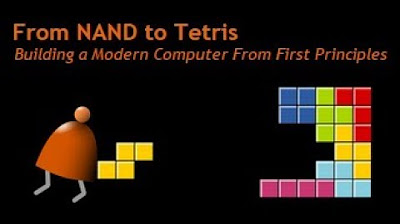
[Part 1] Unit 4.5 - Input/Output
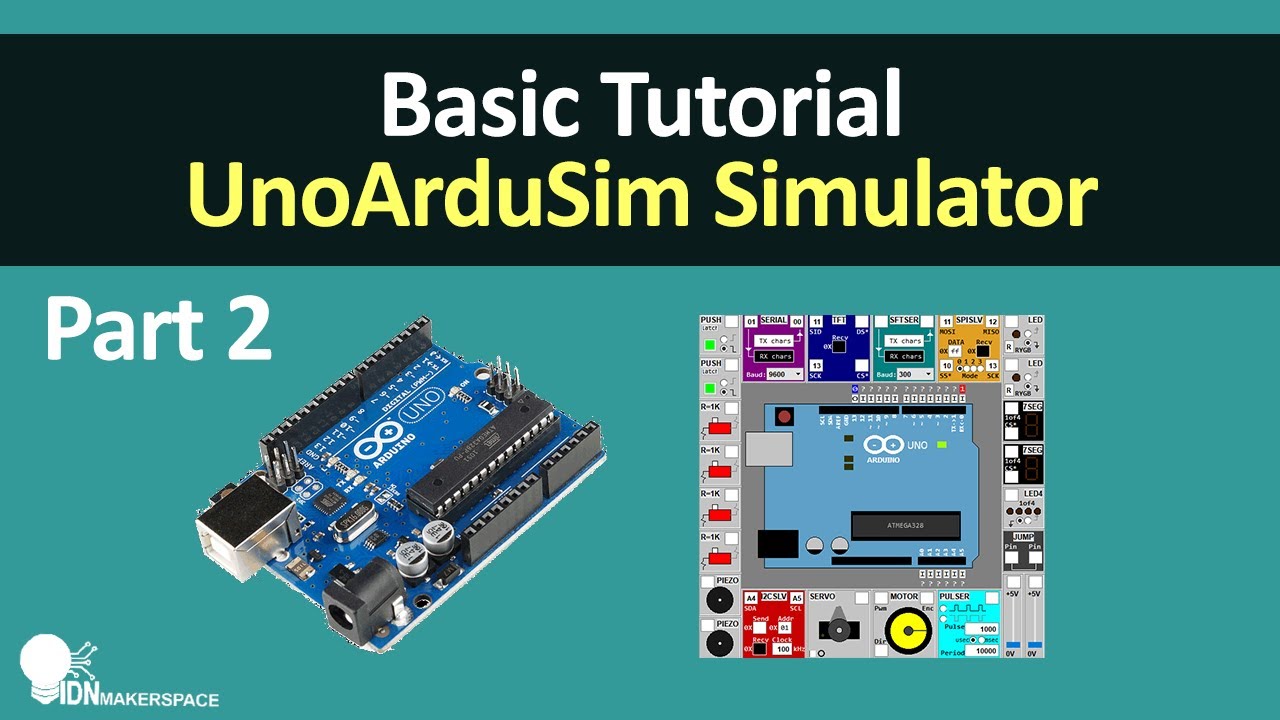
Basic Tutorial | Part 2 - Eksplore Tools UnoArdusim Software Simulator Arduino Asik

Impara Arduino in modo PRATICO, facile e divertente! Arduino Tutorial Italiano per Principianti.

Belajar HTML: Cara Membuat Input Nomor Telepon yang Benar dan Aman

Корреляция горизонта и разлома по сейсмическому кубу. Построение карты с учётом разлома.

02_Pengenalan Menu dan Perintah Dasar QGIS
5.0 / 5 (0 votes)