Membuat Augmented Reality dengan Unity 3D
Summary
TLDRThis tutorial demonstrates how to create an Augmented Reality (AR) experience using Unity 3D and Vuforia SDK. It walks through the process of setting up a Vuforia account, creating a database, and uploading an image target for tracking. The guide also covers configuring Unity, importing 3D models, and setting up the camera for real-time AR display using a smartphone camera as a webcam. By following the steps, users can build a simple AR experience featuring a 3D model, such as an Iron Man figure, that appears when the camera scans the designated marker.
Takeaways
- 😀 Augmented Reality (AR) combines virtual 2D or 3D objects with real-world environments in real-time.
- 😀 You can create AR experiences in Unity 3D using Vuforia SDK.
- 😀 To start, you need a Vuforia account. Sign up with Gmail if you don't have one.
- 😀 After logging in to Vuforia, create a new license and copy the license key for Unity integration.
- 😀 Vuforia requires you to upload an image to serve as the AR marker. This image will trigger the 3D object to appear when viewed through the camera.
- 😀 Once the marker is uploaded, you need to download the database to use it in Unity.
- 😀 You must install the Vuforia Engine SDK in Unity before importing the downloaded database.
- 😀 Ensure that you configure the Vuforia settings in Unity, including the license key and camera settings.
- 😀 When creating the AR scene, set the image target in Unity and attach the 3D model to this target.
- 😀 If using a phone as the camera, install DroidCam to connect your mobile camera to your PC for testing.
- 😀 Once everything is set up, play the scene in Unity and point the camera at the image target to see the 3D object appear in AR.
Q & A
What is Augmented Reality (AR)?
-Augmented Reality (AR) is a technology that integrates virtual objects, either 2D or 3D, into the real-world environment in real-time, enhancing the user's perception of the physical world.
What is the role of Unity 3D in AR development?
-Unity 3D is used as the primary platform for creating augmented reality experiences. It allows developers to build and manipulate 3D models and integrate them into real-world environments through AR.
What is Vuforia SDK and how is it used in AR development?
-Vuforia SDK is a software development kit that provides tools and features for creating AR applications. It helps in tracking real-world images (markers) and rendering virtual objects over them using Unity.
How do you create a Vuforia account?
-To create a Vuforia account, you need to sign up with your Google account or log in if you already have one.
What steps are involved in creating a Vuforia license?
-To create a Vuforia license, go to the License Manager in your Vuforia account, enter a name for the license, agree to the terms, and confirm the setup. You will then receive a license key to use in Unity.
What is the purpose of a database in Vuforia and how do you create one?
-A Vuforia database is used to store image targets (markers) that the AR app will recognize. You create one by going to the Target Manager in Vuforia, adding a new database, and uploading image targets.
How do you check if an image is suitable for AR tracking in Vuforia?
-After uploading an image to Vuforia, the system will rate it based on its tracking quality. A 5-star rating indicates that the image is excellent for AR tracking.
What is the process of importing the Vuforia database into Unity?
-After downloading the database from Vuforia, you import it into Unity by selecting the 'Unity Editor' option during the download and following the prompts to bring the database into your Unity project.
How do you set up the camera for AR in Unity?
-To set up the camera in Unity, you need to go to the Vuforia configuration and set the camera device. You can use a webcam or connect a smartphone via DroidCam, which replaces the webcam for the AR experience.
What are the key steps to display a 3D model in an AR environment?
-To display a 3D model in AR, import the 3D model into Unity, set it as the child of the image target, adjust its position and scale, and ensure that the Vuforia tracking system is properly set up.
Outlines

This section is available to paid users only. Please upgrade to access this part.
Upgrade NowMindmap

This section is available to paid users only. Please upgrade to access this part.
Upgrade NowKeywords

This section is available to paid users only. Please upgrade to access this part.
Upgrade NowHighlights

This section is available to paid users only. Please upgrade to access this part.
Upgrade NowTranscripts

This section is available to paid users only. Please upgrade to access this part.
Upgrade NowBrowse More Related Video
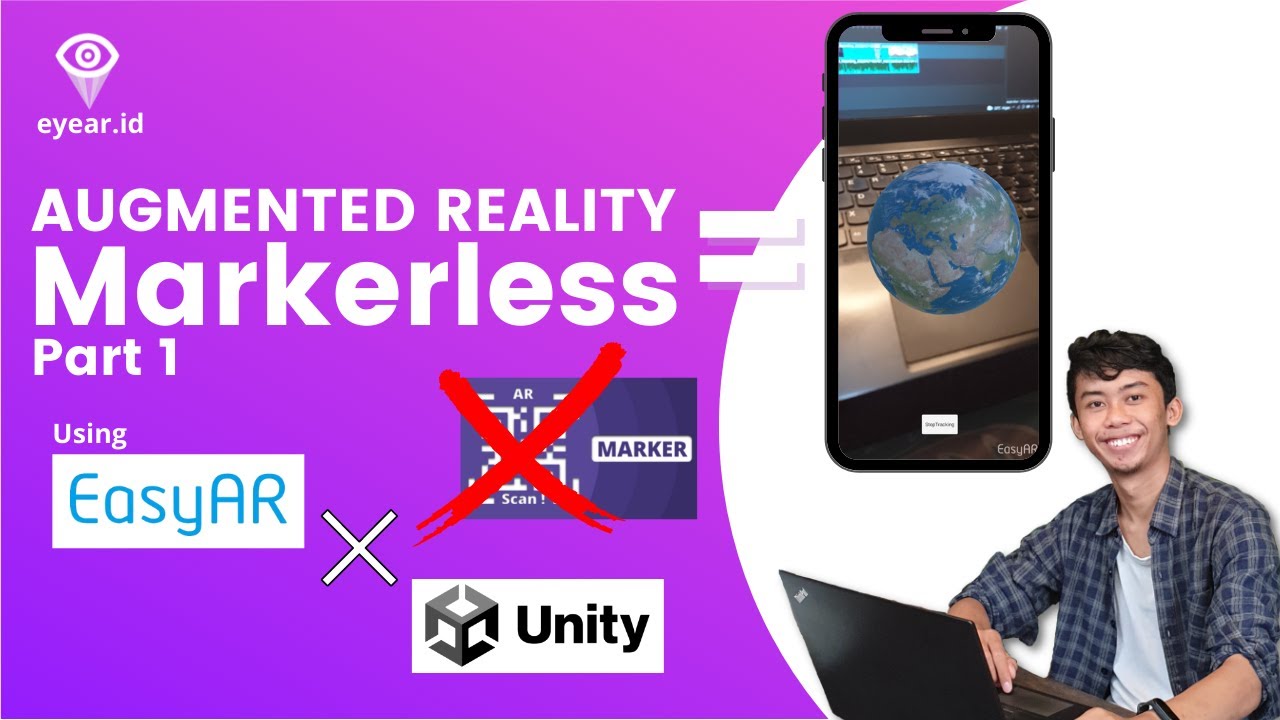
TUTORIAL DAN PENJELASAN AUGMENTED REALITY "AR" MARKERLESS MENGGUNAKAN SDK EasyAR Part1

Monitor Temperature using Augmented Reality & IoT

Vuforia Unity Tutorial - Image Targets #2

Membuat Aplikasi AR dan VR di Unity #1. Getting Started

001 Pembelajaran Geometri Berbasis Augmented Reality | Mathematics Learning Media Competition

Coding INDOOR NAVIGATION with A* Pathfinding
5.0 / 5 (0 votes)