Pemanfaatan Google Sheets
Summary
TLDRThis video tutorial introduces the benefits of using Google Sheets for dynamic organizational needs. It covers how to start a new spreadsheet, the key menus and features, including creating diagrams, using the Explore tool for quick data analysis, and protecting specific data cells. The tutorial also explains how to share spreadsheets with others for collaboration, set editing permissions, and maximize the efficiency of Google Sheets. Aimed at educators, the video emphasizes the collaborative nature of Google Sheets and its capacity to assist in data-driven decision-making.
Takeaways
- 😀 Google Spreadsheet is a dynamic tool designed for organizational needs, offering cloud-based collaboration and virtual intelligence features for business decision-making.
- 😀 To create a new spreadsheet, open Google Drive, click on the 9-dot icon, and select 'Sets.' Then click the '+' icon to start a new file.
- 😀 You can rename your spreadsheet by right-clicking on the file in Google Drive, selecting 'Rename,' and entering a new name.
- 😀 Google Spreadsheet has menus similar to other spreadsheet tools, such as File, Edit, View, Insert, Format, Data, Tools, Add-ons, and Help, but also includes unique features.
- 😀 To create a copy of a spreadsheet, go to File > Make a Copy, give the file a new name, and click 'OK.'
- 😀 Google Spreadsheet offers an 'Explore' feature to automatically generate statistical insights (e.g., sum, average) and suggest visualizations such as charts.
- 😀 After creating a chart, you can move it to a new sheet by selecting the three dots in the top-right corner of the chart and clicking 'Move to own sheet.'
- 😀 To protect specific cells or ranges in a spreadsheet, use the 'Protect range' feature in the Data menu to lock those cells.
- 😀 Google Spreadsheet allows easy sharing. Click the 'Share' button, enter the email address of the recipient, and set permission levels (Viewer, Commenter, or Editor).
- 😀 You can also share a spreadsheet via a link with the same permission settings for broader access.
- 😀 For collaborative work, you can grant edit permissions to others by setting their email addresses as 'Editors' in the share settings.
Q & A
What is Google Sheets and how does it benefit dynamic organizations?
-Google Sheets is a cloud-based spreadsheet tool designed to meet the needs of dynamic organizations. It offers features such as virtual intelligence that help users analyze data for making significant business decisions. The cloud architecture allows real-time collaboration, enabling users to work together from anywhere, at any time.
How can you create a new document in Google Sheets?
-To create a new document in Google Sheets, open Google Drive with your existing Google account, click on the 9-dot icon in the top-right corner, select 'Google Sheets', and then click on the 'plus' icon to create a new spreadsheet.
How do you rename a file in Google Sheets?
-To rename a file in Google Sheets, go to Google Drive, right-click on the file, select 'Rename', type the desired name, and press Enter or click 'OK'.
What are the basic menus available in Google Sheets?
-Google Sheets includes several basic menus, such as File, Edit, View, Insert, Format, Data, Tools, Add-ons, and Help. These menus provide functionalities similar to other spreadsheet applications, but Google Sheets also offers unique features.
How can you make a copy of a Google Sheets document?
-To create a copy of a Google Sheets document, click on the 'File' menu, select 'Make a copy', choose a name for the copy, and click 'OK'.
What steps are involved in creating a chart in Google Sheets?
-To create a chart in Google Sheets, first select the data you want to use. Then, click on the 'Insert' menu and select 'Chart'. This will generate a chart and open the Chart Editor for further customization.
What is the 'Explore' feature in Google Sheets?
-The 'Explore' feature in Google Sheets, located in the bottom-right corner, helps users analyze their data automatically. It provides summary statistics such as sum, average, min, max, and count, and suggests different types of charts for data visualization.
How can you protect specific cells or ranges in Google Sheets?
-To protect specific cells or ranges in Google Sheets, use the 'Protect Sheets and Ranges' feature found under the 'Data' menu. You can lock specific cells or ranges and control who can edit them.
How can you share a Google Sheets document?
-To share a Google Sheets document, click the 'Share' button, enter the recipient's email address, and set the sharing permissions (Viewer, Commenter, or Editor). Alternatively, you can share a link to the document with the same permission settings.
What is the advantage of Google Sheets for collaborative work?
-Google Sheets allows for collaborative work by enabling multiple users to edit a document in real-time. You can assign specific permissions to different users, making it easy to collaborate on the same document efficiently.
Outlines

此内容仅限付费用户访问。 请升级后访问。
立即升级Mindmap

此内容仅限付费用户访问。 请升级后访问。
立即升级Keywords

此内容仅限付费用户访问。 请升级后访问。
立即升级Highlights

此内容仅限付费用户访问。 请升级后访问。
立即升级Transcripts

此内容仅限付费用户访问。 请升级后访问。
立即升级浏览更多相关视频
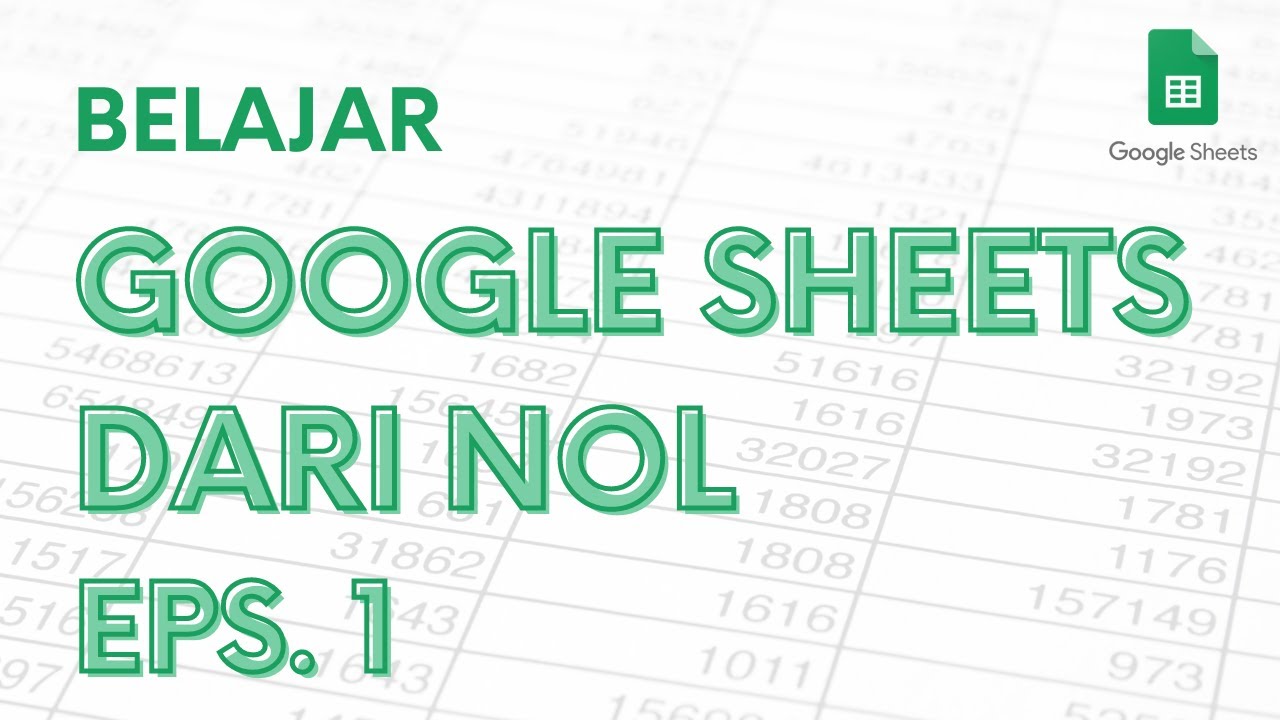
Belajar Google Sheets dari Nol Eps. 1 | Tutorial Google Spreadsheet Pemula - ignasiusryan

Como Fazer Planilha no Google Planilhas

How to Share Files Google Sheets / Google Spreadsheets 2021
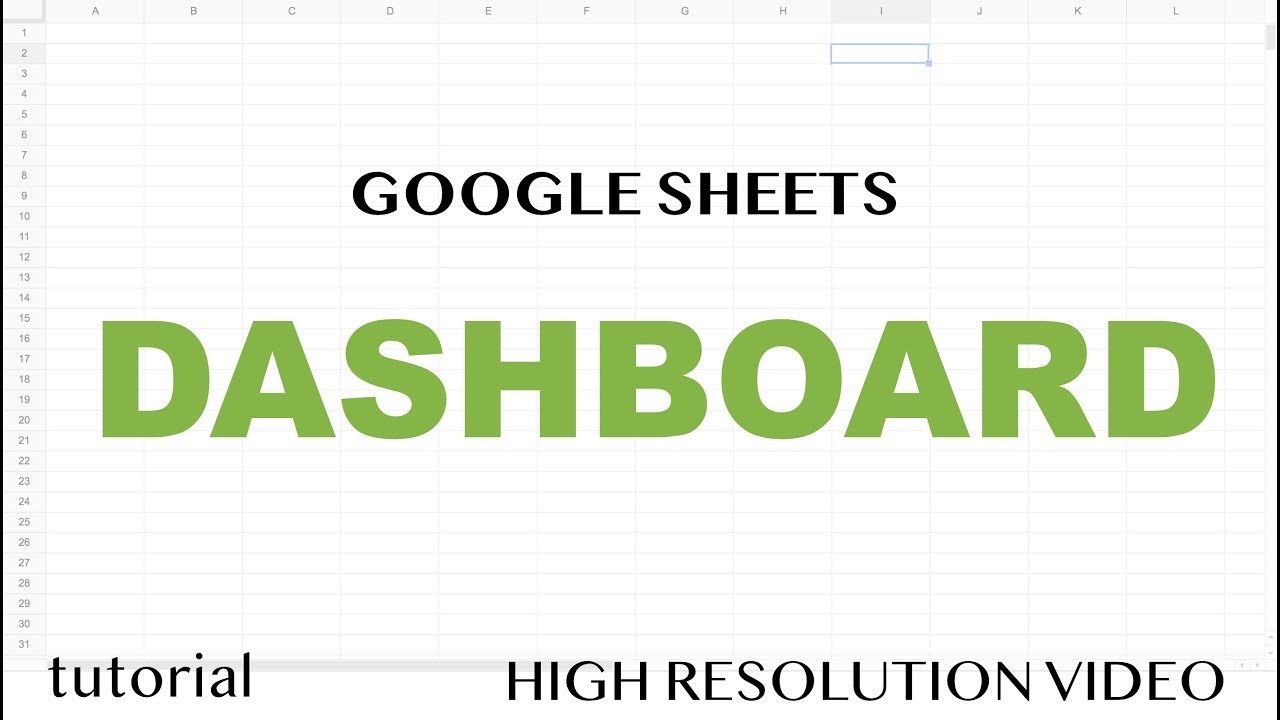
Google Sheets - Dashboard Tutorial - Part 1

BELAJAR GOOGLE SHEET DARI NOL UNTUK PEMULA | eps 1

How to Use the FILTER Function in Google Sheets | Multiple Columns
5.0 / 5 (0 votes)
