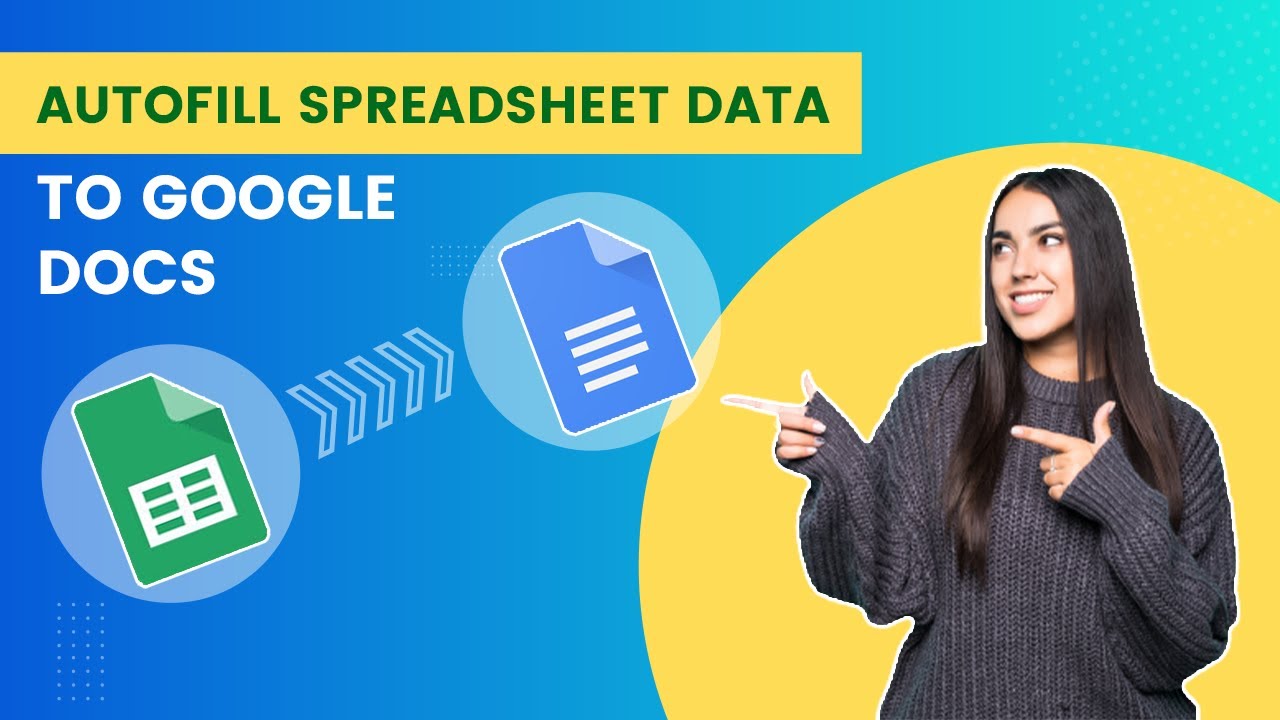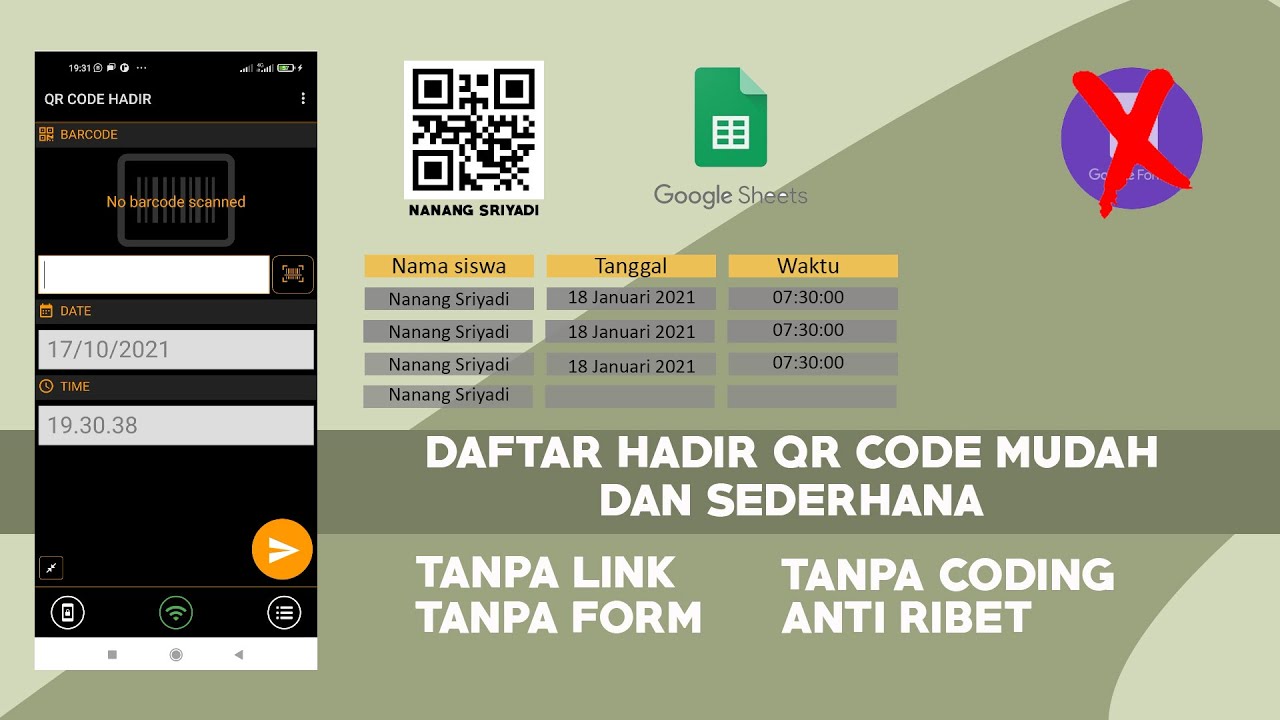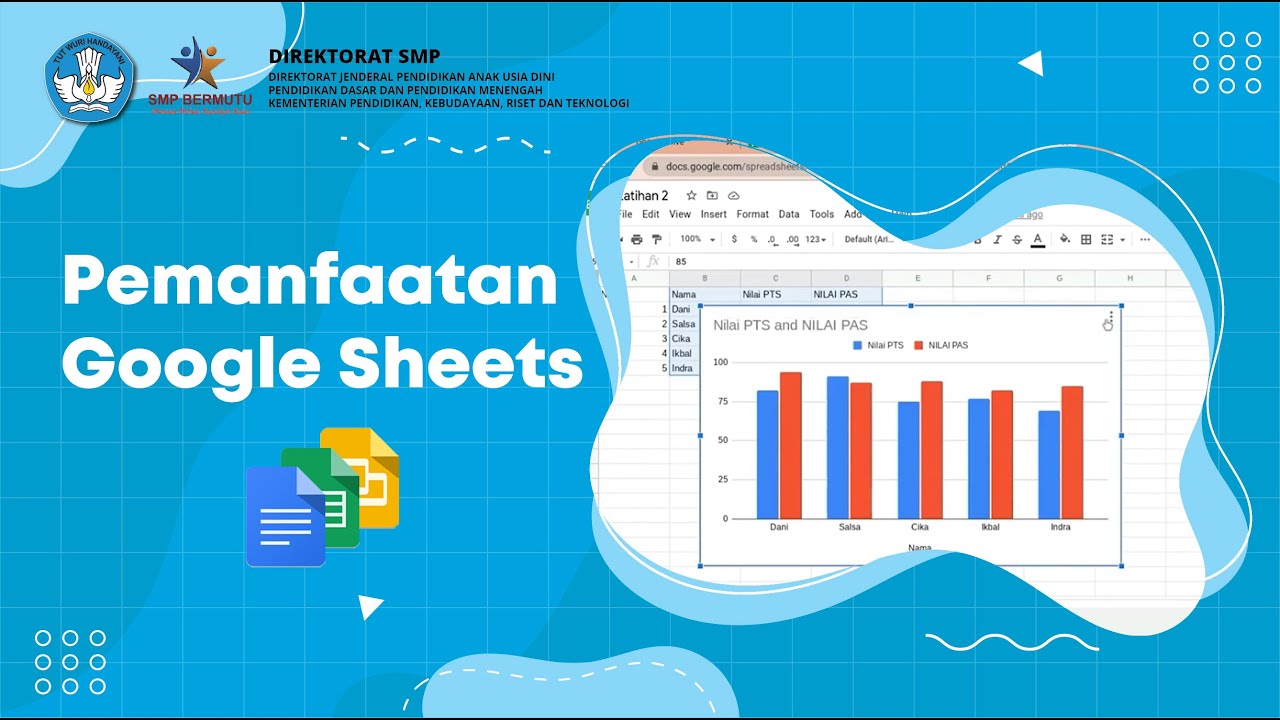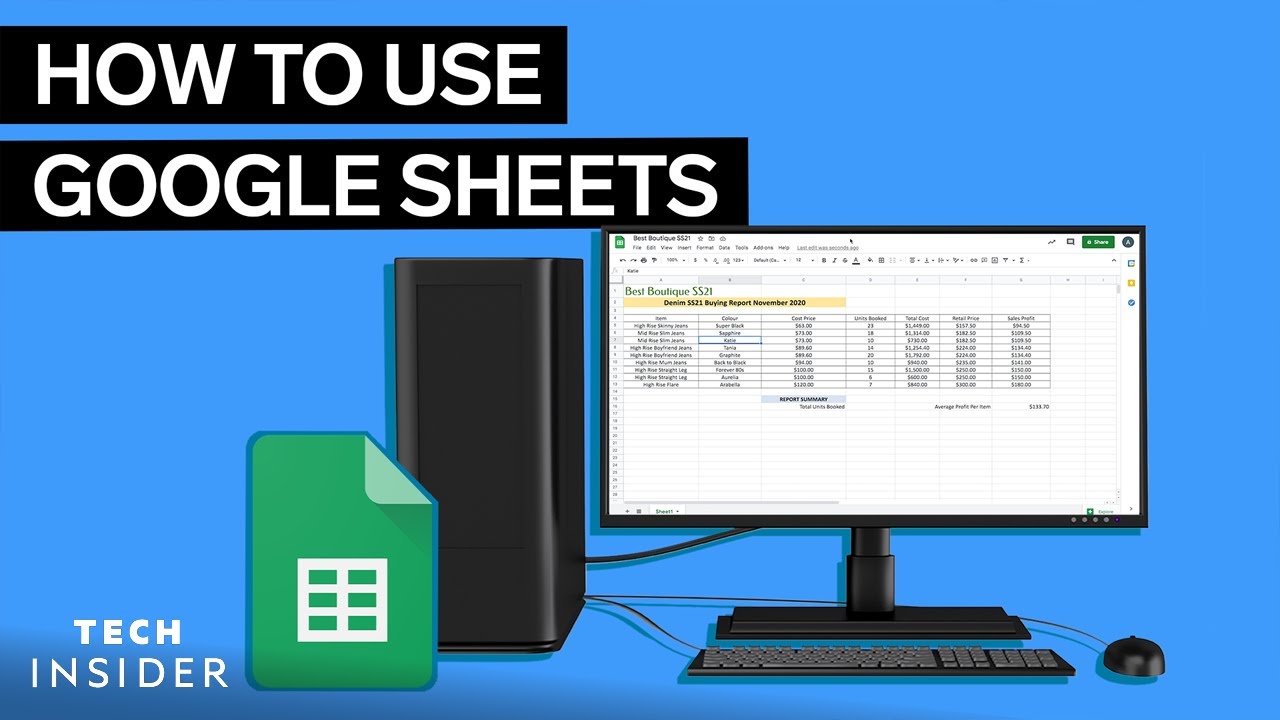Como Fazer Planilha no Google Planilhas
Summary
TLDRIn this tutorial, Professor Michel guides viewers through creating a simple spreadsheet in Google Sheets. Starting from scratch, he demonstrates key features such as entering data, formatting cells, using basic functions like SUM and AVERAGE, and adjusting table designs with borders and color fills. He also emphasizes the benefits of Google Sheets' cloud-based system for easy access from any device. Viewers are invited to participate in upcoming workshops to deepen their skills. This video offers a clear, step-by-step approach to mastering Google Sheets for everyday tasks.
Takeaways
- 😀 Start by accessing Google Sheets through the Google Apps menu on the Google homepage.
- 😀 You can choose to create a blank spreadsheet or use a template from the Google Sheets gallery.
- 😀 Google Sheets is structured with rows and columns where data is entered and manipulated.
- 😀 You can add multiple pages within your Google Sheet by clicking the plus icon.
- 😀 Use the paint bucket tool to change the background color of cells and the toolbar to adjust fonts and sizes.
- 😀 To adjust row height, drag the boundaries of the row numbers for better visibility and space.
- 😀 Basic data entry includes typing values into cells, and you can use the Tab key to navigate through them.
- 😀 Common formulas such as SUM and AVERAGE can be used for basic calculations, and you can drag formulas across cells.
- 😀 Formatting your spreadsheet visually includes adding borders, adjusting cell width, and changing text colors.
- 😀 Your Google Sheets automatically saves your work, so there’s no need to manually save your progress.
- 😀 Google Sheets can be accessed from both your computer and mobile devices, allowing easy access anywhere.
Q & A
What is the main objective of the video?
-The main objective of the video is to teach viewers how to create a simple spreadsheet using Google Sheets, highlighting key functions like formatting, using formulas, and organizing data.
How do you access Google Sheets?
-To access Google Sheets, visit the Google homepage, click on the Google Apps icon (the nine dots), and select 'Sheets' from the list of apps.
What is the significance of the 'Google Apps' icon in the process?
-The 'Google Apps' icon provides quick access to various Google tools, including Google Sheets, Drive, and other services. Clicking it opens a menu where users can choose the app they need.
How can users increase the zoom level in Google Sheets?
-Users can increase the zoom level by adjusting the zoom bar located at the top right of the screen. This helps make the text and spreadsheet easier to read and work with.
What key features are demonstrated for formatting the spreadsheet?
-Key features demonstrated include changing cell background colors, adjusting text size, using bold formatting, selecting fonts, and setting up borders for cells or ranges.
How does the user input data into a spreadsheet?
-The user clicks on a cell and begins typing the desired data. The video shows how to enter text, such as titles and headings, and numerical data for various expenses.
What function is used to calculate averages and totals in the spreadsheet?
-To calculate averages, the 'AVERAGE' function is used. To calculate totals, the 'SUM' function is applied. The user enters these formulas in the designated cells and then uses the drag feature to apply them across rows.
What is the purpose of creating multiple pages in Google Sheets?
-Multiple pages (or sheets) within the same spreadsheet can be created to organize different sets of data. This is useful for keeping related data separate yet within the same file.
How does Google Sheets support mobile use?
-Google Sheets is cloud-based, so it can be accessed and edited on both a computer and a mobile device. Users can open their spreadsheets on a phone or tablet via the Google Sheets app or browser.
What is suggested as an effective learning strategy for Google Sheets?
-The video suggests practicing by watching the tutorial in short segments, pausing to apply the steps demonstrated in the video, and gradually building up spreadsheet skills through repetition and experimentation.
Outlines

This section is available to paid users only. Please upgrade to access this part.
Upgrade NowMindmap

This section is available to paid users only. Please upgrade to access this part.
Upgrade NowKeywords

This section is available to paid users only. Please upgrade to access this part.
Upgrade NowHighlights

This section is available to paid users only. Please upgrade to access this part.
Upgrade NowTranscripts

This section is available to paid users only. Please upgrade to access this part.
Upgrade Now5.0 / 5 (0 votes)