Materi TIK kelas 8 Semester 1 Mengolah data dengan microsoft excel
Summary
TLDRThis tutorial walks through the basic steps of using Microsoft Excel, starting with opening the application, creating a new document, and entering data. It demonstrates how to move between cells, format columns, and add borders to cells. The guide also covers how to merge cells for a title, save the document with a specific name, and close Excel once the work is finished. Clear, step-by-step instructions help users familiarize themselves with Excel 2013, making it an accessible introduction to basic spreadsheet tasks.
Takeaways
- 😀 To open Microsoft Excel, click the Start menu, find the Microsoft Office folder, and then select Excel 2013. Once opened, choose 'Blank Workbook' to create a new document.
- 😀 To enter data into Excel, first select a cell, type the data, and use the Tab key to move to the next cell horizontally. To move down, press Enter.
- 😀 Data can be input into columns such as 'Number', 'Name', and 'Class'. For example, start by typing numbers 1-5 in the 'Number' column.
- 😀 To fill cells automatically, select the filled cell(s), hover over the lower-right corner until the plus sign appears, then drag to fill adjacent cells.
- 😀 Resize columns to fit the data by positioning the cursor between column headers and dragging left or right.
- 😀 To create a title, merge cells by selecting the cells where you want the title and then using the 'Merge & Center' option to center the text.
- 😀 Add borders to selected cells by choosing the 'Borders' option in the 'Home' tab and selecting the preferred border style, such as 'All Borders'.
- 😀 Save your work by clicking on 'File', then 'Save', choose a directory, enter a file name, and click 'Save'.
- 😀 Once the file is saved, the title bar will update to reflect the new file name.
- 😀 To close a document, click 'File' and select 'Close', or use the 'X' in the upper-right corner of the window.
- 😀 This tutorial provides a basic overview of how to input, format, and save data in Microsoft Excel, helping you manage data efficiently.
Q & A
How do you open Microsoft Excel?
-To open Microsoft Excel, click the Start menu, locate the Microsoft Office folder, and select Excel 2013. Then, choose 'Blank Workbook' to start a new document.
How do you input data into Excel?
-To input data into Excel, click on the cell you want to enter data into, type the data, and press the Tab key to move to the next cell. Press Enter to move down to the next row.
What is the purpose of the 'Tab' and 'Enter' keys in Excel?
-The 'Tab' key moves the selection to the next cell to the right, while the 'Enter' key moves the selection to the next row in the same column.
How do you copy data in Excel?
-To copy data, select two cells, drag the cursor to the bottom left corner of the selection until a plus sign appears, then drag it down or across to copy the data.
How do you adjust the width of a column in Excel?
-To adjust the column width, place the pointer between the column headers, then drag it left or right to resize the column according to the data.
How do you add a title to an Excel sheet?
-To add a title, select the cells where you want the title, type the title (e.g., 'Daftar Nilai Latihan'), and then use the 'Merge and Center' option in the toolbar to center it across the selected cells.
How do you apply borders to cells in Excel?
-To apply borders, select the cells you want to format, go to the Home tab, click the Borders dropdown, and choose 'All Borders' to add borders to the selected cells.
How do you save an Excel document?
-To save an Excel document, click the File menu, select 'Save,' choose the directory to store the file, type a name for the file, and click 'Save.'
How can you close an Excel document?
-To close an Excel document, click the 'Close' button (X) in the top-right corner of the window, or go to the File menu and select 'Close.'
What should you do if the content in a cell is not fully visible?
-If the content in a cell is not fully visible, adjust the column width by placing the pointer between the column headers and dragging it left or right to resize the column.
Outlines

此内容仅限付费用户访问。 请升级后访问。
立即升级Mindmap

此内容仅限付费用户访问。 请升级后访问。
立即升级Keywords

此内容仅限付费用户访问。 请升级后访问。
立即升级Highlights

此内容仅限付费用户访问。 请升级后访问。
立即升级Transcripts

此内容仅限付费用户访问。 请升级后访问。
立即升级浏览更多相关视频

MENGHITUNG SIMPANGAN RATA-RATA, RAGAM DAN SIMPANGAN BAKU DATA KELOMPOK DI EXCEL

Belajar Excel dari Nol | Tutorial Excel Untuk Pemula Part 1

cara object linking and embedding | integrasi office

Menghitung data table dengan ms word || how to calculate table data with ms word

TUTORIAL DASAR MEMBUAT PETA MENGGUNAKAN ARCGIS 10.8
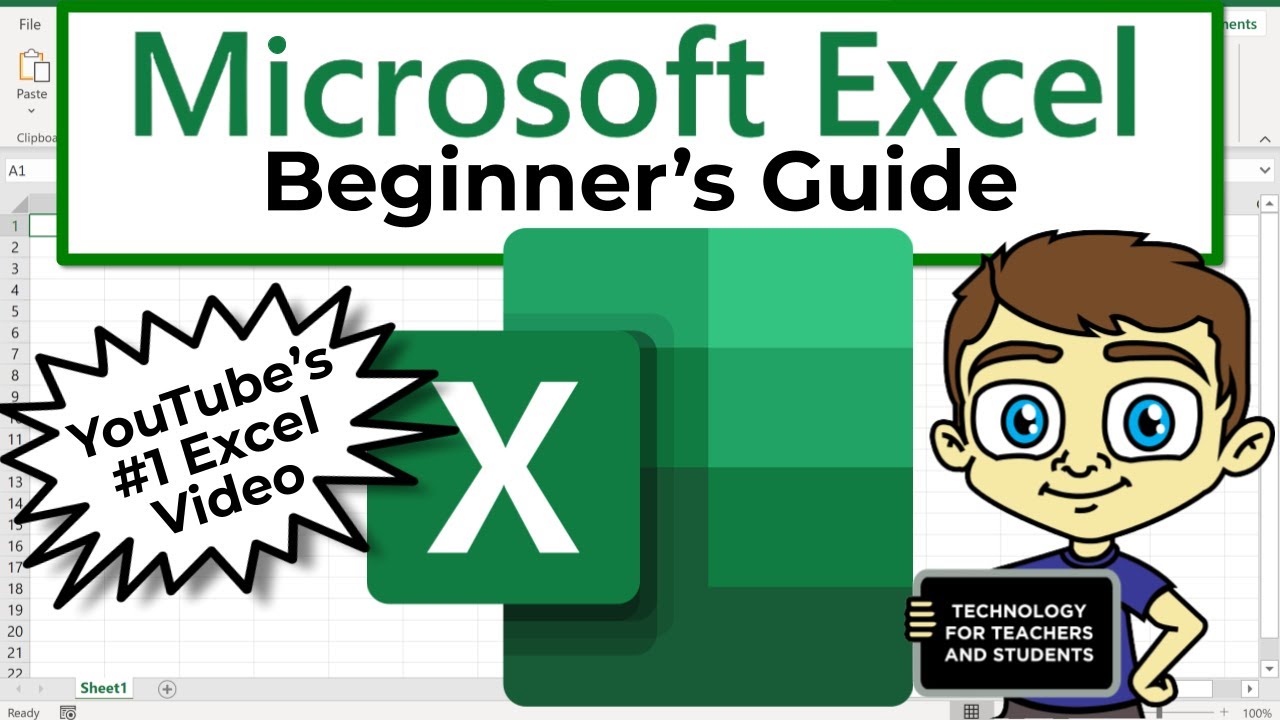
The Beginner's Guide to Excel - Excel Basics Tutorial
5.0 / 5 (0 votes)
