Top 30 Flutter Tips and Tricks
Summary
TLDRThis video offers 30 essential Flutter tips and tricks to enhance app development, covering a wide range of techniques for improving UI, handling asynchronous tasks, and optimizing performance. It includes advice on using widgets like `InteractiveViewer`, `AnimatedContainer`, `SliverAppBar`, and `RichText`, as well as platform-specific customizations such as `Cupertino` widgets for iOS. Additionally, the video discusses practical solutions like managing null values, customizing splash screens, and incorporating Google Fonts. These tips are valuable for both beginners and experienced developers looking to streamline their Flutter applications and implement polished user interfaces.
Takeaways
- 😀 Use the 'Introduction Screen' widget to create a simple introduction screen with multiple pages and arguments like 'done' and 'undone'.
- 😀 The 'RichText' widget allows you to display text with multiple styles using a 'TextSpan' for each segment.
- 😀 To manage different layout ratios in your screen, use the 'Flexible' widget with a 'flex' factor. Use 'Expanded' to make a widget fill the remaining space.
- 😀 For circular images, use the 'CircleAvatar' widget, where you can adjust the radius and background color.
- 😀 The 'Wrap' widget helps manage overflow in rows with too many children by automatically wrapping items to the next line.
- 😀 'FittedBox' ensures child widgets fit within their parent, ideal for resizing or scaling elements.
- 😀 Add a splash screen in your app using the 'flutter_native_splash' package, setting color or image in your 'pubspec.yaml' file.
- 😀 Use 'SnackBar' to display short messages in a popup, triggered with 'Scaffold.of(context).showSnackBar'.
- 😀 To hide or show a widget dynamically, wrap it with the 'Visibility' widget and toggle its 'visible' argument.
- 😀 The 'FutureBuilder' widget lets you display data fetched asynchronously, showing loading states with a circular progress indicator until the data is ready.
Q & A
What is the purpose of the `InteractiveViewer` widget in Flutter?
-The `InteractiveViewer` widget allows users to zoom in and out of specific elements within the app, providing an interactive experience for elements that can be resized or explored visually.
How can you change the launcher icon of a Flutter app?
-To change the launcher icon, you can use the `flutter_launcher_icons` plugin. Simply add an image and run the corresponding command to generate the icon for your app.
What is the role of the `null-aware` operator in Flutter?
-The null-aware operator in Flutter is used to handle null values safely. It allows you to set a default value when a variable is null, avoiding app crashes caused by null pointer exceptions.
What does the `AnimatedContainer` widget do in Flutter?
-The `AnimatedContainer` widget automatically animates changes to its properties, such as size, color, and padding, making it ideal for creating smooth, dynamic user interfaces.
How does the `Hero` widget enhance navigation in Flutter?
-The `Hero` widget creates smooth transitions between screens by animating a widget across routes. It keeps the user's focus intact by associating a widget with a unique tag, which is used to match it between routes.
What is the difference between `Flexible` and `Expanded` widgets in Flutter?
-Both `Flexible` and `Expanded` manage the distribution of space within a parent widget. However, `Expanded` takes all the remaining space, while `Flexible` allows you to specify a ratio of space to allocate using the `flex` property.
When should you use `SafeArea` in Flutter?
-You should use `SafeArea` when you want to ensure that your widgets do not go under system UI elements like the status bar or notches, especially on devices with unusual screen layouts.
What does `SliverAppBar` provide in Flutter?
-The `SliverAppBar` offers a collapsible and flexible app bar that disappears as the user scrolls down and reappears when scrolling up. It can be used within a `CustomScrollView` for advanced scrollable layouts.
How can you create a loading indicator in an iOS-style app?
-To create an iOS-style loading indicator, you can use the `CupertinoActivityIndicator` widget, which mimics the native iOS activity spinner. You can also check the platform type using `Platform.isAndroid` for platform-specific behavior.
What is the function of `FutureBuilder` in Flutter?
-The `FutureBuilder` widget is used to handle asynchronous operations in Flutter. It shows a loading indicator while the data is being fetched and displays the result once the operation completes, based on the `snapshot` state.
Outlines

此内容仅限付费用户访问。 请升级后访问。
立即升级Mindmap

此内容仅限付费用户访问。 请升级后访问。
立即升级Keywords

此内容仅限付费用户访问。 请升级后访问。
立即升级Highlights

此内容仅限付费用户访问。 请升级后访问。
立即升级Transcripts

此内容仅限付费用户访问。 请升级后访问。
立即升级浏览更多相关视频

Flutter Interview Questions And Answers | Flutter Developer Interview Questions | Intellipaat
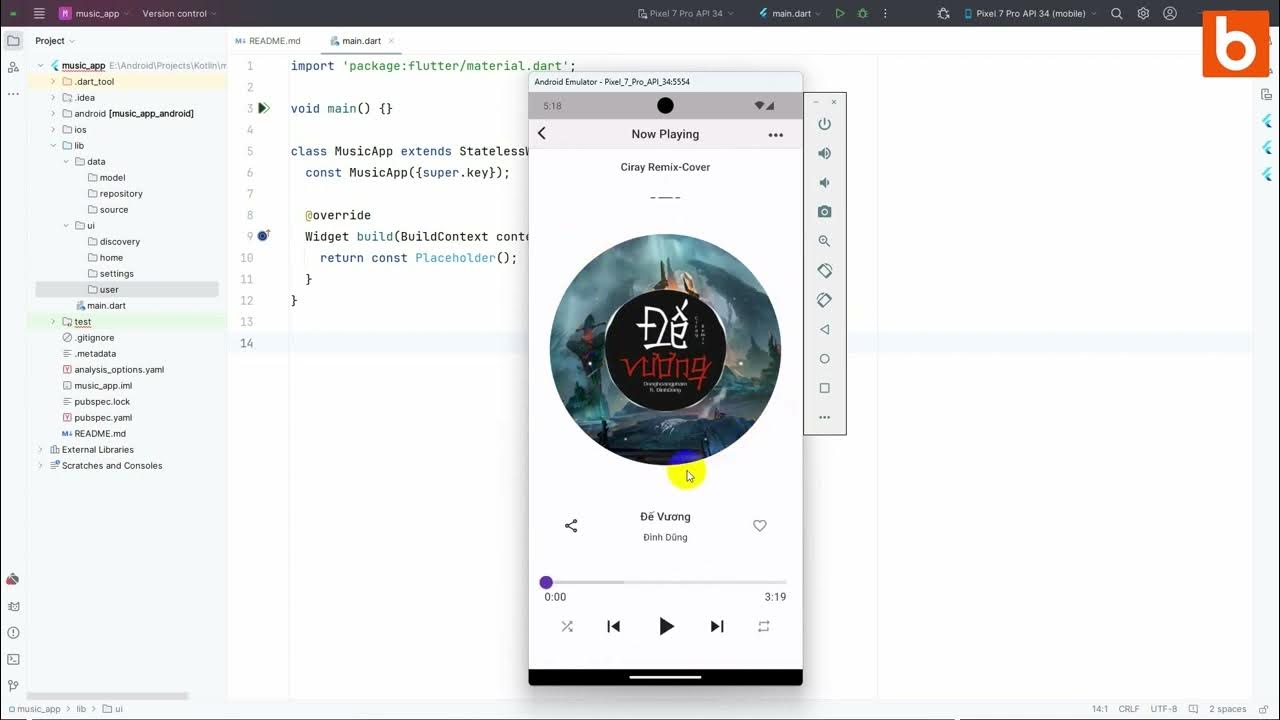
Flutter 1: Tạo khung sườn project và lớp model

50 Gaming Laptop Tips in Under 10 Minutes

Top 10 Tips To Optimize Your Mobile Game - Unity 3D

10 Tailwind Tricks You NEED To Know!
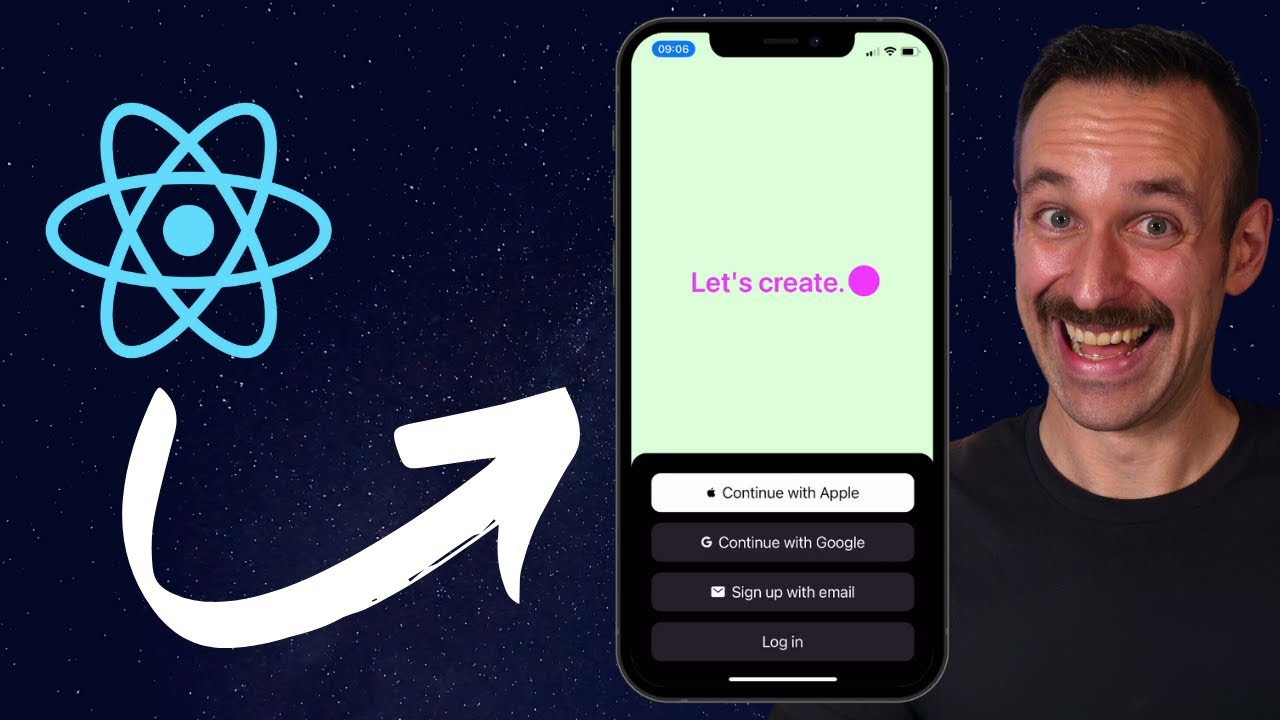
From React to React Native in 12 Minutes
5.0 / 5 (0 votes)
