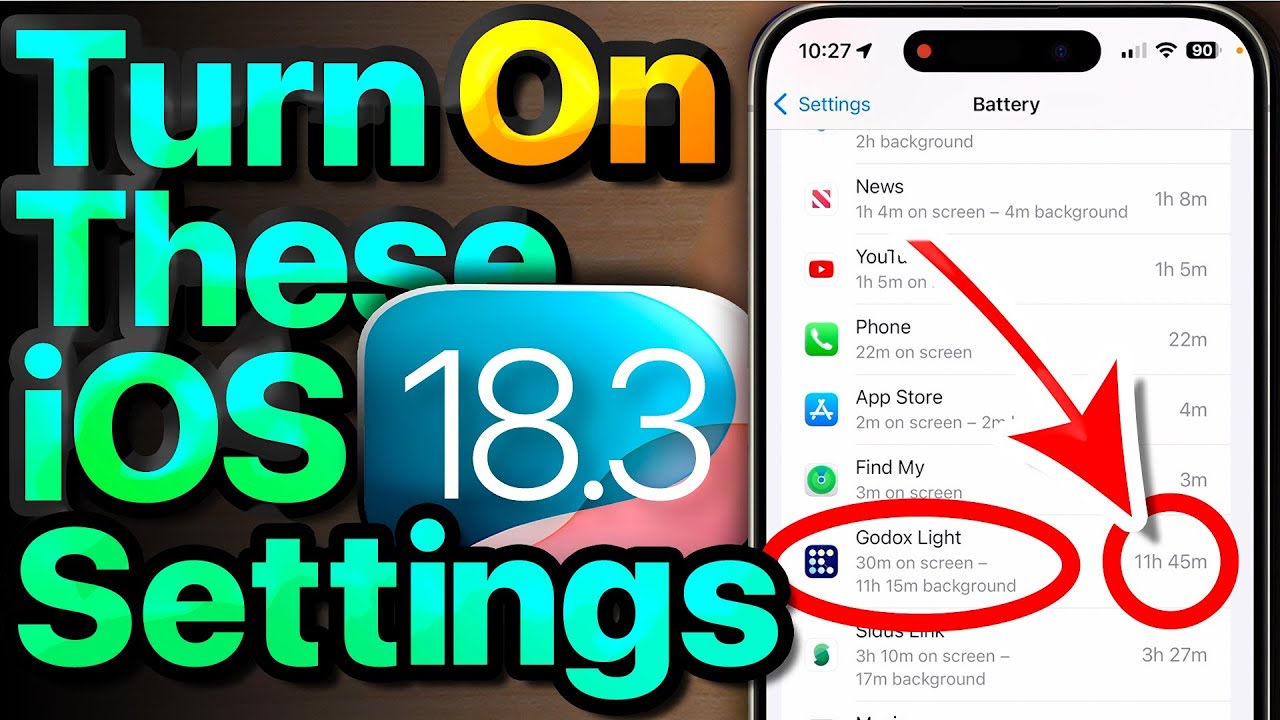Tesla Setup Guide for 2024 Model 3 & Y (BEST SETTINGS)
Summary
TLDRThis comprehensive guide offers Tesla owners an in-depth tutorial on optimizing their vehicle's settings for an enhanced driving experience. Covering UI navigation, personalized app arrangement, and detailed control settings, the video ensures viewers can tailor their Tesla to their preferences. It also explores dynamic driving modes, autopilot configurations, and charging customizations, providing practical tips for everyday use and long trips.
Takeaways
- 🚗 The video offers a comprehensive guide for new Tesla owners to understand and optimize their car's settings.
- 🗺️ The home screen features an updated UI with an expanded view, and the map orientation can be adjusted to either north up or vehicle up based on personal preference.
- 🔌 Charging settings have been improved, allowing for precise control over charging limits and amperage, which is useful for managing charging during off-peak hours.
- 🎵 The app row at the bottom of the screen is customizable, allowing users to drag and drop their preferred apps for easy access.
- 🌡️ The climate control section has been streamlined, with separate controls for seat ventilation and heating, and the ability to declutter the app drawer by disabling unused sources.
- 🛠️ The controls section provides quick access to frequently used settings like headlights and wipers, which can also be controlled using the car's physical buttons for a more intuitive experience.
- 🔄 Dynamics settings, including acceleration and steering weight, can be tailored to the driver's preference, with options like 'Chill', 'Standard', and 'Insane' for acceleration.
- 🔋 Autopilot settings have been expanded, with options for different driving profiles and the ability to customize how the car behaves in self-driving mode.
- 🔒 The locks section allows for the management of key cards and phone keys, as well as settings for child lock and window lock, enhancing the car's security features.
- 🏡 Homelink and MyQ connected garage settings can be adjusted for seamless integration with home garage systems, although the presenter noted some bugs in the MyQ system.
Q & A
What is the new UI feature on the Tesla home screen?
-The new UI feature on the Tesla home screen is an expanded view that allows you to tap to bring up the actual Maps or slide to access different functions. There's also an app icon called 'nav' that serves the same purpose.
How can you change the direction that the Maps face in the Tesla?
-You can change the direction that the Maps face by tapping the top right corner where the direction is indicated. Tapping it will cycle through different views, including North up and vehicle up.
What does tapping the weather icon on the Tesla display reveal?
-Tapping the weather icon reveals not only the outside temperature but also the current weather conditions. A further tap provides a detailed forecast including chance of rain, humidity, and hourly updates.
How can you customize the row of apps at the bottom of the Tesla display?
-To customize the row of apps at the bottom of the Tesla display, you click and hold, which brings up the app drawer. From there, you can click and drag apps to rearrange them, similar to how you would on a smartphone.
Why might someone choose to use 'Chill' mode in their Tesla?
-Someone might choose to use 'Chill' mode in their Tesla during winter conditions when they experience slippage from a standstill, as it cuts power output in half and smooths out the torque curve, which can be beneficial for tire preservation and control on slippery surfaces.
What is the purpose of the 'Apply Brakes When Regenerative Braking Is Limited' setting in Tesla's Dynamics?
-The 'Apply Brakes When Regenerative Braking Is Limited' setting is useful in cold weather when full regenerative braking may not be available. It ensures that the car's brakes will engage to mimic regenerative braking, helping maintain consistent deceleration.
What is the benefit of having the 'Auto Shift Out of Park' feature enabled in a Tesla?
-The 'Auto Shift Out of Park' feature allows the car to automatically shift out of park when the driver's seat belt is fastened and their foot is on the brake pedal, making it more convenient and efficient to start driving without manually shifting gears.
How can you declutter your Tesla's app drawer?
-To declutter your Tesla's app drawer, go to the 'Music' card, click on the settings icon, and navigate to 'Sources'. Here, you can turn off any sources you don't use, which will remove them from the app drawer, thus decluttering it.
What is the 'Auto Steering' profile setting in Tesla's Full Self-Driving and what does it affect?
-The 'Auto Steering' profile setting in Tesla's Full Self-Driving includes options like 'Chill', 'Average', or 'Assertive', which adjust the car's behavior during autonomous driving. 'Assertive' is recommended as it mimics more human-like driving, being less overly cautious than the other settings.
How does the 'Automatic Set Speed Offset' feature in Tesla's Full Self-Driving work?
-The 'Automatic Set Speed Offset' feature adjusts the car's speed based on traffic conditions. It might slow down the car gradually without any apparent reason, such as when there's no traffic. It's designed to optimize speed according to the driving environment.
What is the purpose of the 'Lock Confirmation Sound' setting in Tesla's Locks section?
-The 'Lock Confirmation Sound' setting provides an audible confirmation when the car is locked, which can be helpful for users to know that their vehicle is secure without having to check visually.
Outlines

This section is available to paid users only. Please upgrade to access this part.
Upgrade NowMindmap

This section is available to paid users only. Please upgrade to access this part.
Upgrade NowKeywords

This section is available to paid users only. Please upgrade to access this part.
Upgrade NowHighlights

This section is available to paid users only. Please upgrade to access this part.
Upgrade NowTranscripts

This section is available to paid users only. Please upgrade to access this part.
Upgrade NowBrowse More Related Video
5.0 / 5 (0 votes)