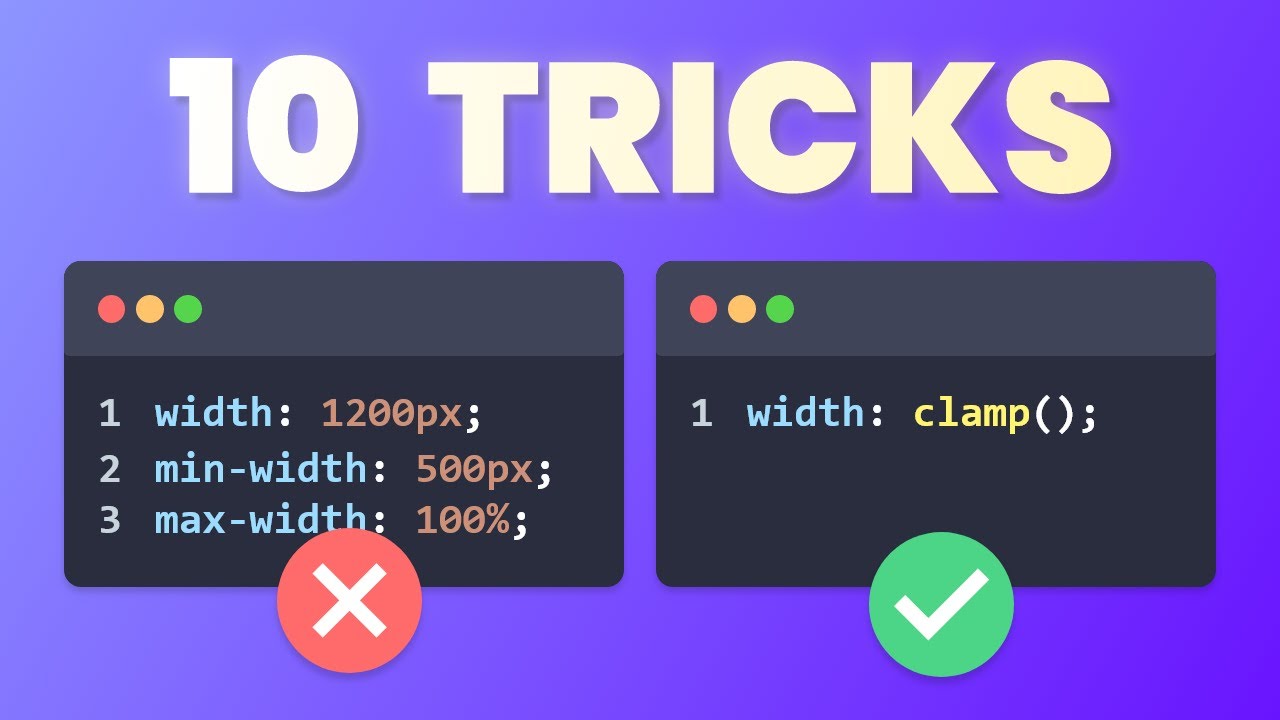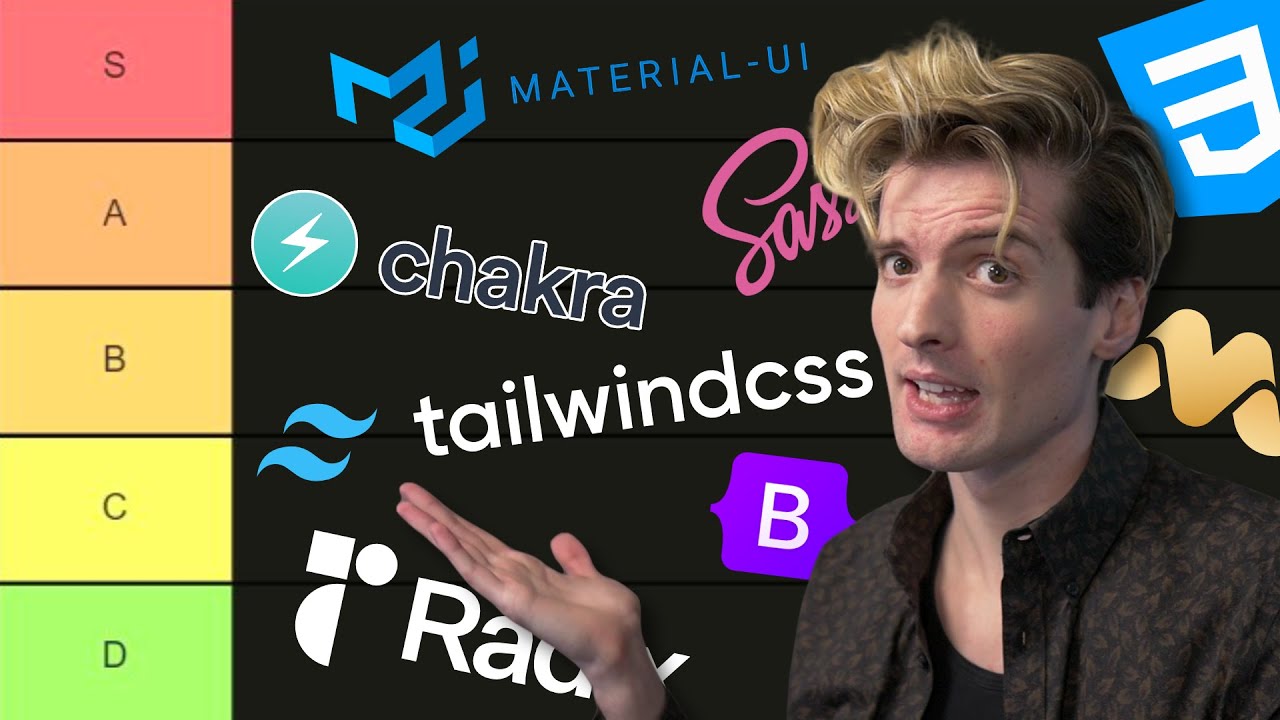10 Tailwind Tricks You NEED To Know!
Summary
TLDRThis video script offers 10 insightful Tailwind CSS tricks that can greatly enhance your development experience, regardless of your skill level. From leveraging peer and group utility classes to dynamically change styles based on element states, to understanding Tailwind's mobile-first approach and leveraging responsive utilities, the script covers a wide range of useful techniques. It also delves into advanced concepts like extending Tailwind with custom utilities and plugins, using colors from JavaScript, and a handy package for overriding component styles. With clear explanations and practical examples, this script promises to unveil valuable Tailwind tips that can streamline your workflow and improve your projects.
Takeaways
- 😎 Tailwind utilities like group-hover and peer can be used to style elements based on the state of other elements.
- 🌈 Tailwind provides easy-to-use animation utility classes for smooth transitions and preset animations.
- 📐 Tailwind is mobile-first, so unprefixed utilities apply to all screen sizes, while prefixed utilities override styles at specific breakpoints and above.
- 🔍 Tailwind's IntelliSense extension enhances the development experience by providing auto-completion, color previews, and class explanations.
- 🔑 Tailwind purges unused styles to keep bundle sizes small, so dynamic classes may need to be explicitly used somewhere in the code.
- ✨ The @apply directive allows you to use Tailwind classes within CSS, and the theme() function lets you access Tailwind theme values.
- 🛠️ Custom Tailwind utility classes can be created by extending existing utilities in the configuration file.
- 🎨 Custom Tailwind plugins can be created to generate dynamic utility classes based on theme values or other conditions.
- 🌈 Tailwind color palettes can be imported as JavaScript objects and used for custom themes or components.
- 🔀 The tailwind-merge package can be used to merge multiple Tailwind classes without conflicts, enabling style overrides in components.
Q & A
What are the 'group' and 'peer' utility classes in Tailwind CSS, and how can they be useful?
-The 'group' and 'peer' utility classes allow you to style an element based on the state of another element. The 'group' class is used to group elements together, and the 'group-hover' class can be applied to child elements to change their styles when the parent is hovered. The 'peer' class works similarly but for sibling elements.
How can you animate property changes in Tailwind CSS?
-Tailwind CSS provides built-in animation utility classes, such as 'transition' and 'duration', that allow you to animate changes in various CSS properties. You can specify the property to animate, the duration, and even add animation curves and delays.
What does the 'mobile-first' approach in Tailwind CSS mean, and how does it affect responsive design?
-Tailwind CSS follows a 'mobile-first' approach, which means that unprefixed utility classes apply to all screen sizes, while prefixed classes override styles at specific breakpoints and above. This approach requires careful consideration when building responsive designs, as you may need to set the default styles for smaller screens and then override them for larger screen sizes.
How can you use Tailwind CSS classes with variables in JavaScript or a framework like React?
-To use Tailwind CSS classes with variables in JavaScript or a framework like React, you can take advantage of the Intellisense extension or configure your IDE to recognize the variable names you're using. This allows you to get autocompletion and hover previews for Tailwind classes even when using them in variables.
What is the purpose of the 'purge' process in Tailwind CSS, and how can you ensure that the classes you need are not purged?
-The 'purge' process in Tailwind CSS eliminates unused CSS classes to keep the final bundle size small. To ensure that the classes you need are not purged, you need to include them explicitly somewhere in your code, even if they are not directly used in the HTML.
How can you use Tailwind CSS styles in combination with regular CSS or third-party component styles?
-You can use the '@apply' directive in your CSS to apply Tailwind utility classes, or you can access the Tailwind theme object in your CSS to use Tailwind colors and other theme values. Additionally, you can create custom utility classes in your Tailwind configuration file.
How can you create custom utility classes in Tailwind CSS?
-You can create custom utility classes in Tailwind CSS by extending existing utilities or creating new ones in the Tailwind configuration file. This allows you to define your own reusable styles and use them throughout your application.
What is a Tailwind CSS plugin, and how can you use it to create dynamic utility classes?
-A Tailwind CSS plugin is a way to extend Tailwind's functionality. You can create your own custom plugin to generate dynamic utility classes based on certain conditions or values. This can be useful for creating classes that can be parameterized or vary based on user input or other data.
How can you import and use Tailwind CSS colors in JavaScript?
-Tailwind CSS colors can be imported as an object in JavaScript, allowing you to use them programmatically. This can be useful for creating custom color themes or applying colors dynamically based on data or user input.
What is the purpose of the 'tailwind-merge' package, and how can it be used?
-The 'tailwind-merge' package is a utility that helps merge Tailwind CSS class names when there are conflicting utility classes. It allows you to combine base classes with additional overriding classes, making it easier to create reusable and customizable components with Tailwind CSS.
Outlines

This section is available to paid users only. Please upgrade to access this part.
Upgrade NowMindmap

This section is available to paid users only. Please upgrade to access this part.
Upgrade NowKeywords

This section is available to paid users only. Please upgrade to access this part.
Upgrade NowHighlights

This section is available to paid users only. Please upgrade to access this part.
Upgrade NowTranscripts

This section is available to paid users only. Please upgrade to access this part.
Upgrade Now5.0 / 5 (0 votes)