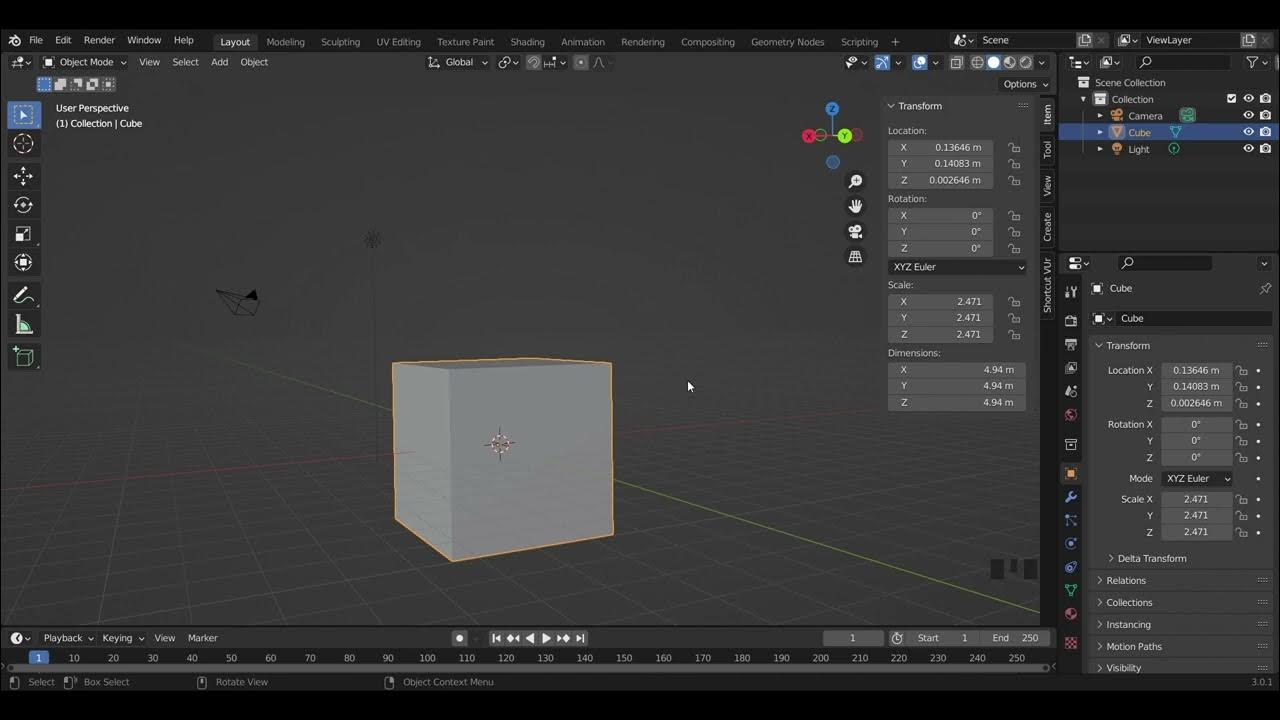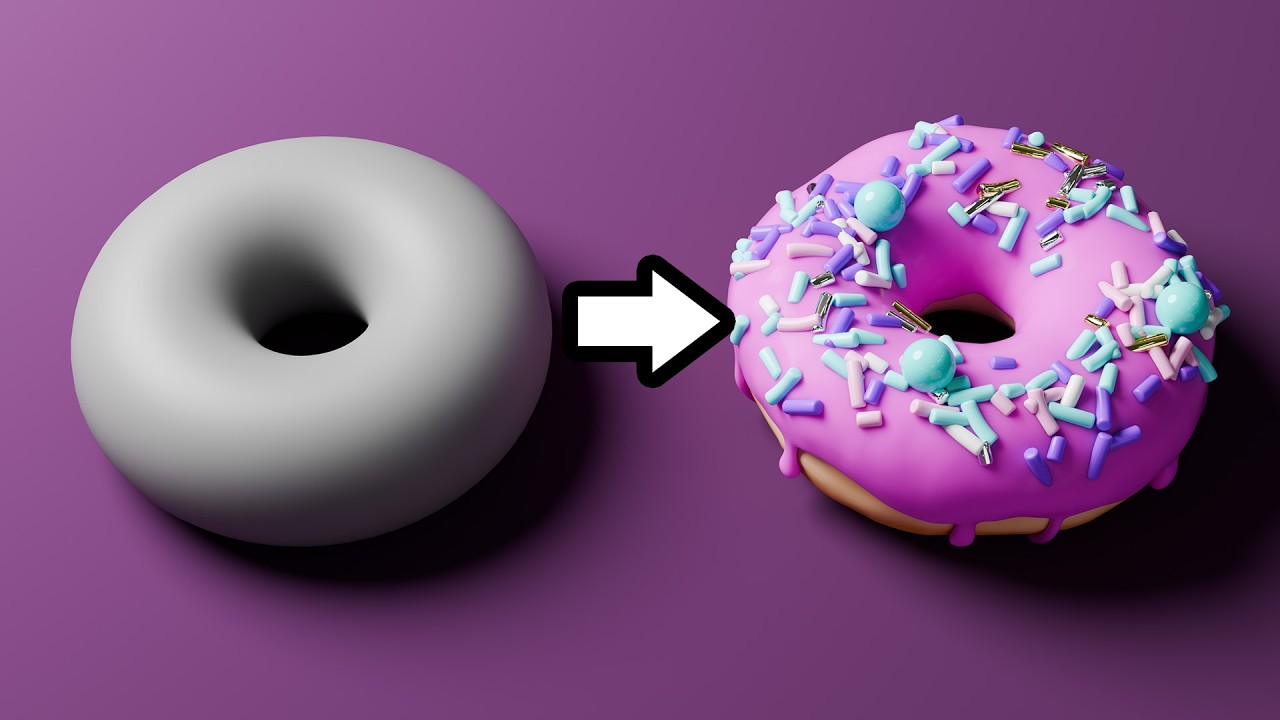Dasar dasar Mengatur Objek 3 Dimensi di Aplikasi Blender
Summary
TLDRThis Blender tutorial provides a comprehensive guide to basic operations, focusing on essential functions such as adding, deleting, moving, rotating, and resizing objects. The video walks through the process of adding different types of meshes, using keyboard shortcuts like 'Shift + A' for adding objects and 'G' for moving them. It also covers how to delete, rotate, and scale objects, as well as how to duplicate them. With a focus on practical steps, this tutorial serves as an essential starting point for beginners looking to master basic Blender skills for 3D modeling.
Takeaways
- 😀 Basic Blender operations include adding, deleting, resizing, and rotating objects.
- 😀 To add objects in Blender, you can use right-click to place them or use the shortcut 'Shift + A'.
- 😀 Objects can be deleted by selecting them and pressing 'X' or 'Delete' on the keyboard.
- 😀 You can move objects by right-clicking and dragging, or by selecting the object and pressing 'G' to move it along specific axes.
- 😀 The 'Shift + C' shortcut centers the view to the origin point of the workspace.
- 😀 To align objects, you can use the transform tools, such as the move tool or the 'G' key for translations along specific axes.
- 😀 To select multiple objects, use the 'A' key to select everything or the 'B' and 'C' tools for specific area or circle selection.
- 😀 You can rotate objects by selecting them and pressing 'R' followed by an axis key (X, Y, Z) to rotate along the chosen axis.
- 😀 To scale an object, select it and press 'S'. You can scale along specific axes by pressing 'S' followed by 'X', 'Y', or 'Z'.
- 😀 To duplicate objects, press 'Shift + D'. You can also move the duplicate along specific axes.
- 😀 The script demonstrates using the viewport in different modes (top view, front view, side view) to better position and manipulate objects.
Q & A
How do you add an object in Blender?
-To add an object in Blender, right-click on the screen to place the object at the cursor’s position. Alternatively, you can use the menu by clicking 'Add' > 'Mesh' and selecting the object, or press 'Shift + A' and choose the object you want to add.
What is the keyboard shortcut to add an object in Blender?
-The keyboard shortcut to add an object in Blender is 'Shift + A'. After pressing this, you can select the object from the mesh options.
How can you delete an object in Blender?
-To delete an object in Blender, right-click to select the object and press 'X' on the keyboard, or simply press the 'Delete' key.
What is the purpose of pressing 'Shift + C' in Blender?
-'Shift + C' resets the cursor position back to the center of the screen, which can be useful for organizing and adding objects at the center.
How do you move an object in Blender?
-To move an object in Blender, right-click to select it and drag the object with the cursor. Alternatively, press 'G' on the keyboard and move the object using the cursor or use the directional arrows to constrain movement along specific axes.
How can you select multiple objects in Blender?
-To select multiple objects in Blender, press 'A' to select all objects. You can also use 'C' for circle-select, or 'B' for box-select to drag and select multiple objects.
How do you rotate an object along a specific axis in Blender?
-To rotate an object along a specific axis, press 'R' to rotate freely, followed by the axis key ('X', 'Y', or 'Z') and the desired rotation angle, such as '90' for a 90-degree rotation.
What does pressing 'S' do in Blender?
-'S' is used to scale an object in Blender. After pressing 'S', you can move the mouse to resize the object, or press 'S' followed by an axis key ('X', 'Y', 'Z') to scale along a specific axis.
How do you duplicate an object in Blender?
-To duplicate an object in Blender, select the object and press 'Shift + D'. After duplication, move the new object to the desired location.
What are the steps to select an object using the box select tool?
-To select an object using the box select tool in Blender, press 'B', click and hold the left mouse button, then drag to highlight the objects you want to select.
Outlines

此内容仅限付费用户访问。 请升级后访问。
立即升级Mindmap

此内容仅限付费用户访问。 请升级后访问。
立即升级Keywords

此内容仅限付费用户访问。 请升级后访问。
立即升级Highlights

此内容仅限付费用户访问。 请升级后访问。
立即升级Transcripts

此内容仅限付费用户访问。 请升级后访问。
立即升级5.0 / 5 (0 votes)