Unity 2D CHECKPOINTS Tutorial (Simple and Easy!) | Unity 2D Platformer Tutorial #9
Summary
TLDRIn this engaging video, the creator guides viewers through the process of implementing a checkpoint system in a game. Starting with scene modifications, including a new background color, moving platforms, and duplicated obstacles, the tutorial then demonstrates how to respawn players from the beginning upon collision with obstacles. The main focus is on adding checkpoints with custom images, using box colliders with the 'Is Trigger' feature, and scripting to update the player's respawn position. The tutorial also covers spawning the player slightly above the checkpoint, changing checkpoint images upon activation, and disabling checkpoints after interaction to prevent multiple respawns. Finally, the creator shows how to create a prefab for easy reuse of the checkpoint system, concluding with a call to action for viewers to subscribe for more content.
Takeaways
- 🎮 The video is part of a game making series focusing on implementing a Checkpoint System.
- 🛠️ The scene for the video has been updated with a new background color, moving platforms, and duplicated obstacle objects.
- 🔄 The player respawns from the starting point when hitting an obstacle, as previously implemented in the respawn system.
- 📍 Two images have been created for the checkpoint and added to the project.
- 📐 A box collider with the 'Is Trigger' feature is added to the checkpoint object for interaction.
- 📝 A checkpoint script is created to manage the game's checkpoint logic.
- 🔄 The 'startPos' variable in the GameController script is renamed to 'checkpointPos' to store the last checkpoint position.
- 🔄 An 'UpdateCheckpoint' method is introduced to update the 'checkpointPos' when the player reaches a checkpoint.
- 🔝 An empty 'respawn point' object is created to determine the exact spawn location above the checkpoint.
- 🖼️ The checkpoint image changes upon activation to provide visual feedback.
- 🔄 Additional checkpoints can be added by duplicating existing ones, allowing the player to respawn from the last checkpoint reached.
- ❌ The checkpoint's collider is disabled after interaction to prevent multiple interactions with the same checkpoint.
- 🛠️ The checkpoint object is turned into a prefab for easy reuse in the game development process.
Q & A
What is the main focus of the video?
-The main focus of the video is to create a Checkpoint System for a game.
What changes were made to the scene for this tutorial?
-The changes made to the scene include changing the background color, adding a moving platform, and duplicating the obstacle object.
What happens to the player when they hit an obstacle in the current system?
-In the current system, when the player hits an obstacle, they respawn from the starting point.
What is the purpose of adding a checkpoint to the game?
-The purpose of adding a checkpoint is to allow the player to respawn at a specific point in the game after they die, rather than starting over from the beginning.
How many checkpoint images were created and added to the project?
-Two checkpoint images were created and added to the project.
What is the role of the box collider added to the checkpoint object?
-The box collider is added to the checkpoint object to detect when the player reaches the checkpoint, with the 'isTrigger' feature enabled to handle the interaction without physical collision.
What variable is renamed in the GameController script and what is its purpose?
-The variable 'startPos' is renamed to 'checkpointPos' to store the position of the checkpoint, which the player will respawn at if they die before reaching any checkpoint.
What is the purpose of the 'UpdateCheckpoint' method in the GameController script?
-The 'UpdateCheckpoint' method is used to update the position of the 'checkpointPos' variable when the player reaches a new checkpoint.
Why is an empty object named 'respawn point' created in the checkpoint?
-An empty object named 'respawn point' is created to determine the exact height where the player should spawn above the checkpoint.
How does the checkpoint image change when activated?
-The checkpoint image changes when activated by dragging and dropping the new images into their respective slots in the checkpoint script.
What is the solution if a player touches a previous checkpoint and wants to respawn from the last checkpoint instead?
-The solution is to disable the collider of the checkpoint once it makes contact with the player, preventing it from interacting with the player a second time.
What is the advantage of creating a prefab from the checkpoint object?
-Creating a prefab from the checkpoint object allows for easy reuse and placement of the checkpoint in the game wherever and whenever needed.
Outlines

此内容仅限付费用户访问。 请升级后访问。
立即升级Mindmap

此内容仅限付费用户访问。 请升级后访问。
立即升级Keywords

此内容仅限付费用户访问。 请升级后访问。
立即升级Highlights

此内容仅限付费用户访问。 请升级后访问。
立即升级Transcripts

此内容仅限付费用户访问。 请升级后访问。
立即升级浏览更多相关视频

How to make a Roblox JOJO game #2 | Making Stand Combat
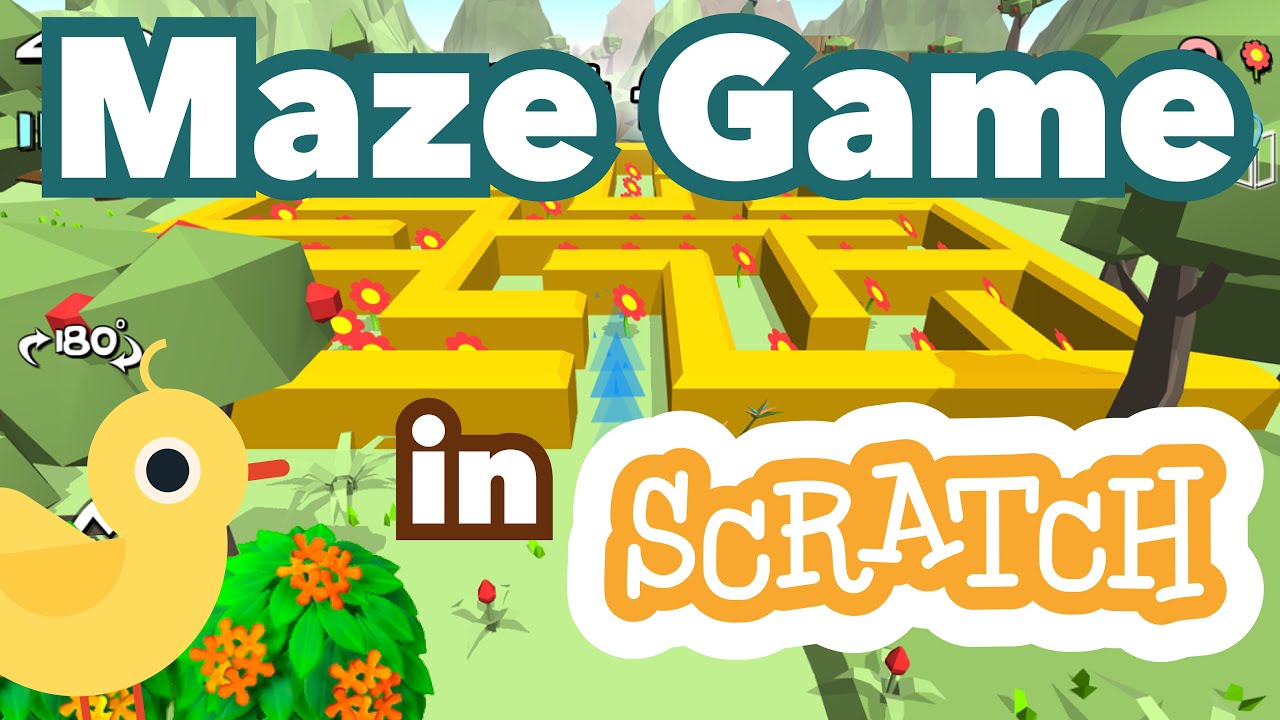
How to Make a Maze Game in Scratch | Tutorial

Combat Tutorial V2 #1 - Equipping | Roblox Studio [TUTORIAL]

Scratch Memory Game Tutorial (Ep2)
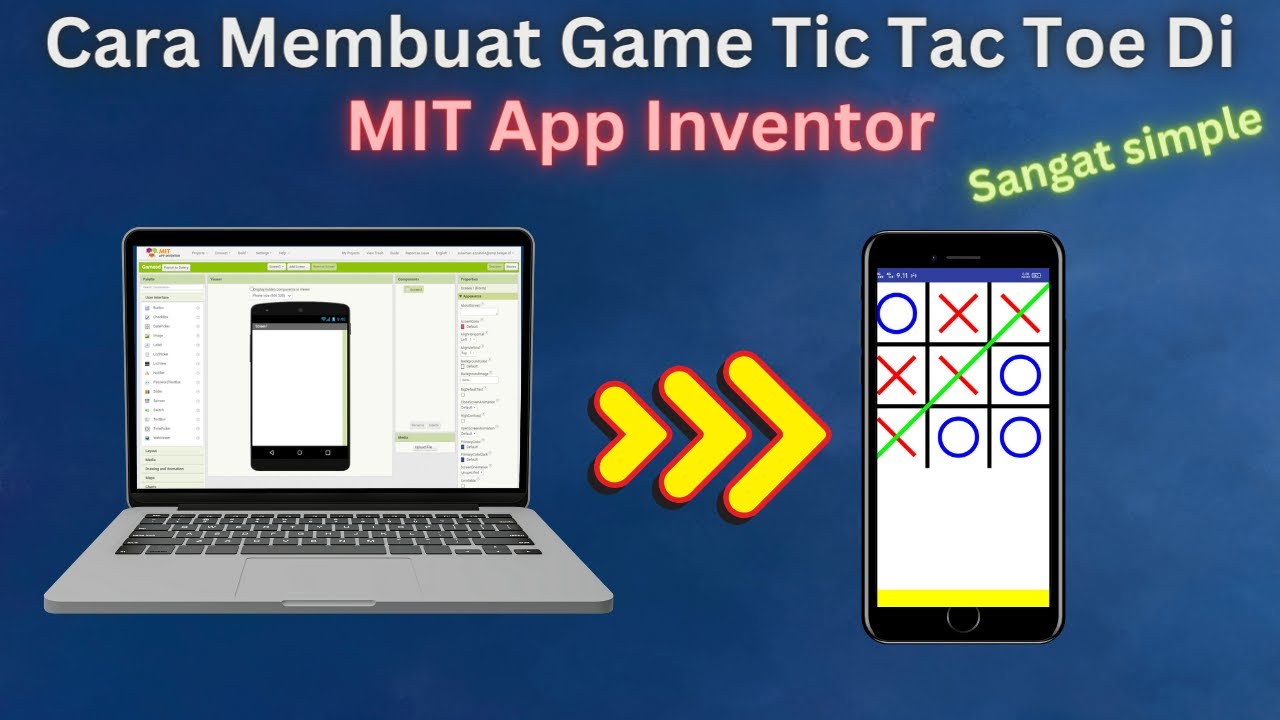
How to Make a Simple and Very Easy Tic Tac Toe Game in Mit App Inventor

#1 FPS Movement: Let's Make a First Person Game in Unity!
5.0 / 5 (0 votes)
