FactoryTalk View SE Tips and Tricks
Summary
TLDRThis video highlights the power of the Object Explorer in BSE (or Factor 12 USC) for efficiently managing objects within complex systems. It explains how to use naming conventions to make objects easily identifiable, allowing for quick access and navigation. The tutorial demonstrates how to duplicate, rename, and organize objects, as well as how to perform mass edits using the export/import function with XML files. The Object Explorer's ability to simplify object management and increase workflow efficiency is emphasized, showing how these features can significantly improve system maintenance and reduce troubleshooting time.
Takeaways
- 😀 Using the Object Explorer in Factor 12 USC allows you to efficiently manage and navigate objects in your system.
- 😀 You can easily copy and paste objects within the system, but it’s important to rename them following a clear naming convention for better identification.
- 😀 The ability to group objects (parent-child relationships) helps in managing hierarchical structures and reduces clutter in the interface.
- 😀 A consistent naming format, such as using pressure transmitter numbers (e.g., PT 00 02), ensures easy access to objects, even when the screen is filled with many items.
- 😀 The Object Explorer gives you the power to quickly access and modify individual objects without drilling down into multiple menus.
- 😀 Renaming objects through the Object Explorer allows you to customize and organize your system for faster and easier future modifications.
- 😀 The export/import utility in the system allows for mass edits to objects, making it easier to update or change properties for multiple items at once.
- 😀 By exporting your objects into an XML file, you can use a text editor to make bulk changes (e.g., renaming objects) and then re-import them back into the system.
- 😀 This method of editing via XML saves time compared to manually adjusting each object individually, especially when dealing with large numbers of objects.
- 😀 With proper organization and naming conventions, the Object Explorer can speed up the process of finding and modifying objects, improving both development and maintenance efficiency.
- 😀 The overall efficiency of your system increases by reducing the need to navigate through numerous layers or windows when accessing objects for updates or troubleshooting.
Q & A
What is the Object Explorer in Factor 12 USC and why is it powerful?
-The Object Explorer in Factor 12 USC is a tool that helps manage and organize objects, such as pressure transmitters, in a system. It is powerful because it allows users to easily identify and interact with objects by naming them logically, which enhances navigation and simplifies object management, especially in complex systems with many hierarchical structures.
How can you copy and rename an object using the Object Explorer?
-To copy an object, right-click on it and select 'Copy,' then right-click again to 'Paste.' This will create a duplicate object with an incremented number in its name. You can then use the Object Explorer to rename the copied object to a logical name, such as changing 'PT_001' to 'PT_002' or 'PT_003' for better organization.
What is the importance of naming objects logically in the Object Explorer?
-Naming objects logically is crucial because it allows you to easily identify and locate them within the system. When objects are well-named, you can quickly find them in the Object Explorer, even in crowded displays, reducing the time spent searching for them and improving overall system navigation.
What is the benefit of using the Object Explorer when the screen is crowded with objects?
-The Object Explorer helps you find specific objects quickly without having to manually drill down through the hierarchical structure. By assigning clear and unique names to objects, you can simply click on the desired object in the Explorer and access it immediately, saving time and effort.
How does the Object Explorer aid in property management of objects?
-By selecting an object in the Object Explorer, you can easily access its properties and make changes. This includes renaming the object, changing its label, or updating other associated properties. The Object Explorer makes it straightforward to manage object properties without navigating through multiple levels of the system.
What is the XML export/import method and how does it work for mass edits?
-The XML export/import method allows users to perform mass edits on objects. First, the object configuration is exported into an XML file. This file can then be edited (e.g., renaming multiple objects) using a text editor. Once the changes are made, the updated XML file is imported back into the system, automatically updating the objects with the new names or properties.
Why would you use the XML export/import method for mass edits instead of editing objects individually?
-The XML export/import method is useful when you need to make changes to a large number of objects at once. It is more efficient than editing each object individually, especially in systems with many objects, saving time and reducing the risk of errors.
How can you ensure that objects are correctly renamed after using the XML method?
-After importing the modified XML file, you should review the objects in the system to confirm that their names and properties have been updated as intended. If needed, any redundant or unnecessary objects can be deleted manually from the display to avoid clutter.
What should you do if the Object Explorer shows duplicate objects after importing the XML file?
-If duplicate objects appear after importing the XML file, you can delete the older or redundant objects by right-clicking on them and selecting 'Delete.' This ensures that only the updated objects remain, keeping your display organized and accurate.
How does the process of naming and organizing objects improve long-term maintenance of a project?
-Proper naming and organization of objects make it easier to maintain a project over time. It allows you to quickly locate and modify objects, reducing the time spent searching for them during development or troubleshooting. It also helps avoid confusion when revisiting a project after some time, ensuring that updates and changes can be made efficiently.
Outlines

此内容仅限付费用户访问。 请升级后访问。
立即升级Mindmap

此内容仅限付费用户访问。 请升级后访问。
立即升级Keywords

此内容仅限付费用户访问。 请升级后访问。
立即升级Highlights

此内容仅限付费用户访问。 请升级后访问。
立即升级Transcripts

此内容仅限付费用户访问。 请升级后访问。
立即升级浏览更多相关视频

Blender 4.0 Short Cut Keys | Tips For Beginners
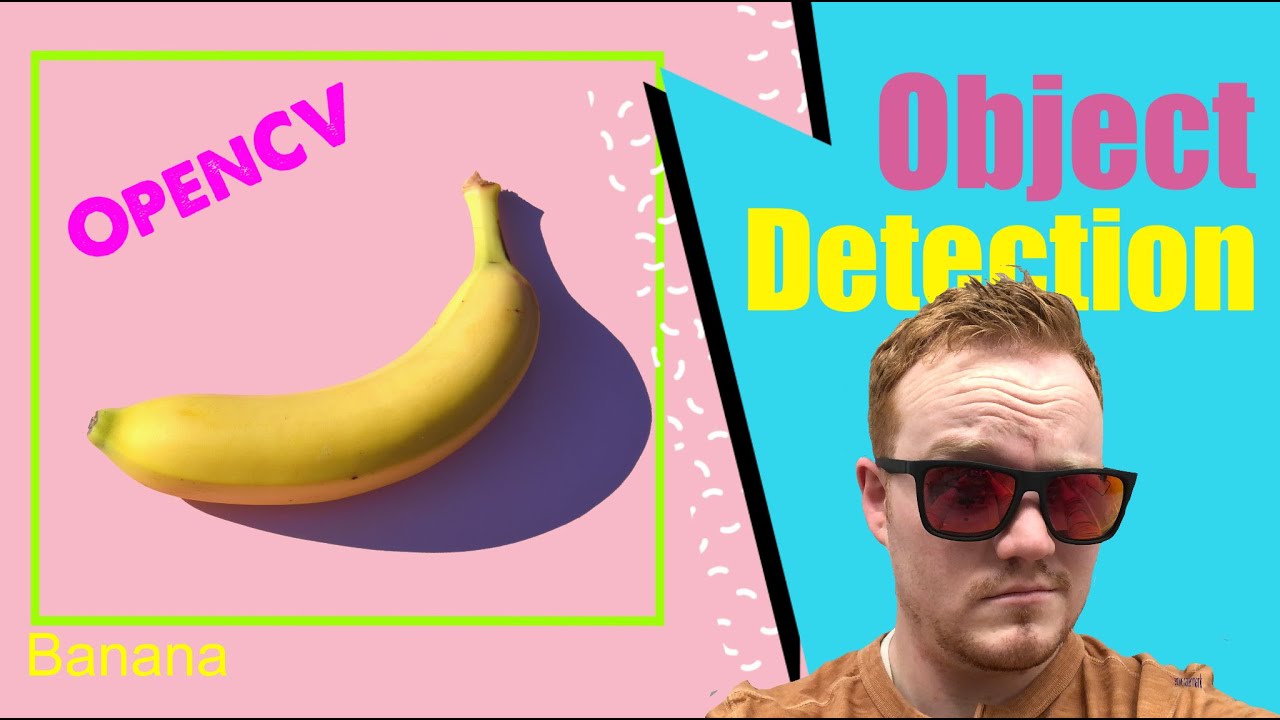
Object Detection using OpenCV Python in 15 Minutes! Coding Tutorial #python #beginners

Video Lesson 2.1: SAP Object Navigator and Repository
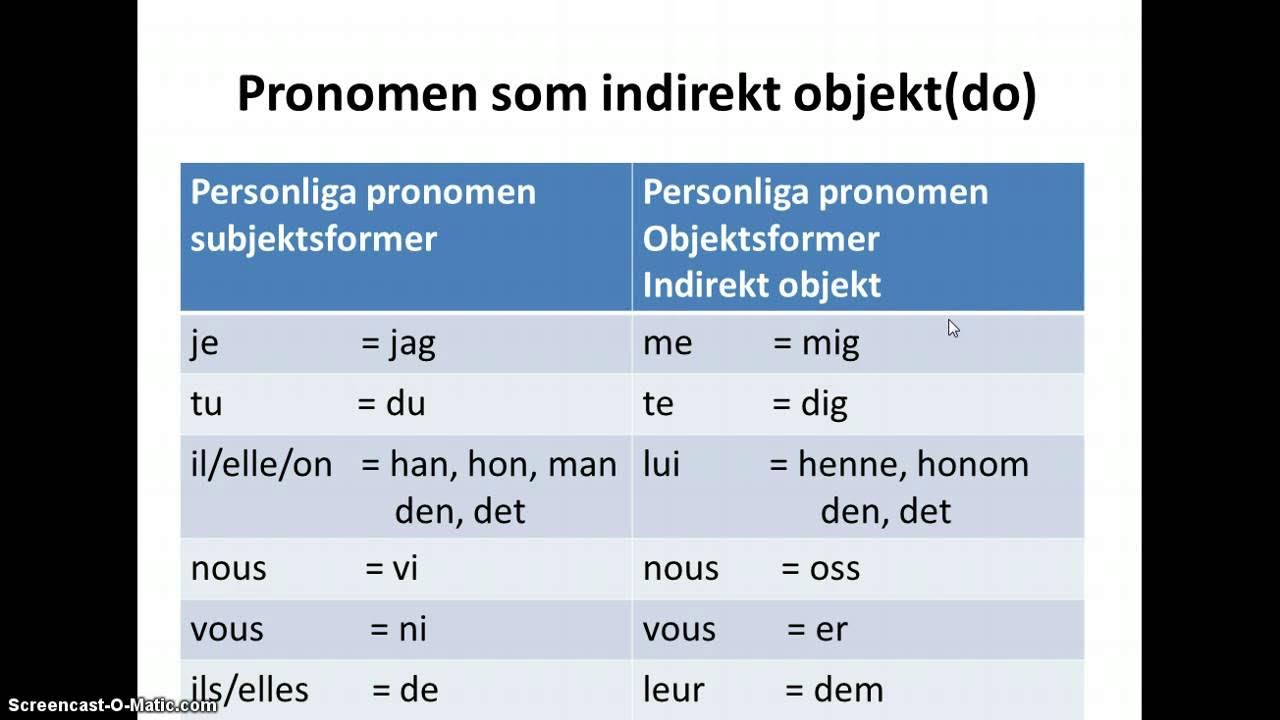
Genomgång av indirekt objekt i franska

Class Methods in Python | How to add Methods in Class | Python Tutorials for Beginners #lec87
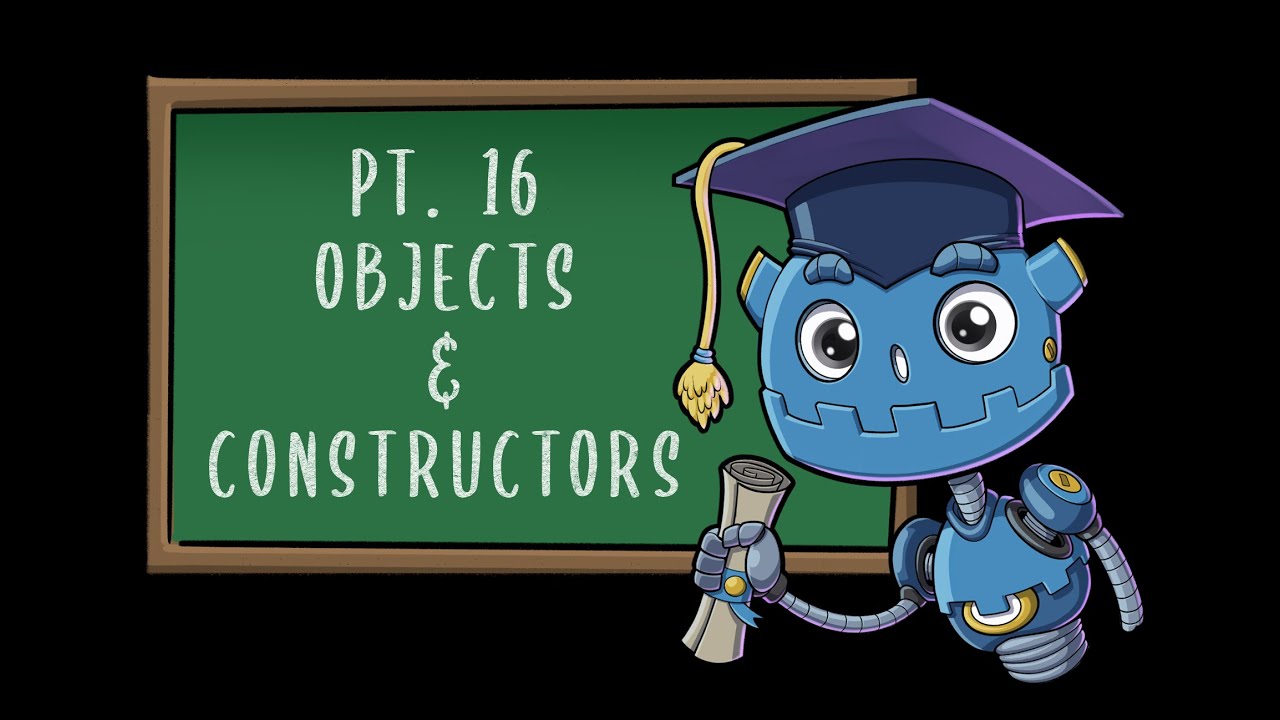
Class Objects & Constructors | Godot GDScript Tutorial | Ep 16
5.0 / 5 (0 votes)
