Cara Membayar Tagihan WIFI Indihome Lewat Aplikasi Dana | cara bayar tagihan wifi indihome
Summary
TLDRIn this tutorial, the presenter demonstrates how to pay your Wi-Fi bill using the Dana app, specifically for the IndiHome service. The process involves opening the Dana app, ensuring you have sufficient balance, and selecting the 'Internet and Cable TV' option. After entering your customer ID, you can view and pay the bill, which includes a small admin fee. The presenter also shows how to check the transaction history for proof of payment. This clear and step-by-step guide helps users easily navigate the payment process using the app.
Takeaways
- 😀 Ensure your Dana balance is sufficient before making a Wi-Fi bill payment.
- 😀 Open the Dana app and navigate to the 'Tagihan' (Bill) section to begin the payment process.
- 😀 Select 'Internet and TV Cable' from the available options in the bill payment menu.
- 😀 Search for your internet service provider (ISP) by entering the company name, such as Indihome.
- 😀 Enter your customer ID for the Wi-Fi service, which you can obtain from the Wi-Fi installation admin or service provider.
- 😀 If you've paid your Wi-Fi bill before, your customer ID will be saved, saving you time in future payments.
- 😀 Review the bill amount, which may include additional administrative fees beyond the base charge.
- 😀 You can choose to add a payment description (optional), or skip it to proceed with the payment.
- 😀 Complete the payment by entering your PIN to authorize the transaction.
- 😀 After successful payment, check the 'Activity' section to view your transaction history and payment proof.
Q & A
What is the purpose of the video tutorial?
-The video tutorial explains how to pay a Wi-Fi bill using the Dana app, specifically for IndiHome customers.
What is the first step to pay a Wi-Fi bill in the Dana app?
-The first step is to ensure that your Dana account balance is sufficient for the payment.
How do you access the bill payment menu in the Dana app?
-To access the bill payment menu, click the four-dot icon in the app, scroll down, and select 'Internet & Cable TV' under the 'Bills' section.
What do you need to enter when paying the bill?
-You need to enter the name of the internet service provider (IndiHome in this case) and your customer ID, which is provided by the service provider during installation.
What happens if you've already paid your bill previously?
-If you've paid your bill before, your customer ID will be saved, and you can directly check the bill without entering the ID again.
How do you check the bill amount before proceeding with the payment?
-After entering the customer ID, the app will display the current bill amount. You can then check the details before confirming the payment.
Is there any additional charge apart from the Wi-Fi bill?
-Yes, in this case, there is an additional administrative fee of Rp 2,500, making the total bill Rp 252,250 instead of Rp 249,750.
What is the final step to complete the payment?
-After reviewing the bill, click 'Pay' and enter your PIN to complete the payment process.
How can you view the payment receipt after completing the transaction?
-To view the receipt, go to the 'Activity' section in the Dana app, where you can find the transaction details, including the amount paid.
What should you do if you need to show proof of payment later?
-You can screenshot or share the payment receipt from the 'Activity' section as proof of payment if needed for future reference or verification.
Outlines

此内容仅限付费用户访问。 请升级后访问。
立即升级Mindmap

此内容仅限付费用户访问。 请升级后访问。
立即升级Keywords

此内容仅限付费用户访问。 请升级后访问。
立即升级Highlights

此内容仅限付费用户访问。 请升级后访问。
立即升级Transcripts

此内容仅限付费用户访问。 请升级后访问。
立即升级浏览更多相关视频

Cara setting wifi repeater || penguat sinyal wifi

Cara koneksi terbaru 2025 cctv Ezviz || tanpa WiFi dan pakai WiFi

CARA SETTING DAN SAMBUNG KABEL FIBER OPTIK
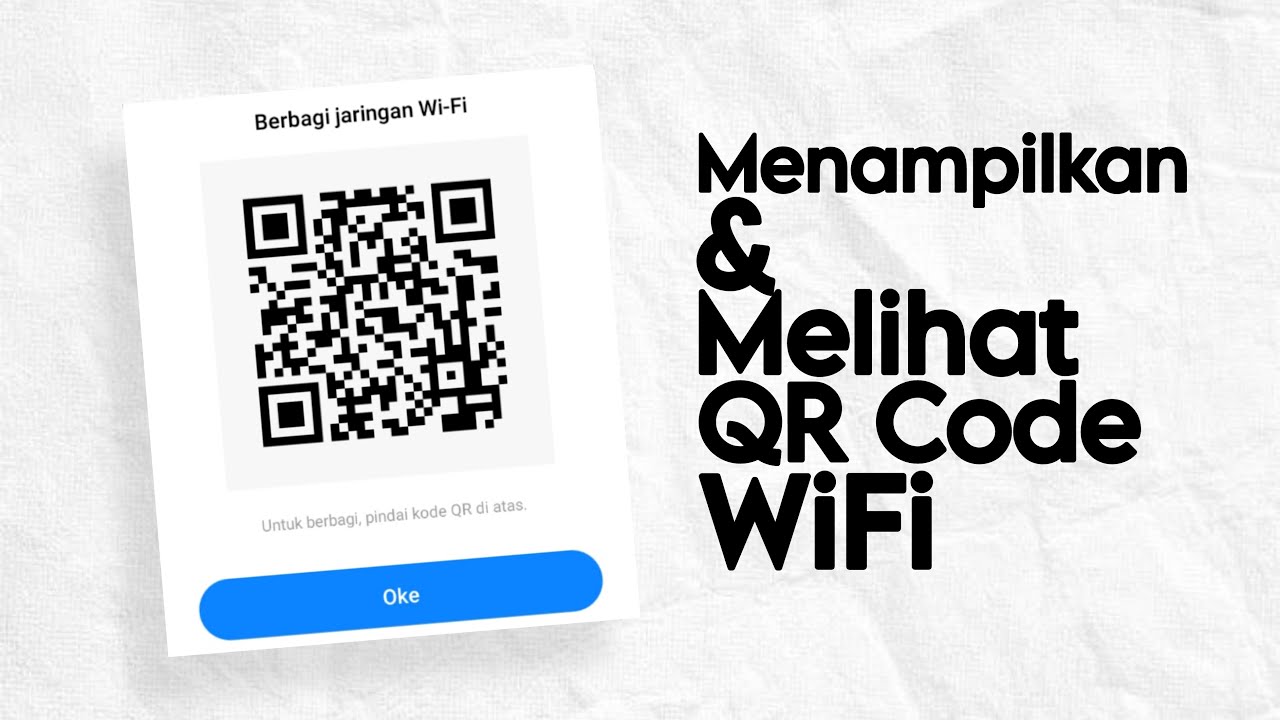
Cara Menampilkan dan Melihat Kode QR WiFi di HP Android

Setting Access Point TP-Link | TL-WA701ND | Client

Cara Melihat Password Wifi Yang Sudah Terhubung Ke Laptop/PC
5.0 / 5 (0 votes)
