Cara koneksi terbaru 2025 cctv Ezviz || tanpa WiFi dan pakai WiFi
Summary
TLDRThis tutorial demonstrates how to set up and connect the Swis C6N indoor CCTV camera. It covers two methods: connecting without Wi-Fi using the camera's hotspot and connecting with Wi-Fi for remote monitoring. The video explains step-by-step how to configure the camera via the Swis app, including inputting the hotspot password, scanning the barcode, and connecting to Wi-Fi. Additionally, it highlights the ability to rotate the camera view and manage settings, offering a comprehensive guide for users to effectively monitor their space remotely.
Takeaways
- 😀 The Swis C6N CCTV is an indoor camera with excellent image quality (2MP) and a wide angle.
- 😀 The CCTV can be set up and configured without Wi-Fi by using its hotspot.
- 😀 To connect without Wi-Fi, use the Easy B app and input the hotspot code to monitor the camera.
- 😀 For Wi-Fi connection, the camera is linked via the Swis app by scanning the barcode and entering the Wi-Fi credentials.
- 😀 Once connected to Wi-Fi, the CCTV camera can be monitored remotely from any location.
- 😀 Users can rotate the camera and adjust its settings via the app when connected to Wi-Fi.
- 😀 Without Wi-Fi, users can monitor the camera, but cannot change the display orientation or rotate the view.
- 😀 To change the display orientation, users must connect the camera to Wi-Fi as the feature is only available in that mode.
- 😀 It's important to place the camera within a reasonable distance from the router to ensure a strong connection when using Wi-Fi.
- 😀 The tutorial concludes with a reminder to maintain health, subscribe to the channel for updates, and thanks viewers for watching.
Q & A
What is the model of the CCTV discussed in the tutorial?
-The CCTV model discussed in the tutorial is the Swis C6N, an indoor camera known for its good image quality and wide angle.
How does the user start the setup process for the CCTV camera?
-The user starts the setup by connecting the power cable to the CCTV camera and turning it on. The camera will rotate and produce a sound when powered on.
What is the app used to configure the CCTV camera?
-The app used to configure the CCTV camera is called Easy B, which helps with Wi-Fi setup and configuration.
Can the CCTV be connected without a Wi-Fi network?
-Yes, the CCTV can be connected without a Wi-Fi network by using its own hotspot. The user can input the hotspot code to connect directly to the camera.
How does the user connect the CCTV to its hotspot?
-To connect to the CCTV's hotspot, the user needs to enter a specific password, which is found under the CCTV camera. The password is entered by typing 'sfis' followed by the camera's code.
What are the limitations when connecting the CCTV without Wi-Fi?
-The main limitation when connecting without Wi-Fi is that the user cannot rotate the camera display or flip the screen. The camera can still be monitored, but with these restrictions.
What happens when the user connects the CCTV to Wi-Fi?
-When the user connects the CCTV to Wi-Fi, they can monitor the camera remotely over a longer distance, and the option to flip the screen becomes available.
How does the user connect the CCTV to Wi-Fi?
-The user connects the CCTV to Wi-Fi by selecting the camera in the Swis app, scanning the barcode on the bottom of the CCTV, and entering the Wi-Fi network name and password in the app.
Is there a recommended distance for placing the CCTV in relation to the router?
-Yes, it's recommended that the CCTV be placed at an optimal distance from the router to ensure a stable and strong Wi-Fi connection.
What feature is available when using Wi-Fi with the CCTV?
-When connected to Wi-Fi, users can flip the camera’s display, a feature not available when connected without Wi-Fi. This allows for more flexibility in monitoring the footage.
Outlines

This section is available to paid users only. Please upgrade to access this part.
Upgrade NowMindmap

This section is available to paid users only. Please upgrade to access this part.
Upgrade NowKeywords

This section is available to paid users only. Please upgrade to access this part.
Upgrade NowHighlights

This section is available to paid users only. Please upgrade to access this part.
Upgrade NowTranscripts

This section is available to paid users only. Please upgrade to access this part.
Upgrade NowBrowse More Related Video

Maya Depth of Field & Camera Aim Tutorial

AHD CCTV camera installation step by step setup guide from beginning to end.

How to Install and Configure Syncthing on TrueNAS Scale
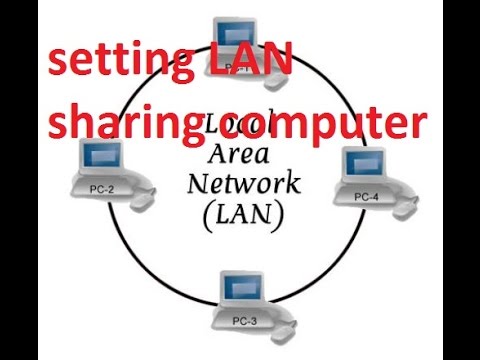
CARA SETTING LAN UNTUK MENGHUBUNGKAN ANTAR KOMPUTER (PC Networking)

Cara Membuat Jaringan Peer To Peer di Cisco Packet Tracer

Tutorial konfigurasi dasar mikrotik beserta sharing file & sharing printer
5.0 / 5 (0 votes)