How To Make YouTube Shorts With Canva (Step By Step For Beginners)
Summary
TLDRThis video demonstrates how to create YouTube Shorts using Canva, offering a step-by-step guide for beginners. The tutorial covers how to access and edit templates, upload video clips, add text and animations, and incorporate text-to-speech voiceovers using free resources like Pexels and Voicemaker.in. Viewers will learn how to design engaging YouTube Shorts from scratch, trim and resize video clips, and enhance the final product with smooth transitions and professional touches. By the end, users will be equipped to create their own compelling YouTube Shorts with ease.
Takeaways
- 😀 Start by going to Canva.com and either search for 'YouTube Shorts' or 'TikTok' templates, as both have the same 9:16 aspect ratio.
- 😀 Canva offers over 2,000 TikTok templates and 288 YouTube Shorts templates, providing ample choices for your video.
- 😀 If you prefer to start from scratch, click 'Create a Blank TikTok Video' for a fresh workspace with the correct dimensions.
- 😀 Upload your own video clips to Canva for your YouTube Short. You can find royalty-free videos on websites like Pexels.com.
- 😀 Resize and trim your video clips to fit within the 9:16 frame and adjust the video duration as needed for your short content.
- 😀 Add customized text to your video by selecting the 'Text' tool. Adjust font size, color, and animation for a dynamic look.
- 😀 Use Canva's text effects to add backgrounds, animations, and more to your text to make it visually appealing.
- 😀 Enhance your YouTube Short by using free text-to-speech tools like Voicemaker.in to add realistic voiceovers.
- 😀 Download and import your generated audio from Voicemaker.in into Canva, then sync it with your video clips for smooth playback.
- 😀 Add transitions between slides to give your video a polished and professional feel using Canva’s transition options.
- 😀 Once you’re satisfied with your project, export your video as an MP4 file and download it for sharing on YouTube or other platforms.
Q & A
What is the first step in creating a YouTube short using Canva?
-The first step is to visit Canva.com. You can either search for YouTube shorts templates or TikTok templates, as they use the same dimensions.
Can I use TikTok templates to create YouTube shorts in Canva?
-Yes, TikTok templates can be used to create YouTube shorts because both formats have the same dimensions.
Why might someone choose to start with a template instead of creating from scratch?
-Starting with a template can be helpful for beginners, as it allows you to modify the existing design elements while saving time on layout and structure.
What is the benefit of creating a YouTube short from scratch in Canva?
-Creating from scratch gives you complete control over your design, allowing you to fully customize the video to fit your concept and learning how to use Canva’s features more effectively.
How do you upload video files into Canva for a YouTube short?
-To upload video files into Canva, click on 'Upload files' in the left sidebar, select the media from your computer, and then drag the video into your project.
Where can I find free royalty-free video clips to use in my YouTube short?
-One recommended website is Pexels.com, where you can find thousands of royalty-free videos, including those specifically for YouTube shorts or TikTok.
How can I trim a video clip to the desired length in Canva?
-Once the video is added to your canvas, you can adjust its length by dragging the edge of the video clip on the timeline. You can then trim it to the desired duration, such as 4.6 seconds.
What are the options for adding text to a YouTube short in Canva?
-You can add text by using the 'Text' tool in Canva. You can customize the font, size, color, and even add background effects to the text to make it stand out. Animations can also be applied to the text for dynamic presentation.
How can I add a voiceover to my YouTube short in Canva?
-To add a voiceover, use a text-to-speech tool like Voicemaker.in. After generating the voiceover, download the audio file and upload it to Canva. Then drag the audio file onto the timeline to sync with your video.
What is the purpose of adding transitions between slides in a YouTube short?
-Adding transitions between slides helps create a smoother flow between scenes, making the video look more professional and engaging for viewers.
How do I download my completed YouTube short from Canva?
-Once your YouTube short is ready, click on the 'Share' button in the top right corner of Canva, then select 'Download' and choose MP4 format. Your video will be ready for download.
Outlines

此内容仅限付费用户访问。 请升级后访问。
立即升级Mindmap

此内容仅限付费用户访问。 请升级后访问。
立即升级Keywords

此内容仅限付费用户访问。 请升级后访问。
立即升级Highlights

此内容仅限付费用户访问。 请升级后访问。
立即升级Transcripts

此内容仅限付费用户访问。 请升级后访问。
立即升级浏览更多相关视频

Want to Make $95,650 Fast? Here’s How to Make Money with Ai NotebookLM
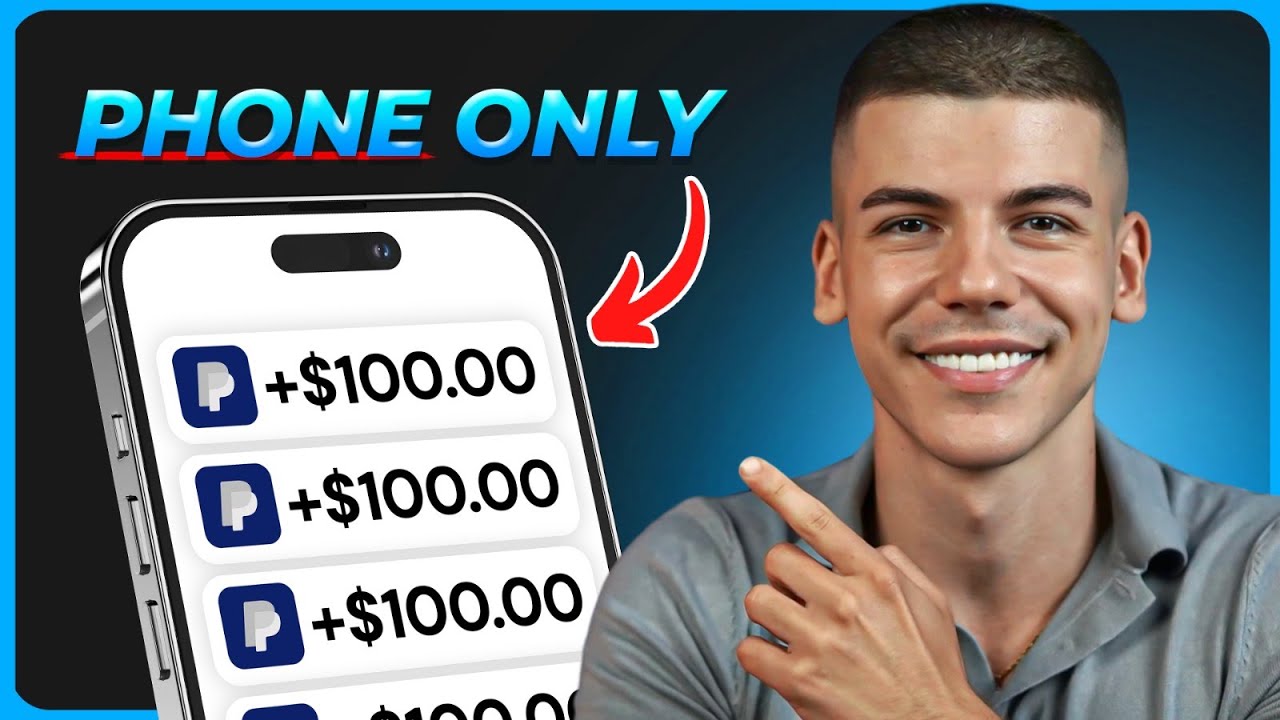
Free App Pays $250/Day to Beginners! (Make Money Online)
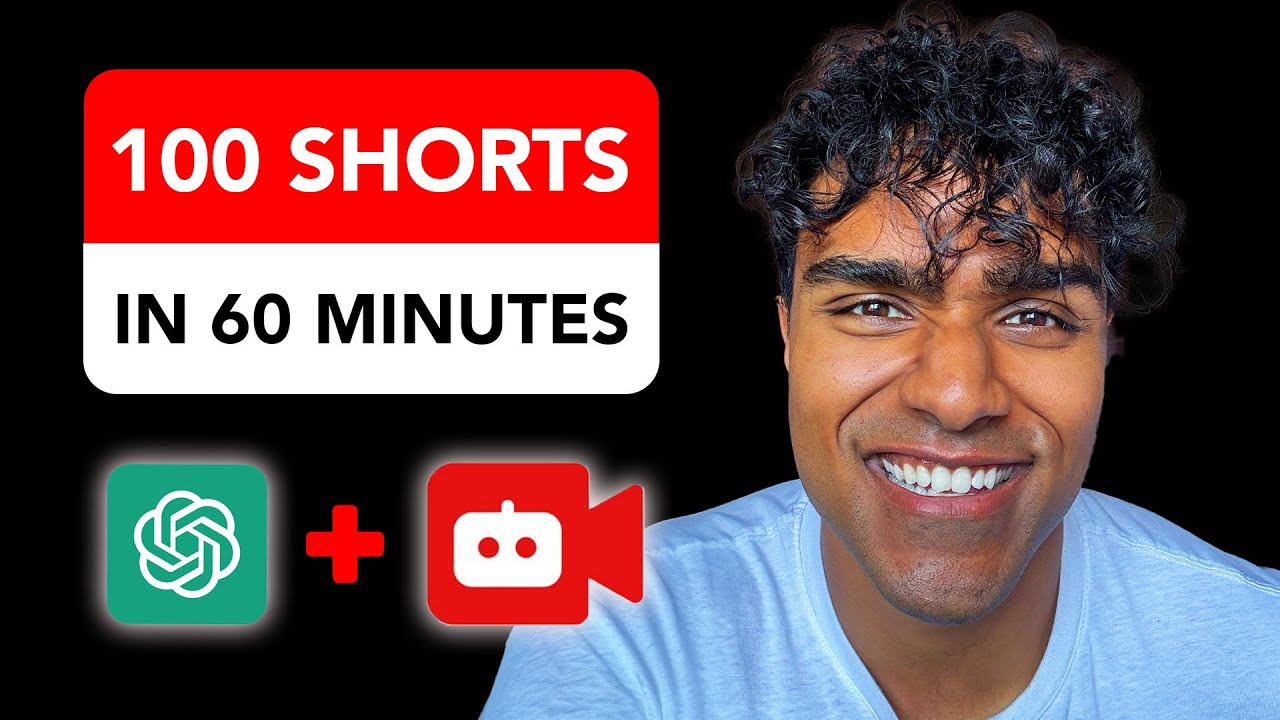
I made 100 YouTube Shorts in 60 mins with just 2 AI tools
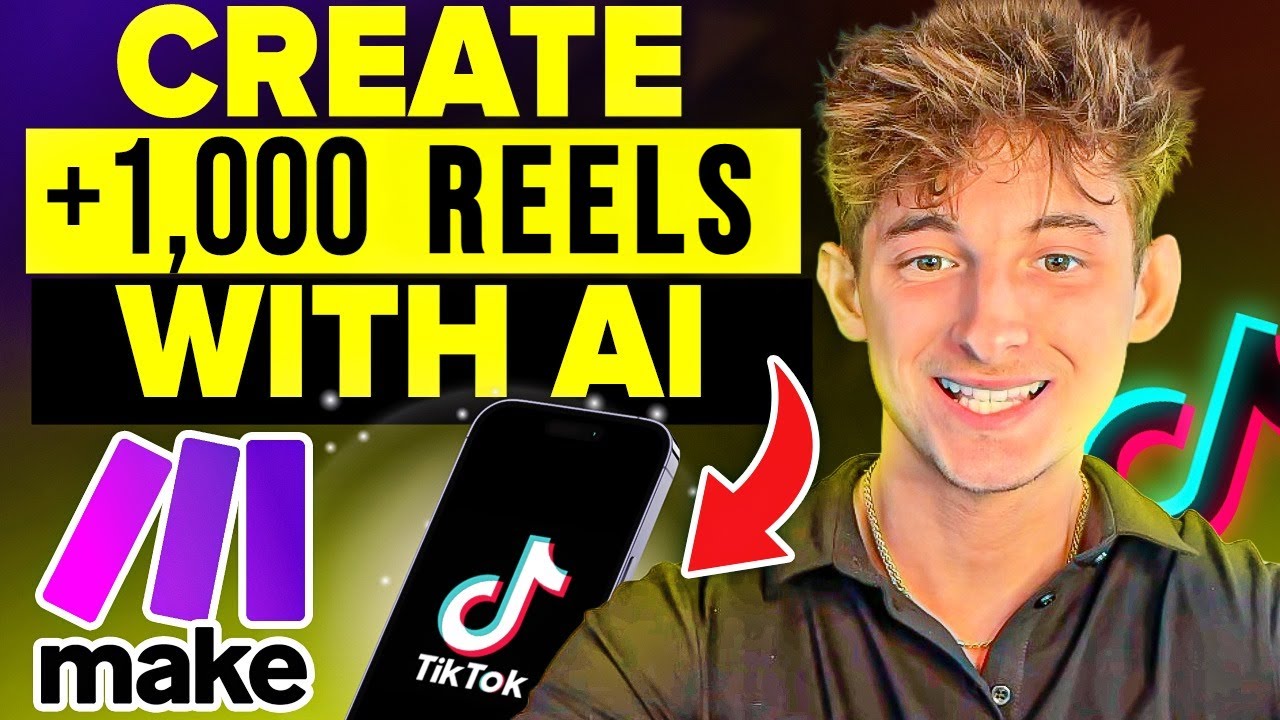
Make 1,000 Reels in 14 Mins with this AI Automation!

【保母級實操】AI做人生故事動畫shorts,漲粉30萬,月賺1.4萬美金,短影音賺錢項目
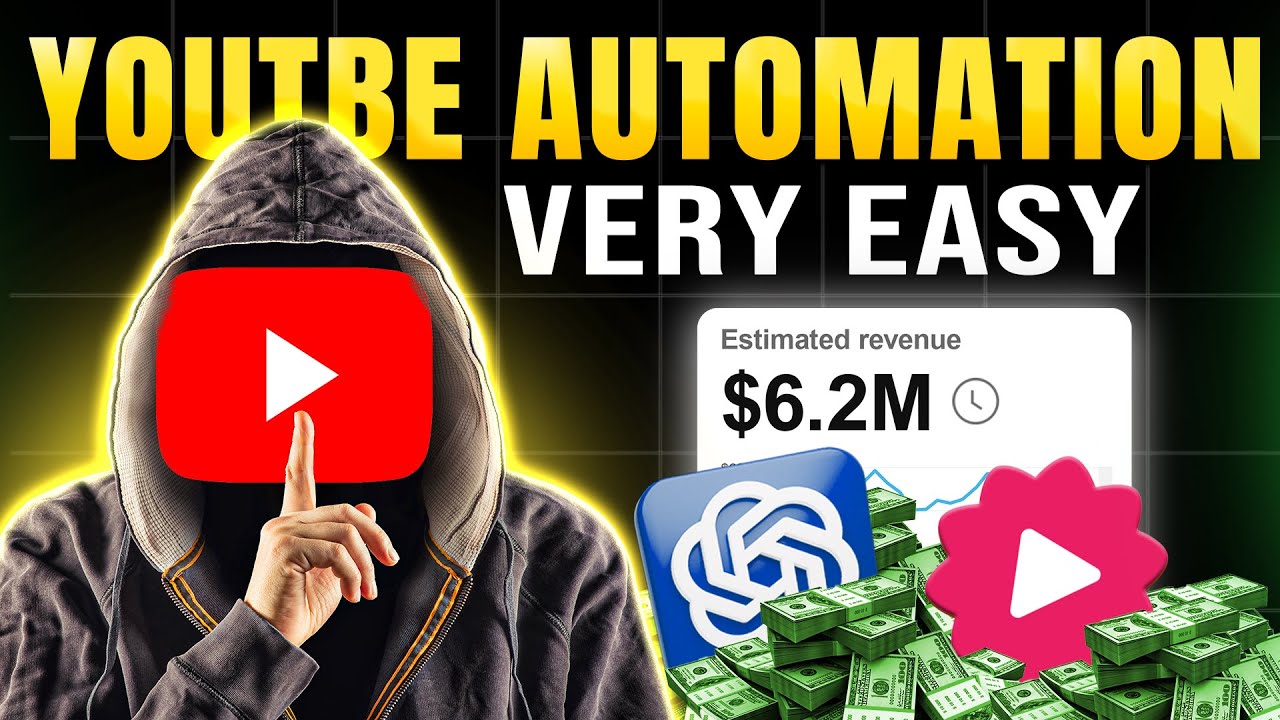
Create YouTube Shorts FAST with This FREE AI Tool (No Cap Cut or Chat GPT)
5.0 / 5 (0 votes)
