Simulasi ESP32 - modul GPS Neo 6M dengan Wokwi IoT Simulator
Summary
TLDRThis tutorial demonstrates how to simulate the use of a Neo 6 GPS module with an ESP32 microcontroller using the Wokwi platform. The process includes setting up the simulation environment, wiring the GPS module to the ESP32, and programming both the ESP32 and GPS module. The video guides users through adding and configuring custom components, coding for serial communication, and visualizing GPS data such as location, speed, and time. The tutorial also introduces key programming concepts, such as the Tiny GPS library and serial encoding, while offering a hands-on approach for users to follow along and experiment with IoT applications.
Takeaways
- 😀 Log in to Walkwi platform using Google, GitHub, or email to begin your project.
- 😀 Select ESP32 Devkit V1 as the base board and start with the starter template.
- 😀 Customize the board in the Walkwi platform to match common market boards (e.g., ESP32 Devkit V1).
- 😀 Always save your project with a suitable name (e.g., esp_gps.ino) to avoid losing progress.
- 😀 Since Walkwi does not offer a pre-built GPS module, create a custom chip for the GPS Neo 6m module.
- 😀 Define the pins for the GPS module (VCC, GND, RX, TX) and connect them to the corresponding ESP32 pins (TX2, RX2).
- 😀 Use the provided `gpsneo_6m.chip.c` code to simulate GPS data for the GPS Neo 6m module.
- 😀 Integrate the TinyGPSPlus library in your ESP32 code to decode the raw GPS data received from the GPS chip.
- 😀 Simulate GPS data (latitude, longitude, speed, etc.) every second using serial communication for real-time monitoring.
- 😀 Validate the received GPS data and display information such as location, speed, and time in the serial monitor.
- 😀 Expand the basic GPS simulation project by adding additional components like LCD displays or sensors for more complex applications.
Q & A
What is the purpose of the tutorial in the video?
-The tutorial demonstrates how to simulate a GPS Neo 6 module with an ESP32 microcontroller on the WWI platform, guiding viewers through the process of wiring, coding, and running a GPS simulation.
How do you access the WWI platform for this simulation?
-You can access the WWI platform by searching for it on Google. Once on the site, you need to log in using either a Google, GitHub, or email account.
Which ESP32 board version is used in this tutorial?
-The tutorial uses the ESP32 Devkit V1 version of the ESP32 board for the simulation.
Why is the 'TinyGPSPlus' library important in the simulation?
-The 'TinyGPSPlus' library is essential for converting raw GPS data from the Neo 6 module into readable formats, such as latitude, longitude, altitude, and speed.
How are the GPS module and the ESP32 board connected?
-The GPS Neo 6 module is connected to the ESP32 board by wiring VCC to the 3V pin, GND to the Ground pin, RX to TX2, and TX to RX2.
What is the function of the 'Chi' language in the custom chip creation?
-The 'Chi' language is used to program the custom chip for the GPS Neo 6 module in the WWI platform, allowing it to simulate data communication with the ESP32.
What data does the GPS module provide during the simulation?
-The GPS module provides raw data such as latitude, longitude, altitude, and speed, which is then displayed on the serial monitor of the ESP32.
What should you do if the serial monitor does not display any data during the simulation?
-If no data appears on the serial monitor, you should check your wiring and configuration. In the case of using multiple serial ports, ensure the correct pins (TX0 and RX0) are assigned.
How can you visualize the GPS coordinates provided by the Neo 6 module?
-You can visualize the GPS coordinates by entering the latitude and longitude values into a map service like Google Maps, which will show the exact location.
What is the next step after successfully running the GPS simulation?
-After running the GPS simulation, you can explore adding more modules, such as LCD screens or additional sensors, or integrate IoT features using platforms like ThingSpeak or Blynk.
Outlines

此内容仅限付费用户访问。 请升级后访问。
立即升级Mindmap

此内容仅限付费用户访问。 请升级后访问。
立即升级Keywords

此内容仅限付费用户访问。 请升级后访问。
立即升级Highlights

此内容仅限付费用户访问。 请升级后访问。
立即升级Transcripts

此内容仅限付费用户访问。 请升级后访问。
立即升级浏览更多相关视频

Connecting ESP32 to the Outside World with IFTTT

ESP32 Servo Motor Web Server with Arduino IDE

Monitoring Suhu Dan Kelembaban Menggunakan ESP32 + DHT22 Dengan Protokol MQTT

penjelasan keterhubungan antara ESP32 dengan Blnyk web
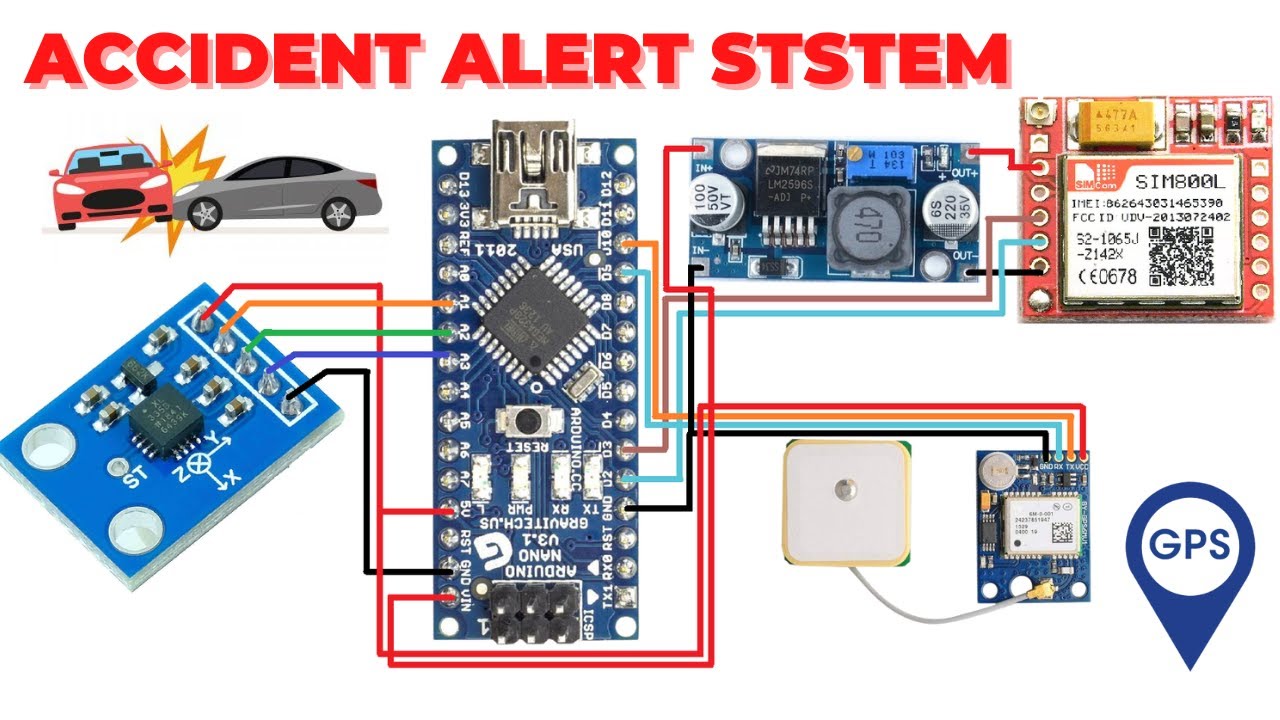
Vehicle Accident Alert System Using Accelerometer GPS And GSM | ADXL 335

Tutorial Membuat Celengan Pintar IoT Smart Celeng Menggunakan ESP32
5.0 / 5 (0 votes)
