JavaFX and Scene Builder Beginner Course - IntelliJ #3: ImageView
Summary
TLDRIn this tutorial, a student demonstrates how to use ImageView in JavaFX with Scene Builder and IntelliJ. The video covers setting up a basic JavaFX application, including creating an assets folder for images. The presenter explains how to add an ImageView to an AnchorPane, configure its properties to make it initially invisible, and link it to a button that makes the image visible upon clicking. This simple project illustrates the basics of working with images in JavaFX, encouraging viewers to follow along for a hands-on learning experience.
Takeaways
- 😀 The tutorial demonstrates using ImageView in Scene Builder with JavaFX and IntelliJ.
- 😀 A sample program is already running to showcase the functionality being discussed.
- 😀 Users are guided to create a new folder and package named 'assets' to store images.
- 😀 A simple 200x200 pixel image of space is used as an example.
- 😀 In Scene Builder, an ImageView is added to the AnchorPane, set to the same dimensions as the image.
- 😀 An ID is assigned to the ImageView for reference in the code.
- 😀 A button is created to toggle the visibility of the ImageView when clicked.
- 😀 The ImageView is initially set to be invisible in the properties panel.
- 😀 A 'show image' function is defined to change the visibility state of the ImageView when the button is pressed.
- 😀 The tutorial concludes by emphasizing the simplicity of the ImageView as a container for displaying images.
Q & A
What is the main focus of the tutorial?
-The tutorial focuses on demonstrating how to use the ImageView component in JavaFX with Scene Builder and IntelliJ.
What size is the image used in the tutorial?
-The image used in the tutorial is 200 by 200 pixels.
What is the first step in setting up the project?
-The first step is to create a new package named 'assets' inside the sample folder and add an image to it.
How do you add an ImageView in Scene Builder?
-You can add an ImageView by dragging it onto the AnchorPane in Scene Builder.
What ID is given to the ImageView?
-The ImageView is given an ID called 'image'.
How is the visibility of the ImageView set initially?
-The visibility of the ImageView is set to invisible by default in the properties panel.
What action is associated with the button in the tutorial?
-The button is configured to call a method that makes the ImageView visible when clicked.
What method is used to make the image visible in the controller?
-The method used is 'image.setVisible(true)', which is called when the button is clicked.
What should you do before running the program?
-You should save all changes made in Scene Builder and IntelliJ before running the program.
What does the tutorial suggest to do if the viewer needs help setting up JavaFX?
-The tutorial includes a link in the description for viewers who need assistance with setting up JavaFX.
Outlines

此内容仅限付费用户访问。 请升级后访问。
立即升级Mindmap

此内容仅限付费用户访问。 请升级后访问。
立即升级Keywords

此内容仅限付费用户访问。 请升级后访问。
立即升级Highlights

此内容仅限付费用户访问。 请升级后访问。
立即升级Transcripts

此内容仅限付费用户访问。 请升级后访问。
立即升级浏览更多相关视频

JavaFX stages 🎭

Easy 2D to 3D Illustration Hack for Beginners | Adobe Illustrator Tutorial

SLC to CompactLogix via IAB
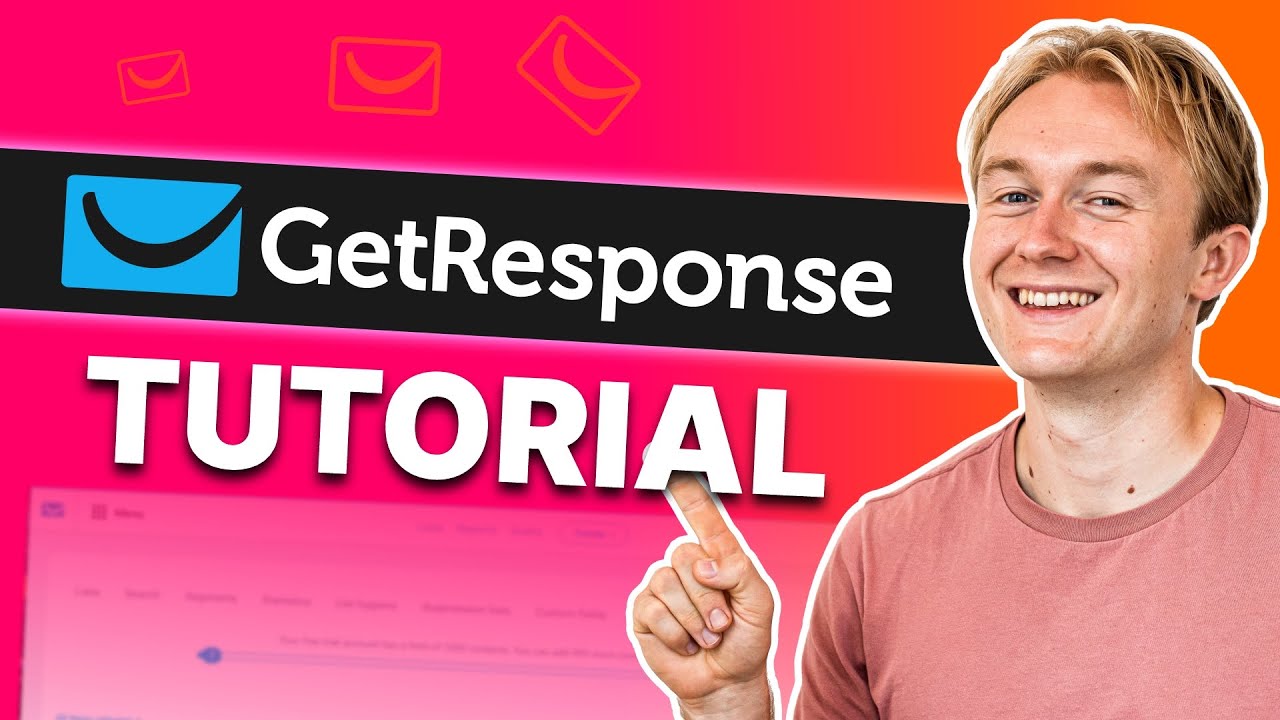
GetResponse Tutorial for Beginners 2024 | Learn How to Use GetResponse Like a Pro
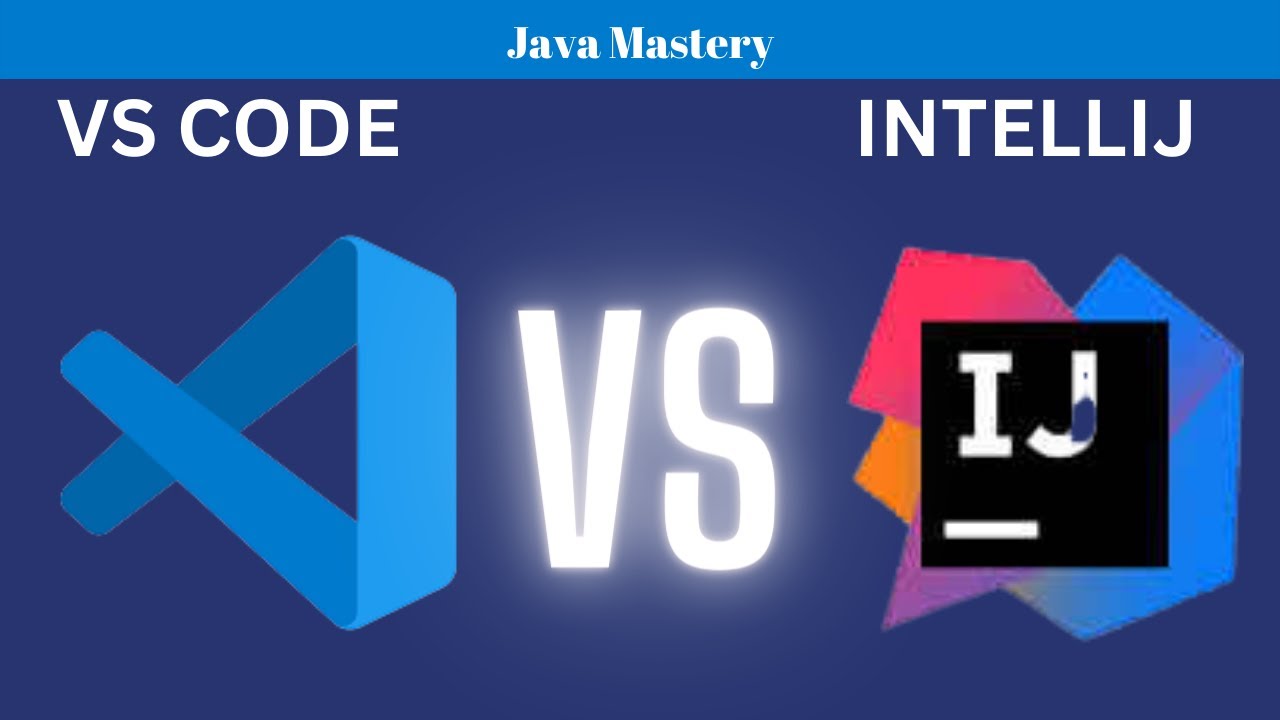
VSCode vs. IntelliJ Idea - Which IDE is best for Java Programming?
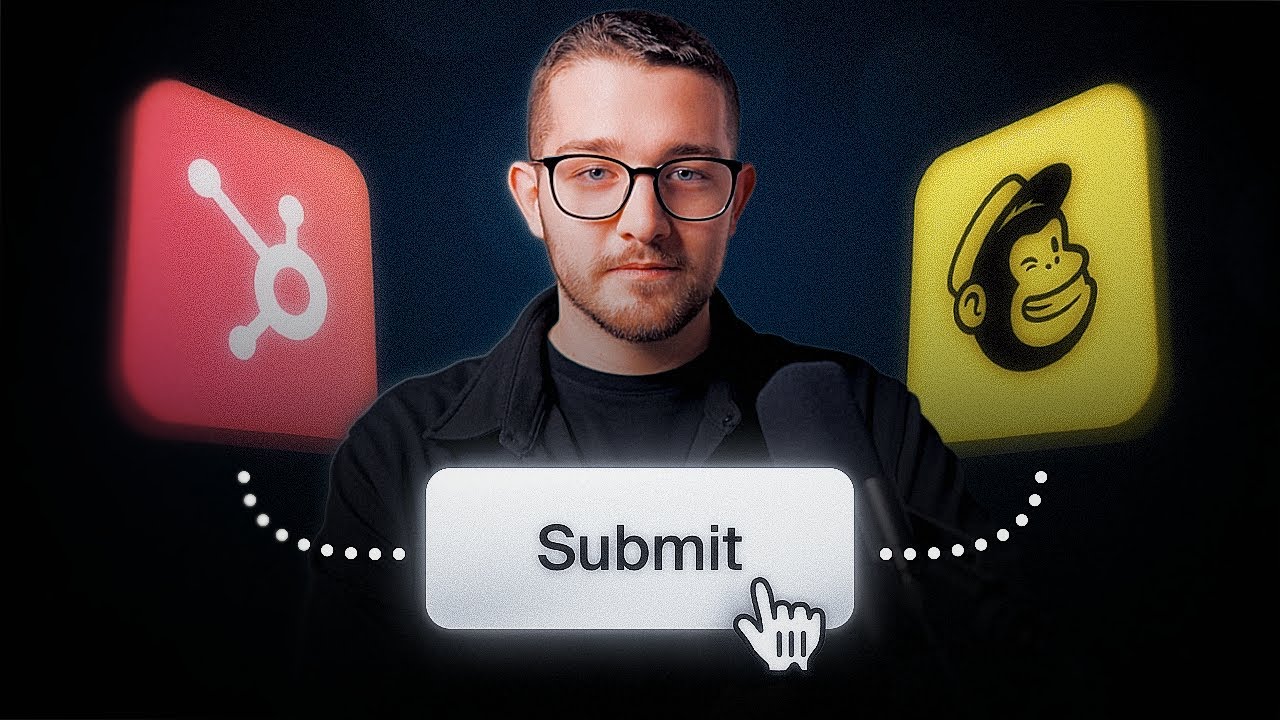
Framer Forms for Beginners: HubSpot, Mailchimp & More Integrations
5.0 / 5 (0 votes)
