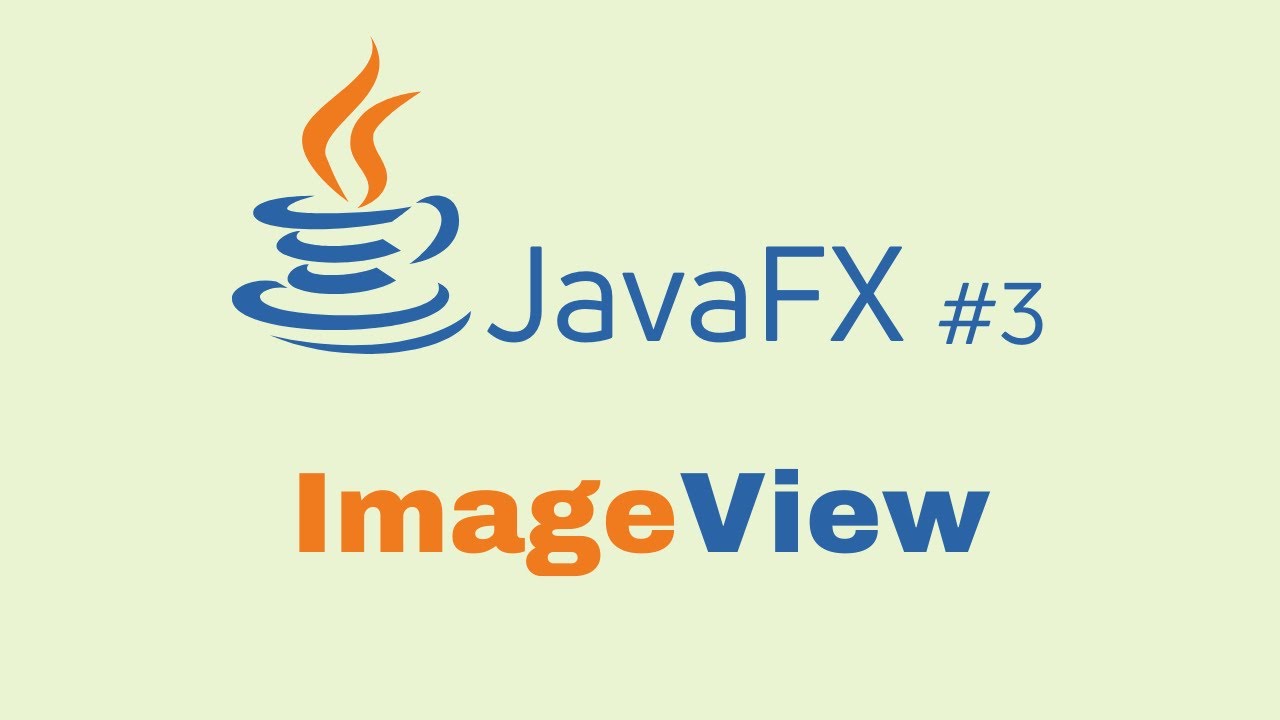JavaFX stages 🎭
Summary
TLDRIn this video, Bro Hope explains the concept of stages in JavaFX, likening them to a theater stage for GUI applications. He guides viewers through setting up a new JavaFX project in Eclipse, detailing the structure that includes stages, scenes, and scene graphs. Bro Hope covers essential methods for customizing stages, such as setting titles, icons, dimensions, and fullscreen options. The tutorial emphasizes hands-on coding, encouraging viewers to engage by liking, commenting, and subscribing. Ultimately, it serves as a foundational guide for understanding and utilizing stages in JavaFX applications.
Takeaways
- 😀 A stage in JavaFX acts as the main container for GUI applications, similar to a JFrame in Swing.
- 😀 To start a JavaFX project, create a new project in your IDE and ensure the JavaFX library is included.
- 😀 The JavaFX application structure includes layers: stages, scenes, and a scene graph of nodes.
- 😀 A scene is a drawing surface for graphical content and requires at least one root node.
- 😀 The root node can be a Group, which organizes various UI components in the scene.
- 😀 Customize the stage with properties like background color, title, and icon using JavaFX methods.
- 😀 Control the size and resizability of the stage with `setWidth()`, `setHeight()`, and `setResizable()` methods.
- 😀 JavaFX allows for full-screen mode, which can be activated with `setFullScreen(true)`.
- 😀 The exit hint and exit key combination for full-screen mode can be customized for better user experience.
- 😀 The presenter encourages audience interaction by asking viewers to like, comment, and subscribe.
Q & A
What is the primary purpose of a stage in JavaFX?
-A stage serves as the top-level container for JavaFX applications, functioning similarly to a window in desktop applications.
How do you create a new JavaFX project in Eclipse?
-To create a new JavaFX project in Eclipse, go to File > New > Project, select JavaFX Project, name your project, and finish the setup.
What must be done to configure JavaFX in your project?
-You need to add the JavaFX library to your project's build path and set the appropriate VM arguments in the run configurations.
What are the main components of a JavaFX application?
-A JavaFX application consists of a stage, a scene, and a scene graph, which collectively manage the graphical content and layout.
What is the role of the 'start' method in a JavaFX application?
-The 'start' method is where you set up your stage and scene; it is called automatically after the application launches.
What type of node is commonly used as a root node in a scene?
-A common root node used in a scene is a 'Group', which allows for grouping multiple nodes together.
How can you customize the background color of a scene?
-You can customize the background color by calling 'scene.setFill(Color.YOUR_COLOR)' when creating the scene.
How can you change the title of a stage?
-You can change the title of a stage using 'stage.setTitle("Your Title")'.
What method is used to display the stage?
-To display the stage, you call the 'stage.show()' method.
How can you make a stage non-resizable in JavaFX?
-You can make a stage non-resizable by calling 'stage.setResizable(false)'.
Outlines

This section is available to paid users only. Please upgrade to access this part.
Upgrade NowMindmap

This section is available to paid users only. Please upgrade to access this part.
Upgrade NowKeywords

This section is available to paid users only. Please upgrade to access this part.
Upgrade NowHighlights

This section is available to paid users only. Please upgrade to access this part.
Upgrade NowTranscripts

This section is available to paid users only. Please upgrade to access this part.
Upgrade NowBrowse More Related Video
5.0 / 5 (0 votes)