How to Use Apple Pay | Apple Wallet
Summary
TLDRThis video tutorial guides viewers through the process of using Apple Pay on an iPhone, highlighting how to add credit and debit cards to the Wallet app. It covers essential features, such as toggling between multiple cards, making secure payments at various retailers, and removing cards when necessary. The host emphasizes the convenience of using Apple Pay instead of physical cards and encourages viewers to explore further details in upcoming videos. Overall, the tutorial provides a comprehensive overview for both new and existing users looking to streamline their payment experience.
Takeaways
- 😀 Apple Pay allows users to make secure payments using their iPhones.
- 💳 Users can add multiple credit and debit cards to the Wallet app.
- 🔍 The Wallet app can be accessed easily by searching or swiping down on the home screen.
- ➕ To add a card, tap the plus icon in the Wallet app and follow the prompts.
- 🏷️ Some states allow adding transit cards and driver’s licenses to Apple Pay.
- 🔒 Payments can be made securely using Face ID or a PIN for debit cards.
- ⚡ Users can access their wallet quickly by double-tapping the power button, even when the phone is locked.
- 🔄 The default card can be changed by rearranging the cards in the Wallet app.
- 🗑️ Users can remove cards by tapping the three-dot icon and selecting 'Remove This Card.'
- 💵 Apple Pay is free to use, simplifying transactions without the need for a physical wallet.
Q & A
What is the primary purpose of the video?
-The video aims to guide viewers on how to use Apple Pay on their iPhones, including adding cards and making payments.
How can users find the Wallet app on their iPhone?
-Users can either locate the Wallet app on their main page or swipe down on their phone to search for it.
What types of cards can be added to Apple Wallet?
-Users can add debit cards, credit cards, transit cards, and in some states, driver's licenses or state IDs.
How do you add a card to Apple Wallet?
-To add a card, tap the plus icon (+) in the top right corner of the Wallet app and follow the prompts.
What should you do if you want to switch to a different card during a payment?
-Users can easily switch between cards by tapping on the desired card in the Wallet before making a payment.
How do you initiate a payment using Apple Pay?
-To initiate a payment, double-tap the side button on the iPhone, authenticate using Face ID or enter a PIN, and hold the phone near the payment terminal.
What steps can users take to rearrange their cards in Apple Wallet?
-Users can long-press a card and slide it to their preferred position to rearrange the cards in their Wallet.
What process should be followed to remove a card from Apple Wallet?
-To remove a card, tap on it, select the three dots in the top right corner, scroll down, and choose 'Remove This Card.'
Is there a cost associated with using Apple Pay?
-No, using Apple Pay is entirely free; there are no additional charges for adding or using debit or credit cards.
How can users access their Wallet if their iPhone is locked?
-Users can quickly access their Wallet by double-tapping the power button even when the phone is locked.
Outlines

此内容仅限付费用户访问。 请升级后访问。
立即升级Mindmap

此内容仅限付费用户访问。 请升级后访问。
立即升级Keywords

此内容仅限付费用户访问。 请升级后访问。
立即升级Highlights

此内容仅限付费用户访问。 请升级后访问。
立即升级Transcripts

此内容仅限付费用户访问。 请升级后访问。
立即升级浏览更多相关视频
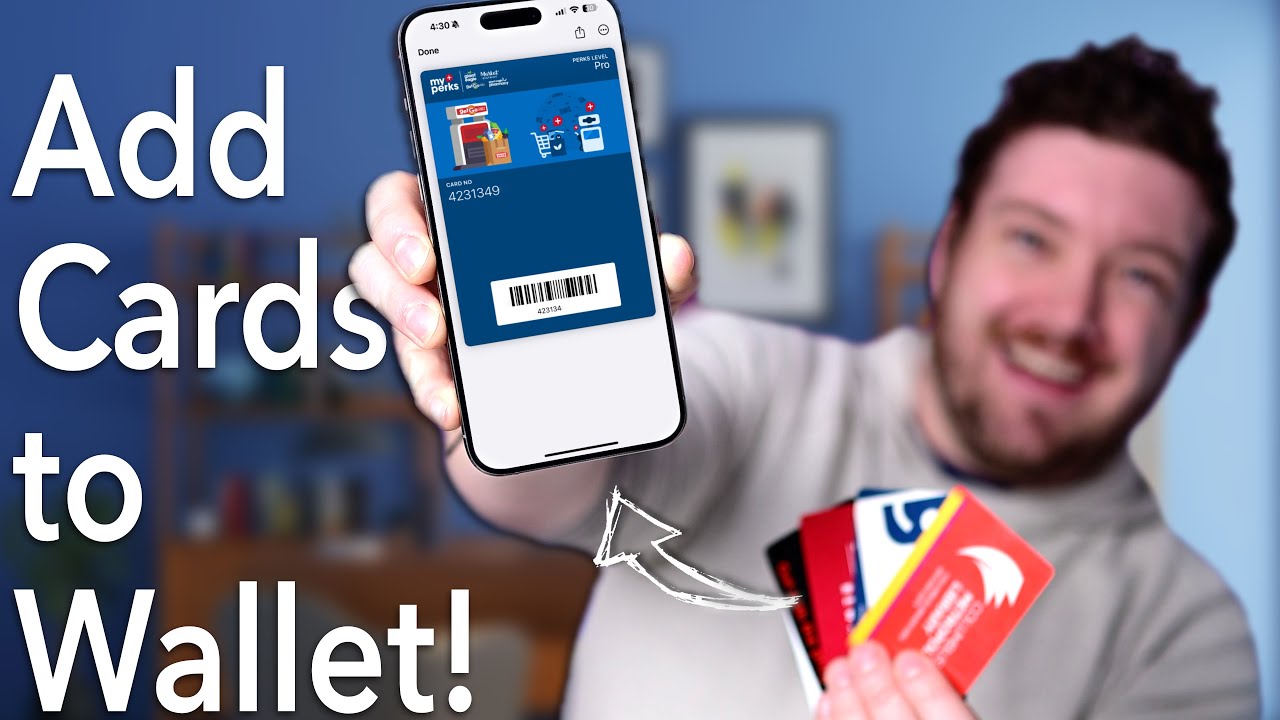
How to Add Apple Wallet Loyalty Cards -- Even Unsupported Ones!

Credit Card To Bank Account Money Transfer | Transfer Money From Credit Card To Bank Account
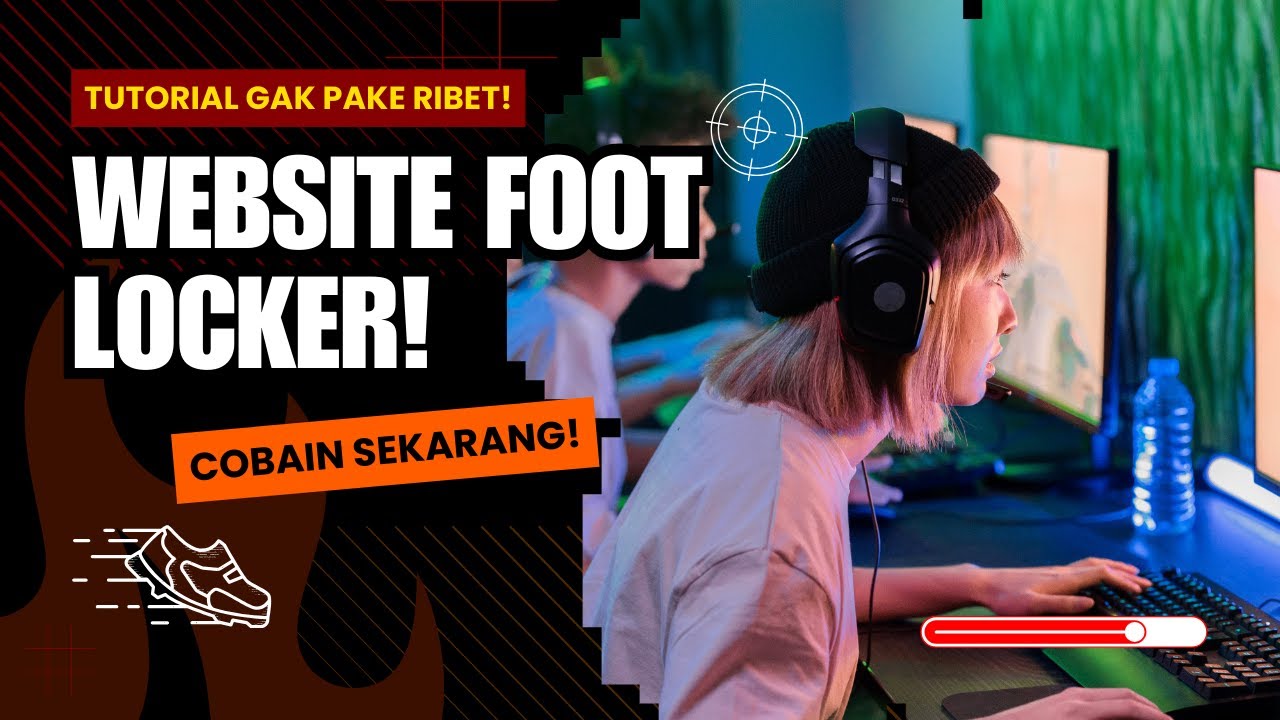
PART 1 - Demonstrasi Penggunaan Website Foot Locker

iPhone 101: How to Set Up Your iPhone

Amazon Sbi Debit Card Payment Failed Problem | Amazon Payment Failed But Debited

Top Hot and Warm Wallets for BSV - Electrum SV, Rockwallet and Hand Cash
5.0 / 5 (0 votes)
