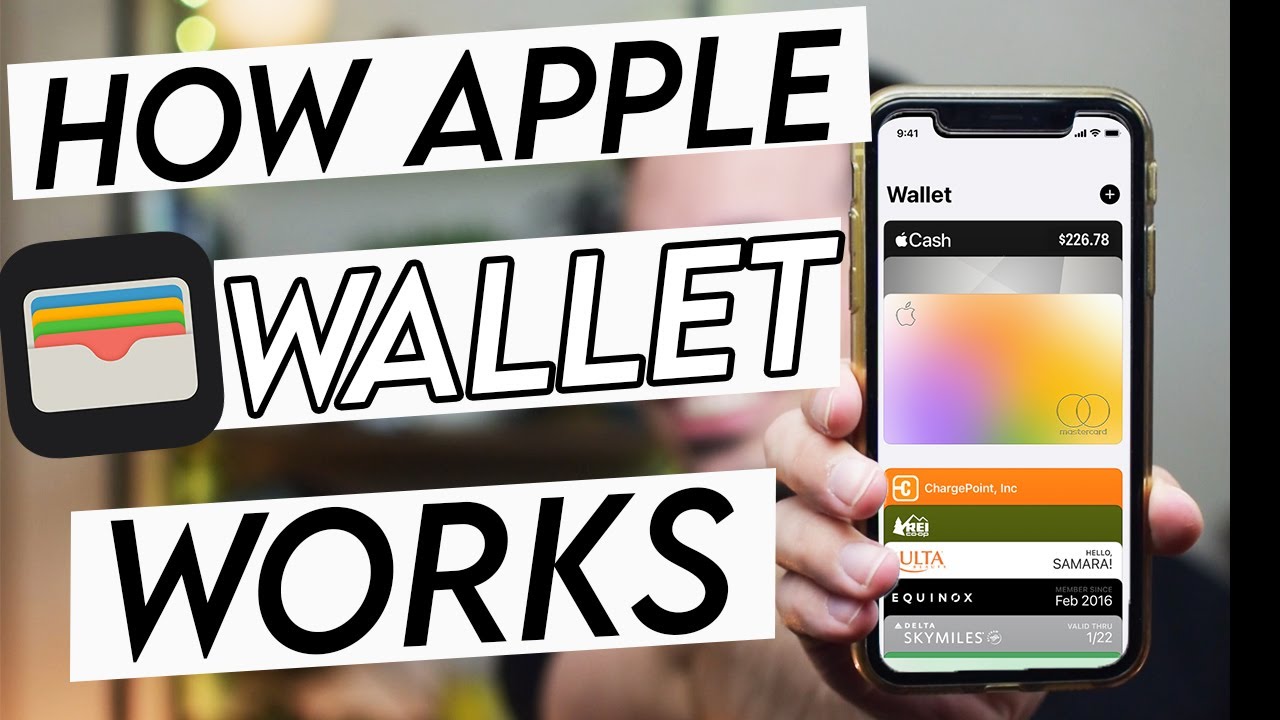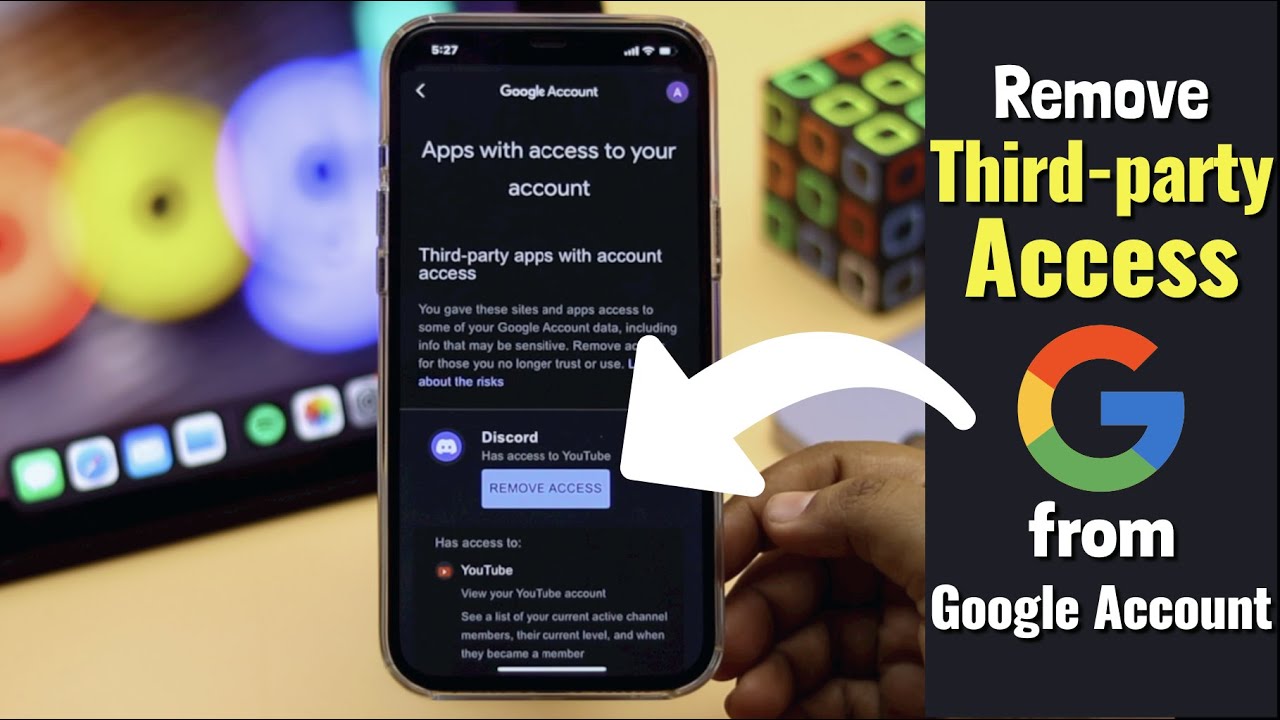How to Add Apple Wallet Loyalty Cards -- Even Unsupported Ones!
Summary
TLDRThis video explains how to add loyalty cards that aren't supported by Apple Wallet using third-party apps, like 'Pass2U'. The process involves scanning barcodes from physical cards, customizing the card details, and adding them to the Wallet app for easy access. The presenter highlights the convenience of storing everything in Apple Wallet, from grocery loyalty cards to library cards, and provides tips to ensure smooth scanning, such as adjusting phone brightness. Viewers are encouraged to explore various apps, share their favorites, and stay updated on tips and tricks.
Takeaways
- 📱 Apple's Wallet app can hold various types of passes, including home keys, car keys, boarding passes, movie tickets, online orders, Apple Pay cards, and loyalty cards.
- 🎟️ Many major brands like Lego, Panera, AMC, Sam's Club, Jimmy John's, and Hilton Honors support adding loyalty cards directly to the Wallet app.
- 🏪 Regional or local stores often don't support adding loyalty cards to the Wallet app, requiring physical cards to be carried.
- 📲 To add unsupported loyalty cards to the Wallet app, you need a third-party app that can create wallet passes.
- 🔍 Search for a wallet pass creation app in the App Store; the video recommends 'Pass2U'.
- ➕ In the chosen app, tap the plus button to start creating a new pass. You can use templates, scan barcodes, enter information manually, or use images.
- 🛒 Use templates for common brands or manually input details for other loyalty cards. You can customize with logos and images.
- 📸 Scan the barcode of your physical loyalty card using the app and choose the appropriate type (e.g., store card).
- 🔧 Customize the pass with a name, category, and any other desired details, then add it to the Wallet app.
- 💡 Tip: Increase your phone's brightness when scanning loyalty cards from your screen to ensure the barcode is readable.
Q & A
What is the main purpose of the video script?
-The main purpose of the video script is to explain how to quickly add unsupported loyalty cards to Apple Wallet using third-party apps, making it easier to manage physical cards digitally.
What are some common uses of the Apple Wallet app mentioned?
-The Apple Wallet app can store boarding passes, movie tickets, online order tracking, Apple Pay cards, loyalty cards, and even be used as a key for home and car access.
Why do some loyalty cards not work directly with Apple Wallet?
-Some loyalty cards do not work directly with Apple Wallet because many local or regional stores do not support adding passes directly to the app, unlike bigger brands.
What is the suggested solution for adding unsupported loyalty cards to Apple Wallet?
-The suggested solution is to use third-party apps like 'Pass2U' that can create wallet passes from loyalty cards by scanning barcodes or entering information manually.
How does the Pass2U app help in adding loyalty cards to Apple Wallet?
-The Pass2U app allows users to create wallet passes by scanning barcodes, entering details manually, or using a template. It also allows users to customize the design by adding logos and card details.
What types of cards can be added to the wallet app using the third-party app?
-A variety of cards, such as library cards, Goodwill membership cards, grocery store rewards, and other barcode-based cards, can be added to the wallet app using the third-party app.
What should you do after scanning the barcode of a loyalty card?
-After scanning the barcode, you should categorize the card as either a coupon or store card, fill out additional details like card name, logo, and any other relevant information.
What is a useful tip for ensuring successful barcode scanning from Apple Wallet?
-A useful tip is to maximize the phone's brightness when scanning loyalty cards or passes, as this ensures the barcode can be read clearly without issues.
Why does the speaker recommend turning up the brightness when scanning a card?
-The speaker recommends turning up the brightness because the Apple Wallet app does not automatically boost brightness for loyalty cards, which can make them harder to scan.
What does the speaker encourage viewers to do at the end of the video?
-The speaker encourages viewers to share their preferred apps for adding passes, subscribe to the Apple Insider channel, and turn on notifications for future tips and tricks.
Outlines

This section is available to paid users only. Please upgrade to access this part.
Upgrade NowMindmap

This section is available to paid users only. Please upgrade to access this part.
Upgrade NowKeywords

This section is available to paid users only. Please upgrade to access this part.
Upgrade NowHighlights

This section is available to paid users only. Please upgrade to access this part.
Upgrade NowTranscripts

This section is available to paid users only. Please upgrade to access this part.
Upgrade Now5.0 / 5 (0 votes)