Cisco Packet Tracer Tutorial- Part 2 | Router & End devices connection
Summary
TLDRThis video tutorial guides viewers through the process of setting up a network with two different IP addresses using a router. It covers the configuration of laptops with distinct C-class IP addresses, highlighting the necessity of a router for inter-network communication. The tutorial details steps to enable Ethernet interfaces on the router, assign corresponding IP addresses, and configure default gateways for each laptop. Ultimately, it demonstrates the successful message delivery between the devices, reinforcing the importance of proper network setup.
Takeaways
- 😀 The network setup involves two different IP addresses assigned to two laptops connected via a router.
- 🔌 A crossover cable is used to connect the laptops through the router.
- 🌐 The first laptop is assigned a C-Class IP address of 192.167.1.2.
- 🌐 The second laptop is assigned a different C-Class IP address of 192.167.2.2.
- ⚙️ Both laptops require proper IP configuration to communicate effectively over the network.
- 🛠️ The router's FastEthernet interfaces need to be enabled to facilitate connections to the laptops.
- 📡 The IP address assigned to the router's interface should match the respective laptop it connects to.
- 🏁 A default gateway must be set on each laptop to route traffic through the router.
- 💬 After configuration, testing message transmission between laptops verifies successful connectivity.
- ✅ Proper network setup ensures data can be sent and received without errors.
Q & A
What is the primary objective of the network setup described in the transcript?
-The primary objective is to create a network connecting two laptops with different IP addresses using a router to facilitate communication between them.
What types of IP addresses are used for the laptops?
-Both laptops are assigned Class C IP addresses. The first laptop is assigned 192.167.1.2, and the second laptop is assigned 192.167.2.2.
Why is a router required in this network setup?
-A router is required because the two laptops are on different networks, making it impossible for them to communicate directly through a switch.
How is the first Ethernet port of the router configured?
-The first Ethernet port (FastEthernet 0) of the router is activated and assigned an IP address that matches the first laptop's IP address.
What steps are taken to configure the second laptop?
-The second laptop is configured with an IP address of 192.167.2.2, and its default gateway is set to the router's IP address corresponding to the second Ethernet port.
What is the significance of setting a default gateway for each laptop?
-Setting a default gateway allows each laptop to know where to send data that is destined for an IP address outside its local network.
How does the transcript confirm successful message delivery?
-The transcript confirms successful message delivery by indicating that a message sent between the two laptops was delivered correctly without any issues.
What type of cable is used to connect the laptops to the router?
-A crossover cable is used to connect the laptops to the router.
What configuration is necessary for the router to handle the IP addresses of both laptops?
-The router must have its Ethernet interfaces configured with IP addresses that correspond to the IP addresses of the connected laptops to facilitate proper routing.
What does enabling the Ethernet ports of the router signify?
-Enabling the Ethernet ports signifies that the router is ready to send and receive data from the connected devices, allowing for network communication.
Outlines

此内容仅限付费用户访问。 请升级后访问。
立即升级Mindmap

此内容仅限付费用户访问。 请升级后访问。
立即升级Keywords

此内容仅限付费用户访问。 请升级后访问。
立即升级Highlights

此内容仅限付费用户访问。 请升级后访问。
立即升级Transcripts

此内容仅限付费用户访问。 请升级后访问。
立即升级浏览更多相关视频
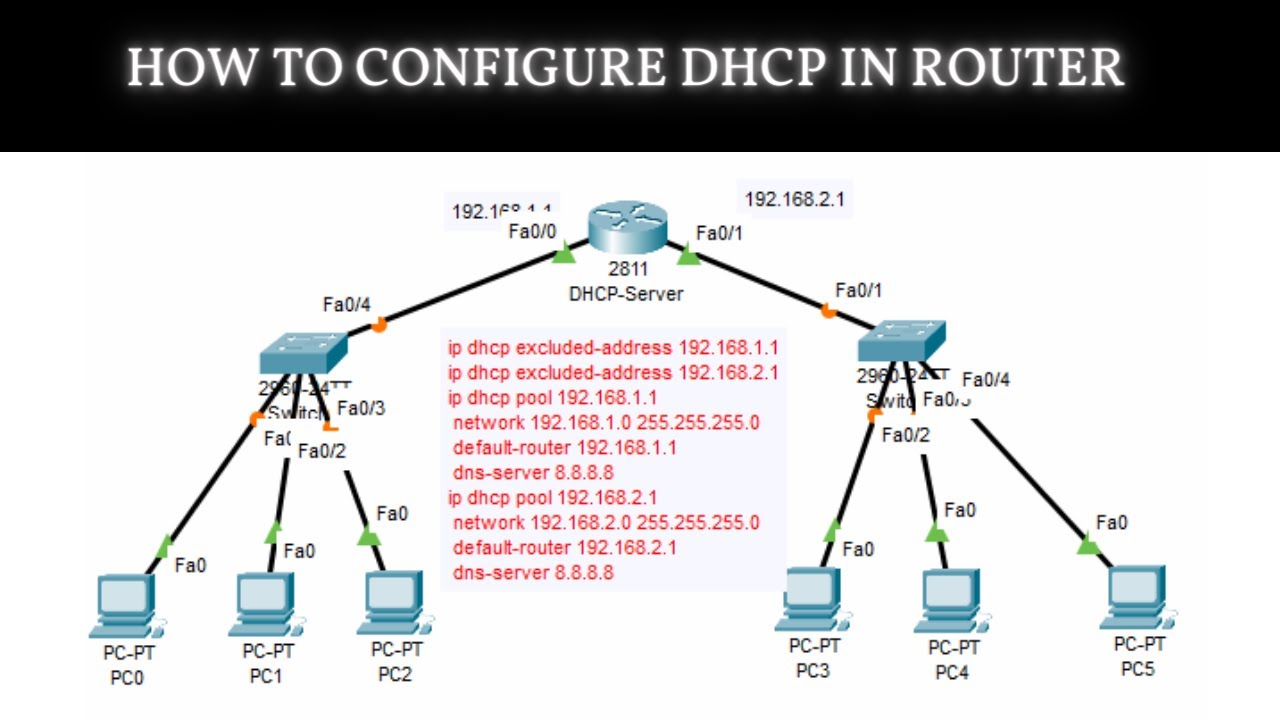
How to Configure DHCP in CISCO router in Packet Tracer | DHCP Server in CCNA | DHCP Configuration

cara konfigurasi 2 router dan 2 switch menggunakan CLI di cisco packet tracer -4 pc saling terhubung

ROUTING STATIS
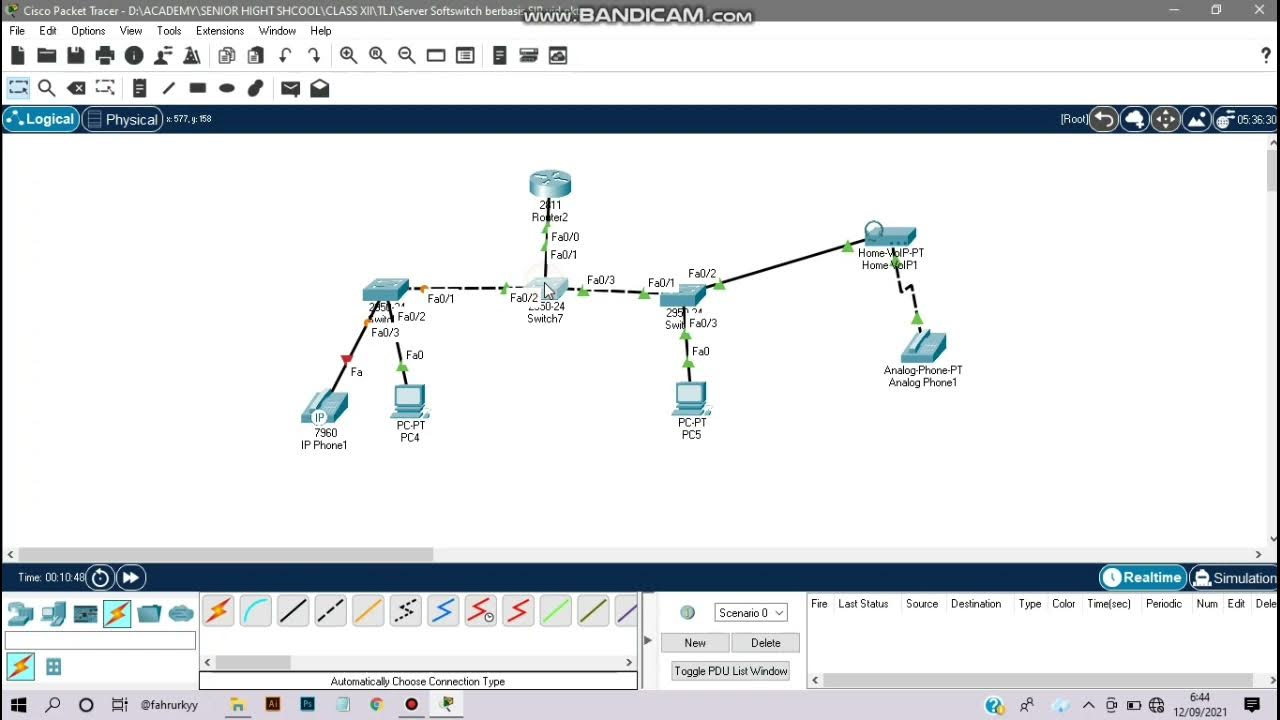
Cara Instalasi Server Softswitch Berbasis SIP di Cisco Packet Tracer

Configuracion Basica de Router y Switch en Cisco Packet Tracer 2020
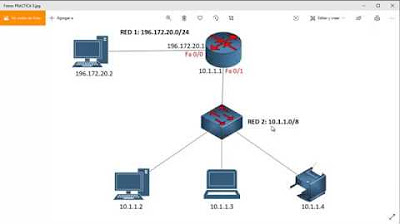
CONECTAR DOS REDES A UNA IMPRESORA EN PACKET TRACER 7
5.0 / 5 (0 votes)
