Boost Your SEO by Fixing 404 Errors FAST
Summary
TLDRIn this video, viewers learn how to identify 404 external links on their website using Google Search Console. The presenter outlines a step-by-step process, starting from logging into the console to navigating through the settings and crawl stats to find pages that return 404 errors. By clicking on the relevant options, users can access a list of problematic pages and refer to a linked document for solutions. The video emphasizes the importance of maintaining a functional website and encourages viewers to engage with the content by liking, sharing, and subscribing for more insights on digital marketing.
Takeaways
- 😀 Google Search Console is a free tool provided by Google for website analysis.
- 🔍 To find 404 external links, first open Google Search Console and select your website.
- ⚙️ Navigate to the Settings section to access Crawl Stats.
- 📊 Click on 'Open Report' to view detailed crawl statistics for your site.
- ❌ Scroll down to the 'By Response' section to find links indicating 'Not Found (404)'.
- 📋 The 404 report shows pages indexed as having errors by Google.
- 🛠️ The referenced Google document provides solutions for remedying 404 errors.
- 📄 If you don't have a Google account, there's a link available to guide you through the creation process.
- 📞 Viewers can contact the presenter through a secure contact form on the website.
- 👍 Engagement is encouraged; viewers should like, share, and subscribe for more digital marketing content.
Q & A
What is the main topic of the video?
-The main topic of the video is how to find 404 external links in your content using Google Search Console.
What date is mentioned in the video, and why is it significant?
-The date mentioned is October 14th. It is significant as it serves as a reference point for the content discussed in the video.
What tool does the speaker suggest for identifying 404 errors?
-The speaker suggests using Google Search Console to identify 404 errors.
What are the first steps to access the 404 error report in Google Search Console?
-First, open Google Search Console, then select the site you want to analyze. Next, click on 'Settings' and go to 'Crawl Stats.'
How do you access the list of 404 pages in Google Search Console?
-To access the list of 404 pages, click 'Open Report' under 'Crawl Stats,' then scroll down to 'By Response' and select 'Not Found (404).'
What should you do after identifying the 404 pages?
-After identifying the 404 pages, the speaker suggests using the linked Google document for remedies to fix these errors, such as redirecting links or updating content.
Where can viewers find additional resources mentioned in the video?
-Viewers can find additional resources in the Google document linked in the comments section of the video.
What does the speaker say about having a Google account?
-The speaker encourages viewers to set up a Google account if they don’t have one, as it provides access to free tools like Google Search Console.
How does the speaker encourage audience engagement at the end of the video?
-The speaker encourages audience engagement by asking viewers to give a thumbs up, share the video, and subscribe to the channel for more valuable content.
What is the final takeaway from the video?
-The final takeaway is to utilize Google Search Console to find and remedy 404 errors effectively, improving website performance and user experience.
Outlines

此内容仅限付费用户访问。 请升级后访问。
立即升级Mindmap

此内容仅限付费用户访问。 请升级后访问。
立即升级Keywords

此内容仅限付费用户访问。 请升级后访问。
立即升级Highlights

此内容仅限付费用户访问。 请升级后访问。
立即升级Transcripts

此内容仅限付费用户访问。 请升级后访问。
立即升级浏览更多相关视频

Google Search Console and Analytics

Backlink Indexer How To Do Google Indexing

شرح جوجل سيرش كونسول - ١ : تعلم سيو بالعربي : نديم حدادين

Como usar o Google Search Console? Guia completo da ferramenta por alguém que usa ela todos os dias!
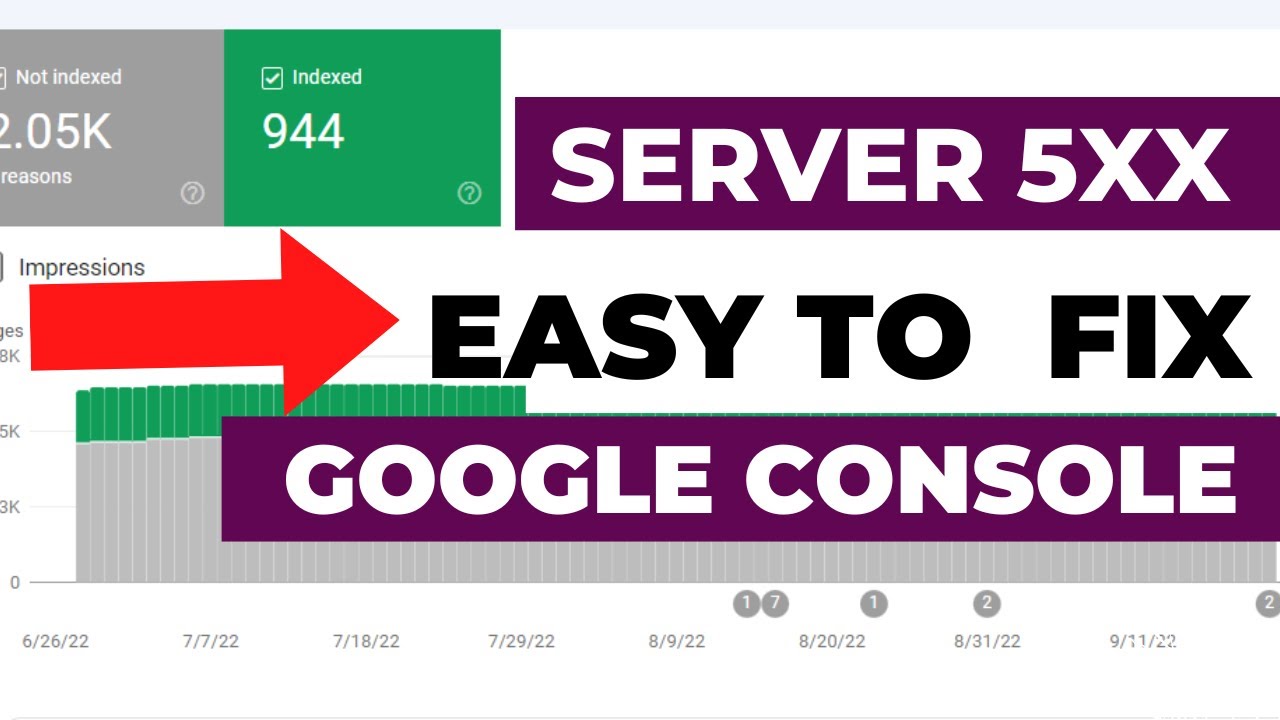
How To Fix " Server error (5xx) " into Your Google Search Console
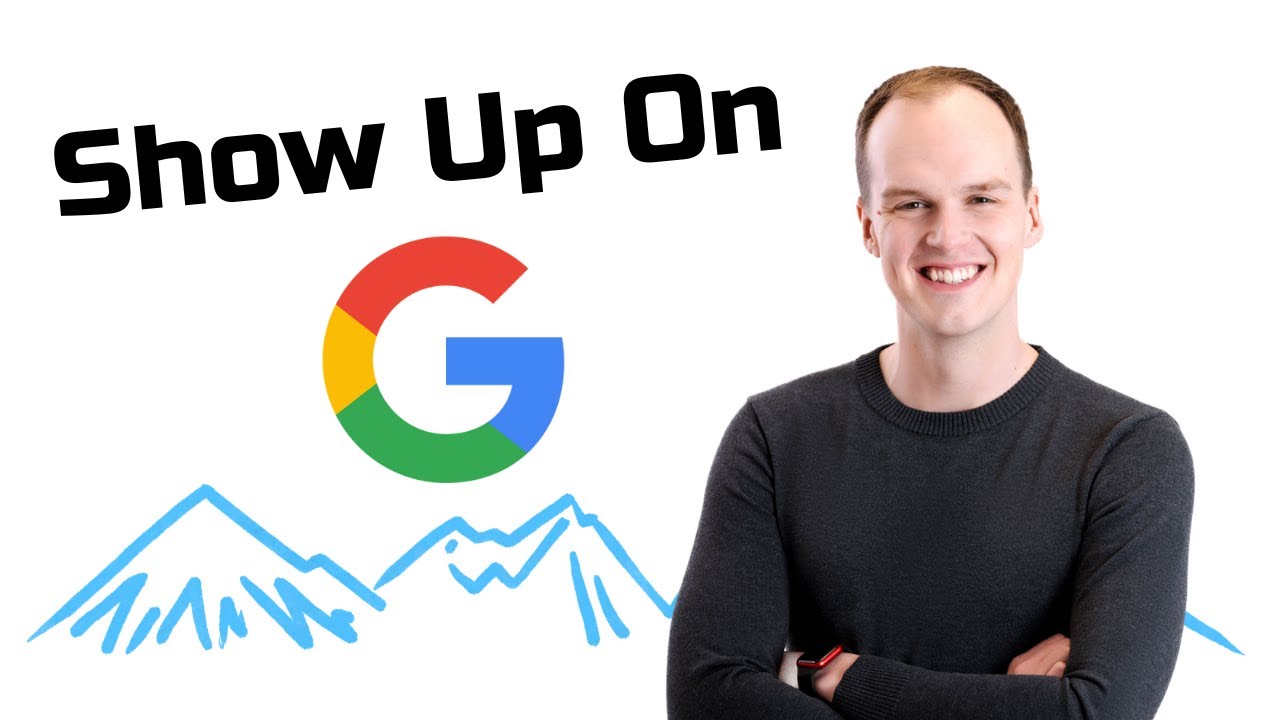
Get Your Website Indexed On Google FAST!
5.0 / 5 (0 votes)
