[Tutorial] Pengukuran Luas Daun Menggunakan ImageJ
Summary
TLDRThis video tutorial explains how to measure leaf area using an application called ImageJ. It begins with an introduction to ImageJ, a Java-based image processing program developed by the National Institutes of Health. The tutorial walks through the steps of calibrating and measuring leaf area, including selecting an image, setting a known scale, and adjusting image properties to make accurate measurements. The video emphasizes key details like using high-contrast backgrounds and proper lighting. Results can be saved in Excel format for further analysis. A link to download ImageJ is provided in the video description.
Takeaways
- 🎵 The video is a tutorial on measuring leaf area using an application called Image.
- 💻 Image is a Java-based image processing program developed by Wayne Rasband at the National Institute of Health, USA.
- 📷 Before starting, a photo of the leaf to be measured needs to be prepared, with proper calibration of size from pixels to a known scale.
- 🖼️ The photo should have a contrasting background, ideally white, and be taken at a 90° angle with good lighting.
- 📏 Calibration is done by selecting the 'Straight Line' tool and drawing a line along a known scale, such as 1 cm, then setting the unit in centimeters.
- 🖤 Convert the image to grayscale by choosing 'Image Type' and selecting 8-bit, then convert it to a binary (black and white) image.
- 📊 Afterward, use the 'Roi Manager' to store the data from the selected area and measure it to get the leaf area.
- 📈 The measured data can be exported to Excel, or directly saved as a file for further use.
- 📁 The file can be opened in Excel by double-clicking, and if any warnings appear, they can be bypassed by pressing 'Yes'.
- 🔗 The application can be downloaded via a link in the video description.
Q & A
What is ImageJ and who developed it?
-ImageJ is a Java-based image processing program developed by Wayne Rasband, a software developer at the National Institute of Health in Maryland, USA.
What is the first step in using ImageJ to measure leaf area?
-The first step is to open the sample leaf photo by selecting 'File' > 'Open' or by dragging and dropping the photo from your computer's storage.
Why is it important to use a contrasting background for the sample leaf photo?
-A contrasting background, preferably white, helps distinguish the leaf from the background, making it easier to measure the area accurately.
What is the purpose of calibrating the scale in ImageJ?
-Calibrating the scale ensures that the measurement of leaf area is accurate by converting pixel units into a known measurement unit like centimeters.
How do you calibrate the scale for the leaf image in ImageJ?
-To calibrate the scale, you draw a straight line along a known measurement (e.g., 1 cm) using the 'Straight Line' tool, then set the scale by selecting 'Analyze' > 'Set Scale' and entering the known distance.
What happens when you change the image type to 8-bit in ImageJ?
-When you change the image type to 8-bit, the color image is converted into grayscale, which simplifies the process of making the image binary for measurement.
What does the 'Make Binary' process do to the leaf image?
-The 'Make Binary' process converts the grayscale image into a black-and-white image, where the leaf is represented in black and the background in white, making it easier to select the leaf area.
What tool is used to select the leaf area for measurement in ImageJ?
-The 'Wand' or 'Tracing' tool is used to select the leaf area. Once selected, a blue outline will appear around the leaf.
How is the leaf area data saved and exported in ImageJ?
-The leaf area data can be saved by selecting 'File' > 'Save As' and choosing a name and location. The data is saved in an Excel-compatible format, allowing easy access and further analysis in Excel.
What precautions should be taken when taking the sample leaf photo?
-Precautions include using a contrasting background, taking the photo at a 90-degree angle to the leaf, ensuring proper lighting to avoid shadows, and including a visible scale marker for accurate measurement.
Outlines

此内容仅限付费用户访问。 请升级后访问。
立即升级Mindmap

此内容仅限付费用户访问。 请升级后访问。
立即升级Keywords

此内容仅限付费用户访问。 请升级后访问。
立即升级Highlights

此内容仅限付费用户访问。 请升级后访问。
立即升级Transcripts

此内容仅限付费用户访问。 请升级后访问。
立即升级浏览更多相关视频
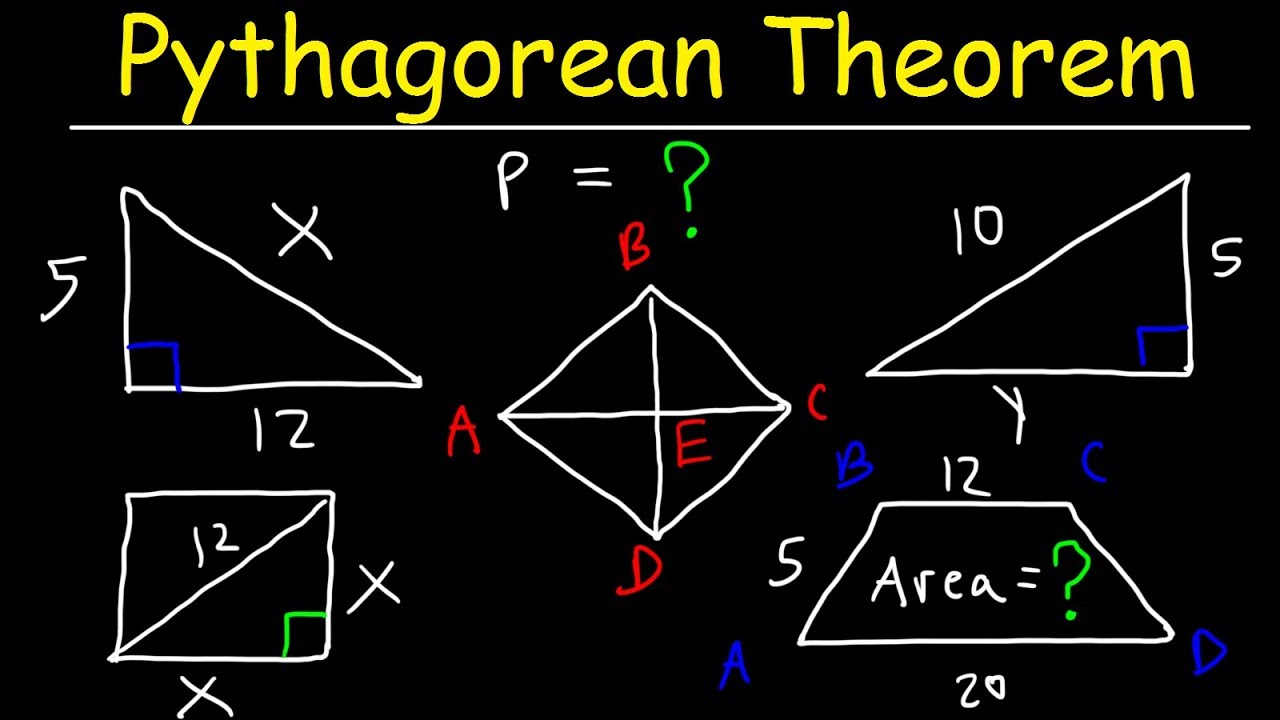
Pythagorean Theorem

AP Physics1: Kinematics 4: Dot-Timer and Motion Graphs

CARA MENGUKUR LUAS LAHAN SAWAH PALING MUDAH TANPA GOOGLE EARTH/MAPS | APLIKASI ANDROID TERBAIK
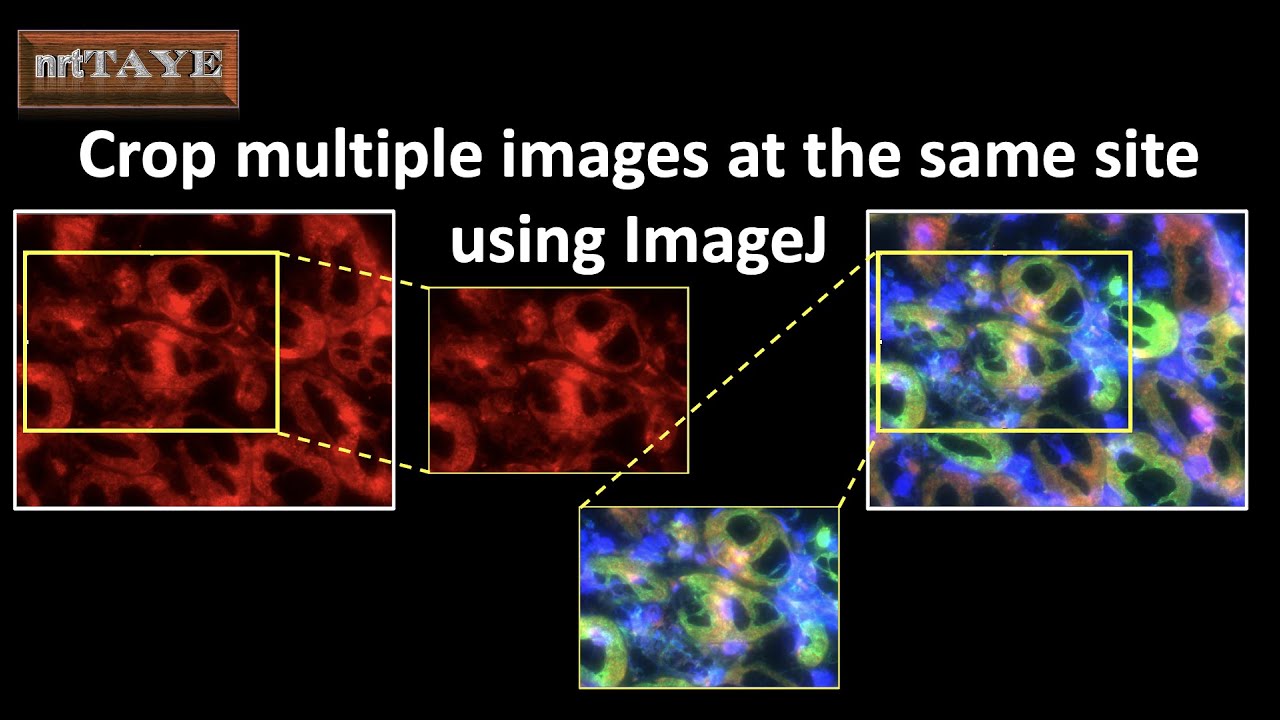
Crop multiple images at the same site using ImageJ

MATEMATIKA | KELAS 4 SD | PENGUKURAN LUAS DENGAN SATUAN BAKU - PERSEGI SATUAN | KURIKULUM MERDEKA
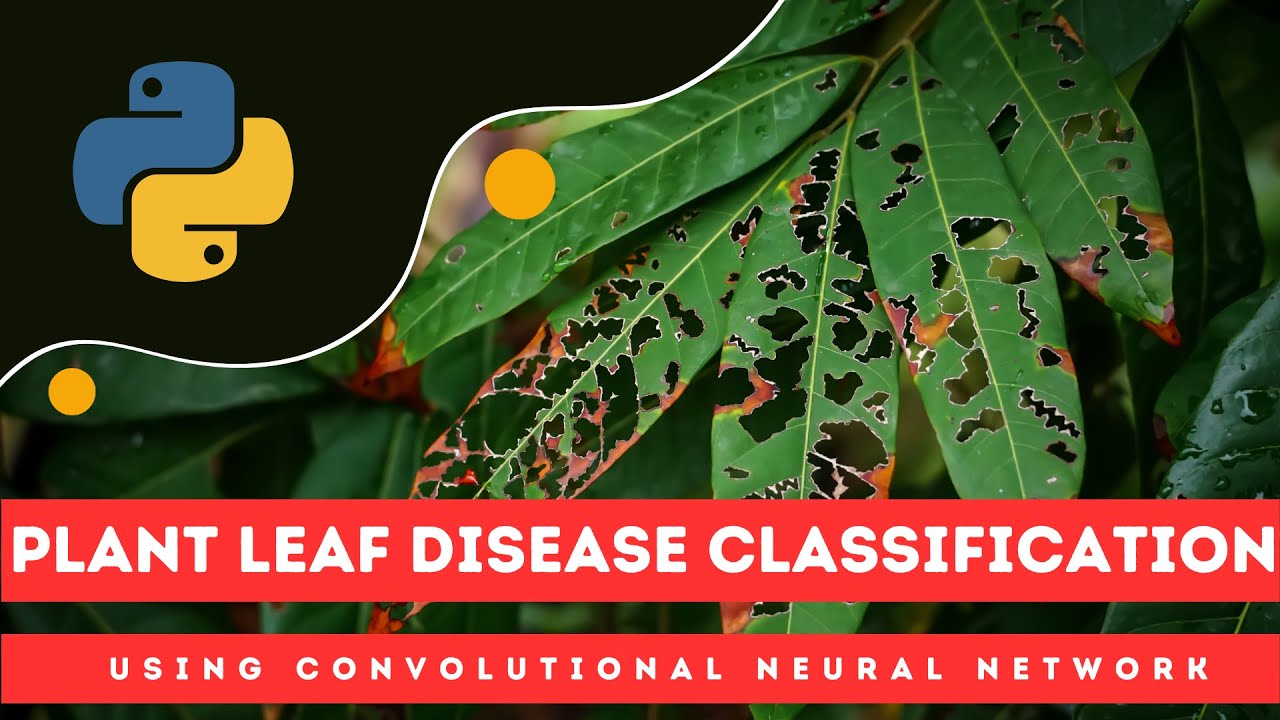
Plant Leaf Disease Detection Using CNN | Python
5.0 / 5 (0 votes)
