Crop multiple images at the same site using ImageJ
Summary
TLDRThis tutorial demonstrates how to use ImageJ to crop multiple images at a specific site. It guides through opening images, selecting the area of interest using the red channel, and replicating the selection across other channels. The process includes using the 'Edit' and 'Selection' tools to ensure consistency across images. Once all images are prepared, they are cropped and saved in the desired format, offering a streamlined method for precise image editing.
Takeaways
- 🖼️ ImageJ is used for cropping multiple images at the same site.
- 🔍 Open images of interest in ImageJ and select them all at once using the drag and drop method.
- ✂️ Use selection tools to crop out the specific area of interest from the image.
- 🔴 Focus on the red channel image to specify the site to be cropped first.
- 📌 Select the same site in the rest of the images using the 'Edit', 'Selection', and 'Restore Selection' options.
- 🟢 Assign the selection to the green channel as it appears in the red channel.
- 🔵 Repeat the process for the blue channel image to ensure consistency across channels.
- 🔄 Merge image channels can also be selected following the same procedure.
- 👌 Once all images are selected, they are ready to be cropped.
- 📏 Crop the red channel image first, then repeat for the green and other channels.
- 💾 Save the cropped images individually in your preferred format.
Q & A
What software is mentioned in the script for cropping images?
-The software mentioned for cropping images is ImageJ.
Can multiple images be selected at once in ImageJ?
-Yes, all the images of interest can be selected at once in ImageJ.
What method is suggested for opening all the images in ImageJ?
-The drag and drop method is suggested for opening all the images in ImageJ.
What tools are used to specify the site to be cropped in the image?
-The selection tools from above are used to specify the site to be cropped in the image.
Which channel is used to specify the site to be cropped initially?
-The red channel is used to specify the site to be cropped initially.
How is the selection transferred to the green channel?
-The selection is transferred to the green channel by selecting the next image and clicking on 'Edit', then 'Selection', and 'Restore Selection'.
What is the purpose of repeating the steps for the blue channel image?
-The purpose is to ensure that the exact same site is selected in the blue channel image as it appears in the red channel.
What can be done with the merge image channel after all images are selected?
-Once all the images are selected, the merge image channel can also be selected.
How can the cropped images be saved?
-The cropped images can be saved individually in any format of your choice.
What is the final step mentioned in the script for the cropped images?
-The final step mentioned is to save the cropped images in the desired format.
Is there a specific format mentioned for saving the cropped images?
-No, there is no specific format mentioned; any format of the user's choice can be used.
Outlines

This section is available to paid users only. Please upgrade to access this part.
Upgrade NowMindmap

This section is available to paid users only. Please upgrade to access this part.
Upgrade NowKeywords

This section is available to paid users only. Please upgrade to access this part.
Upgrade NowHighlights

This section is available to paid users only. Please upgrade to access this part.
Upgrade NowTranscripts

This section is available to paid users only. Please upgrade to access this part.
Upgrade NowBrowse More Related Video

# 8 TUTORIAL PHOTOSHOP - Membuat Ukuran Foto (Cropping)
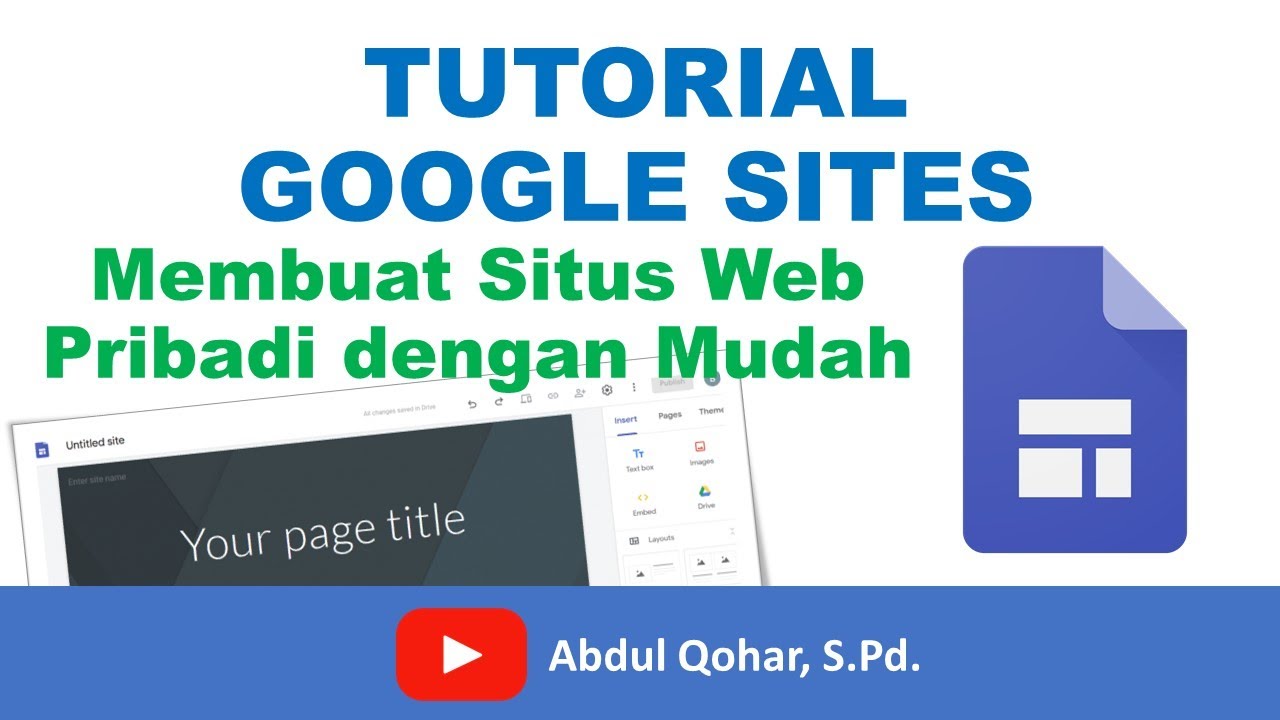
Tutorial Google Sites - Cara Membuat Situs Web Pribadi dengan Mudah

Membedah Procedure Text " HOW TO USE PHOTOSHOP " | DIJAMIN KALIAN BISA PROCEDURE TEXT & PHOTOSHOP
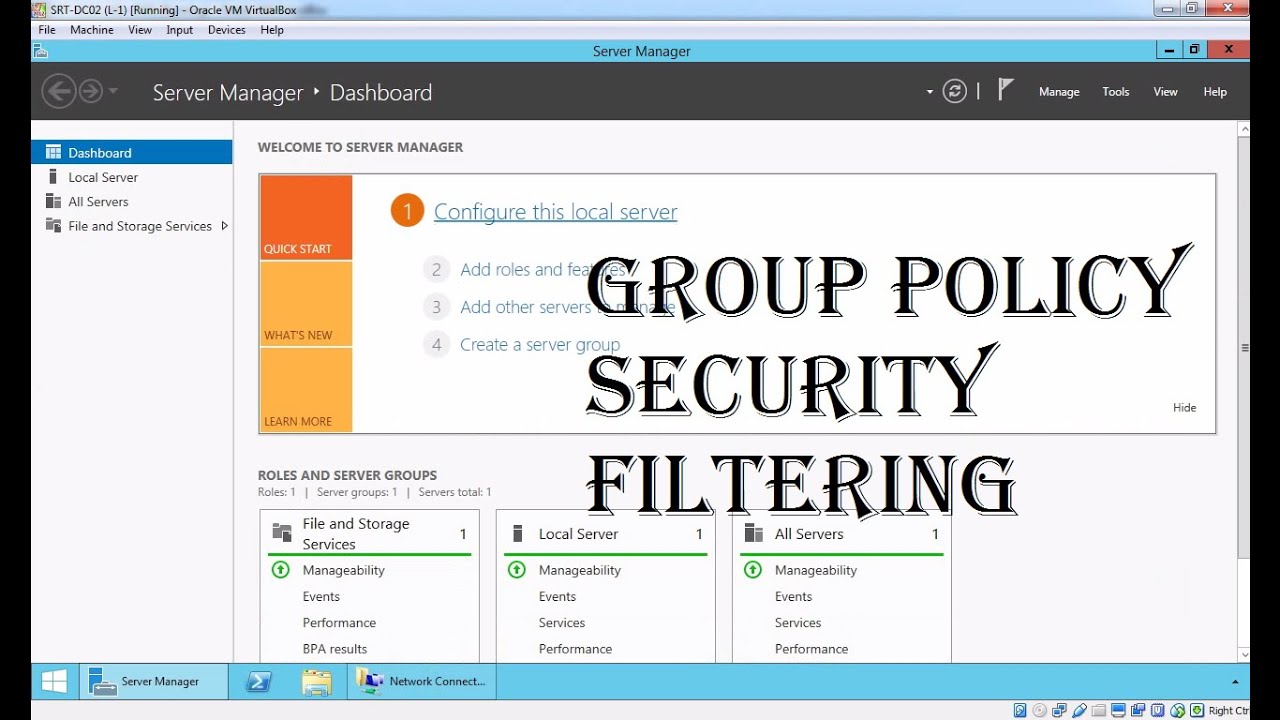
MCSA 70-410 18. Group Policy Security Filtering
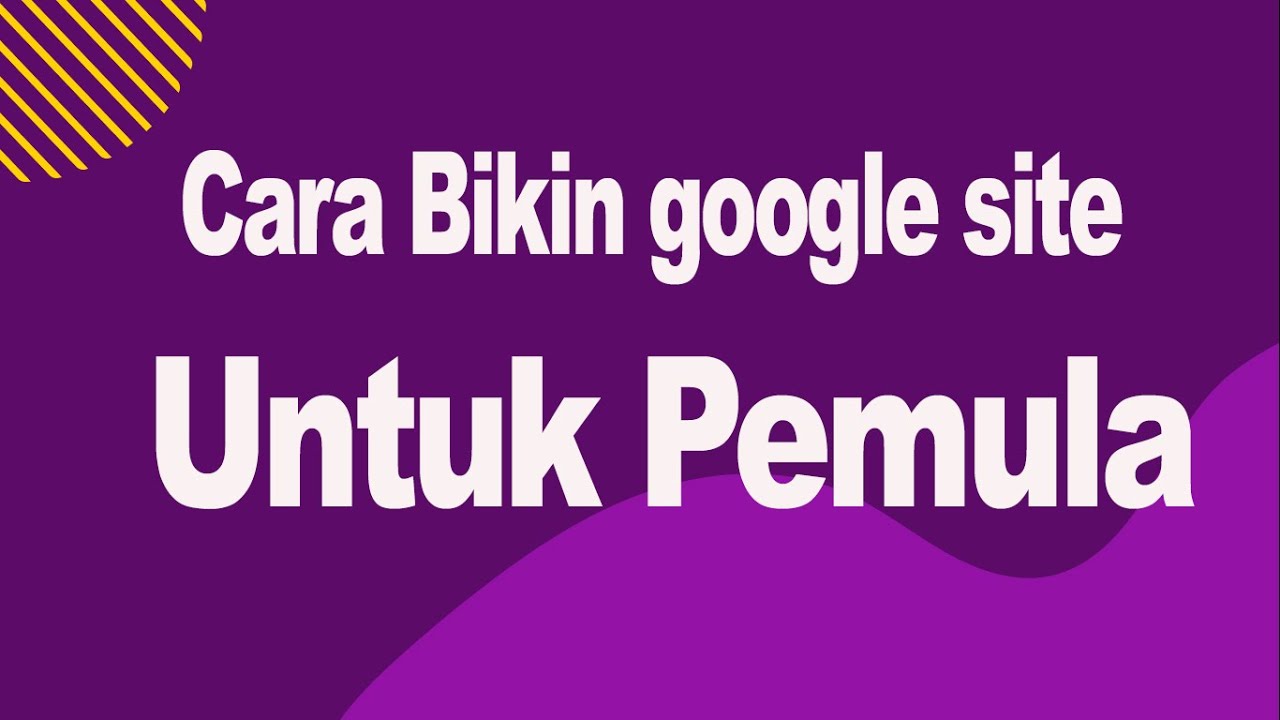
Cara Bikin Google Site Untuk Pemula

Layer Mask - Photoshop for Beginners | Lesson 4
5.0 / 5 (0 votes)