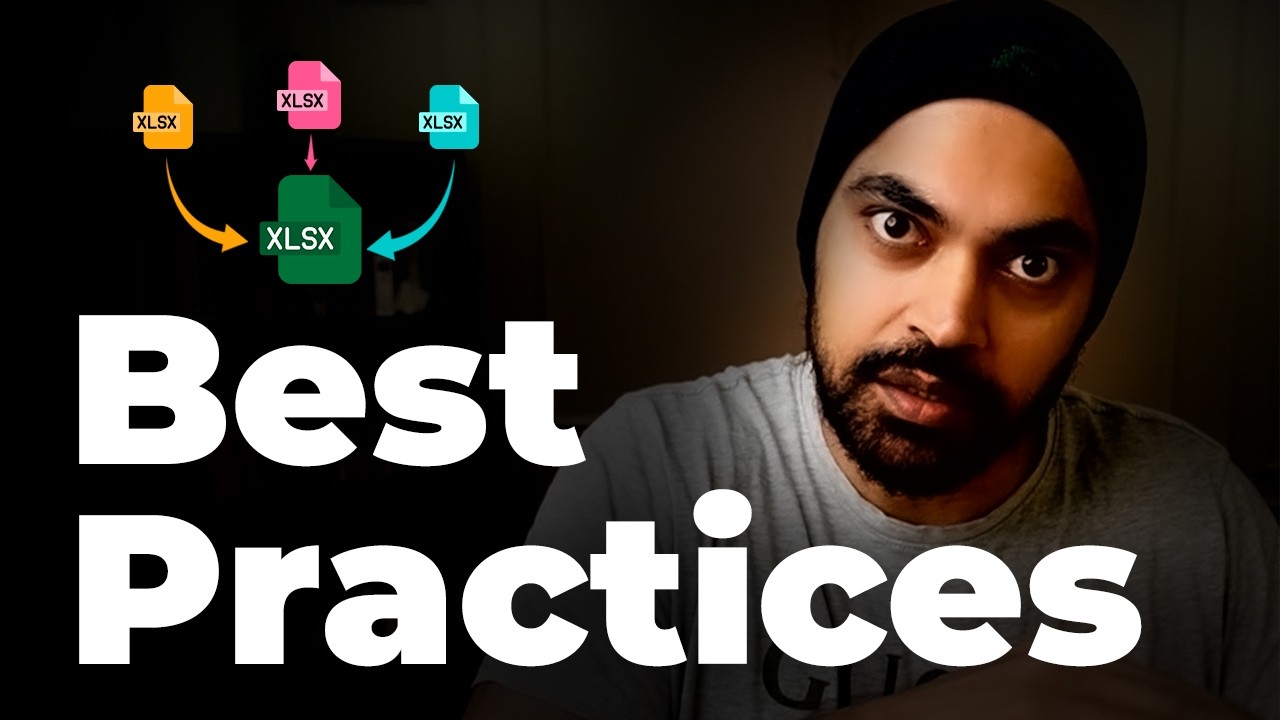Simplest Way to Remove DRM from Books – No Kindle Serial Number Needed!
Summary
TLDRこのビデオでは、Kindleシリアルナンバーを必要とせずにKindleの本からDRM保護を削除する方法を紹介します。Calibraアプリケーションとそのプラグインをインストールし、古いバージョンのKindle for PCやMacアプリケーションを使用して、Amazon、Adobeデジタル版権管理、Barnes&NobleのDRMを使用する書籍のDRMを削除する方法について説明します。ビデオは、手順が簡単であることを確認するために時間をかけて作成されており、DRMの削除が成功したと報告されたユーザーのフィードバックも含まれています。
Takeaways
- 📚 このビデオは、Kindleの本からDRM保護を削除する方法を示します。
- 🔗 以前のビデオとは異なり、この方法ではKindleのシリアルナンバーは必要ありません。
- 🖥️ DRMの削除はWindowsやMacのパソコンでのみ動作します。
- 📅 この方法はAmazonのKFX形式のファイルで動作し、ビデオの公開時点で有効ですが、将来的には変更される可能性があります。
- 🛠️ Calibreアプリケーションと必要なプラグインをインストールする必要があります。
- 🔄 Kindle for PCやKindle for Macの古いバージョンをインストールし、自動更新を無効にすることが重要です。
- 📁 ダウンロードした本は、Kindle for PCやKindle for Macのコンテンツフォルダに保存されます。
- 🔗 azwファイルはCalibreアプリケーションで開いて、DRMが自動的に削除されます。
- 📚 DRMが削除された本は、Calibreで他の形式(MOBI、PDFなど)に変換することができます。
- ⚠️ この方法が動作しない場合は、本によってはより強固なDRM保護が施されている可能性があります。
- 👍 このビデオがDRMの削除に役立った場合は、いいねボタンを押してコメントを残してください。
Q & A
このビデオはどのサービスのDRM保護を削除する方法を示していますか?
-このビデオは、Amazon Kindleの本のDRM保護を削除する方法を示しています。
以前のビデオとの違いは何ですか?
-以前のビデオでは、Kindleのシリアルナンバーが必要でしたが、今回のビデオではシリアルナンバーを必要としません。
どのDRM形式が削除されますか?
-Amazon DRM、Adobe Digital Editions DRM、Barnes and Noble DRMが削除されます。
この方法はどのOSで動作しますか?
-この方法はWindowsやMacのコンピュータで動作します。
Calibreアプリケーションとプラグインをインストールする必要がありますか?
-はい、Calibreアプリケーションとddrm、KFX inputプラグインをインストールする必要があります。
古いバージョンのKindle for PCやKindle for Macアプリケーションをインストールする必要がありますか?
-はい、特定の古いバージョンをインストールする必要があり、更新を防ぐために設定が必要です。
Calibreでダウンロードした本を変換するにはどうすればいいですか?
-Calibreアプリケーションを開き、azwファイルをドラッグアンドドロップしてddrmプラグインがDRM保護を自動的に削除した後、変換を選び、希望のフォーマットに変換します。
ビデオの作成者はこのビデオが役立ったと感じた視聴者に何を求めていますか?
-ビデオの作成者は、このビデオが役立ったと感じた視聴者に、ビデオを好きだと思ったらボタンを押して登録してほしいと求めています。
ビデオで説明されている方法が今後動かなくなった場合はどうすればいいですか?
-ビデオで説明されている方法が動かなくなった場合は、ビデオの説明文を更新されるか、新しいビデオが作成される可能性がありますので、チャンネルをフォローして最新情報を確認してください。
このビデオはDRM保護が強化されたKindleの本も対象ですか?
-ビデオは通常のDRM保護の本を対象としていますが、強化された暗号化が施されている本についてはこのツールでは処理できない可能性があります。
Outlines

此内容仅限付费用户访问。 请升级后访问。
立即升级Mindmap

此内容仅限付费用户访问。 请升级后访问。
立即升级Keywords

此内容仅限付费用户访问。 请升级后访问。
立即升级Highlights

此内容仅限付费用户访问。 请升级后访问。
立即升级Transcripts

此内容仅限付费用户访问。 请升级后访问。
立即升级5.0 / 5 (0 votes)