Create Unique Thumbnails with PixelLab | Stand Out on YouTube in 2024!
Summary
TLDRIn this tutorial, the host guides viewers on creating a unique and eye-catching YouTube channel thumbnail using simple yet powerful methods. They start by explaining the need for a clean and clear thumbnail to stand out. The host demonstrates how to use the Pixel app to add a background, adjust opacity, and incorporate a personal photo with a glow effect. They also show how to add text, change fonts, and create a glow effect for the text. The video concludes with tips on adding more thumbnails for a series and using grid lines and gradients to enhance attractiveness. The host encourages viewers to subscribe and stay updated for more video editing tips.
Takeaways
- 😀 The topic is about creating unique and attention-grabbing YouTube thumbnails.
- 🎨 The method discussed uses tools available in the Pixel Lab to create thumbnails that stand out.
- 📱 It's suitable for beginners and experts alike, aiming to be a game-changer for channel visibility.
- 🔍 The process starts with selecting the right thumbnail material, which the speaker will guide on how to find.
- 🖼️ Customization involves adding a background that should be slightly visible and related to the channel topic.
- 📸 The speaker demonstrates creating a thumbnail by adding an image, adjusting its opacity, and saving it.
- 💡 A glow effect is added to the photo background to enhance the visual appeal.
- 🖌️ Text is added and customized with options like font style, size, and color to match the topic.
- 🎨 The use of color filters and adjustments is highlighted to improve photo quality and match the thumbnail's theme.
- ✨ The final touch includes adding a glow effect to the text and adjusting the blur radius for a polished look.
- 💾 The importance of saving the thumbnail in high quality is emphasized for the best visual impact.
Q & A
What is the main topic of the video?
-The main topic of the video is how to create unique and attention-grabbing thumbnails using Pixel Lab.
Why is having a clean and clear thumbnail important?
-A clean and clear thumbnail is important because it helps your content stand out from the crowd and attract more attention.
What tool is being used in the video to create thumbnails?
-The tool used to create thumbnails in the video is Pixel Lab.
What is the first step in creating a thumbnail using Pixel Lab?
-The first step is to open Pixel Lab, click on the three dots, and then select 'Image Search' to find a custom background.
How does the presenter suggest adjusting image opacity?
-The presenter suggests selecting the opacity option and adjusting it as needed to fit the thumbnail design.
How can one add a personal photo to the thumbnail?
-A personal photo can be added by clicking the plus sign, selecting the image from the gallery, and setting it on the thumbnail.
What effect is added to the photo to enhance its appearance?
-A glow effect is added to the photo using a PNG file for lighting.
How can the font and text be customized in the thumbnail?
-The font and text can be customized by typing the desired text, changing its size, and selecting different fonts available in Pixel Lab or uploading a custom font.
What is the purpose of adding a glow effect to the text?
-The glow effect is added to the text to make it more eye-catching and visually appealing.
How does the presenter finalize and save the thumbnail?
-The presenter finalizes the thumbnail by adjusting layers, adding additional images like arrows or PNGs, and then saving it in high quality.
Outlines

此内容仅限付费用户访问。 请升级后访问。
立即升级Mindmap

此内容仅限付费用户访问。 请升级后访问。
立即升级Keywords

此内容仅限付费用户访问。 请升级后访问。
立即升级Highlights

此内容仅限付费用户访问。 请升级后访问。
立即升级Transcripts

此内容仅限付费用户访问。 请升级后访问。
立即升级浏览更多相关视频
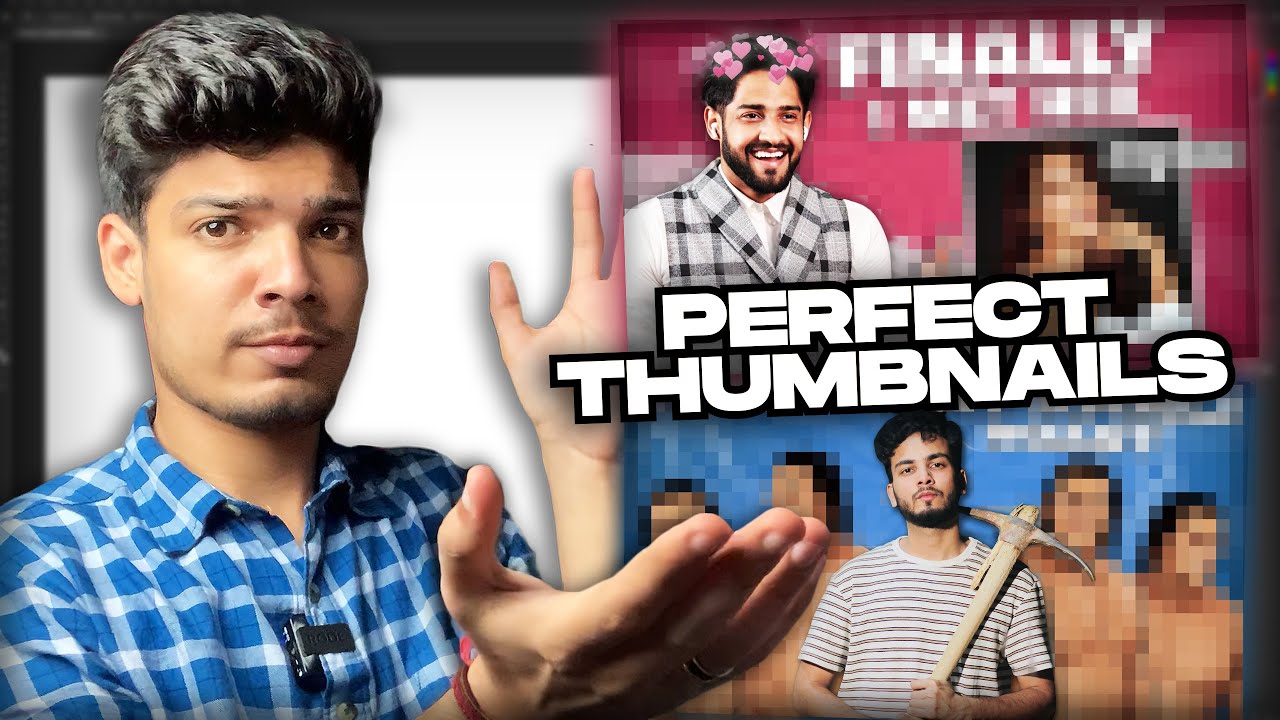
How to make YouTube Thumbnails like Top Indian Creators @Thugesh @TheSocialFactory | Rachit Singh

Create a Thumbnail for Webtoon: New Square and Vertical Thumbnail
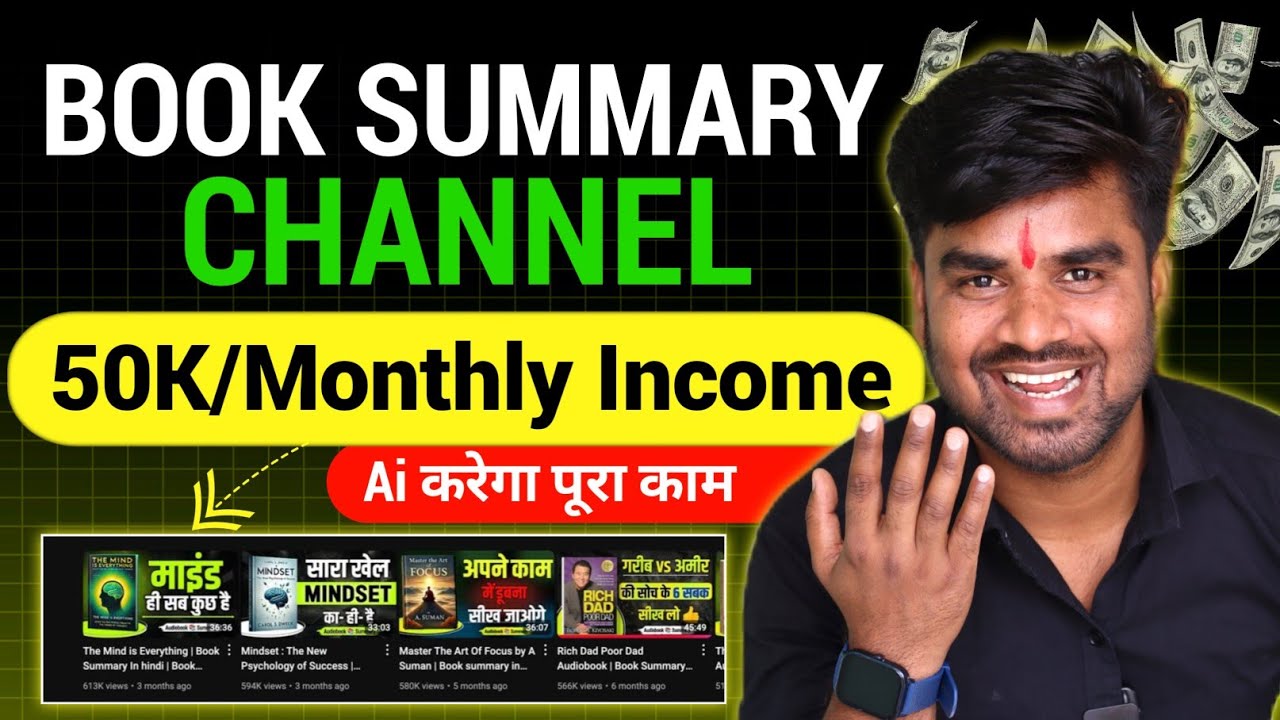
How to Create Book Summary Videos For YouTube channel | Audio Book Summary Channel Kaise Banaye
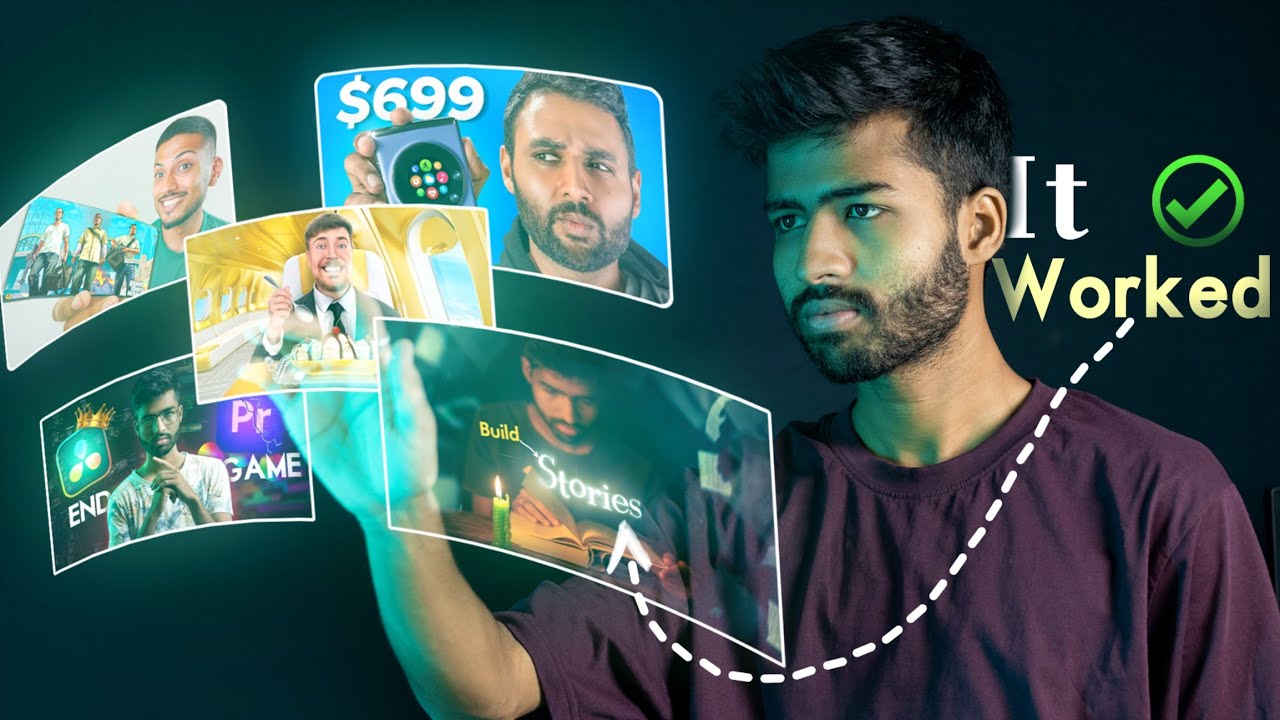
I Studied 100+ Perfect Attractive THUMBNAILS To Find This SECRET

How to Make VIRAL THUMBNAILS like celebrities - Easy! 🔥

End To End Youtube Video Transcribe Summarizer LLM App With Google Gemini Pro
5.0 / 5 (0 votes)
