Create a Thumbnail for Webtoon: New Square and Vertical Thumbnail
Summary
TLDRIn this tutorial, Walter explains Webtoon's new thumbnail system, requiring two types of thumbnails: square and vertical. He provides a template to guide creators through the process, emphasizing the importance of avoiding the 'danger zone' where elements may be cropped out. Walter shares tips on creating simple, eye-catching thumbnails that convey the main character, genre, and artwork style. He also covers resizing, exporting, and optimizing file sizes for Webtoon's requirements, ensuring thumbnails are engaging and meet platform specifications.
Takeaways
- 🎨 Webtoon has updated their thumbnail system to include two types of thumbnails: a square one and a vertical one.
- 📐 The creator provides a template file to help guide the process of creating thumbnails for both layouts.
- 🖌️ Reusing art from previous works, like a graphic novel cover, is a recommended approach for creating thumbnails.
- 📋 When creating thumbnails, it's important to consider the 'safe zone' to avoid important elements being cropped out on the Webtoon platform.
- 📏 Thumbnails should be simple, ideally featuring a single character head or a bust shot, and should convey the main character, genre, and artwork style at a glance.
- 📷 For original art thumbnails, use a higher resolution template to allow for future reuse of the art.
- 📱 When pasting or drawing art for the thumbnail, it should be placed on a layer below the 'zone marker' layer to ensure visibility.
- 🔍 Layer opacity can be adjusted if the 'danger zone' shadow is too dark, and the 'safe zone' should be used for positioning important elements.
- 🖼️ Thumbnails should avoid cutting off elements like the top of a character's head and should include some shoulder area for better visual appeal.
- 📁 After finalizing the thumbnail, save it as a new file to preserve the template, and export it as a JPEG with the correct dimensions.
- 🗜️ If the exported file size is too large for Webtoon's requirements, reduce the quality or use a compression tool to meet the file size standards without noticeable quality loss.
Q & A
What is the main topic of the video?
-The video is about teaching viewers how to create thumbnails for both square and vertical layouts on Webtoon's updated system.
Who is the presenter of the video?
-The presenter of the video is Walter.
Why did Walter choose to repurpose art from his graphic novel print cover for the thumbnail?
-Walter chose to repurpose the art because he had already drawn the cover and could use it for multiple purposes, unlike a thumbnail drawn specifically for the purpose which would have limited reuse potential.
What are the two types of thumbnail images that need to be created according to the new Webtoon system?
-The two types of thumbnail images that need to be created are a square one and a vertical one.
What is the purpose of the template file provided by Walter?
-The template file is provided to guide viewers through the process of creating thumbnails and to ensure they adhere to the correct dimensions and safe zones for Webtoon's platform.
What should be considered when selecting an image for the thumbnail?
-When selecting an image for the thumbnail, it's important to consider the safe zone to avoid cropping out important elements, and to include elements like the character's face and shoulders to give a clear representation of the comic.
What are some pointers for creating effective thumbnails?
-Effective thumbnails should be simple, featuring a single character head or bust shot at most, and should convey the main character, genre, and style of the artwork at a glance.
How should the image be positioned in the template file?
-The image should be positioned with important elements in the non-shadowed area, also known as the safe zone, to prevent them from being covered or cropped out when displayed on the Webtoon platform.
What is the recommended file format and size for exporting the thumbnail in Clip Studio?
-The recommended file format is JPEG. For the square template, the size should be 1080 by 1080, and for the vertical template, it should be 1080 by 920.
What should be done if the exported thumbnail file is too large for Webtoon's requirements?
-If the exported thumbnail file is too large, it should be re-exported with a lower quality setting, or the user can visit compressedjpeg.com to compress the file further without noticeable loss in quality.
Why might an image look pixelated when zoomed in over a hundred percent?
-An image may look pixelated when zoomed in over a hundred percent because the viewer is trying to access more data than the file has, causing the software to make up the data with a best guess, resulting in pixelation.
What is the importance of DPI (dots per inch) when discussing image resolution?
-DPI is important when discussing image resolution in terms of inches, like 3 inches by 4 inches. For such dimensions, a minimum of 300 DPI is recommended to ensure print quality.
How can viewers access the template file mentioned in the video?
-The template file can be accessed through the link provided in the video description.
What should viewers do after creating and exporting their thumbnails?
-After creating and exporting their thumbnails, viewers should go to Webtoon, navigate to their dashboard, edit their comic, upload the thumbnails, and click save.
Outlines

This section is available to paid users only. Please upgrade to access this part.
Upgrade NowMindmap

This section is available to paid users only. Please upgrade to access this part.
Upgrade NowKeywords

This section is available to paid users only. Please upgrade to access this part.
Upgrade NowHighlights

This section is available to paid users only. Please upgrade to access this part.
Upgrade NowTranscripts

This section is available to paid users only. Please upgrade to access this part.
Upgrade NowBrowse More Related Video
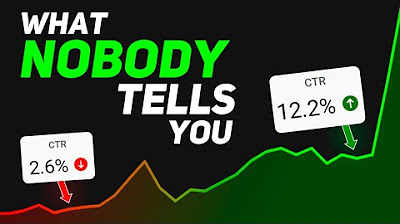
How to Make the BEST YouTube Thumbnails!
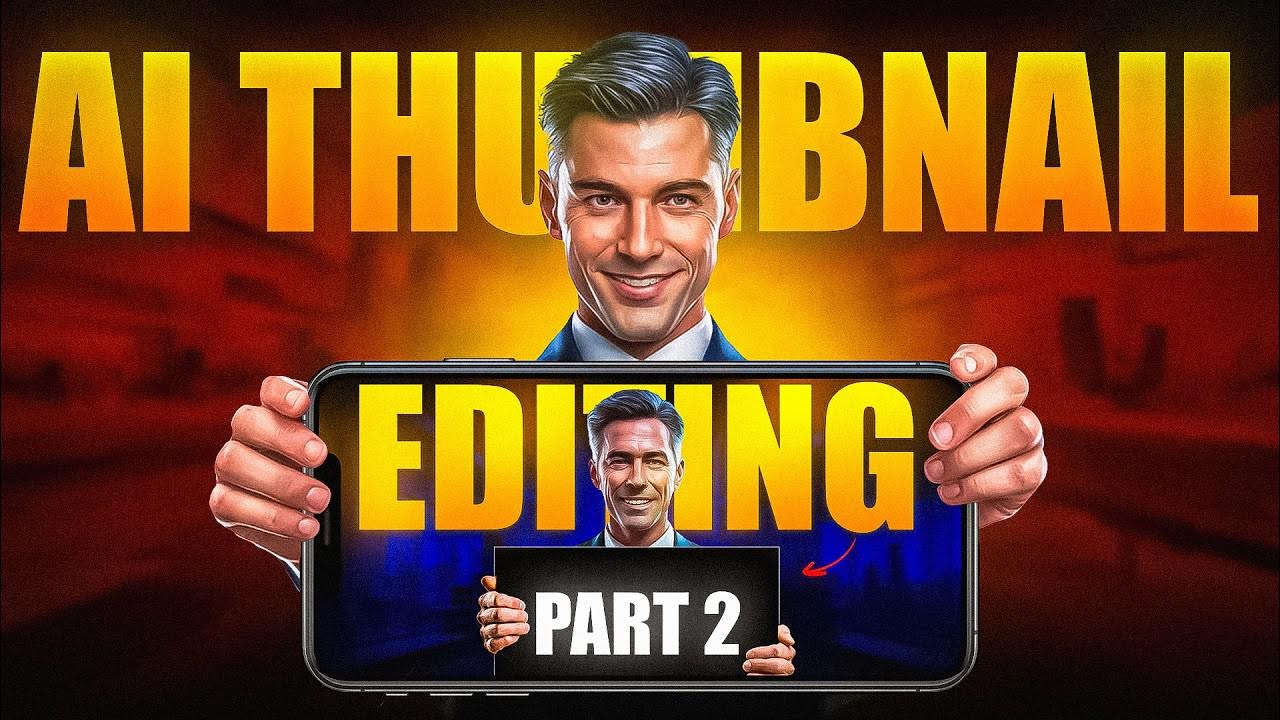
How I Make Viral AI Thumbnail Full Breakdown🔥

HOW TO MAKE PERFECT THUMBNAIL FOR YOUR YOUTUBE VIDEOS

How to Make VIRAL YouTube Thumbnails

How To Make Thumbnails Like @decodingyt

SPtDV • Part 8: Soal Menentukan Sistem Pertidaksamaan Linear Dua Variabel / SPtLDV dari Grafik (2)
5.0 / 5 (0 votes)