O melhor APP PARA COMPARTILHAR ARQUIVOS do Celular no PC
Summary
TLDRThis video script introduces a new Portuguese-language app that allows users to access their phone's files on a PC, including images, audios, videos, documents, and notes. It features screen mirroring, file transfer between devices, and a chat function for sending files. The tutorial guides viewers through app setup, permissions, and navigating the interface, highlighting its comprehensive features and user-friendly design.
Takeaways
- 📱 The video introduces an app that allows users to access their phone's files on a PC.
- 🔗 It offers features like screen mirroring and file transfer between the phone and PC.
- 💻 The app is available for download on the Play Store, with a link provided in the video description.
- 🌐 To use the app, both the phone and PC must be on the same local network.
- 🔑 Permissions need to be granted on the phone to access files like images, audios, videos, and documents.
- 🖥️ The app provides an IP address that is entered into a PC's browser to establish the connection.
- 🛠️ Users can customize the app's appearance, including color and language settings.
- 📁 It includes a file manager for accessing and managing files on the phone from the PC.
- 📞 There's a built-in dialer for making phone calls directly from the PC.
- 🔄 The app also features a QR code generator and a chat function for sending files between devices.
- 🔧 Troubleshooting tips are provided for issues like firewalls blocking the app's connection.
Q & A
What is the main purpose of the app discussed in the script?
-The app allows users to access all their mobile files on a PC, including screen mirroring, sending photos from the PC to the mobile, and transferring files between devices.
How can users download the app mentioned in the video?
-Users can download the app from the Play Store, and the link to the app is provided in the video description.
What are some of the features of the app that the video highlights?
-The app features include file access, screen mirroring, backup and restore, changing app language, and accessing device information.
How does the app handle language preferences?
-The app allows users to change the language through the settings, ensuring a user-friendly experience in their preferred language.
What kind of files can be accessed and managed through the app?
-Users can access and manage images, audios, videos, documents, notes, and other files stored on their mobile device.
How does the screen mirroring feature work in the app?
-The screen mirroring feature allows users to share their mobile screen on the PC, which can be initiated through a request on the mobile device.
What is the process to connect the app with a PC?
-To connect, users need to enter the app's IP address into their computer's browser, ensuring both devices are on the same local network. The app will then request permission to connect.
Can users change the port number used by the app for connection?
-Yes, users can change the port number in the app settings if there is a conflict or need for customization.
What should users do if their antivirus software blocks the app?
-If the antivirus software blocks the app, users should temporarily disable it to allow the app to function properly.
How can users send files between their mobile and PC using the app?
-Users can send files by selecting them from their mobile or PC and using the app's chat feature to transfer them between devices.
Does the app allow users to customize the theme or colors?
-Yes, the app offers customization options, including changing the theme and colors to suit the user's preferences.
Outlines

此内容仅限付费用户访问。 请升级后访问。
立即升级Mindmap

此内容仅限付费用户访问。 请升级后访问。
立即升级Keywords

此内容仅限付费用户访问。 请升级后访问。
立即升级Highlights

此内容仅限付费用户访问。 请升级后访问。
立即升级Transcripts

此内容仅限付费用户访问。 请升级后访问。
立即升级浏览更多相关视频
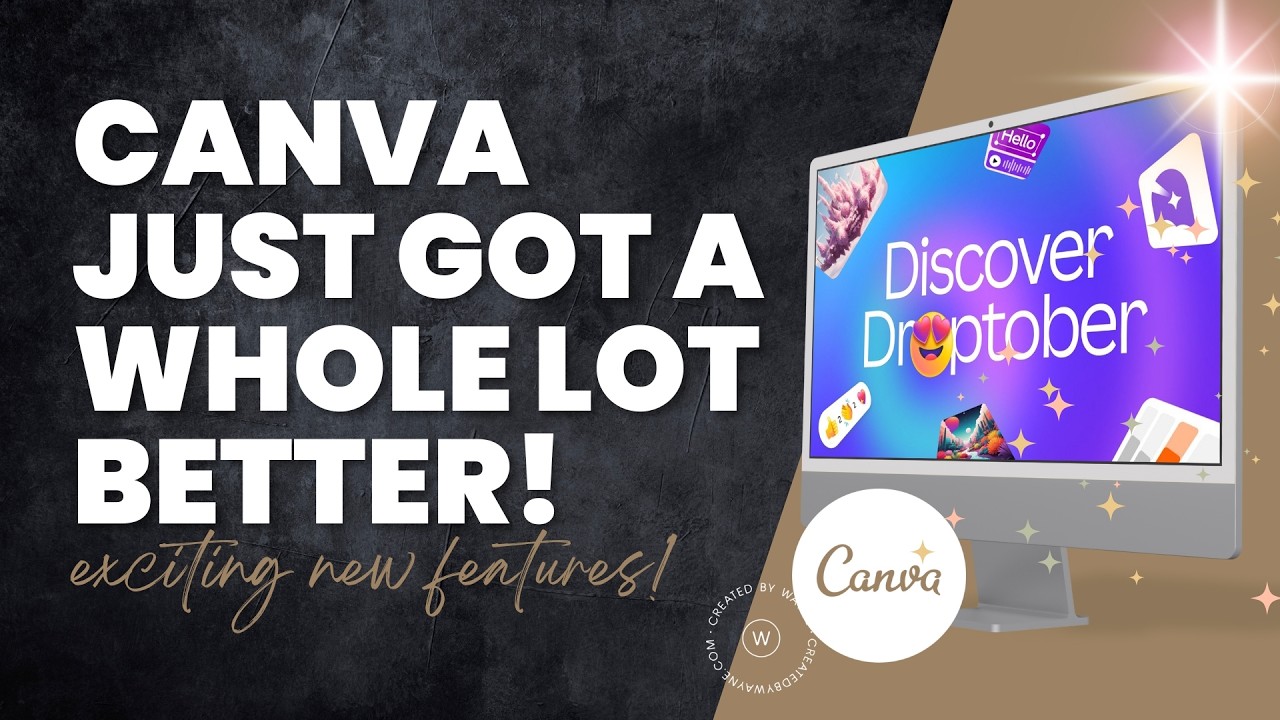
NEW Canva Features You NEED to Know About!

Tutorial Onenote - Buku Catatan Super di Lengkapi berbagai fitur

MIT AI App Inventor SpeechBoard Informatika Kelas XI Bab 5 #mitai #inventor #ai

Rahasia Ubah Foto Jadi Video AI Keren - Tanpa Prompt Ribet

Transcribe and Translate in Real Time NO INTERNET REQUIRED!

How to Grow on Threads Instagram and Make Money in 2025 | Algorithm Tips for Success
5.0 / 5 (0 votes)
