How To Edit an HTML Web Page Using BlueGriffon - PLR Tutorial
Summary
TLDRThis tutorial video teaches viewers how to edit sales, landing, or opt-in pages from a PLR package using BlueGriffin, a free web page editor compatible with Windows and Mac. The host guides users through the process of personalizing the pages with their name and order button, and adding opt-in codes. The video also covers how to use dual view for editing and sourcing, and includes a demonstration of integrating a Buy button from JVZoo. The aim is to help users effectively customize PLR content to grow their audience and income.
Takeaways
- 📝 This video tutorial teaches how to edit a sales, landing, or opt-in page from a PLR package using BlueGriffin, a free web page editor.
- 🌐 BlueGriffin is suitable for both Windows and Mac users, and it's a cost-effective alternative to paid tools like Dreamweaver.
- 🔗 The tutorial includes a step-by-step guide on downloading and installing BlueGriffin, with specific links provided for different operating systems.
- 🖥️ The video demonstrates how to open an HTML file in BlueGriffin, emphasizing the ease of use for editing web pages.
- 👁️🗨️ The presenter explains the importance of using dual view in BlueGriffin to see both the design and source code of the web page.
- ✍️ It's shown how to edit text and format it (like bolding) directly within the WYSIWYG editor in BlueGriffin.
- 🔗 The tutorial covers how to replace the placeholder order button with a functional one from a shopping cart system like JVZoo.
- 🛒 The process of obtaining the Buy button code from JVZoo and integrating it into the sales page is detailed.
- 💾 The final steps include saving the edited HTML file and uploading it to a website via FTP or a site manager like cPanel.
- 👍 The video encourages viewers to like and subscribe for more PLR-related tips and tutorials.
Q & A
What is the main topic of the video?
-The main topic of the video is teaching viewers how to edit a sales page, landing page, or opt-in page using a free web page editor called BlueGriffin for Windows or Mac.
What is the purpose of editing a sales page as mentioned in the video?
-The purpose of editing a sales page is to personalize it with one's own name, add an order button for sales, or insert opt-in code to start collecting subscribers.
Why might someone need to edit a PLR (Private Label Rights) package's sales page?
-Someone might need to edit a PLR package's sales page to customize it with their branding, offer details, and call-to-action buttons to effectively market and sell the product.
What is BlueGriffin and how does it relate to the video's content?
-BlueGriffin is a free web page editor for Windows and Mac that the video uses to demonstrate how to edit a sales page without using paid tools like Dreamweaver.
How does one access the BlueGriffin editor mentioned in the video?
-One can access BlueGriffin by downloading it from their official website, bluegriffin.org, and selecting the appropriate version for their operating system.
What are the two views provided by BlueGriffin for editing web pages?
-BlueGriffin provides two views for editing web pages: WYSIWYG (What You See Is What You Get) for design view and Source Code view for editing the HTML code directly.
How does the video suggest adding one's name to the sales page?
-The video suggests adding one's name by locating the appropriate text field in the design view and typing in the desired name.
What is the significance of the 'Buy Now' button code in the context of the video?
-The 'Buy Now' button code is significant as it allows the integration of a functional purchase button on the sales page, linking it to a shopping cart system for transactions.
How does the video guide users to obtain the 'Buy Now' button code from JVZoo?
-The video guides users to log into their JVZoo seller dashboard, select the product, and then choose the 'Buy Buttons' option to copy the HTML code for the desired button style.
What is the final step shown in the video after adding the 'Buy Now' button code?
-The final step shown in the video is saving the edited sales page and uploading it via FTP or a site manager like cPanel to make it live on the web.
Outlines

此内容仅限付费用户访问。 请升级后访问。
立即升级Mindmap

此内容仅限付费用户访问。 请升级后访问。
立即升级Keywords

此内容仅限付费用户访问。 请升级后访问。
立即升级Highlights

此内容仅限付费用户访问。 请升级后访问。
立即升级Transcripts

此内容仅限付费用户访问。 请升级后访问。
立即升级浏览更多相关视频

Stanford CS105 | 2021 | Lecture 7.3 Intro to HTML: Creating a Webpage Step-by-Step

Create Your Ideal Web with Gamma App: Quick and Easy Tutorial 2023

How to Create a Sales Page with AI for FREE (Thiago Finch style)
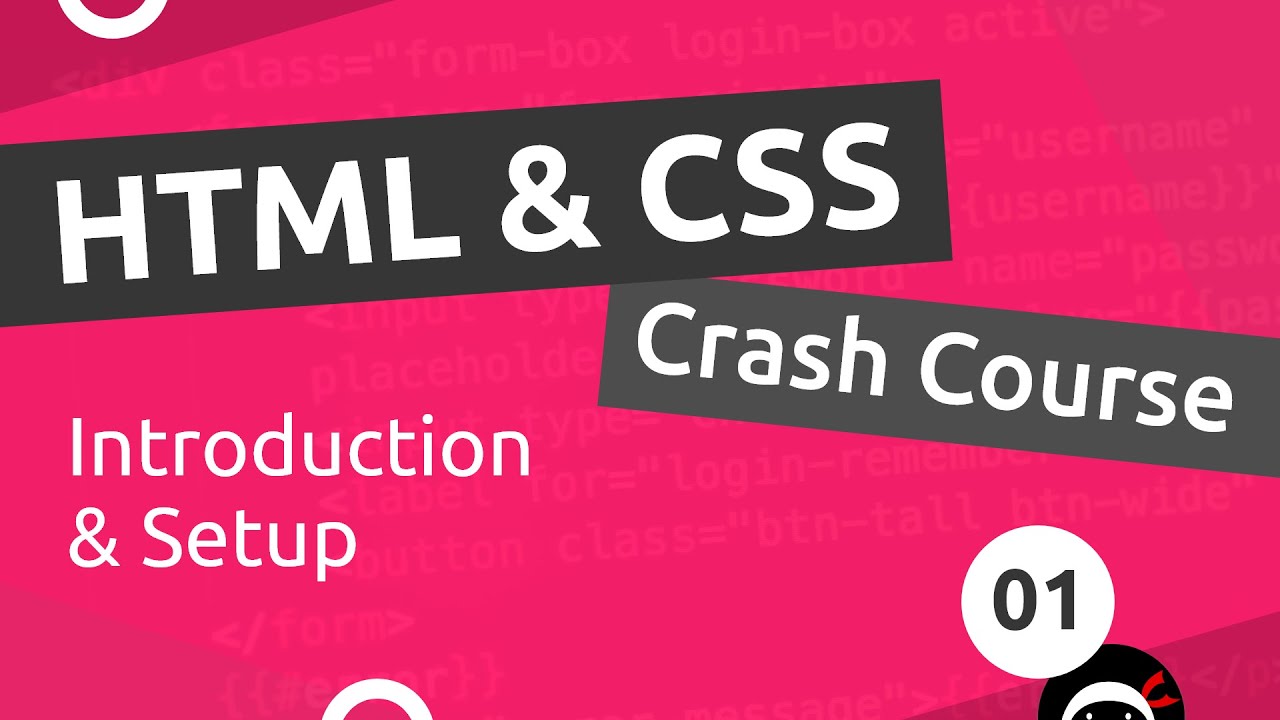
HTML & CSS Crash Course Tutorial #1 - Introduction
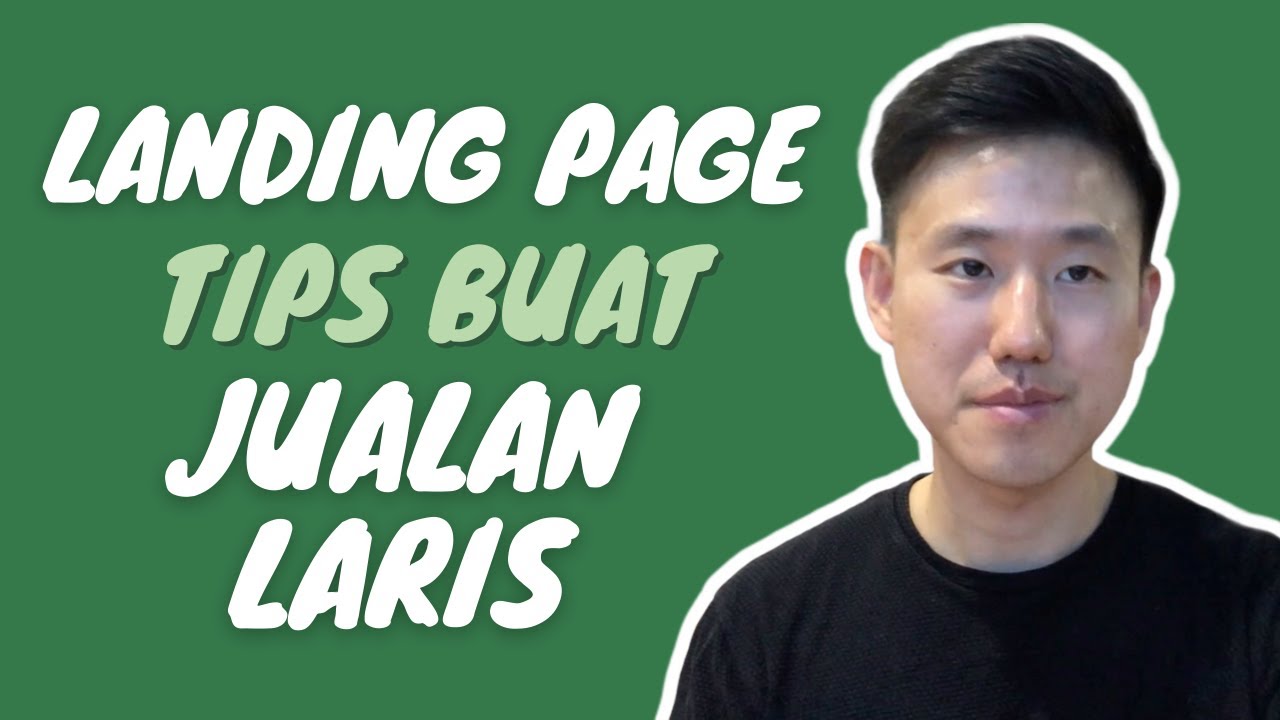
9 Cara Membuat LANDING PAGE agar Jualan Online LARIS
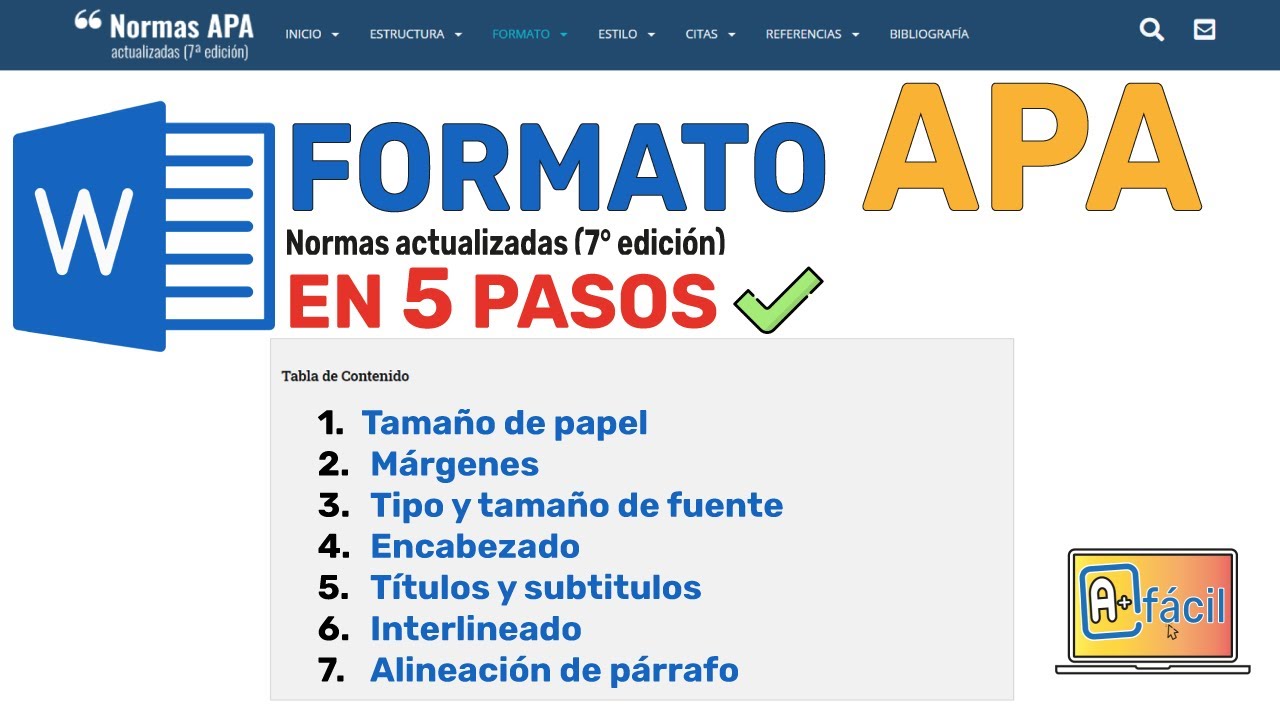
FORMATO APA 7ma edición ✅(NORMAS APA ÚLTIMA EDICIÓN 2024)✌️
5.0 / 5 (0 votes)
