HTML & CSS Crash Course Tutorial #1 - Introduction
Summary
TLDRThe video introduces HTML and CSS for beginners. It explains that HTML provides structure and content to web pages using tags, while CSS styles web page content to enhance visual appeal. Viewers are guided on setting up a coding environment with a text editor like Visual Studio Code and a browser like Chrome. Basic HTML tags like head, body, title, paragraphs are demonstrated to create a simple web page. The video previews web pages either by double-clicking HTML files or using a local development server for live reloading. It concludes by inspecting web page elements with Chrome developer tools to reveal underlying HTML code.
Takeaways
- 😀 HTML is used to structure content on web pages using tags
- 👍 CSS styles web page content and works together with HTML
- 💻 VS Code is a good free text editor for web development
- 📄 The index.html file is usually the homepage
- 🏠 The <body> tag contains visible page content
- i️ The <head> tag contains metadata like the page <title>
- 🔍 Browser developer tools help inspect page code
- 🎥 Live server auto-refreshes pages when files are saved
- 🗒️ HTML tags often have opening and closing tags
- ⛑️ The <!DOCTYPE html> declaration identifies the document type
Q & A
What does HTML stand for?
-HTML stands for Hypertext Markup Language.
What is the difference between a markup language and a programming language?
-A markup language like HTML is used to structure content on a web page, while a programming language contains logic and instructions. HTML uses tags to define content, while a programming language uses code and functions.
What is inside the HTML head tag?
-The HTML head tag contains information about the web page, such as the title and metadata. The head content does not get rendered in the browser, only the body content is displayed.
What file extension should HTML files use?
-HTML files should use the .html file extension. The index.html file is commonly used as the default home page.
What are some benefits of using a local development server?
-A local development server allows you to view pages over HTTP instead of from a file. It also provides live reloading so pages automatically refresh when changes are saved.
How do you view the HTML code that constructs a website?
-You can right click on a web page element and select 'Inspect' to view the HTML code in the browser's developer tools panel.
What is the purpose of CSS with HTML?
-CSS stands for Cascading Style Sheets. It is used together with HTML to style and visually format the layout and appearance of web page content.
What tag surrounds all other HTML tags?
-The html tag is the root tag that surrounds all other HTML tags.
Should HTML tags be indented?
-Indenting HTML tags is not required but is considered a best practice for readability and organization.
What is the first tag that should be used in an HTML file?
-The doctype tag should be the first tag used which identifies the document as HTML.
Outlines

This section is available to paid users only. Please upgrade to access this part.
Upgrade NowMindmap

This section is available to paid users only. Please upgrade to access this part.
Upgrade NowKeywords

This section is available to paid users only. Please upgrade to access this part.
Upgrade NowHighlights

This section is available to paid users only. Please upgrade to access this part.
Upgrade NowTranscripts

This section is available to paid users only. Please upgrade to access this part.
Upgrade NowBrowse More Related Video

Corso HTML e CSS Smart - Creare un sito HTML con funzionalità Smart #1 Lezione

CSS Dasar - 2 - Anatomi CSS

Belajar HTML Dari Nol Sampai Mahir | Untuk Pemula | Membuat Tabel Di HTML
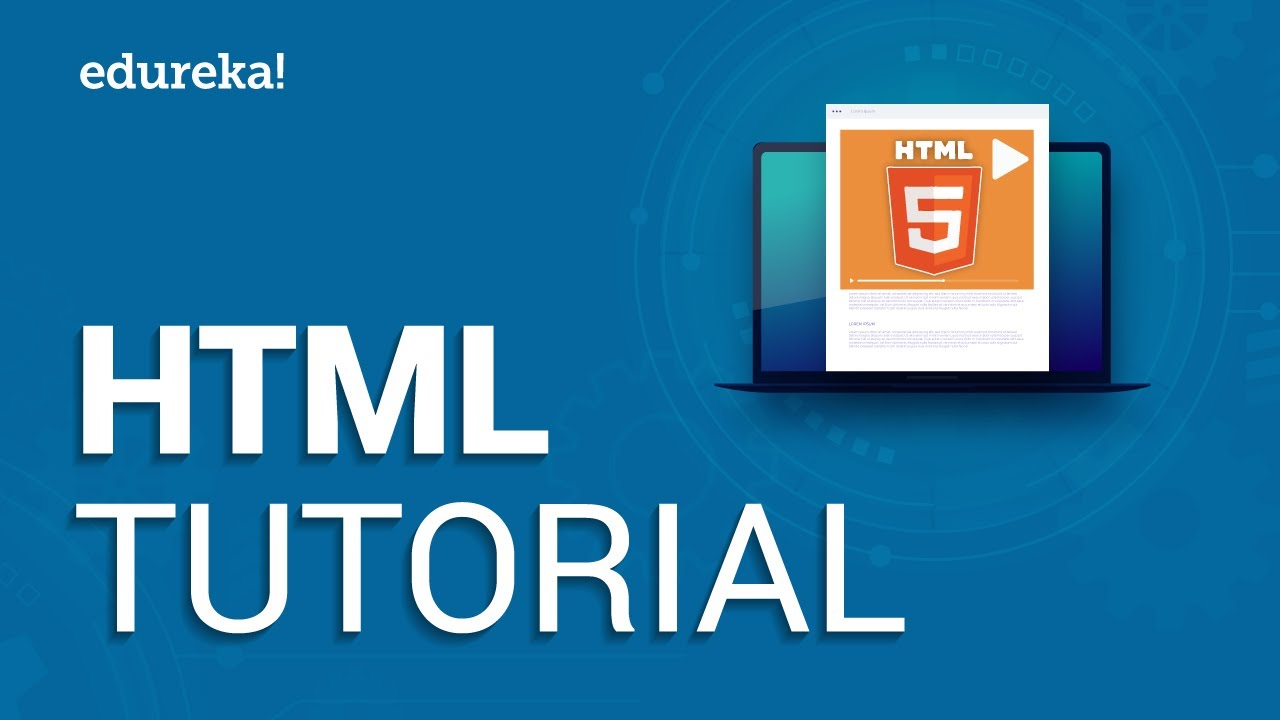
HTML Tutorial For Beginners | Learn HTML In 30 Minutes | Designing A Web Page Using HTML | Edureka
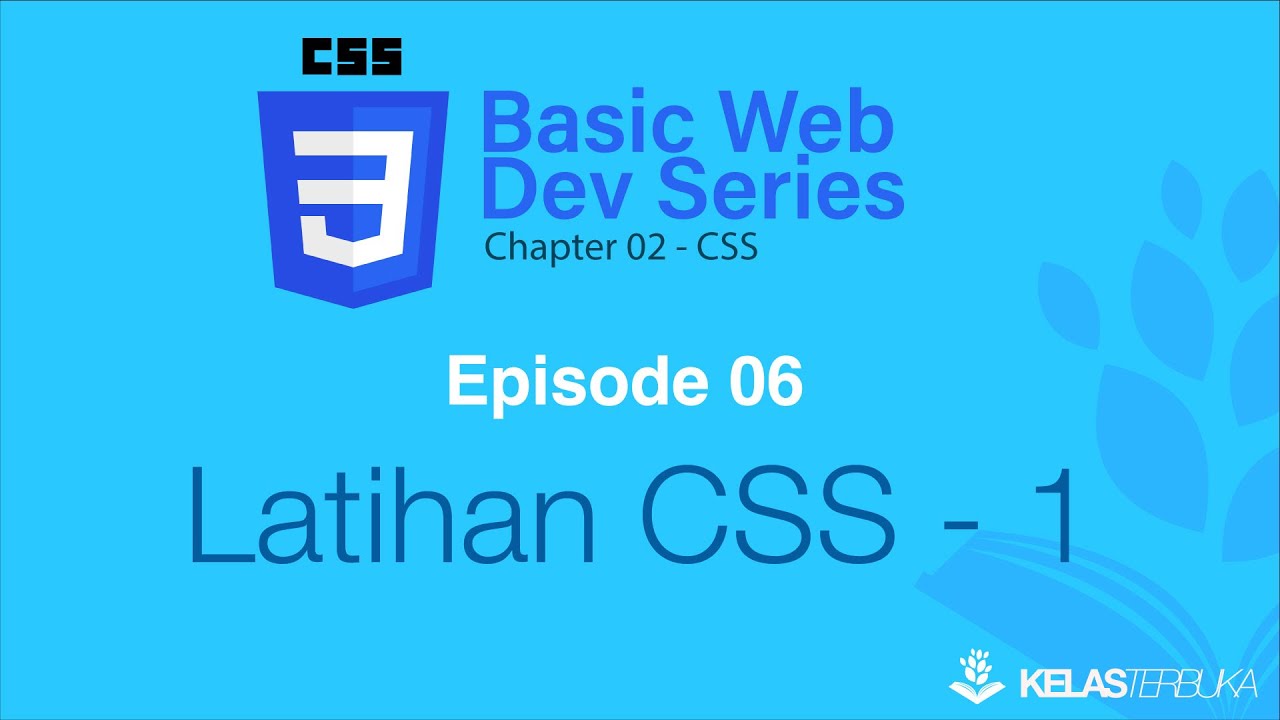
Belajar Web Dasar [CSS] - Episode 06 - Latihan CSS - 1
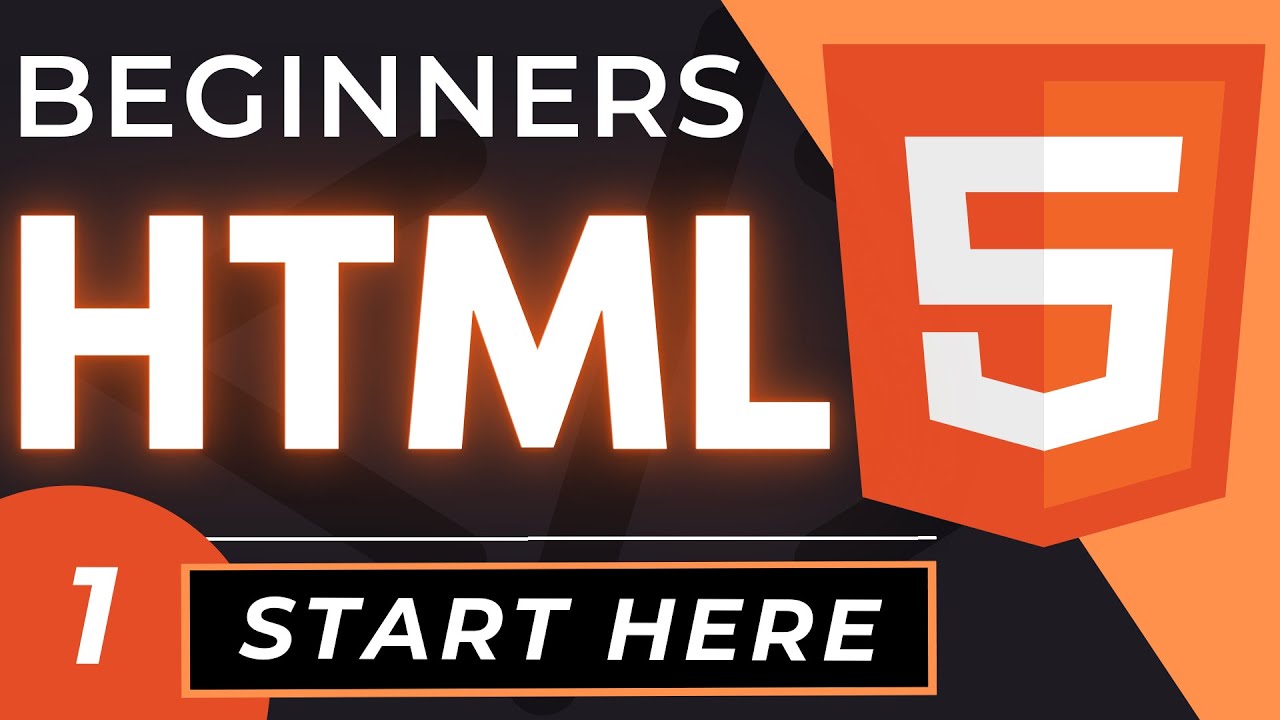
Introduction to HTML | An HTML5 Tutorial for Beginners
5.0 / 5 (0 votes)