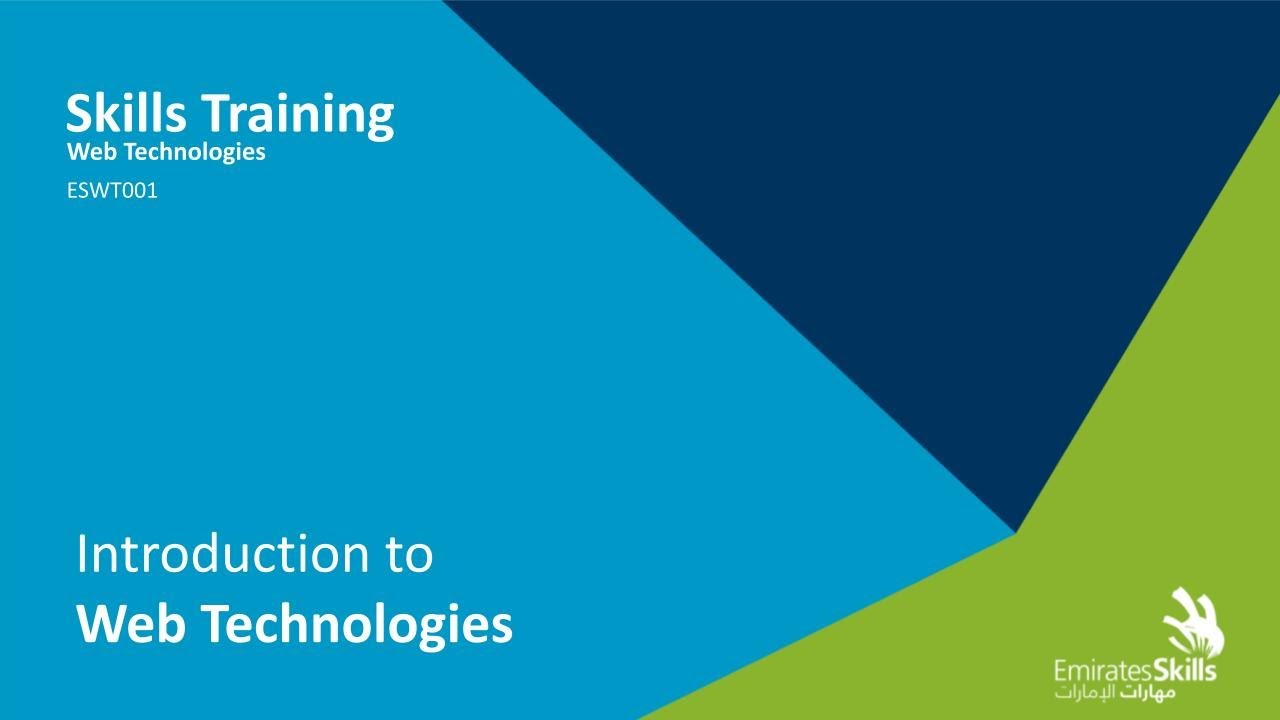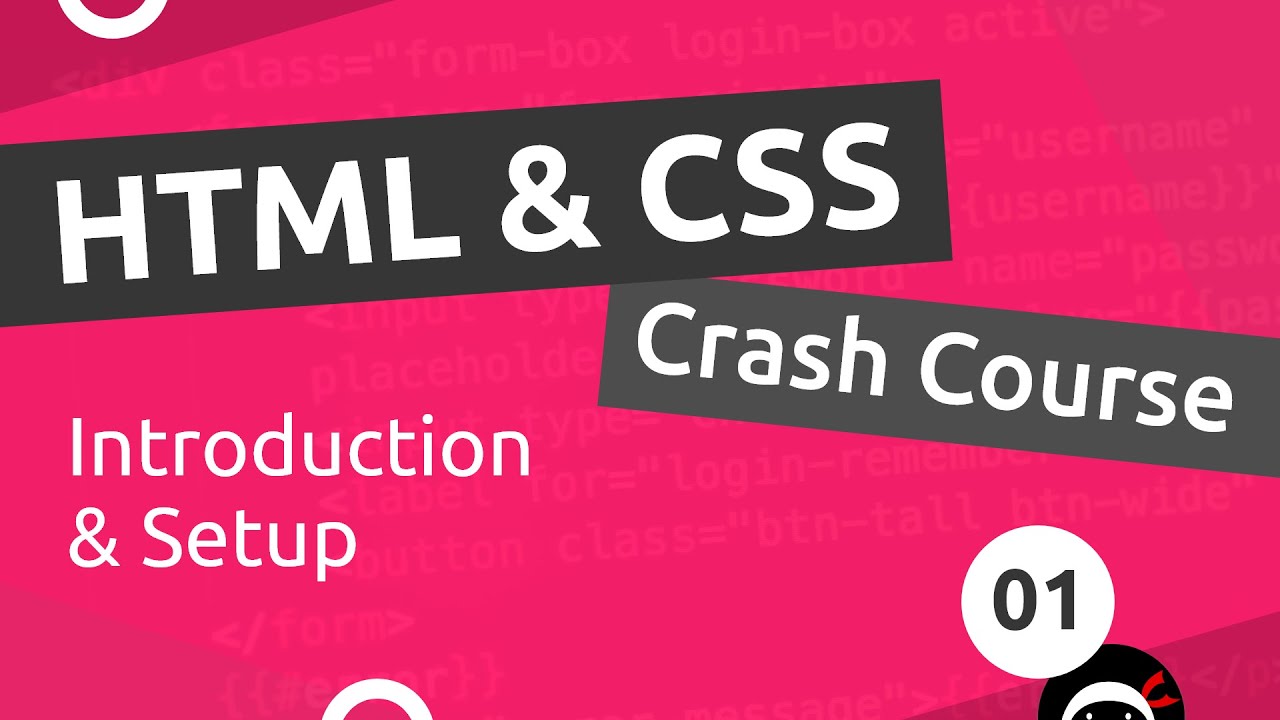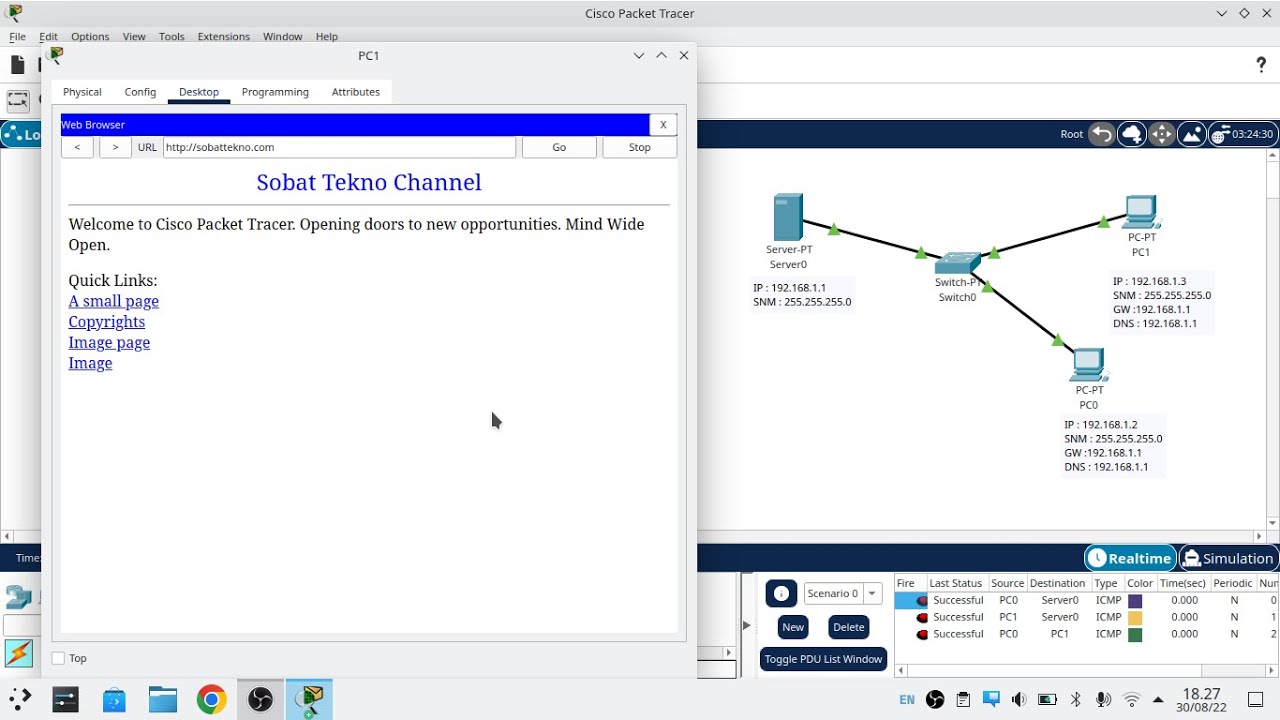Stanford CS105 | 2021 | Lecture 7.3 Intro to HTML: Creating a Webpage Step-by-Step
Summary
TLDRIn this video, viewers are introduced to HTML and the process of creating a web page step by step. The focus is on using a text editor, such as Visual Studio Code, rather than a word processor, and emphasizes the importance of validating HTML code to catch errors. The video covers best practices for file management, the importance of file extensions, and how to properly edit and test HTML pages in different web browsers. Viewers are encouraged to follow a cycle of editing, validating, and testing, to ensure their web pages are error-free and properly displayed.
Takeaways
- 😀 Use a text editor (not a word processor) to create HTML pages for full control over the code.
- 😀 Visual Studio Code is a recommended text editor for HTML, but other options like Sublime and Notepad++ are also acceptable.
- 😀 Avoid using text editors like TextEdit on Mac, which can cause confusion when working with HTML.
- 😀 Enabling file extensions in your operating system will help you identify file types (e.g., .html).
- 😀 Start with a provided starter HTML file rather than trying to memorize all structural information.
- 😀 Open HTML files in a text editor, not a web browser, to ensure you can edit the code properly.
- 😀 Validate your HTML code using an online validator to catch errors and avoid issues with web browsers interpreting code differently.
- 😀 Errors in HTML code often cause cascading issues, so fixing one error can resolve multiple others.
- 😀 The validator might show errors on the line after the actual issue, so focus on fixing the first listed error.
- 😀 Testing HTML code on different web browsers and platforms is crucial, but for this course, Firefox will be the standard for grading.
- 😀 The process of editing, validating, and testing in a web browser is part of the 'edit-debug cycle' that web developers continuously use.
Q & A
What is the difference between a text editor and a word processor when creating HTML?
-A text editor is used to write plain text and doesn't add any formatting, while a word processor like Microsoft Word applies rich formatting like bold or italics. HTML needs to be written in plain text, so a text editor is required to avoid the automatic formatting added by word processors.
Why should Visual Studio Code be used for editing HTML files?
-Visual Studio Code is a popular, free, and professional-grade text editor that works on Windows, Mac, and Linux. It is designed for coding and doesn't introduce any formatting issues like word processors. It also offers powerful features like syntax highlighting, error detection, and debugging tools, making it ideal for web development.
Can I use TextEdit on a Mac for creating HTML?
-While it is possible to use TextEdit, it's not recommended for beginners as it has support for rich text formatting, which can cause issues when writing HTML. If you do use TextEdit, it can be confusing to switch to plain text mode, and it may introduce errors in your HTML code.
What is the purpose of turning on file extensions when working with HTML?
-Turning on file extensions allows you to see the file type (e.g., .html, .txt), which is crucial for recognizing HTML files. Without file extensions, it may be hard to distinguish between different types of files, and you might mistakenly open the file in the wrong program.
What should be done after editing an HTML file in a text editor?
-After editing an HTML file, you should validate it for syntax errors. This can be done using a validator tool to ensure the code is error-free before testing it in a web browser.
What is a syntax validator, and why is it important?
-A syntax validator checks your HTML file for errors in structure, such as missing or misplaced tags. It is important because web browsers do not always display errors in HTML files, and using a validator helps ensure your web page will appear correctly across different browsers and devices.
How does a validator help if there are errors in HTML code?
-The validator identifies errors and provides line numbers where the issues occur. By correcting these errors and revalidating, you can ensure the HTML file is correct and consistent across different platforms, preventing errors from affecting the final appearance of the page.
What should you do if a validator shows many errors in your HTML file?
-If the validator shows many errors, don’t be discouraged. Often, one error can cause a cascading effect, marking other parts of the code incorrectly as errors. Start by fixing the first error, and revalidate to see how many issues are resolved.
Why is Firefox the recommended browser for testing HTML files in this class?
-Firefox is chosen because it is a standardized and widely used browser that provides a consistent rendering of HTML files. It ensures that the files will be evaluated in a uniform environment, reducing potential issues that may arise from using different browsers.
What is the edit-debug cycle in web development, and why is it important?
-The edit-debug cycle involves editing your code, validating it, testing it in a browser, and then fixing any issues that arise. This cycle is essential in web development as it ensures the code works properly and appears as expected across various devices and browsers.
Outlines

This section is available to paid users only. Please upgrade to access this part.
Upgrade NowMindmap

This section is available to paid users only. Please upgrade to access this part.
Upgrade NowKeywords

This section is available to paid users only. Please upgrade to access this part.
Upgrade NowHighlights

This section is available to paid users only. Please upgrade to access this part.
Upgrade NowTranscripts

This section is available to paid users only. Please upgrade to access this part.
Upgrade Now5.0 / 5 (0 votes)