HTML Forms and Inputs | HTML5 Tutorial for Beginners
Summary
TLDRIn this beginner's HTML tutorial, Dave guides viewers through creating an interactive HTML form that gathers user information. He demonstrates adding various input types, including text, password, select, radio, checkbox, and textarea, as well as using labels, placeholders, and attributes for better user experience. The form uses the GET and POST methods for data submission, with a focus on understanding how different input types function and their appropriate use cases. Dave emphasizes the importance of form validation and providing a seamless user experience.
Takeaways
- 🌐 The tutorial is part of a beginner's HTML series using Chrome browser, Visual Studio Code editor, and the Live Server extension for live preview.
- 📝 The lesson focuses on adding a form to an HTML page to enable user interaction and information submission.
- 🔗 The process starts by creating a link to the contact form within the HTML and setting up the form structure with an action attribute for data submission.
- 🏷️ Each form input should have a corresponding label with matching 'for' attribute and input 'id' for accessibility and data association.
- 📝 The 'method' attribute in the form tag specifies the HTTP method used when submitting the form, commonly 'GET' or 'POST'.
- 🔍 The 'name' attribute for inputs is crucial for identifying the data on the server side, while 'id' is used for client-side scripting and accessibility.
- 📌 The 'placeholder' attribute provides a hint to the user about what information is expected in the input field.
- 🔒 The 'password' input type hides the entered characters for privacy, and 'autocomplete' can be turned on or off for user convenience.
- 🔄 The 'autofocus' attribute gives focus to the input field when the page loads, ready for user input.
- 📊 The 'pattern' attribute for input fields can enforce specific formats, such as phone numbers, using regular expressions.
- 🎯 The 'required' attribute ensures that a field must be filled out before the form can be submitted.
- 📈 The 'min', 'max', and 'step' attributes can be used with numerical inputs to restrict the range and increment of valid values.
Q & A
What is the main focus of this HTML tutorial?
-The main focus of this HTML tutorial is to teach beginners how to create interactive web pages by adding forms to gather information from users.
Which web development tools does Dave use in the tutorial?
-Dave uses the Chrome web browser, Visual Studio Code editor, and the Live Server extension for Visual Studio Code in the tutorial.
How does adding a form to an HTML page enhance user interaction?
-Adding a form to an HTML page allows users to send information back to the website owner, making the HTML page interactive and enabling two-way communication.
What is the purpose of the 'action' attribute in a form tag?
-The 'action' attribute in a form tag specifies where the form data should be sent when the form is submitted, usually to a server-side script for processing.
What is the 'method' attribute used for in a form tag?
-The 'method' attribute determines the HTTP method used when sending form data, with 'GET' being used for retrieving data and 'POST' for submitting data.
How does the 'placeholder' attribute of an input field function?
-The 'placeholder' attribute provides a hint to the user about what information is expected in the input field. It displays example text that disappears when the user starts typing.
What is the 'autocomplete' attribute used for in an input field?
-The 'autocomplete' attribute can be set to 'on' or 'off' to control whether the browser should remember past input values and suggest them to the user when filling out the form.
What is the purpose of the 'required' attribute in an input field?
-The 'required' attribute specifies that the input field must be filled out by the user before the form can be submitted.
What is the difference between 'GET' and 'POST' methods in form submission?
-The 'GET' method appends form data to the URL, making it visible and limited in size, while the 'POST' method sends form data in the request body, allowing for larger submissions and keeping the data hidden in the URL.
How does the 'autofocus' attribute affect the input field?
-The 'autofocus' attribute places the cursor automatically in the specified input field when the page loads, allowing the user to start typing immediately without clicking on the field.
What is the purpose of the 'fieldset' and 'legend' tags in a form?
-The 'fieldset' tag is used to group related elements in a form, and the 'legend' tag provides a caption for the group, improving the form's accessibility and organization.
Outlines

此内容仅限付费用户访问。 请升级后访问。
立即升级Mindmap

此内容仅限付费用户访问。 请升级后访问。
立即升级Keywords

此内容仅限付费用户访问。 请升级后访问。
立即升级Highlights

此内容仅限付费用户访问。 请升级后访问。
立即升级Transcripts

此内容仅限付费用户访问。 请升级后访问。
立即升级浏览更多相关视频
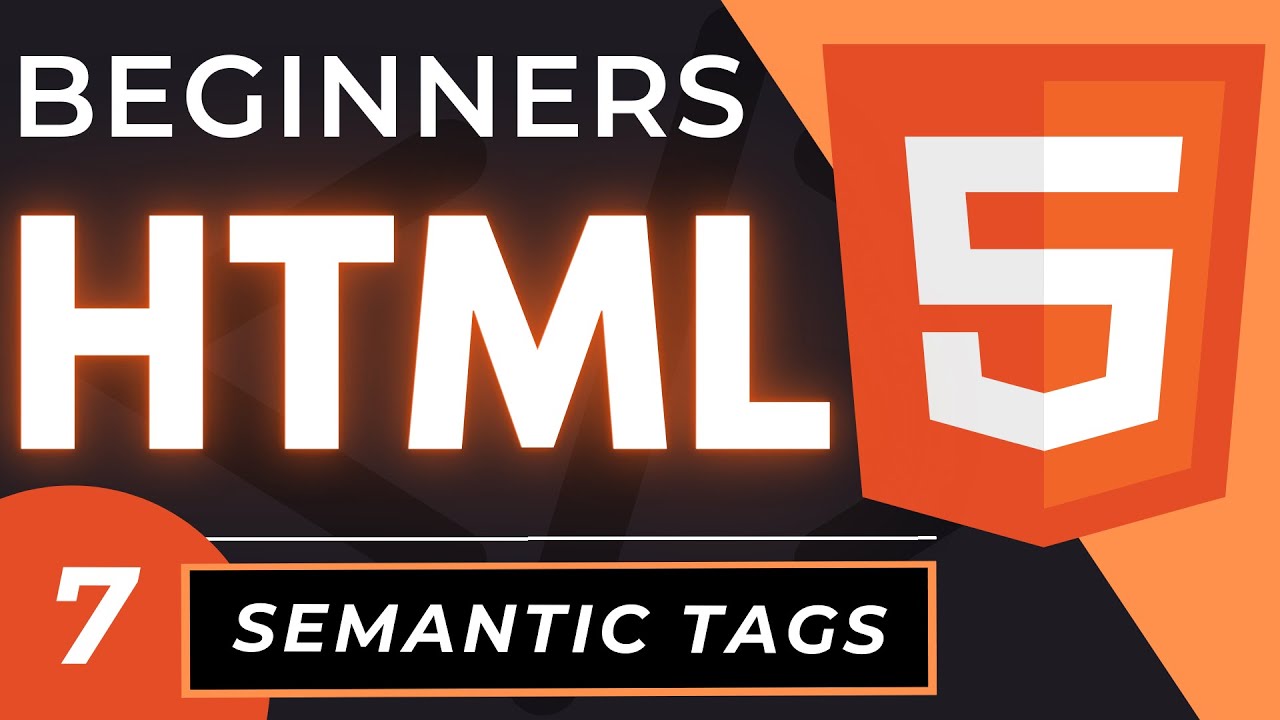
Semantic HTML Tags | HTML5 Semantic Elements Tutorial
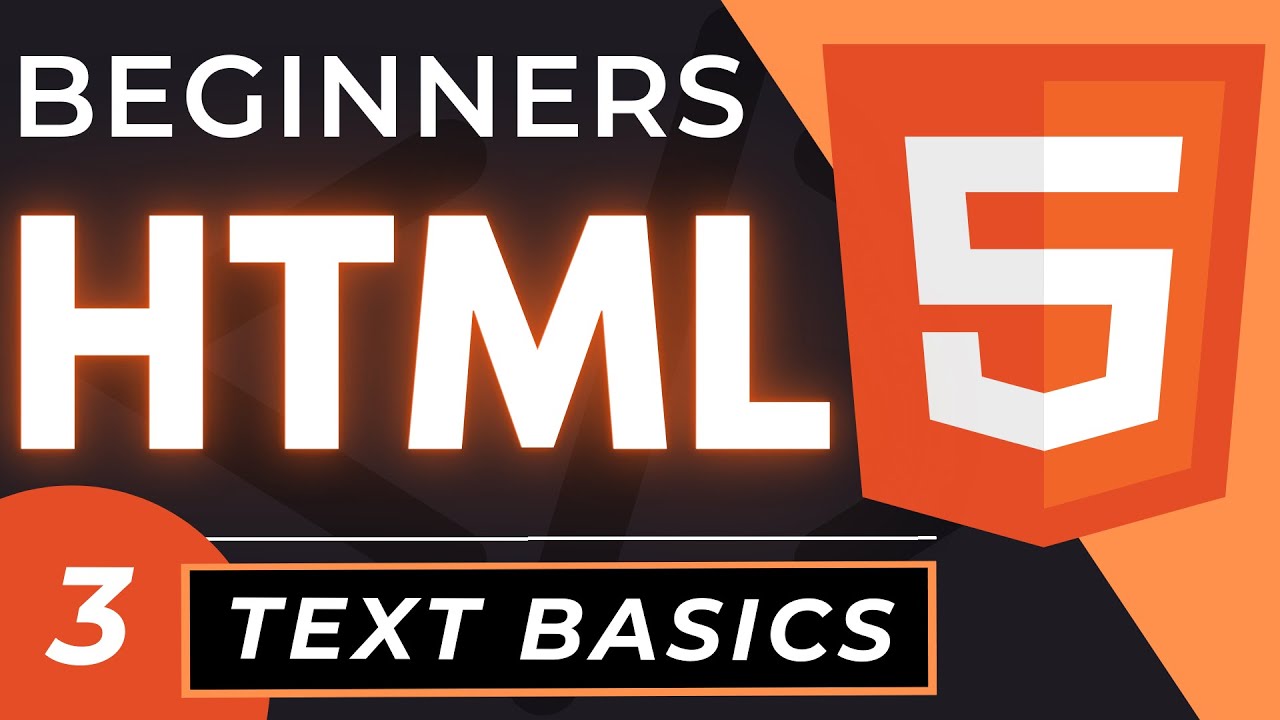
HTML Tag Text Basics | HTML5 Element Text Tutorial
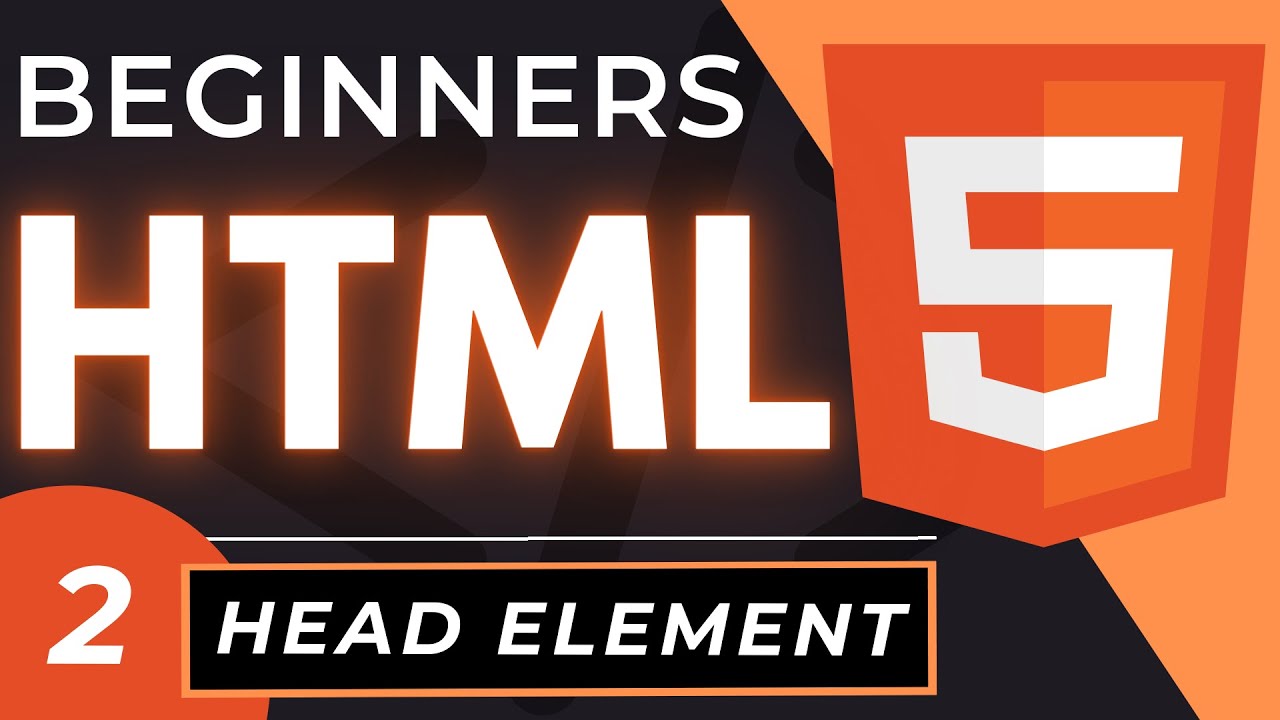
Head Tag in HTML | An HTML5 Head Element Tutorial
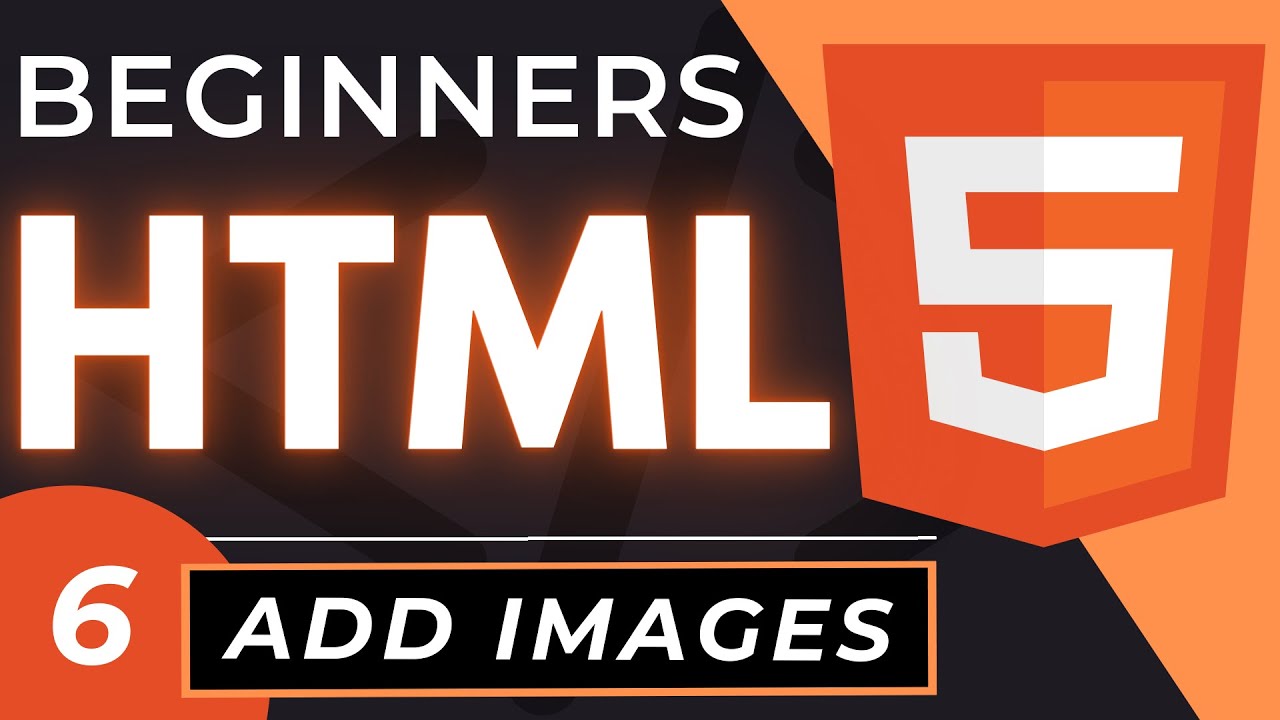
How to Insert Images in HTML | An HTML5 Image Tutorial
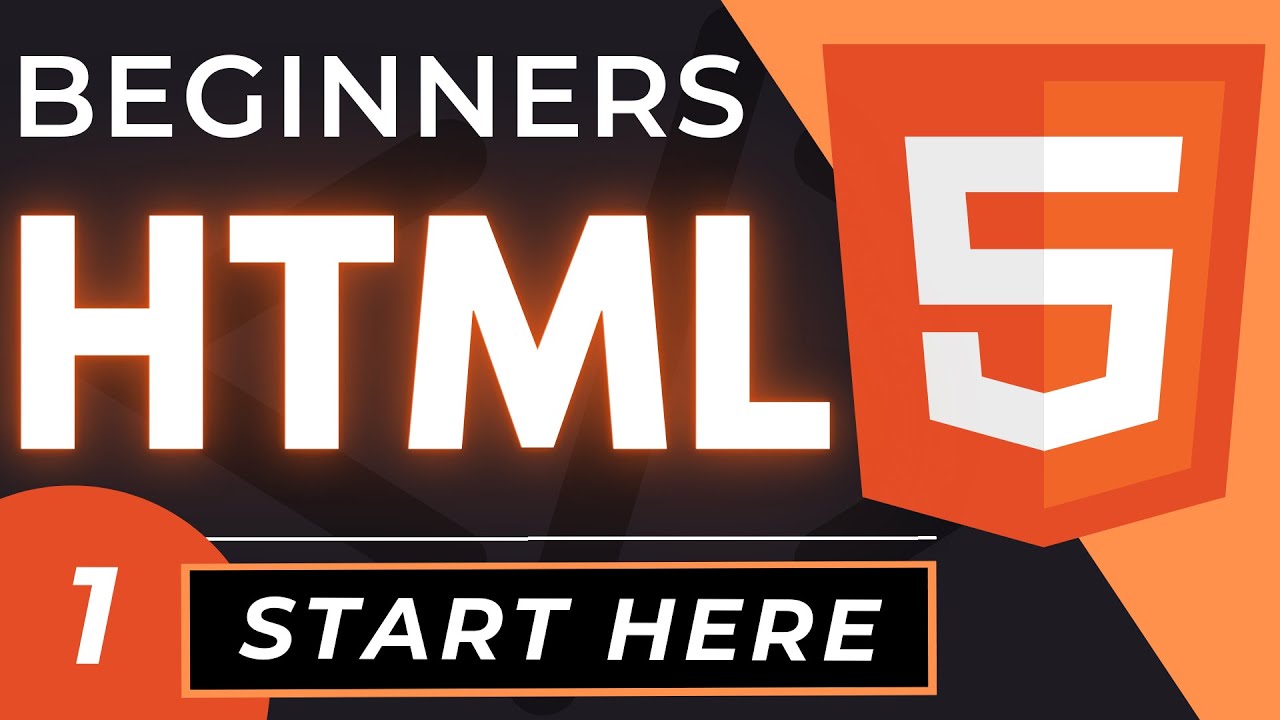
Introduction to HTML | An HTML5 Tutorial for Beginners
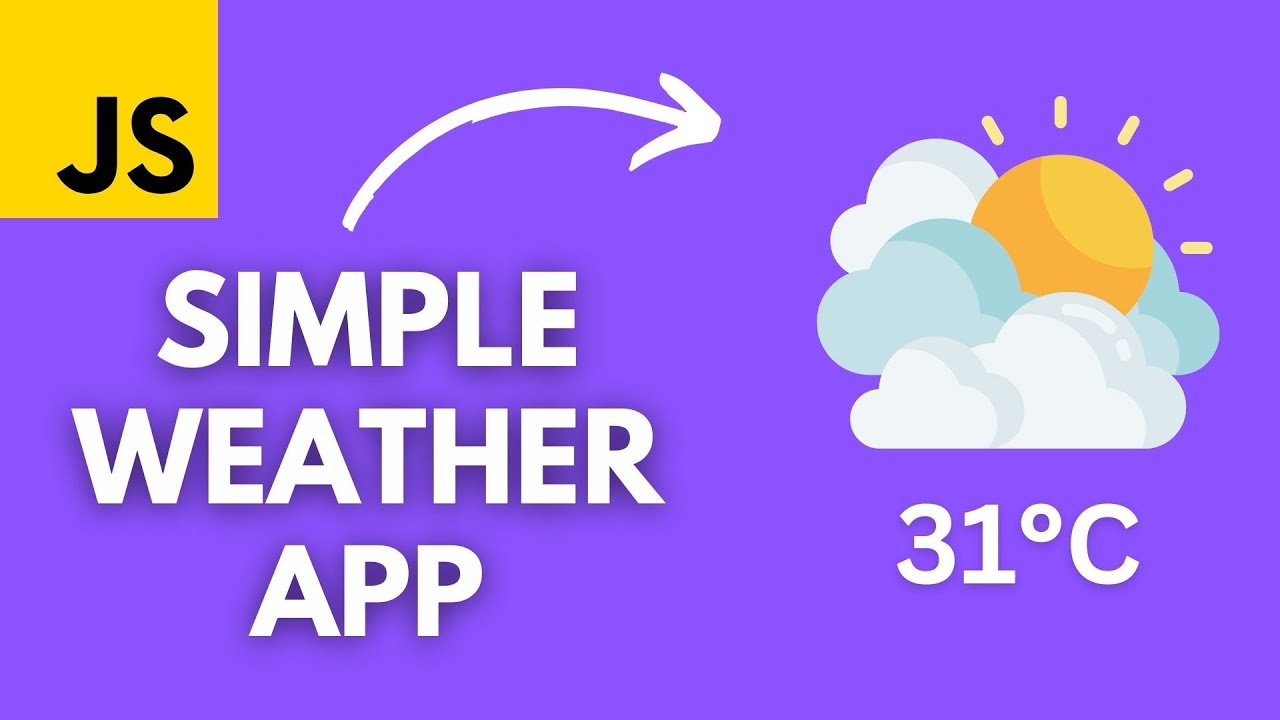
Build a Simple Weather App with HTML CSS and JavaScript | Beginner Tutorial
5.0 / 5 (0 votes)
