Midjourney V5 How To Upload A Reference Image Or Art And Use As A Prompt (2023)
Summary
TLDR该视频教程介绍了如何在Mid Journey V5中上传参考图片,并将其用作提示以生成AI图片。主要步骤是:在Discord上上传参考图片,复制图片链接;在Mid Journey的提示框中输入所需图片的描述,并粘贴参考图片链接;在链接后添加--IW 2.0,以最大化使用参考图片;等待Mid Journey生成结果图片。该教程简明扼要地概述了如何利用Mid Journey V5的图像引导功能生成高质量AI图片。
Takeaways
- 📥 首先需要将要作为提示的参考图片发送到Discord并复制图片链接
- 👉 在Mid Journey发送/Imagine命令并在提示框输入你想要的图像描述
- 📎 在描述后粘贴参考图片的链接
- ➖ 输入两个破折号再输入IW和一个数值来设置图片权重
- 🔢 IW数值范围0.5-2.0,数值越高生成的图像越贴近参考图片
- ☑️ 输入提示并等待Mid Journey生成图像
- 🎨 Mid Journey会生成多个版本,选择效果最好的图像
- 👍🏻 在网页上放大选中的图像并下载保存
- 🖼️ 保存的图像可以用于任何地方
- ✅ 这就是如何在Mid Journey中使用参考图片作为提示的方法
Outlines

此内容仅限付费用户访问。 请升级后访问。
立即升级Mindmap

此内容仅限付费用户访问。 请升级后访问。
立即升级Keywords

此内容仅限付费用户访问。 请升级后访问。
立即升级Highlights

此内容仅限付费用户访问。 请升级后访问。
立即升级Transcripts

此内容仅限付费用户访问。 请升级后访问。
立即升级浏览更多相关视频

AI Face Studioを使って、DeepFake画像を生成する方法!ディープフェイク以外にも、ステッカーやドット絵に変換できる素敵なサイト😆

The BEST AI Video Generator (2025) - Create 30 Second Long Videos With AI

Block reference parts of images just like text with Obsidian Excalidraw
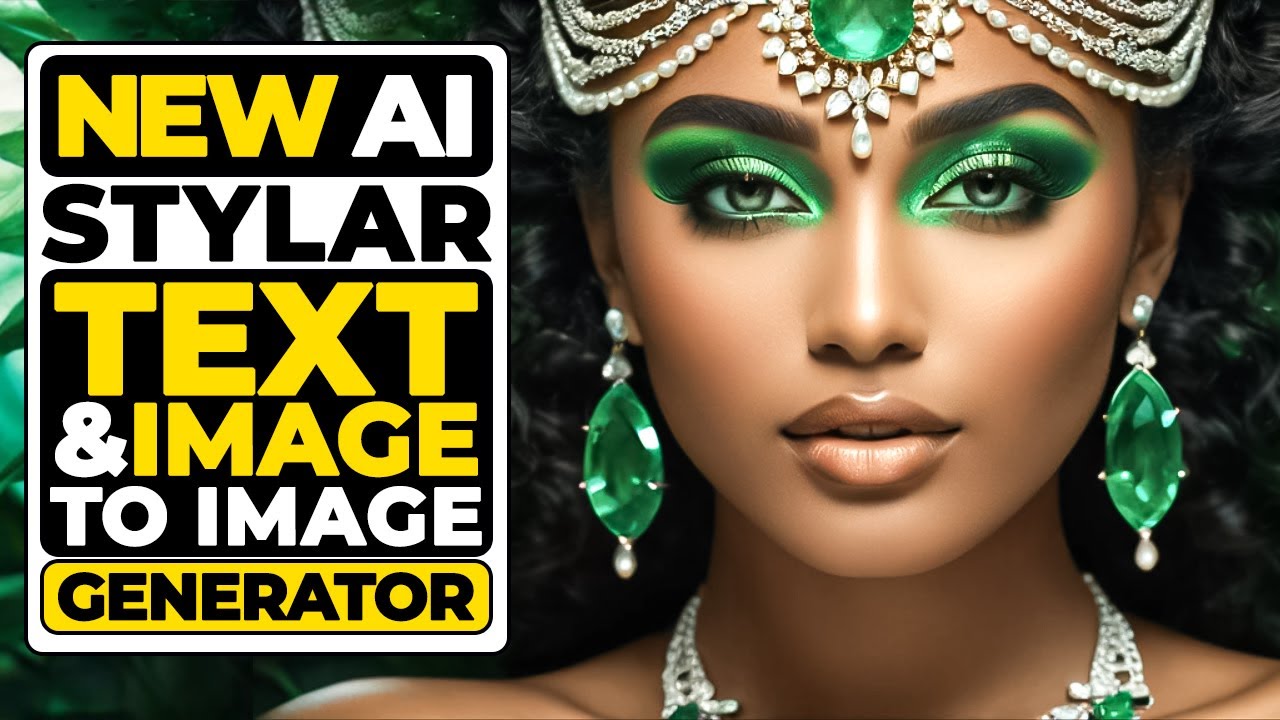
Stylar AI Tutorial - New AI for Text to Image & Image to Image

SAVE TIME in Midjourney with this EXTENSION
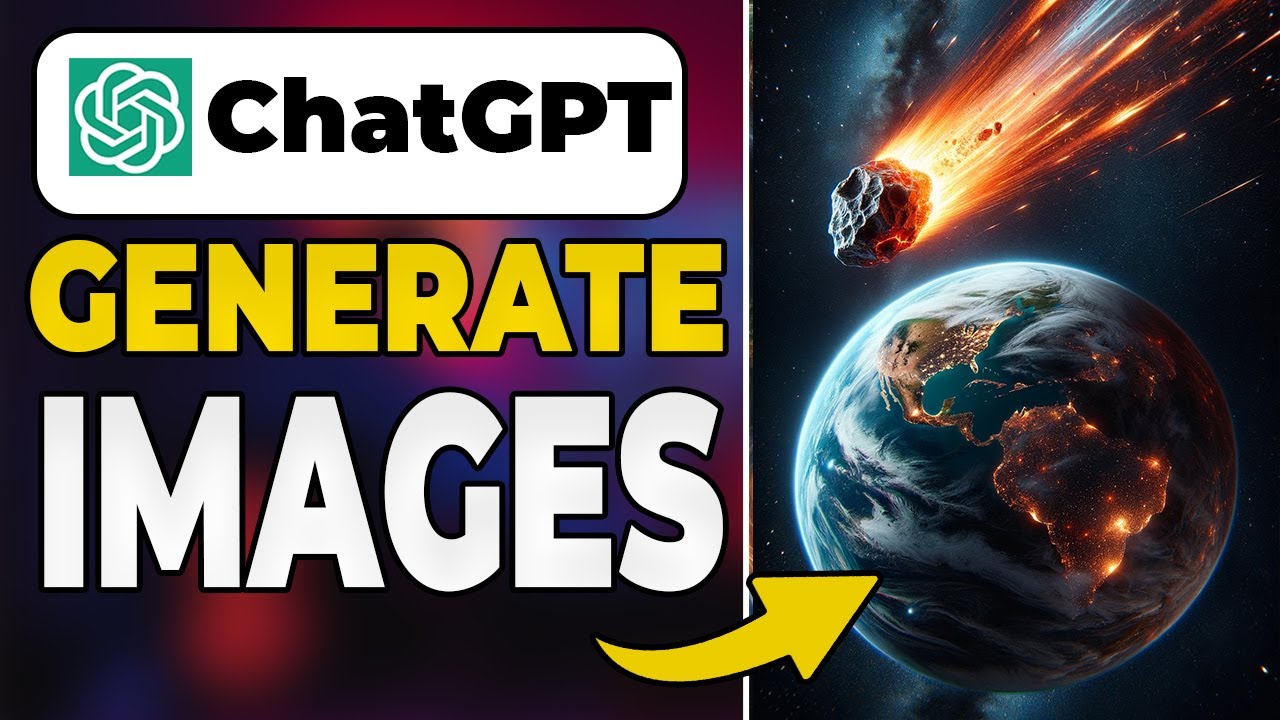
How To Generate Images With ChatGPT (Create AI Art with Chat GPT)
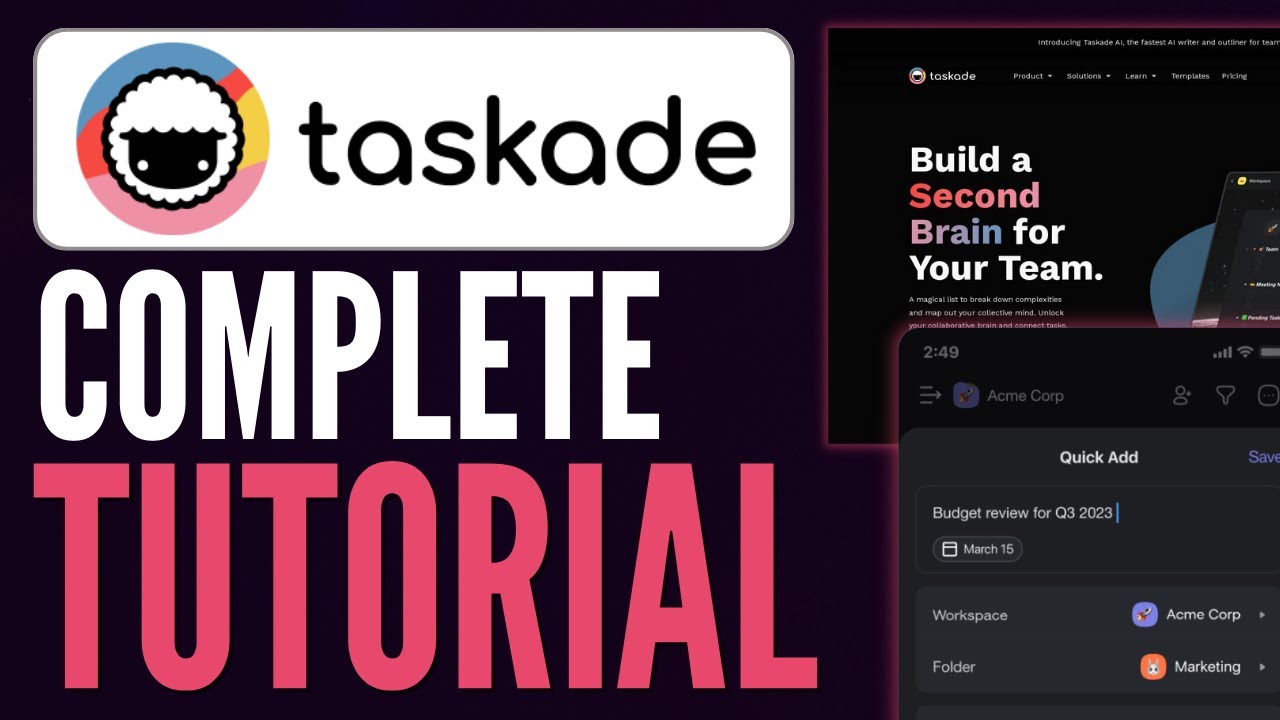
How To Use Taskade AI | Step-by-Step Guide For Beginners 2023
5.0 / 5 (0 votes)