Learn CSS flexbox in 10 minutes! 💪
Summary
TLDRThis video offers a concise introduction to using Flexbox in CSS, demonstrating key concepts such as flex direction, justify content, align items, flex wrap, and more. The instructor walks through setting up a container with multiple boxes and applying various Flexbox properties to control layout, alignment, and spacing. Viewers will learn how to manipulate the main and cross axes, adjust item order, and use properties like gap and align-self to create responsive designs. The tutorial is designed to be accessible, making Flexbox easier to understand for beginners.
Takeaways
- 📝 Introduction to Flexbox: The video provides a quick start guide on using Flexbox in CSS.
- 💻 Basic Setup: Create a container with child divs, each with a class 'box' and IDs for individual identification.
- 🎨 Styling Boxes: Set dimensions, background colors, font size, text alignment, and border radius for the box elements.
- 🔄 Flex Direction: Control the direction of the layout with 'row', 'row-reverse', 'column', and 'column-reverse'.
- 📏 Justify Content: Align elements on the main axis using properties like 'flex-start', 'flex-end', 'center', 'space-between', 'space-around', and 'space-evenly'.
- 🔄 Align Items: Align elements on the cross axis with 'flex-start', 'flex-end', 'center', and 'baseline'.
- 🔄 Flex Wrap: Manage overflow with 'wrap', 'nowrap', and 'wrap-reverse' to handle multiple lines.
- 📏 Align Content: Distribute space between rows when using 'flex-wrap' with properties like 'flex-start', 'flex-end', 'center', 'space-between', and 'space-evenly'.
- 🔄 Align Self: Apply individual alignment to a flex item on the cross axis, overriding 'align-items'.
- 🔄 Order Property: Change the visual order of flex items regardless of their order in the HTML.
- 📏 Gap Properties: Introduce spacing between columns and rows with 'column-gap' and 'row-gap'.
Q & A
What is the main topic of the video script?
-The main topic of the video script is an introduction to using Flexbox in CSS.
How many inner div elements are created in the HTML file according to the script?
-Four inner div elements are created in the HTML file.
What class is assigned to the inner div elements in the script?
-The class 'box' is assigned to the inner div elements.
What is the purpose of setting the 'display' property to 'flex' on the container class?
-Setting the 'display' property to 'flex' on the container class enables the use of Flexbox properties to arrange the child elements.
What does the 'flex-direction' property do in Flexbox?
-The 'flex-direction' property in Flexbox defines the main axis and the direction of the flex items (row, row-reverse, column, column-reverse).
How does 'justify-content' affect the alignment of flex items on the main axis?
-The 'justify-content' property sets the alignment of flex items on the main axis with options like flex-start, flex-end, center, space-between, space-around, and space-evenly.
What is the default value of the 'align-items' property in Flexbox?
-The default value of the 'align-items' property in Flexbox is 'flex-start'.
What does the 'flex-wrap' property control in a Flexbox layout?
-The 'flex-wrap' property controls whether the flex items are forced into a single line or allowed to wrap onto additional lines.
What is the purpose of the 'align-self' property in Flexbox?
-The 'align-self' property allows for the alignment of individual flex items on the cross axis, overriding the 'align-items' property of the parent container.
How can the order of flex items be changed using the 'order' property?
-The 'order' property can be used to change the order of flex items by assigning numerical values, with lower numbers indicating earlier placement in the layout.
What are the different gap properties available in Flexbox for controlling spacing between items?
-The gap properties available in Flexbox for controlling spacing are 'gap', 'column-gap', and 'row-gap', which can be set to values like '1em' or pixels to add space between items.
Outlines

This section is available to paid users only. Please upgrade to access this part.
Upgrade NowMindmap

This section is available to paid users only. Please upgrade to access this part.
Upgrade NowKeywords

This section is available to paid users only. Please upgrade to access this part.
Upgrade NowHighlights

This section is available to paid users only. Please upgrade to access this part.
Upgrade NowTranscripts

This section is available to paid users only. Please upgrade to access this part.
Upgrade NowBrowse More Related Video
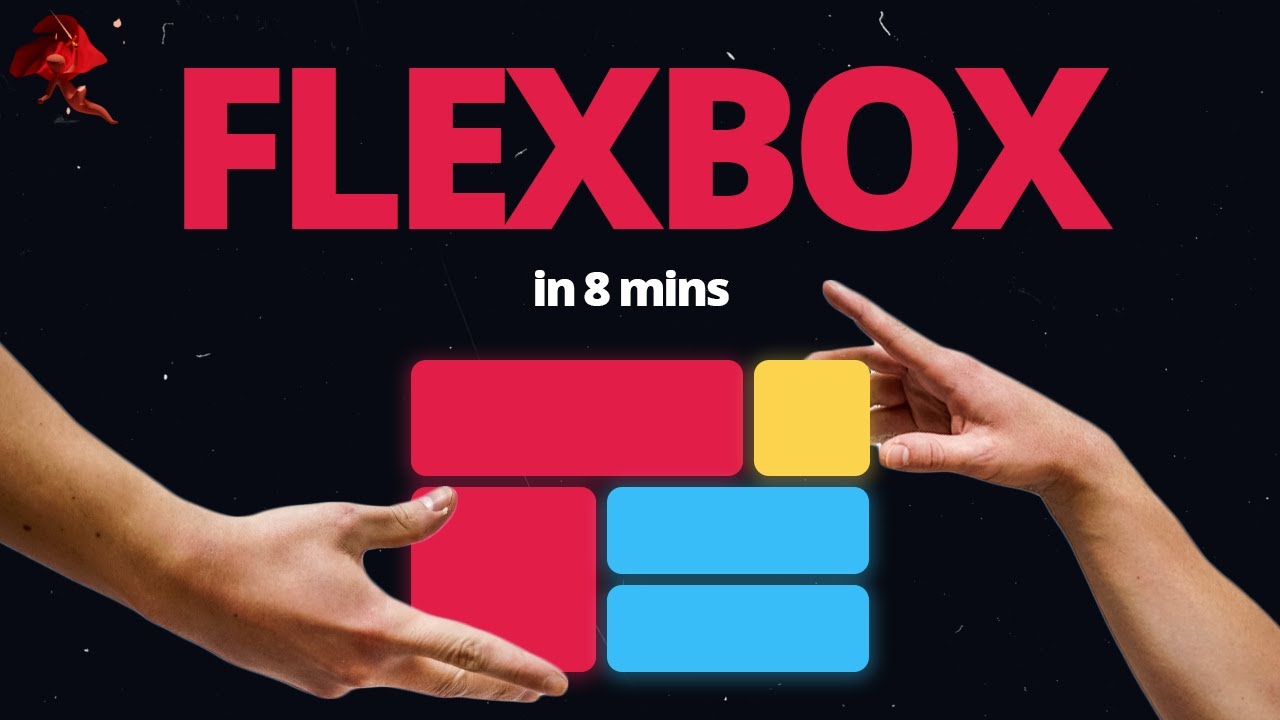
Learn Flexbox CSS in 8 minutes
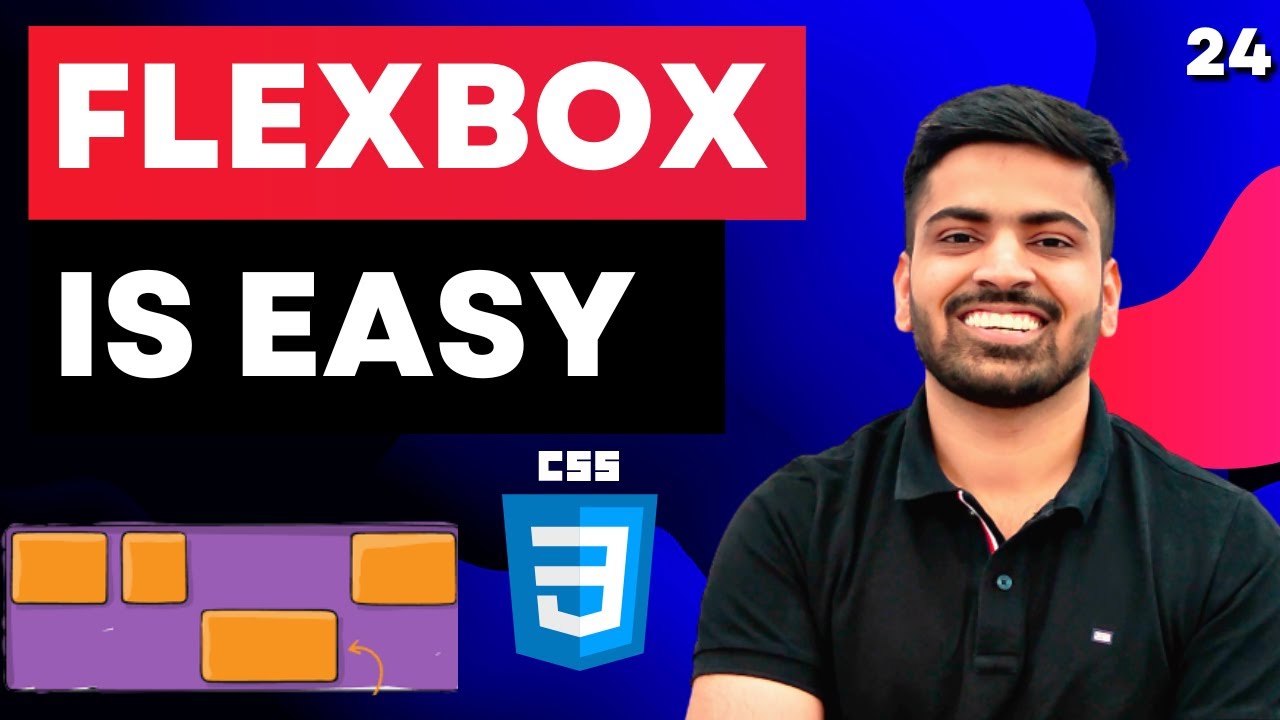
CSS Course | Flexbox in CSS in One Video | Easy Tutorial | Complete Web Development Tutorial 24
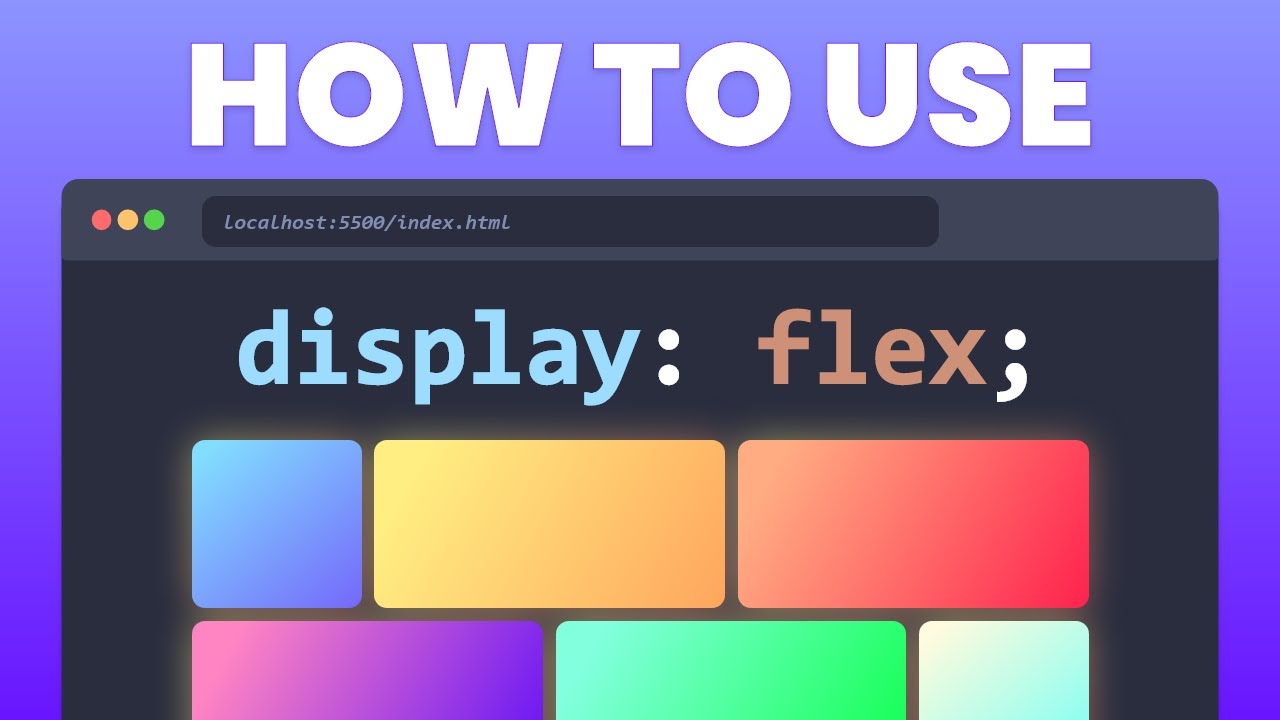
Learn CSS Flexbox in 20 Minutes (Course)
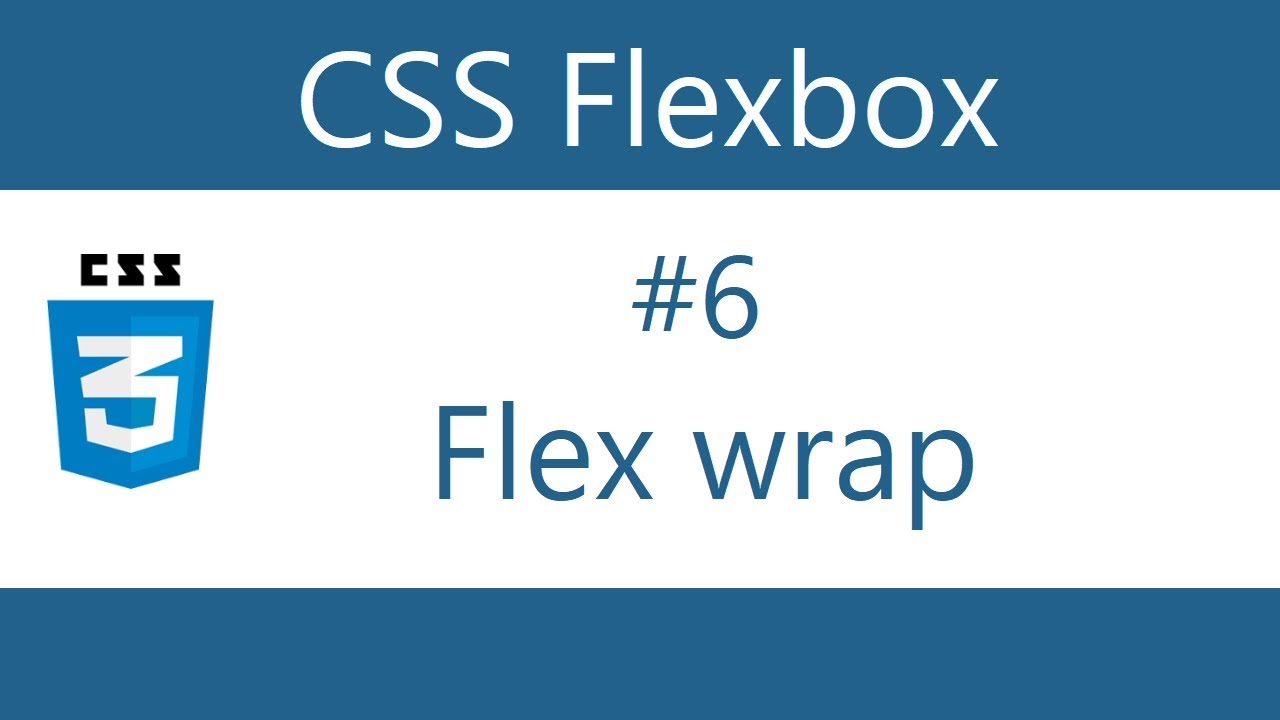
Flexbox Tutorial - 6 - Flex wrap
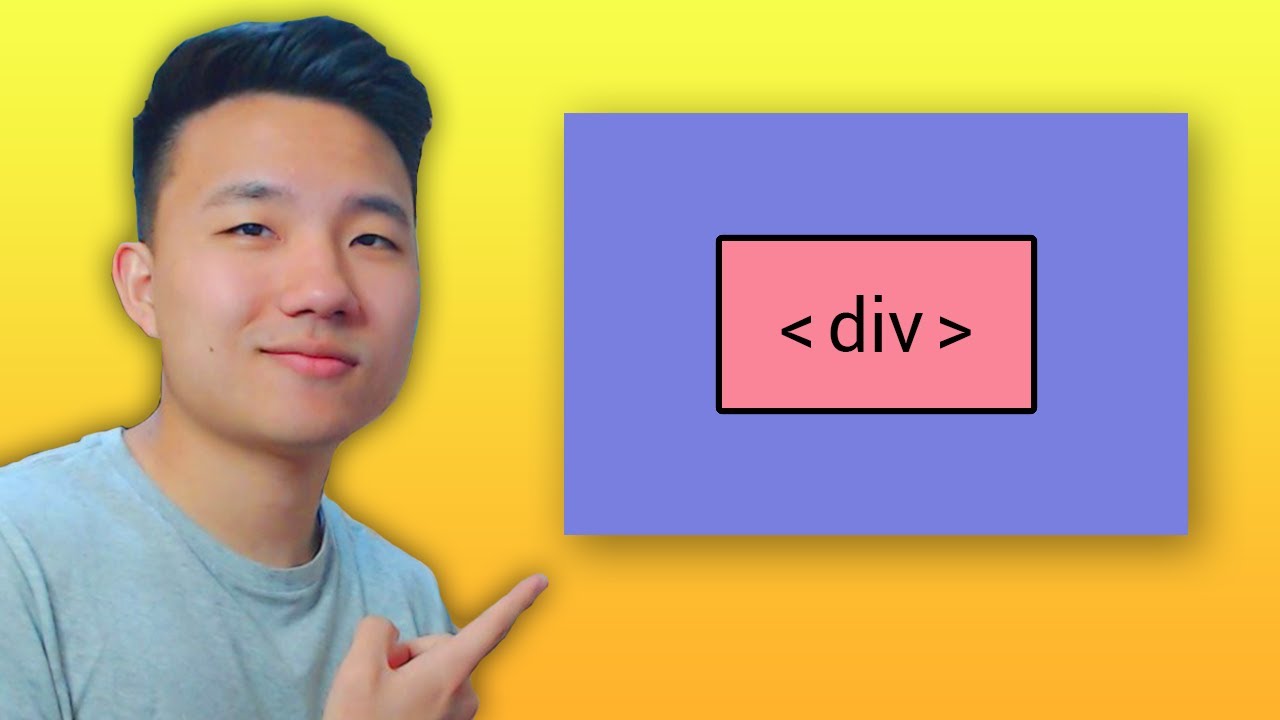
Cómo Centrar tus Elementos HTML Fácilmente

CSS Flexbox - Ultimate MasterClass | Sigma Web Development Course - Tutorial #38
5.0 / 5 (0 votes)