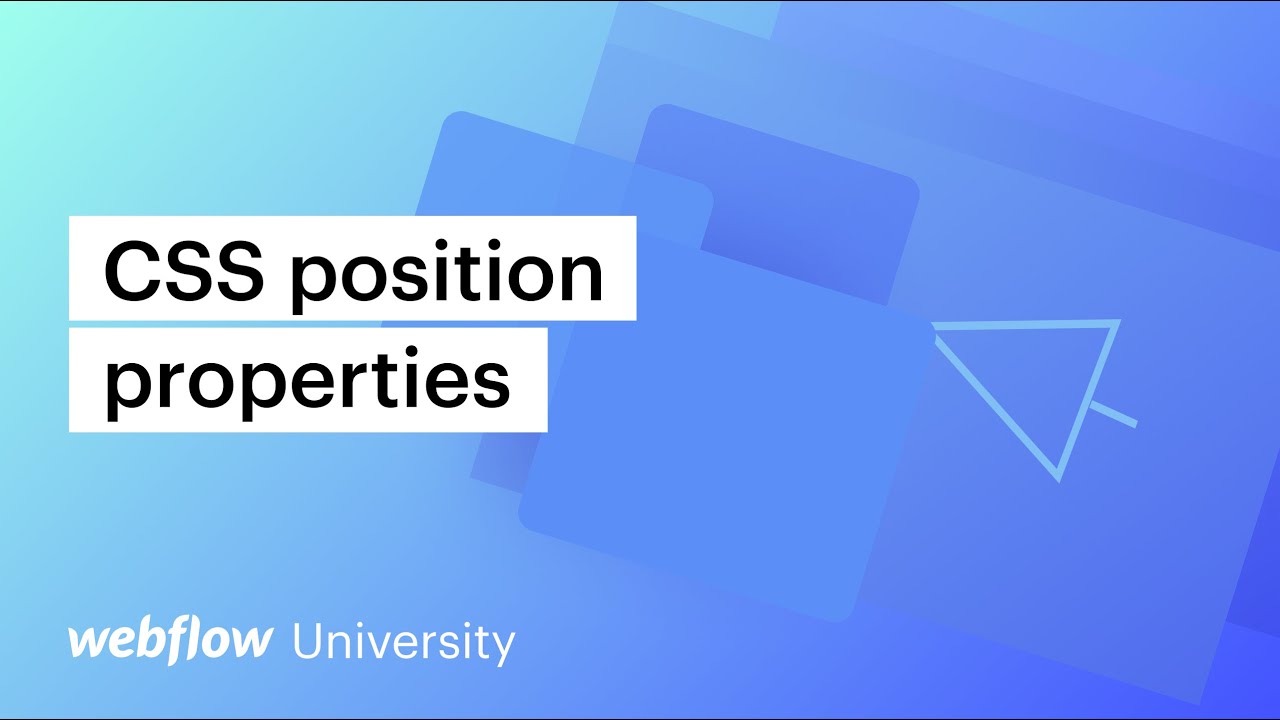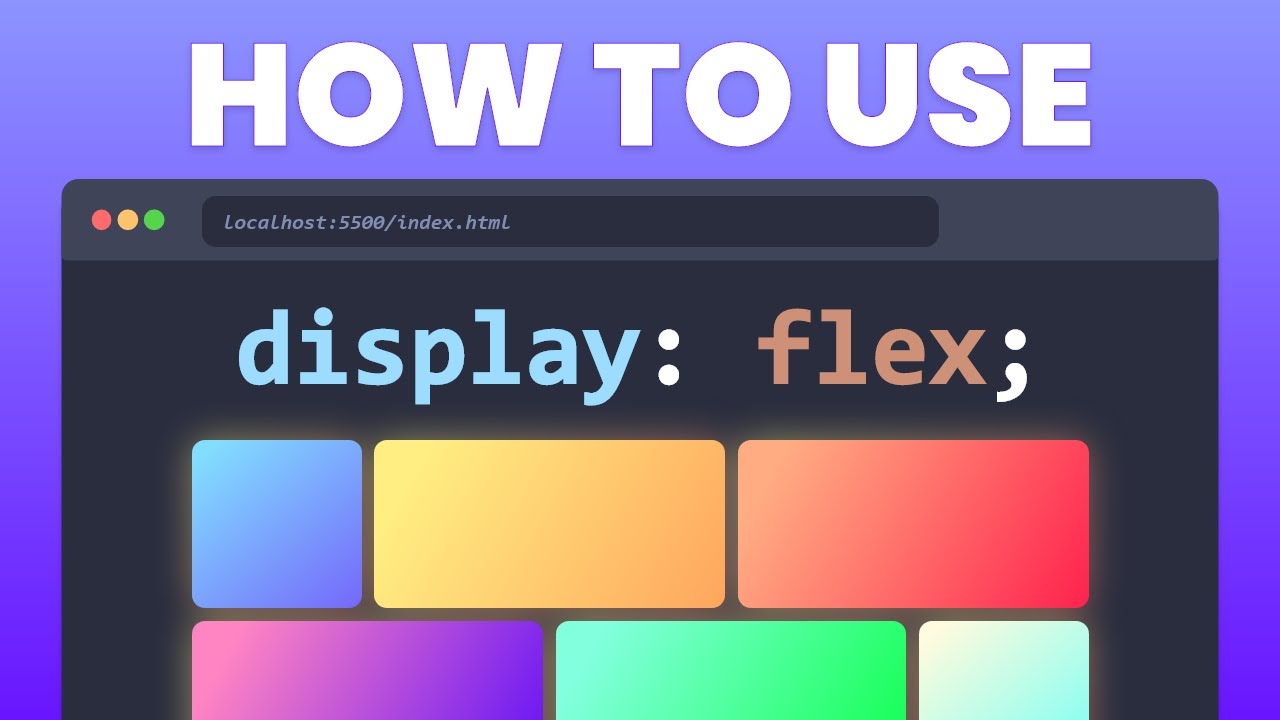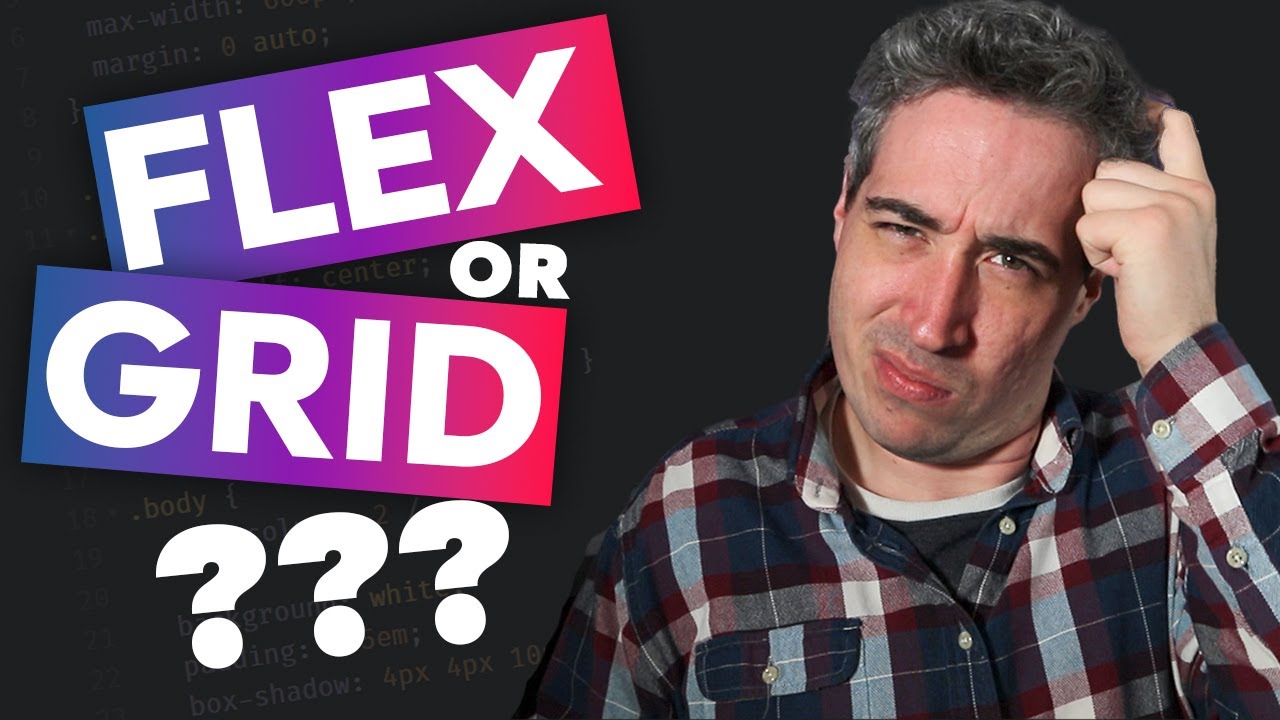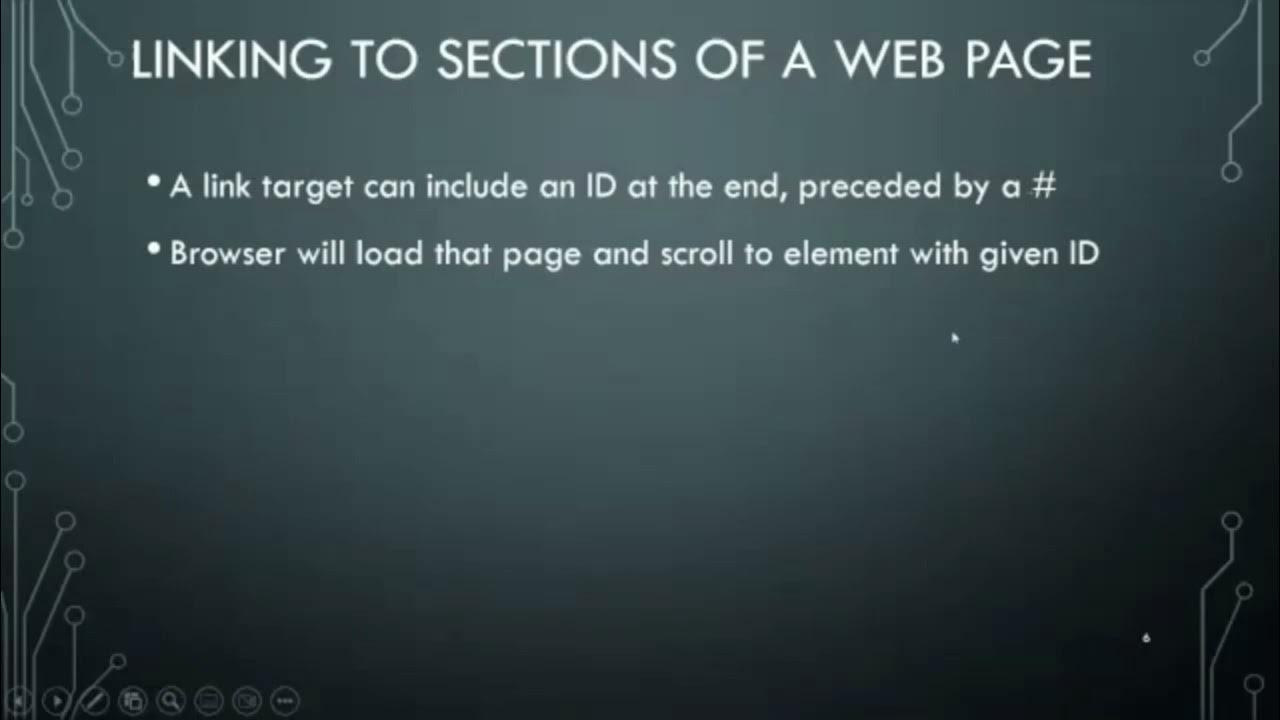Learn Flexbox CSS in 8 minutes
Summary
TLDRThe video script introduces the evolution of CSS layouts from floats and positioning to the transformative introduction of flexbox. It explains the basics of flexbox, including setting up a container and children in HTML, and using CSS to define the display as flex. The script covers the creation of invisible axes, alignment of items along the main and cross axes using justify-content and align-items, and the default horizontal orientation of the main axis. It also delves into altering the main axis with flex-direction, wrapping items with flex-wrap, and adding gaps with the gap property. The video further explores individual item properties like flex-grow, flex-shrink, flex-basis, align-self, and order, offering a comprehensive guide to mastering flexbox for web developers.
Takeaways
- 🌟 Introduction of flexbox revolutionized CSS layouts, providing an alternative to floats and positioning.
- 📦 To use flexbox, a container with a `display: flex` property is needed, along with child items in the HTML structure.
- 🔄 The default main axis is horizontal, but it can be set to vertical with the `flex-direction` property.
- 🕒 The `justify-content` property aligns items along the main axis, with options like `flex-start`, `flex-end`, `center`, `space-between`, `space-around`, and `space-evenly`.
- 🔄 The `align-items` property aligns items along the cross axis, with options such as `flex-start`, `flex-end`, `center`, and `baseline`.
- 🔄 Understanding the main and cross axes is crucial for flexbox; items are laid out along the main axis and the cross axis is perpendicular to it.
- 🔄 The `flex-wrap` property allows items to wrap into multiple lines when there's not enough space, with options like `nowrap`, `wrap`, and `wrap-reverse`.
- 🔄 The `align-content` property aligns a flex container's lines along the cross axis, applicable when `flex-wrap` is set to `wrap`.
- 🌱 The `flex-grow` property allows items to grow and fill available space, taking a unitless value that represents a proportion.
- 📉 The `flex-shrink` property defines how an item shrinks relative to others, also taking a unitless value.
- 📏 The `flex-basis` property sets the initial size of an item before space distribution, which can be overwritten by other flex properties.
Q & A
What was the primary method for creating layouts before the introduction of flexbox?
-Before flexbox, developers primarily used floats and positioning for creating layouts.
What is the first step in using flexbox?
-The first step in using flexbox is to define a container with children in the HTML and then set the container's display property to 'flex' in CSS.
What are the two invisible axes created by a flex container?
-The two invisible axes created by a flex container are the main axis and the cross axis.
How can you change the orientation of the main axis with flexbox?
-You can change the orientation of the main axis with the 'flex-direction' property, setting it to 'column' for a vertical axis or 'row' for a horizontal axis.
What is the default value of the 'justify-content' property in flexbox?
-The default value of the 'justify-content' property is 'flex-start', which aligns items at the start of the main axis.
How does the 'align-items' property affect items in a flex container?
-The 'align-items' property aligns items along the cross axis. It can be set to 'flex-start', 'flex-end', 'center', 'baseline', or 'stretch'.
What happens when you set the 'flex-wrap' property to 'wrap'?
-When 'flex-wrap' is set to 'wrap', items are allowed to wrap onto multiple lines when there's not enough space on the main axis.
What is the purpose of the 'align-content' property in flexbox?
-The 'align-content' property aligns a flex container's lines along the cross axis when 'flex-wrap' is set to 'wrap' and there are multiple lines of items.
How does the 'flex-grow' property affect the size of flex items?
-The 'flex-grow' property determines how much an item can grow relative to the rest of the items in the container when there is extra space on the main axis.
What does the 'flex-basis' property do in flexbox?
-The 'flex-basis' property sets the initial size of a flex item before any remaining space is distributed according to 'flex-grow' and 'flex-shrink'.
What is the 'order' property in flexbox used for?
-The 'order' property changes the order in which flex items appear in the container, regardless of their order in the HTML.
Outlines

This section is available to paid users only. Please upgrade to access this part.
Upgrade NowMindmap

This section is available to paid users only. Please upgrade to access this part.
Upgrade NowKeywords

This section is available to paid users only. Please upgrade to access this part.
Upgrade NowHighlights

This section is available to paid users only. Please upgrade to access this part.
Upgrade NowTranscripts

This section is available to paid users only. Please upgrade to access this part.
Upgrade NowBrowse More Related Video
5.0 / 5 (0 votes)