Rethinking MY PKM: How I Organize Everything In Obsidian
Summary
TLDR在今天的视频中,我将分享如何在Obsidian中组织一切的旅程。这一旅程始于一年前我发布的“重新思考我的个人知识管理(PKM)”视频。如今,我准备分享我的整个系统的运作方式,包括六个原则和系统的14个组件。对于每个组件,我都会提供多个来自我的知识库的示例。此外,我还会分享一个链接,包含今天视频中使用的绘图,这样你就可以找到更多相关信息。我还将讨论如何利用Obsidian的各种功能和插件来优化信息组织,包括使用文件夹、标签、链接、模板和更多高级技术,以及如何应用这些方法来提高信息的可发现性和管理效率。
Takeaways
- 😀 作者通过Obsidian组织个人知识管理(PKM),并分享了六大原则和十四个组件。
- 📚 为每个PKM组件提供了多个实例,并通过Excalidraw绘图共享更多相关信息。
- 🔗 强调简化原则,每个组件具有单一目的,以减少混淆。
- ⚙️ 使用模板和数据视图等工具减少操作摩擦,实现部分自动化。
- 📁 接受“布朗菲尔德现实”,即PKM系统中会有来自旧系统的信息混杂。
- 🚫 避免移动文件以免破坏链接,而是保持文件在原位置。
- 🗂 应用“LATCH”原则(位置、字母、时间、类别、层级)优化信息查找。
- 🔍 坚持链接一切,以提升文件在知识库中的可发现性。
- 🏷 使用标签为页面定义类型,但每页限用一个标签以保持一致性。
- 🌐 通过命名空间和文件命名约定来组织和检索文件,如使用特定前缀或日期格式。
- 📅 使用日常笔记创建时间层级,并通过地理标签(Geo-tags)增加位置维度。
- 📈 在上下文中显示任务,使用动态列表和数据视图查询来管理待办事项。
- 🔧 通过诊断和维护页面监控孤立文件和未命名图片,保持库的整洁。
Q & A
Obsidian中的PKM系统是什么?
-PKM系统是个人知识管理系统,旨在帮助个人收集、组织和分享知识。在Obsidian中,这涉及到使用软件的功能来创建一个高度组织和互联的知识库。
视频中提到的六大原则包括哪些?
-六大原则包括保持简单、最小化摩擦、接受现实、避免移动文件、应用LATCH和始终链接。
什么是LATCH原理?
-LATCH代表位置(Location)、字母顺序(Alphabet)、时间(Time)、类别(Category)和层级(Hierarchy),这是一种组织信息的方法。
视频中提到了哪些Obsidian的核心组件?
-核心组件包括文件夹、标签、链接、模板、地理标签、日常笔记、动态列表和维护页面等。
视频中提到了哪两个主要工具用于减少操作摩擦?
-减少操作摩擦的两个主要工具是Templater和Data View。
如何在Obsidian中实现有效的文件管理,避免文件混乱?
-通过使用文件夹命名空间、遵循一致的文件命名规范、应用模板以及利用标签和链接来创建清晰的组织结构。
为什么视频中强调避免移动文件?
-因为移动文件可能会导致链接断裂,尤其在Obsidian中,虽然软件提供了一定程度的链接控制,但移动文件仍可能导致问题。
什么是‘棕地现实’?
-‘棕地现实’指的是,大多数人之前已经有旧的PKM系统和信息存储方式,因此新系统需要能够整合和接受这些旧的数据和结构。
在Obsidian中如何利用LATCH原理来增强信息的可查找性?
-通过组织信息以便基于日历(时间)、物理位置、类别等多种方式进行查找,利用Obsidian的功能如地理标签和日常笔记来实现这一点。
如何在Obsidian中处理孤立文件问题?
-通过创建更多的链接,确保每个文件都至少链接到其他文件或被其他文件链接,使用维护页面来监控和减少孤立文件的数量。
Outlines

This section is available to paid users only. Please upgrade to access this part.
Upgrade NowMindmap

This section is available to paid users only. Please upgrade to access this part.
Upgrade NowKeywords

This section is available to paid users only. Please upgrade to access this part.
Upgrade NowHighlights

This section is available to paid users only. Please upgrade to access this part.
Upgrade NowTranscripts

This section is available to paid users only. Please upgrade to access this part.
Upgrade NowBrowse More Related Video

Beginner Fpv Pilot? Take Flight with the BetaFpv Cetus X Betaflight Edition
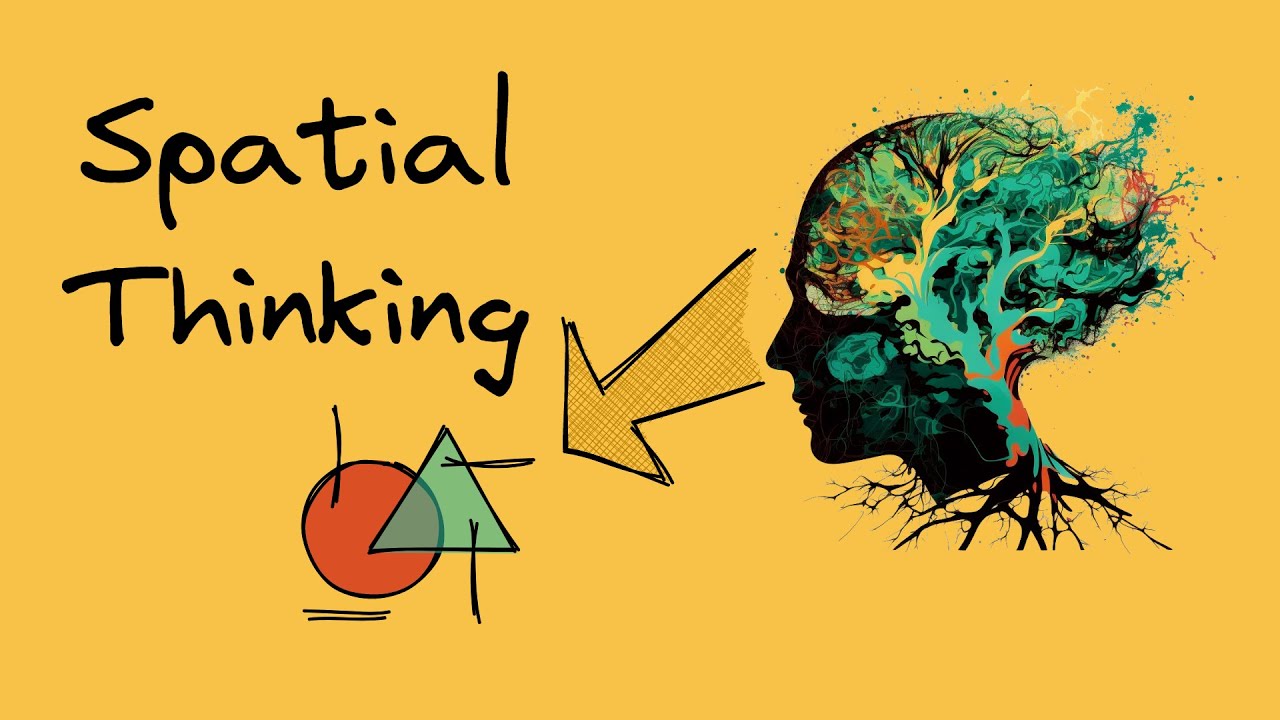
Unlock Your Creativity with Visualization: The Power of Spatial Thinking

Domain Layer Structure & Skeleton | Clean Architecture & DDD From Scratch Tutorial | Part 13

Tiny House Home Gym, Weight Loss Journey, Thrift Haul, HOW TO ADD FUNCTIONALITY to a SMALL SPACE

How to add Badges to SwiftUI TabView and List in iOS 15 | Bootcamp #59

Pinterest Affiliate Marketing: One Pin Pays Me $80/Day (FREE Method 2024)
5.0 / 5 (0 votes)
