Razor Tool and Ripple Delete - Adobe Premiere Pro CC Class 8 - Urdu / Hindi [Eng Sub]
Summary
TLDRIn this educational video, Imran, the instructor from GFXMentor, introduces the Razor tool for video editing. He demonstrates how to use it to cut or split video timelines on single or multiple tracks. Imran explains the process of selecting and deleting clips, and introduces the Ripple Delete feature for seamless editing. He also covers the use of the Razor tool with multiple tracks and provides keyboard shortcuts like Ctrl+K for single clip cuts and Ctrl+Shift+K for multiple clips. The tutorial aims to help viewers master the Razor tool and enhance their video editing skills.
Takeaways
- 📚 The Razor tool is introduced for cutting or splitting video timelines, applicable to single or multiple tracks.
- 🔪 To cut a video, select the Razor tool and click on the desired part of the video to split it.
- ✂️ After splitting, use the Selection tool to select the unwanted part and delete it using the keyboard.
- 🔄 To close gaps after deletion, use Ripple Delete by pressing Shift+Delete, which automatically joins remaining clips.
- 🖼️ The script demonstrates editing a video with multiple tracks, including adding text and other clips.
- 🔑 Holding Shift while using the Razor tool allows you to split multiple tracks simultaneously.
- 🎬 For a quick single cut, use the shortcut Ctrl+K to cut the currently selected clip or the last selected one if nothing is selected.
- 🔑 The shortcut Ctrl+Shift+K is used to cut multiple clips across tracks, streamlining the editing process.
- 👍 The instructor encourages understanding of the Razor tool and its shortcuts for efficient video editing.
- 📈 The script emphasizes the importance of joining clips seamlessly after deletion for a professional edit.
- 👍 The class concludes with an invitation for viewers to like and subscribe for more content.
Q & A
What is the primary function of the Razor tool in video editing?
-The primary function of the Razor tool is to cut or split timelines of a video, allowing for the editing of one or multiple tracks.
How does the Razor tool work in the video editing process?
-The Razor tool works by selecting the part of the video you wish to cut and clicking on it, which then splits the video at that point.
What is the next step after using the Razor tool to split a video?
-After splitting the video with the Razor tool, you use the Selection tool to select the portion you want to delete and then press the delete key on the keyboard.
What is the Ripple Delete function and how is it performed?
-Ripple Delete is a function that, after selecting and deleting a clip, automatically joins the remaining clips with the previous ones, filling the gap left by the deleted clip. It is performed by pressing Shift+Delete while the desired clip is selected.
How can you manage gaps between clips after deleting one?
-To manage gaps between clips after deletion, you can use the Ripple Delete function (Shift+Delete) to automatically join the remaining clips together.
What is the difference between using the Razor tool on a single track versus multiple tracks?
-When using the Razor tool on a single track, it only splits that one clip. On multiple tracks, you can split all clips simultaneously by holding the Shift key while clicking with the Razor tool.
How does the Shift key modify the Razor tool's action on multiple tracks?
-Pressing the Shift key while using the Razor tool causes the tool to apply the cut across all selected tracks, as indicated by the Razor icon doubling.
What is the shortcut for cutting a single clip using the Razor tool?
-The shortcut for cutting a single clip is Ctrl+K, which cuts the currently selected clip or the last selected clip if nothing is currently selected.
What is the shortcut for cutting multiple clips simultaneously?
-The shortcut for cutting multiple clips at once is Ctrl+Shift+K, which selects all clips for cutting, after which you can perform a Shift+Delete to remove them.
How can you undo an action in the video editing process as mentioned in the script?
-The script does not explicitly mention the undo function, but typically in video editing software, you can undo an action by pressing Ctrl+Z or using the 'Undo' option in the software's menu.
What is the final advice given by the teacher in the script for the students to engage with the content?
-The teacher advises students to give the class a 'Like' and to subscribe if they haven't already, indicating appreciation and interest in the content.
Outlines

This section is available to paid users only. Please upgrade to access this part.
Upgrade NowMindmap

This section is available to paid users only. Please upgrade to access this part.
Upgrade NowKeywords

This section is available to paid users only. Please upgrade to access this part.
Upgrade NowHighlights

This section is available to paid users only. Please upgrade to access this part.
Upgrade NowTranscripts

This section is available to paid users only. Please upgrade to access this part.
Upgrade NowBrowse More Related Video
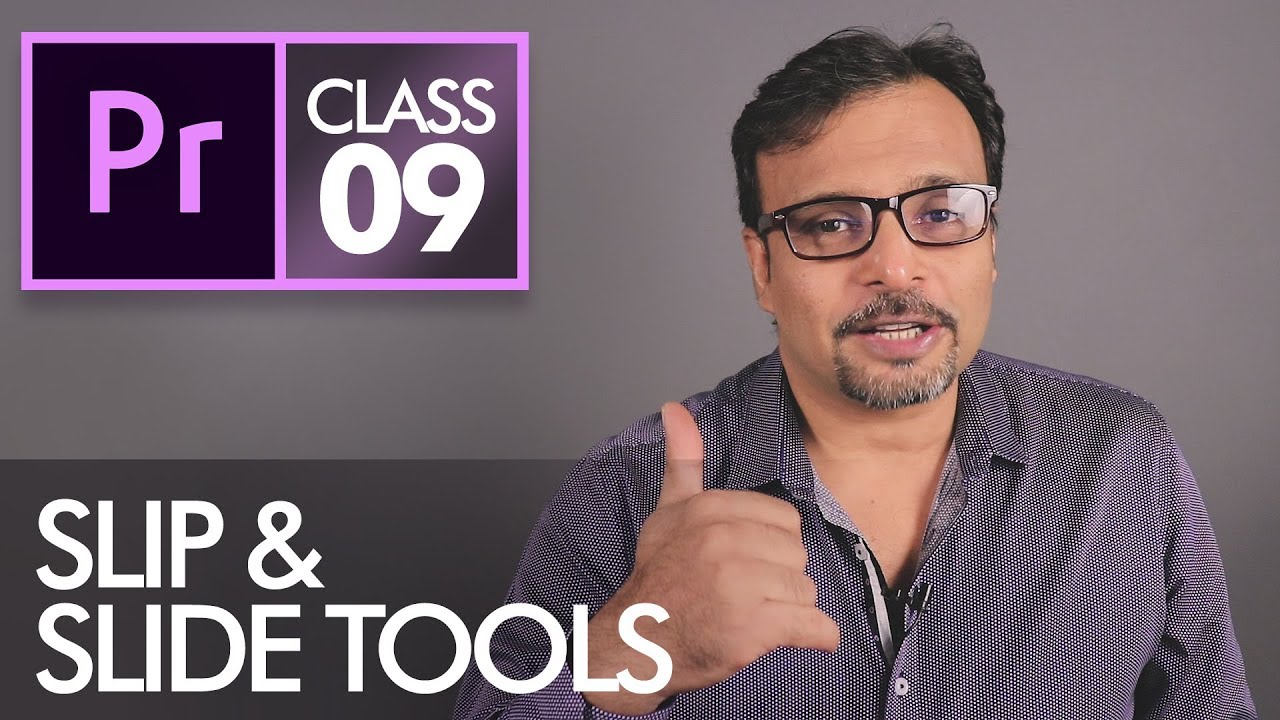
Slip and Slide Tools - Adobe Premiere Pro CC Class 9 - Urdu / Hindi [Eng Sub]
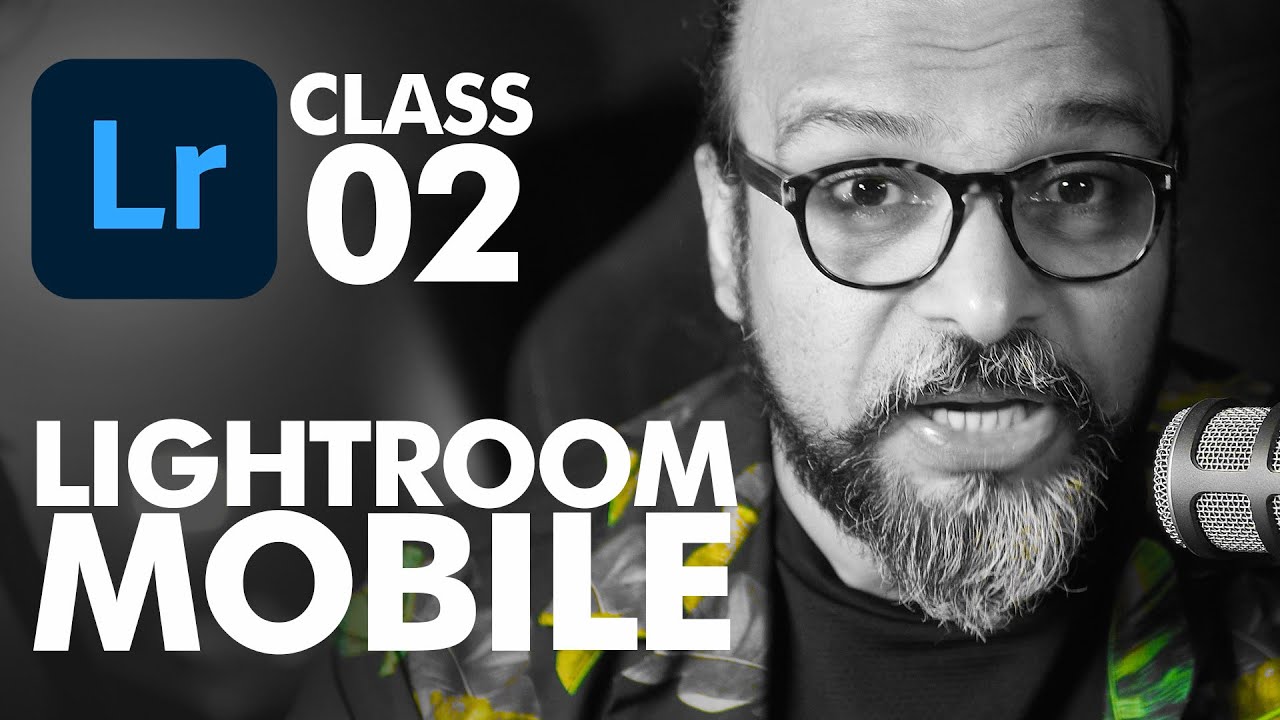
Curves and Colours in Adobe Lightroom Mobile - اردو / हिंदी [Eng Sub]
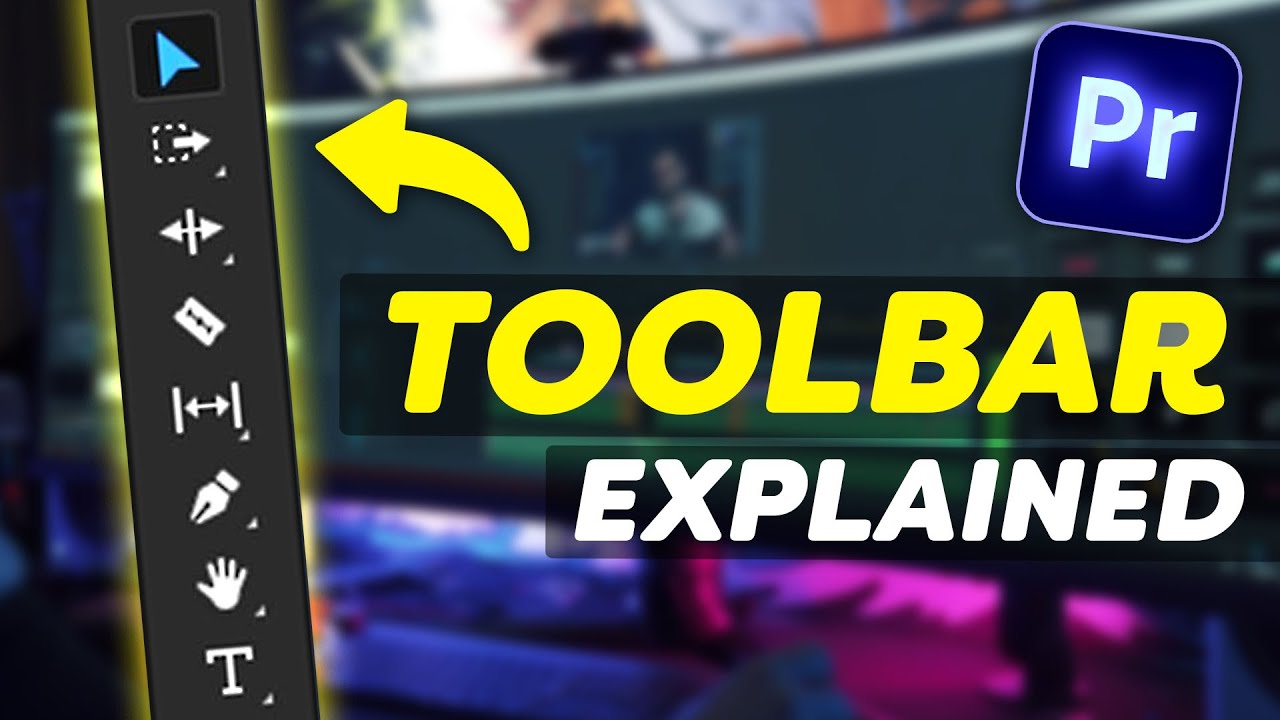
EVERY Tool in the TOOLBAR Explained (Premiere Pro Tutorial)

Mengenal Fungsi Tools Di Dalam Adobe Premiere Pro Part 1| Tutorial Adobe Premiere Pro UNTUK PEMULA

Dasar Desain Grafis - Perangkat Lunak Pengolah Gambar Bitmap (Raster)

What is User Experience (UX) - اردو / हिंदी [Eng Sub]
5.0 / 5 (0 votes)