Create a Highly Accurate Knowledge Base in Voiceflow using Tags API
Summary
TLDRThis video tutorial guides viewers on creating an accurate knowledge base for AI agents or chatbots using Voiceflow's Tags API. It explains the concept of tagging as a method to efficiently retrieve information, akin to organizing books in a library. The host demonstrates setting up tags in Voiceflow, structuring data for clarity, and using the Tags API to query the knowledge base effectively. The aim is to enhance the AI's ability to provide precise answers by directing it to the right documents based on user queries.
Takeaways
- 📚 The video is a tutorial on creating an accurate knowledge base using Voice Lo tags API, which is essential for AI agents and chatbots.
- 🏷️ Tags are compared to stickers on books in a library, helping AI quickly find relevant information without searching through every document.
- 🛠️ The presenter demonstrates setting up tags in Voice Flow using the Voice Flow tags API, emphasizing the value of a well-structured knowledge base.
- 📝 The process involves creating an assistant in Voice Flow, attaching knowledge-based documents, and then tagging these documents for efficient AI referencing.
- 🌐 The use of a wellness website called Vikasa as an example to illustrate the organization and structuring of a knowledge base.
- 🔍 The importance of clean data input into Voice Flow is stressed, with text files being preferred over PDFs, docs, and URLs to avoid information bloat.
- 📑 The video guides through the steps of uploading documents to Voice Flow, cleaning the data, and attaching them to tags for organized knowledge base management.
- 🔑 An API key is used to connect the Voice Flow assistant with the knowledge base, pulling in the necessary documents for tagging.
- 📝 The creation of tags using the Voice Flow tags API is demonstrated, showing how to assign tags to specific documents for targeted AI queries.
- 🔄 The video includes testing the API to ensure that questions posed to the AI are answered accurately based on the attached tags and documents.
- 🤖 Finally, the script outlines integrating this functionality into a Voice Flow chatbot, allowing it to query the knowledge base effectively using the API.
Q & A
What is the main purpose of creating a knowledge base for AI agents or chatbots?
-The main purpose of creating a knowledge base for AI agents or chatbots is to provide them with a structured and organized source of information that they can reference to give accurate and relevant responses to user queries.
What is the analogy used in the script to explain the concept of tags in a knowledge base?
-The analogy used in the script is that of a librarian in a big library. Tags are like special stickers on certain books that help the librarian (or AI) know exactly which books to look for first when someone asks a question, making the search faster and more accurate.
Why is it important to have a well-structured knowledge base for an AI agent?
-A well-structured knowledge base is crucial because it ensures that the AI agent can provide the right or the best possible answers to queries. Without it, the AI might not be able to find the correct information or might provide inaccurate answers.
What are the recommended data sources for uploading documents to a knowledge base in Voice Flow?
-The recommended data sources for uploading documents to a knowledge base in Voice Flow are text files, followed by PDFs, DOCs, and then URLs. Text files are preferred because they are the cleanest and easiest for the AI to read and reference.
How does the script suggest organizing the data for an effective knowledge base?
-The script suggests organizing the data in a clean and precise format, with a preference for plain text files. This helps in reducing information bloat and makes it easier for the AI to read the knowledge base correctly and provide accurate answers.
What is the role of tags in structuring a knowledge base for an AI agent?
-Tags play a crucial role in structuring a knowledge base by directing the AI agent to reference specific documents for particular questions. This ensures that the AI agent provides accurate and relevant information without getting confused or providing wrong information.
How does the script describe the process of attaching tags to documents in Voice Flow?
-The script describes the process of attaching tags to documents in Voice Flow by first creating an assistant and attaching knowledge-based documents. Then, it explains how to use the Voice Flow tags API to create tags and attach them to specific documents, which helps in organizing the knowledge base effectively.
What is the significance of using the Voice Flow tags API in the process of setting up a knowledge base?
-The Voice Flow tags API is significant in the process of setting up a knowledge base as it allows for the creation and management of tags. These tags help in categorizing and linking specific documents to particular topics or queries, ensuring that the AI agent can retrieve the correct information efficiently.
How does the script guide the viewer in testing the knowledge base setup using the Voice Flow API?
-The script guides the viewer in testing the knowledge base setup by demonstrating how to use the query API in Voice Flow. It shows how to input a question and the relevant tag, and then how to interpret the output to ensure that the AI agent is retrieving the correct information from the knowledge base.
What is the final step described in the script for integrating the knowledge base with a Voice Flow chatbot?
-The final step described in the script is to configure the API in Voice Flow to connect the chatbot with the knowledge base. This involves setting up the API step with the correct URL, headers, and parameters, and then testing the system to ensure that it can provide accurate responses based on user queries and the associated tags.
Outlines

This section is available to paid users only. Please upgrade to access this part.
Upgrade NowMindmap

This section is available to paid users only. Please upgrade to access this part.
Upgrade NowKeywords

This section is available to paid users only. Please upgrade to access this part.
Upgrade NowHighlights

This section is available to paid users only. Please upgrade to access this part.
Upgrade NowTranscripts

This section is available to paid users only. Please upgrade to access this part.
Upgrade NowBrowse More Related Video

Build an AI Chatbot on your Custom Data 🔥

AutoGen Quickstart 🤖 Build POWERFUL AI Applications in MINUTES
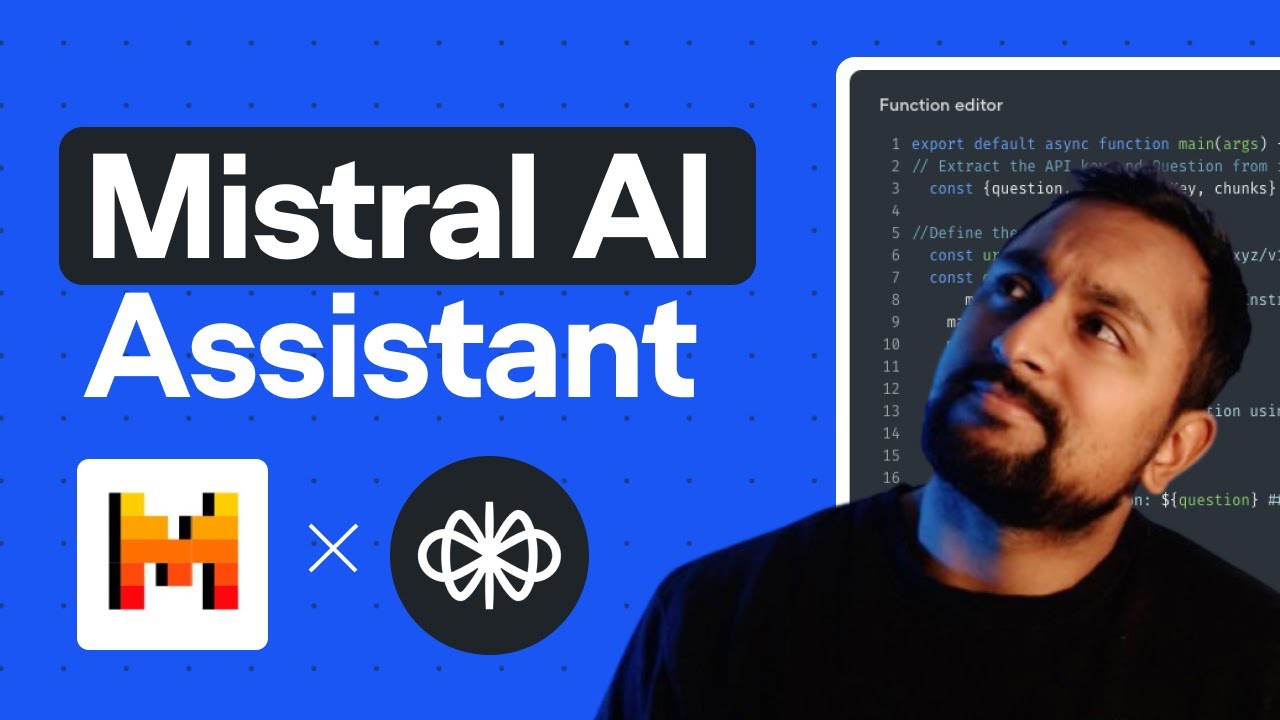
Using Voiceflow with Mistral AI or Open Sourced AI Model
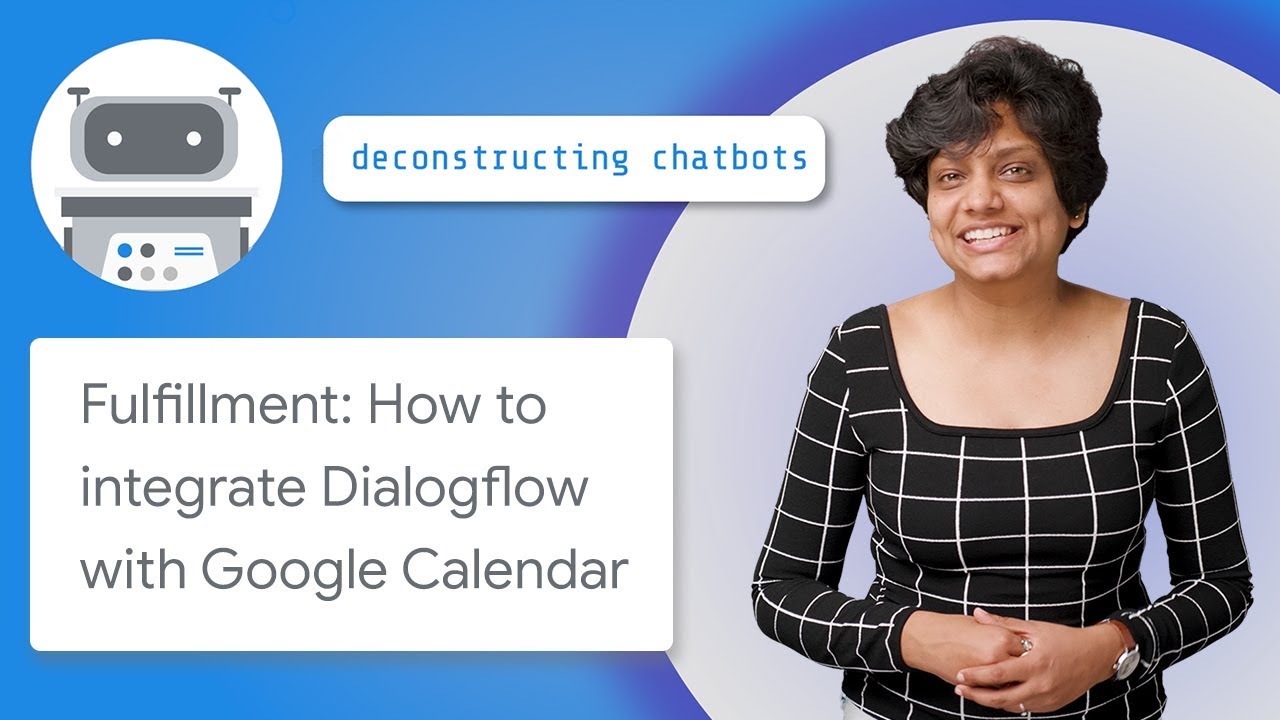
Fulfillment: How to Integrate Dialogflow with Google Calendar

Como Crear un Agente de IA Autónomo Sin Código - PASO A PASO
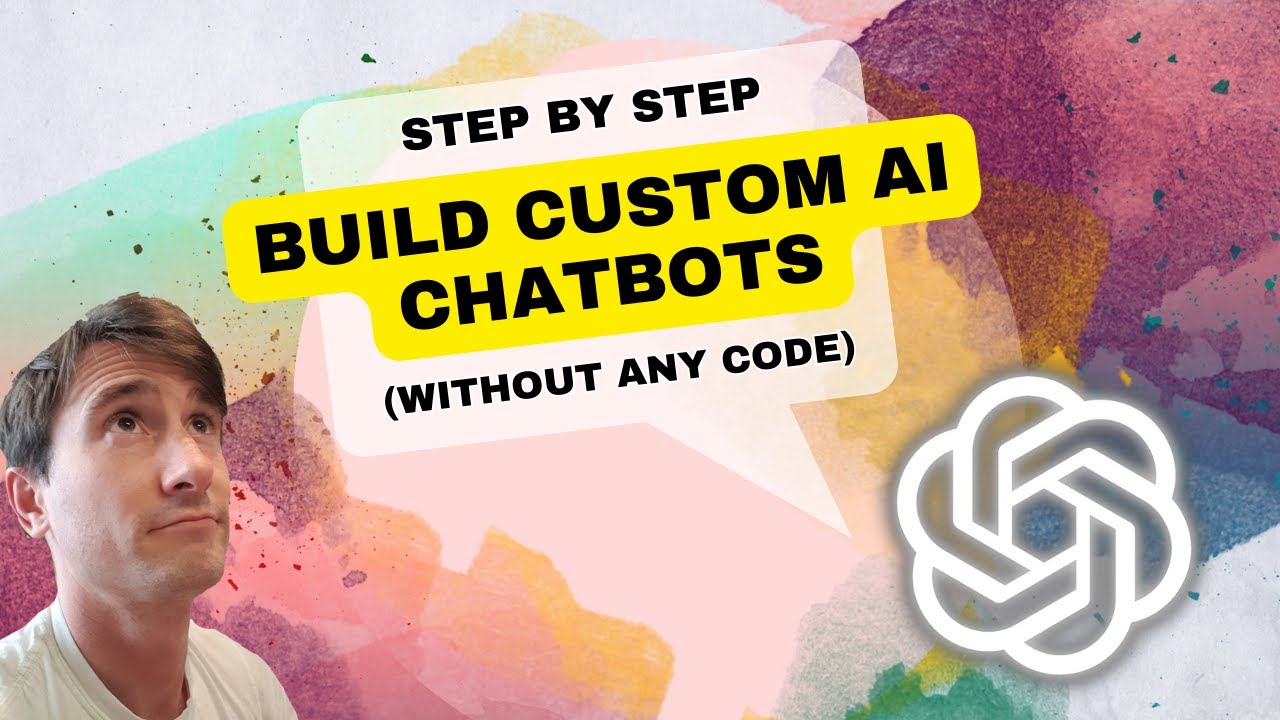
How to Build Custom AI Chatbots 🔥(No Code)
5.0 / 5 (0 votes)