How to Use the Google Business Profile Appeal Tool
Summary
TLDRIn this informative video, Google Business Profile Product Expert Ben Fisher outlines the suspension appeal process for business profiles. He guides viewers through receiving suspension emails, understanding policy violations, and navigating the appeals tool. Fisher emphasizes the importance of submitting evidence within a 60-minute window, offering tips on presenting a logical case and addressing the violation. The video concludes with instructions on checking appeal status and awaiting Google's decision, wishing viewers success in their appeals.
Takeaways
- 📧 If your business has been suspended by Google, you will receive an email with details about the violation and a link to the suspension policy.
- 🔍 Clicking the link in the email will guide you to the prohibited and restricted types of content, as well as the type of proof required for an appeal.
- 🔄 To appeal, you need to click on the 'appeal' link which will take you to the appeals tool where you will conduct your appeal process.
- ✅ Ensure the email address in the appeals tool is the correct one associated with the suspended business profile; switch accounts if necessary.
- 🔍 Search for your business name in the appeals tool to find the specific profile that has been suspended.
- 📝 After selecting the business, you will see details about the suspension, including the policy violation and eligibility to appeal.
- ⏳ You are required to add evidence to your appeal within 60 minutes of submitting it to Google; this timer starts once you click 'submit'.
- 📑 The appeals form will autofill with your account and business details, but you need to provide a logical and unemotional explanation of the situation and any corrective actions taken.
- 📎 You can submit evidence in the form of zip files up to 20 MB, detailing the events before, during, and after the suspension, and any steps taken to resolve the issue.
- 🔄 If your business has 10 or more locations, make sure to indicate this in your appeal form.
- 📥 After submitting your appeal, you can check the status in the appeals tool or wait for an email notification regarding the outcome.
- 🍀 The speaker wishes you good luck with the appeal process and hopes the information provided is helpful.
Q & A
Who is the speaker in the provided transcript?
-The speaker is Ben Fisher, a Google Business Profile product expert.
What is the purpose of the video script?
-The purpose of the video script is to guide users through the suspension appeal process for Google Business Profiles.
What should a user expect to receive after their business profile is suspended?
-A user should expect to receive an email with information about the suspension, including the business name, address, violation type, and a link to the suspension policy.
What is the first step in the appeal process after clicking the link in the suspension email?
-The first step is to click 'appeal' in the email, which leads to the appeals tool where the user will do all the work for their appeal.
Is it necessary to verify the email address associated with the business profile during the appeal process?
-Yes, it is necessary to verify that the correct email address is associated with the business profile, and if not, the user can switch accounts.
How does a user select the specific business profile they want to appeal for?
-The user types the exact business name in the search field, and then clicks on the search result to select the specific business profile.
What is the significance of the 60-minute timer mentioned in the script?
-The 60-minute timer starts when the user clicks to submit their appeal, and within this time, they must add evidence to be included in the appeal.
What types of evidence can be submitted as part of the appeal process?
-Evidence can be submitted as individual files or zip files, with a maximum size of 20 MB, and should include logical and factual information about the suspension and corrective actions taken.
How can a user check the status of their appeal after submission?
-A user can check the status of their appeal by returning to the appeal tool, where they will see options like 'approved', 'in process', or 'not approved'.
What will happen if a user does not add evidence within the 60-minute window?
-If a user does not add evidence within the 60-minute window, their appeal may not be considered complete, and they may need to start the process over.
Will the user receive any communication from Google regarding the outcome of their appeal?
-Yes, the user will receive an email from Google informing them whether their appeal has been approved or not.
Outlines

This section is available to paid users only. Please upgrade to access this part.
Upgrade NowMindmap

This section is available to paid users only. Please upgrade to access this part.
Upgrade NowKeywords

This section is available to paid users only. Please upgrade to access this part.
Upgrade NowHighlights

This section is available to paid users only. Please upgrade to access this part.
Upgrade NowTranscripts

This section is available to paid users only. Please upgrade to access this part.
Upgrade NowBrowse More Related Video
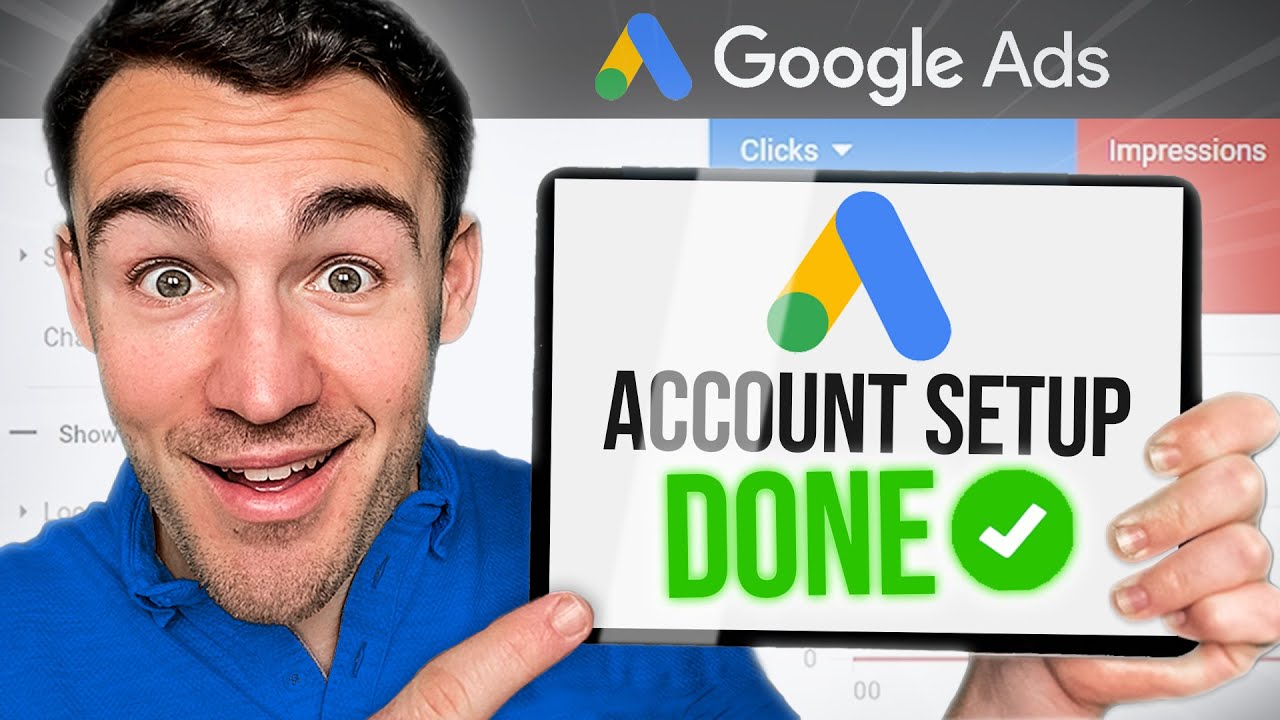
How To Set Up A Google Ads Account in 2024

Cómo Verificar un Negocio en Google Maps o Google My Business 2024

How do I share edit access for my Business Profile on Google? | Quick Help

Cara Membuat Google Bisnisku (Google My Business) 2023

Como Colocar Minha Empresa No Google em 2025? | Tutorial GRÁTIS
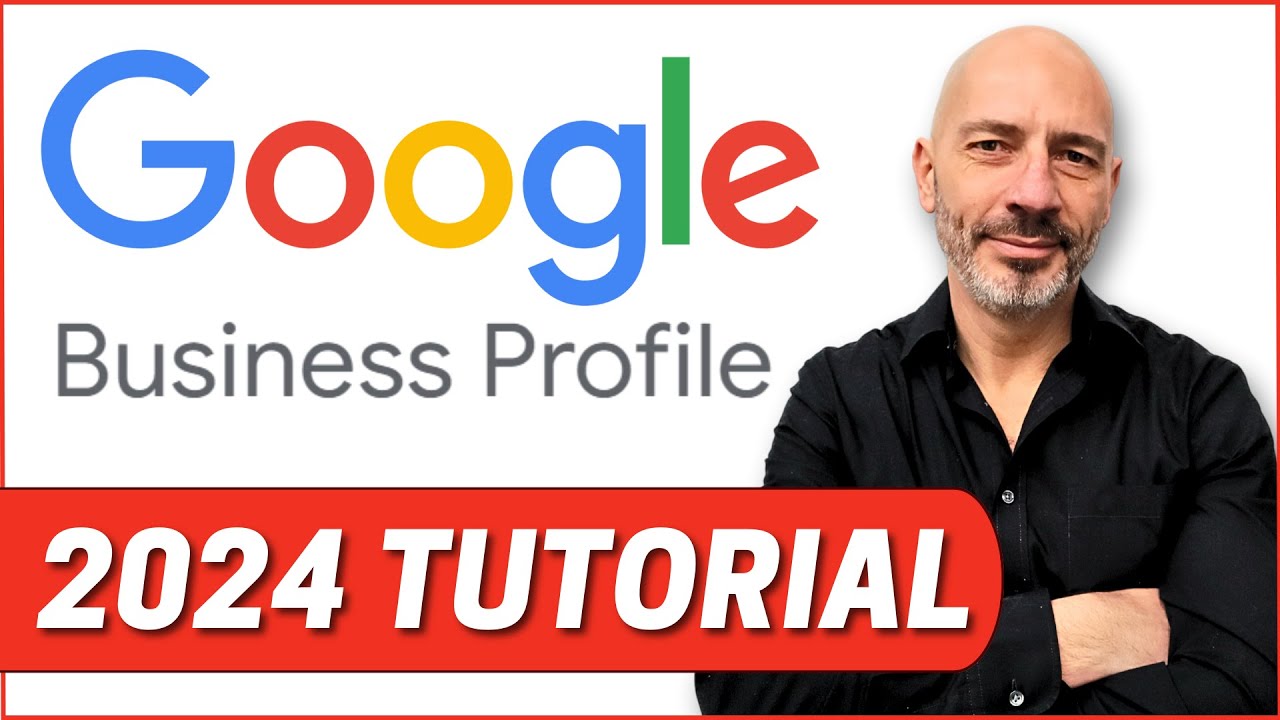
Google Business Profile Set Up: 2024 Step-By-Step Tutorial For Best Results (Includes Verification)
5.0 / 5 (0 votes)