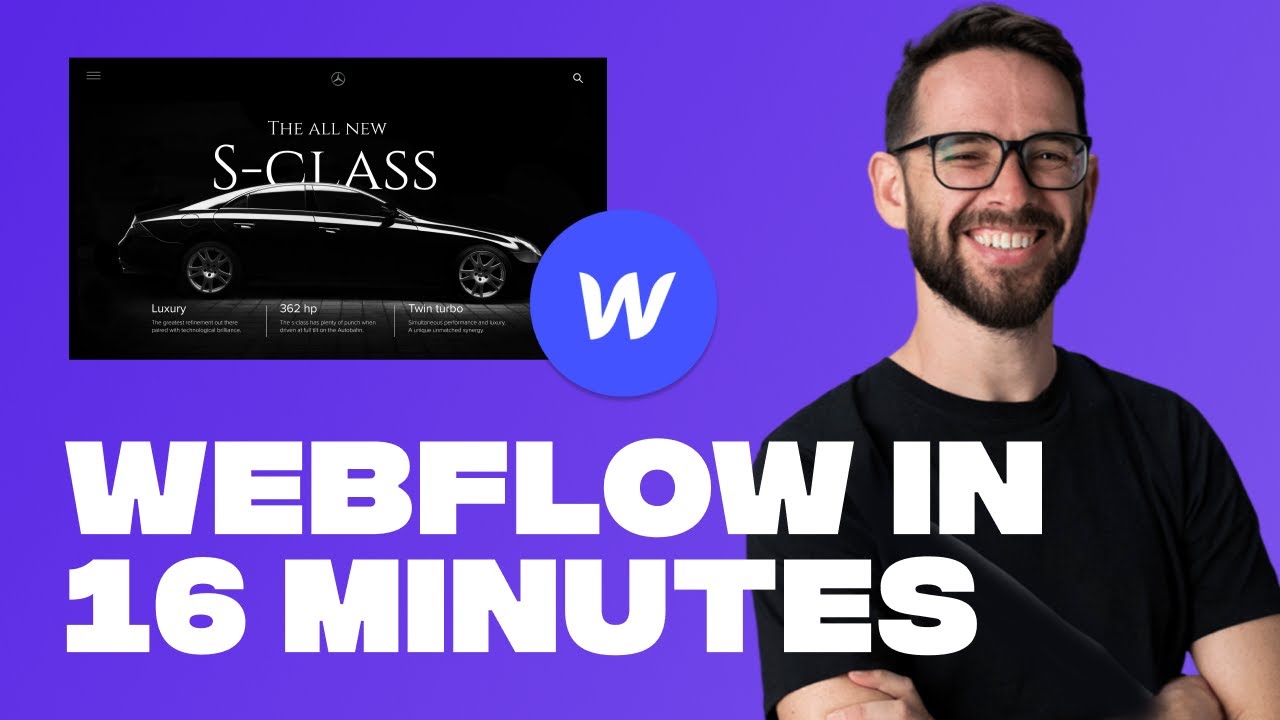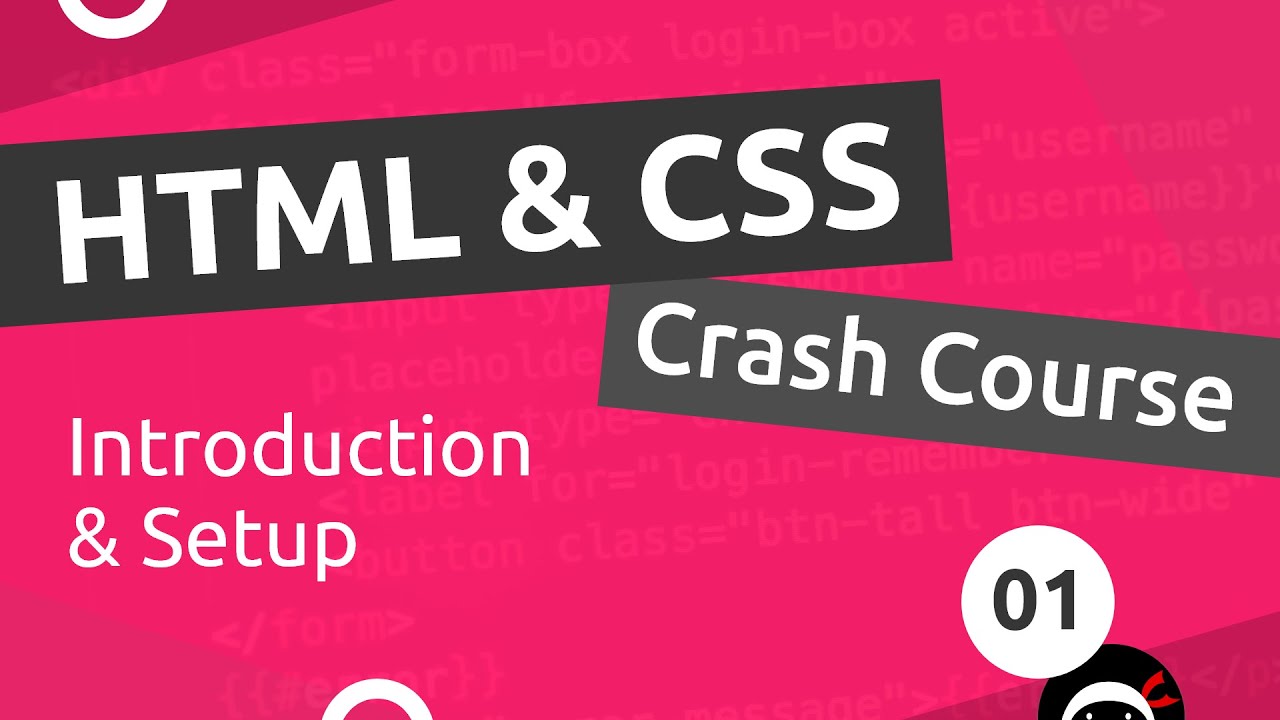The HTML Tags They NEVER Taught You
Summary
TLDRThis script offers an insightful introduction to HTML, likening it to the skeleton of a web page. It explains the roles of HTML, JavaScript, and CSS in web development and highlights lesser-known HTML tags like 'abbr', 'code', and 'kbd'. The tutorial also covers interactive elements such as 'datalist', 'dialogue', 'details', and 'summary', emphasizing their utility in creating dynamic content. Additionally, it touches on SEO-friendly tags like 'time' and creative uses of 'ruby' notation. The script concludes with practical examples of 'progress' and 'meter' tags for visual representations, and 'fieldset' and 'legend' for content grouping, aiming to inspire viewers in their coding journey.
Takeaways
- 🌐 HTML is a foundational markup language for web development, akin to the skeleton of a human being, providing structure to web pages.
- 🔡 HTML elements like headers (H1, H2), paragraphs (p), and divisions (div) are used to define different parts of a webpage and their functions.
- 📝 Specialized tags such as 'abbr' for abbreviations and 'code' for code blocks are essential for semantic markup and enhancing readability.
- 🖥️ The 'kbd' tag is used to denote keyboard keys, which can be styled with CSS to resemble actual keyboard buttons.
- 📋 The combination of 'datalist' and 'option' tags provides an easy way to create interactive dropdown menus with suggestions.
- 🎭 The 'dialog' tag allows for the creation of modal pop-ups with minimal JavaScript, facilitating quick mockups and interactive elements.
- 📊 The 'details' and 'summary' tags are powerful for creating native dropdown menus without the need for CSS or JavaScript, ideal for FAQs or collapsible content.
- ⏰ The 'time' tag helps with SEO by allowing browsers to interpret time values, contributing to a website's search engine optimization.
- 📘 The 'ruby', 'rt', and 'rp' tags are used for annotations, typically in Asian typography, but can be creatively applied for additional text overlays.
- 📊 The 'progress' tag offers a simple way to implement progress bars in HTML, adjusting automatically based on the value attribute.
- 📈 The 'meter' tag is similar to 'progress' but is used for representing a scale of values, with the ability to add thresholds and color changes.
Q & A
What is HTML and why is it important in web development?
-HTML stands for Hypertext Markup Language and is crucial in web development because it provides the basic structure of a webpage, much like a skeleton in a human body. It is the foundation that holds everything together.
How does HTML differ from other programming languages in terms of syntax?
-HTML differs from other programming languages in that it doesn't follow certain standards, such as requiring a semicolon at the end of statements. It's a markup language rather than a traditional programming language, focusing on defining the structure of content.
What role do JavaScript and CSS play in web development alongside HTML?
-In web development, JavaScript functions as the organs that make the webpage interactive and functional, while CSS is like the appearance of the webpage, determining its style, colors, and layout.
What are HTML elements and how are they used?
-HTML elements are building blocks of a webpage, used to define different parts of the content. For example, the `<h1>` element is used for main headings, `<p>` for paragraphs, and `<div>` for grouping elements together.
What is the purpose of the `<abbr>` tag and how is it implemented?
-The `<abbr>` tag is used to define an abbreviation or acronym, providing additional information about it through a title attribute. When a user hovers over the abbreviation, the full meaning appears. It enhances accessibility and clarity.
Why should developers use the `<code>` tag instead of styling a `<p>` element to look like code?
-Developers should use the `<code>` tag because it is specifically designed to display code snippets. It automatically applies a monospace font, which is standard for displaying code, and ensures semantic correctness.
How can the `<kbd>` tag be used in a webpage?
-The `<kbd>` tag is used to represent user input from a keyboard. When wrapped around text, it displays the text in a monospace font, making it clear that the text represents keyboard input.
What is the purpose of the `<datalist>` tag and how does it enhance user experience?
-The `<datalist>` tag is used to provide a list of predefined options for an `<input>` element, enhancing user experience by offering suggestions as the user types. It simplifies form inputs and improves user interaction.
How does the `<details>` and `<summary>` tag combination work, and what are its benefits?
-The `<details>` tag creates a collapsible section on a webpage, with the `<summary>` tag providing a visible title. Users can click on the summary to reveal or hide additional content. This is especially useful for FAQs or to hide detailed explanations.
What is the `<meter>` tag used for, and how can it be customized?
-The `<meter>` tag represents a scalar measurement within a known range, such as a grade on a test. It can be customized with attributes like `min`, `max`, `low`, `high`, and `optimum` to visually indicate different levels or thresholds.
What are the `<fieldset>` and `<legend>` tags, and how do they contribute to form design?
-The `<fieldset>` tag is used to group related elements within a form, creating a visual box around them. The `<legend>` tag provides a title for this group, which appears within the box's margin, improving the form's organization and readability.
Outlines

This section is available to paid users only. Please upgrade to access this part.
Upgrade NowMindmap

This section is available to paid users only. Please upgrade to access this part.
Upgrade NowKeywords

This section is available to paid users only. Please upgrade to access this part.
Upgrade NowHighlights

This section is available to paid users only. Please upgrade to access this part.
Upgrade NowTranscripts

This section is available to paid users only. Please upgrade to access this part.
Upgrade Now5.0 / 5 (0 votes)