HTML - Editors - W3Schools.com
Summary
TLDRThis video script offers a beginner-friendly guide to creating a simple web page using HTML. It suggests starting with basic tools like Notepad or TextEdit to write HTML code. The process involves four clear steps: opening a text editor, writing HTML code, saving the file as 'index.html' with UTF-8 encoding, and finally viewing the result in a web browser. The script encourages learners to take pride in their first HTML page, emphasizing the simplicity and accessibility of web development for beginners.
Takeaways
- 📝 Start Learning HTML with a Simple Text Editor: When learning HTML, it's recommended to begin with a basic text editor like Notepad on PCs or TextEdit on Macs.
- 🖱️ Step-by-Step Guide Provided: The script outlines a clear 4-step process to create a web page, making it easy to follow.
- 💻 Use Notepad for the Tutorial: Specifically, the tutorial uses Notepad as the example for creating the HTML file.
- ✍️ Write or Copy HTML Code: In step 2, learners are instructed to either write or copy HTML code into the text editor.
- 💾 Save Your Work as an HTML File: It's important to save the file with the 'index.html' name and set the encoding to UTF-8, which is the standard for HTML files.
- 🔖 HTML File Extensions: Learn that HTML files can have either '.html' or '.htm' as their file extension.
- 🌐 View Your Page in a Browser: The final step is to open the saved HTML file in a web browser to view the result.
- 🎨 Customizable HTML: The script implies that learners can customize their HTML code to create unique web pages.
- 📈 Incremental Learning: The script suggests starting simple and gradually getting more complex as you learn HTML.
- 🏆 Sense of Achievement: The tutorial ends with an encouragement to feel proud of creating your first HTML page.
- 🔍 Importance of Encoding: Setting the encoding to UTF-8 is highlighted as a crucial step for proper character representation in HTML files.
Q & A
What is the recommended tool for learning HTML according to the script?
-The script recommends starting with a simple text editor like Notepad on PCs or TextEdit on Macs when learning HTML.
Why should beginners start with simple text editors instead of professional HTML editors?
-Beginners should start with simple text editors because it's better to start simple before jumping into more complex tools.
What are the four steps to create a web page as outlined in the script?
-The four steps are: 1) Open Notepad or TextEdit, 2) Write some HTML, 3) Save your work as an HTML page, and 4) View the HTML page in a browser.
Which file name is suggested for saving the HTML page in the script?
-The script suggests naming the file 'index.html' when saving the HTML page.
What encoding should be used when saving an HTML file according to the script?
-The preferred encoding for all HTML files is utf-8, as mentioned in the script.
What file extensions are acceptable for HTML files?
-HTML files can have either '.html' or just '.htm' as file extensions.
How can you open the saved HTML file in a browser to view it?
-You can open the saved HTML file in your favorite browser to view the result of your work.
What should the result look like after following the steps in the script?
-The result should be a viewable HTML page in a browser, showcasing the HTML code you've written.
How does the script encourage the learner after creating the first HTML page?
-The script encourages the learner by saying they should feel very proud after creating their first HTML page.
What is the purpose of using Notepad or TextEdit for creating the first web page?
-The purpose is to provide a basic and straightforward environment for learning the fundamentals of HTML without the distractions of advanced features found in professional HTML editors.
Can the steps mentioned in the script be applied to create web pages on any operating system?
-While the script specifically mentions Notepad for PCs and TextEdit for Macs, the general process of writing HTML, saving it with the correct file extension, and viewing it in a browser can be applied across different operating systems.
Outlines

This section is available to paid users only. Please upgrade to access this part.
Upgrade NowMindmap

This section is available to paid users only. Please upgrade to access this part.
Upgrade NowKeywords

This section is available to paid users only. Please upgrade to access this part.
Upgrade NowHighlights

This section is available to paid users only. Please upgrade to access this part.
Upgrade NowTranscripts

This section is available to paid users only. Please upgrade to access this part.
Upgrade NowBrowse More Related Video

#1 Belajar Javascript Pertama Kali untuk pemula
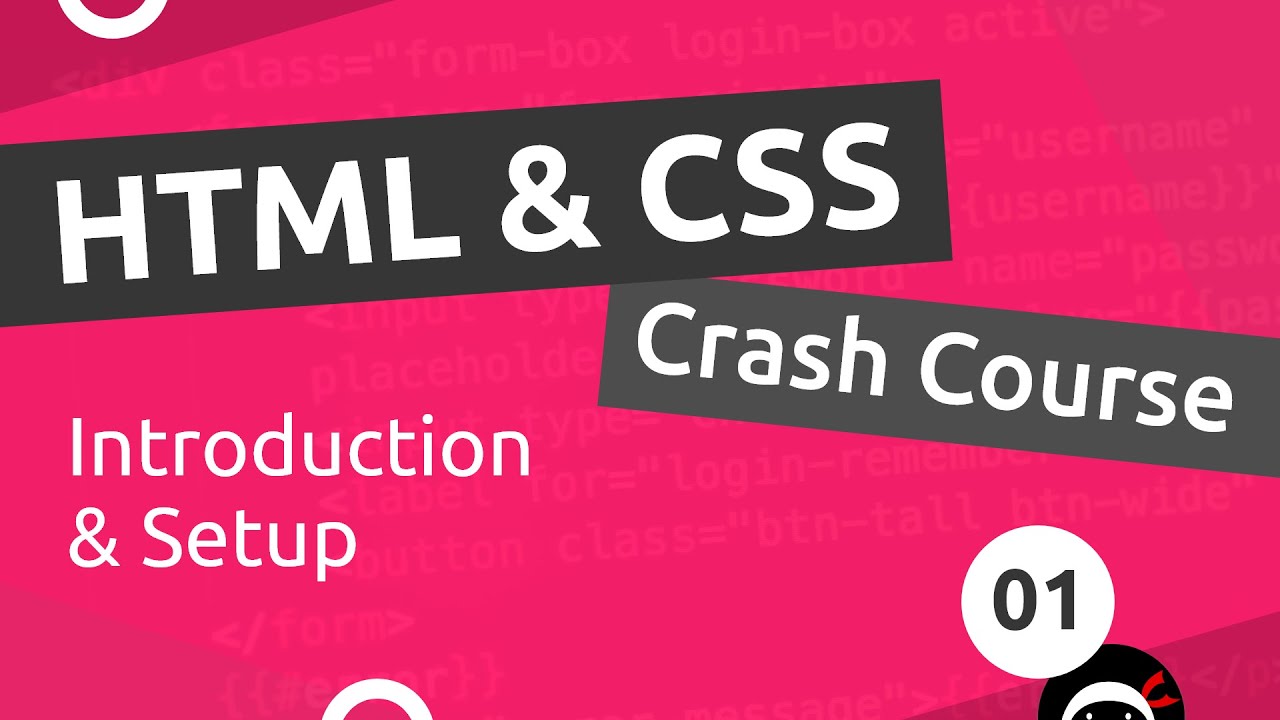
HTML & CSS Crash Course Tutorial #1 - Introduction
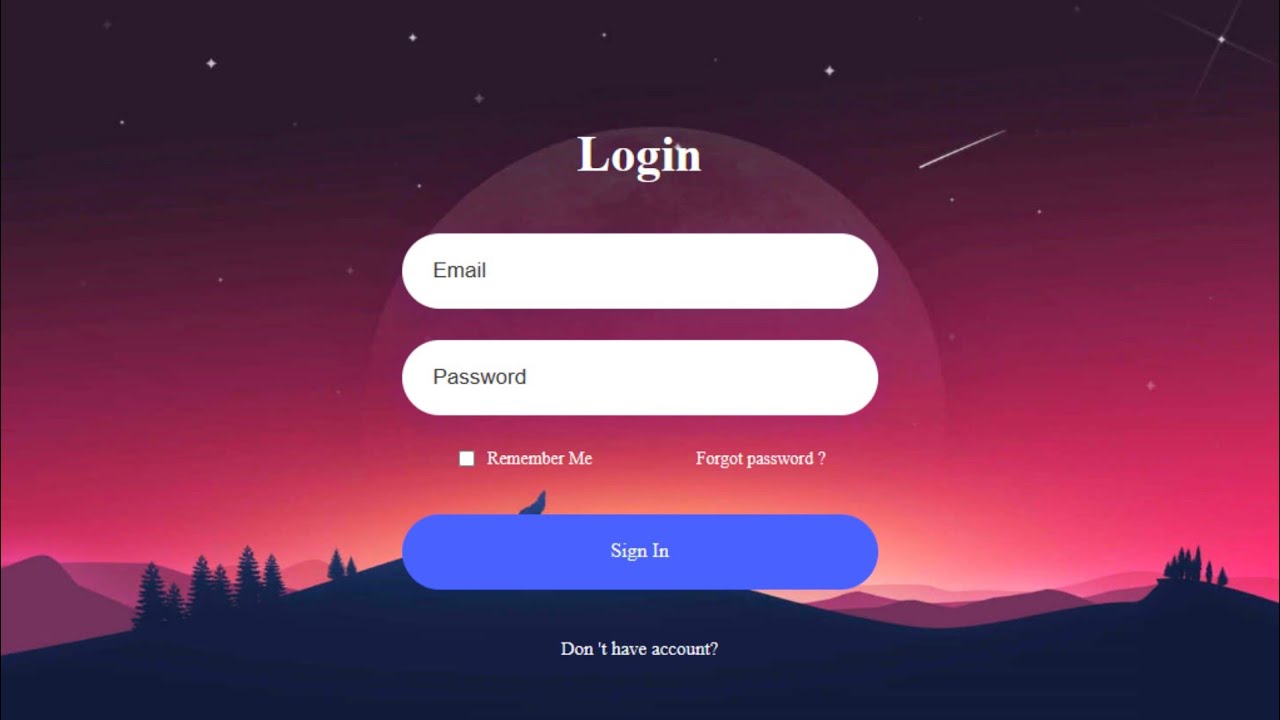
How to Create a Website Login and Register Form with HTML and CSS
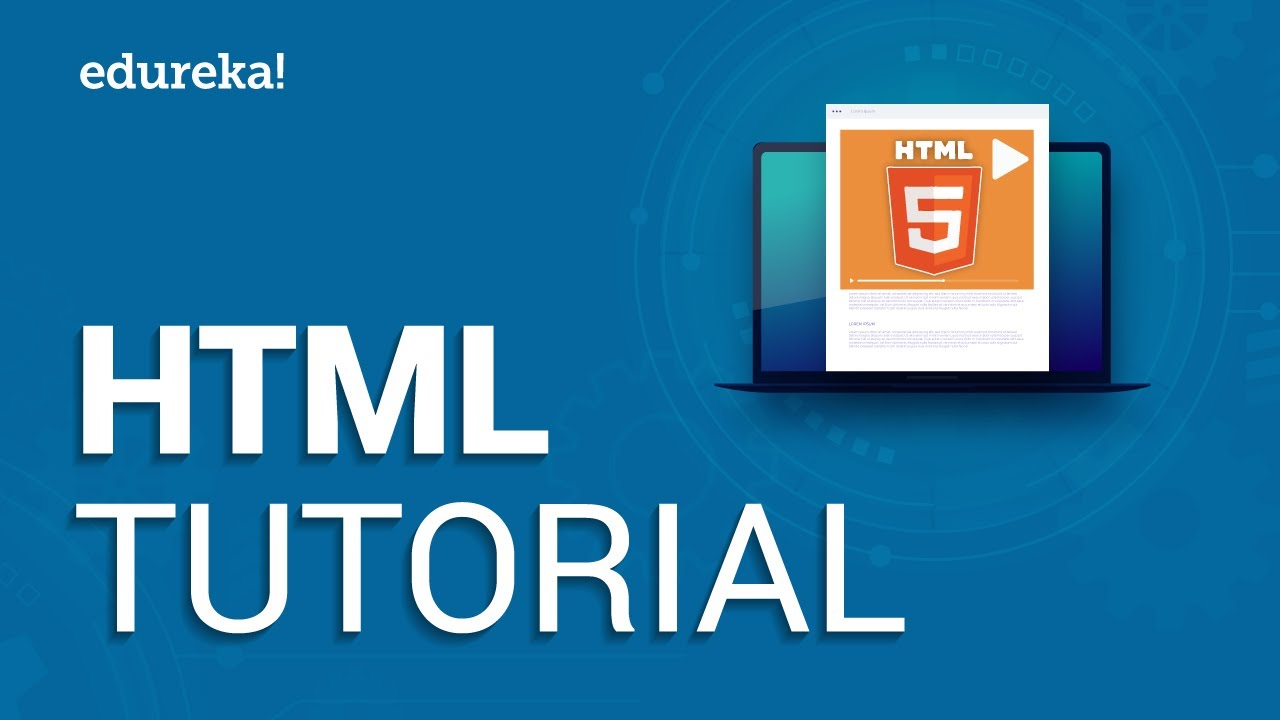
HTML Tutorial For Beginners | Learn HTML In 30 Minutes | Designing A Web Page Using HTML | Edureka

Write HTML Using Notepad or TextEdit
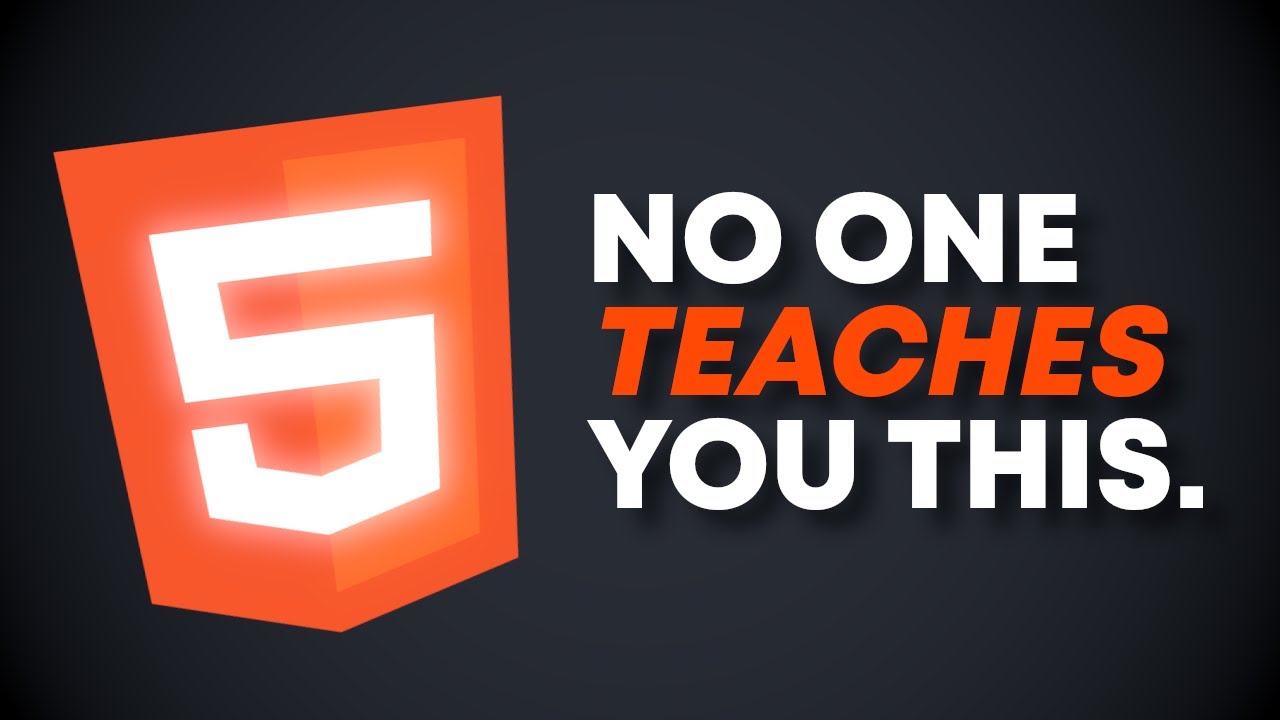
The HTML Tags They NEVER Taught You
5.0 / 5 (0 votes)