TOP 6 Synology MISTAKES New Users Make
Summary
TLDRThis video guide addresses common pitfalls new NAS users encounter during setup. It advises starting with a 4bay unit for scalability, avoiding premature implementation of features like immutable snapshots and WORM, and emphasizes the importance of setting up Btrfs and snapshots for data protection. The script also cautions against opening unnecessary ports, misuse of the home folder, and the misconception that RAID or snapshots serve as backups. It concludes with practical tips on managing NAS, such as recycling bin emptying schedules and the criticality of securely storing decryption keys for encrypted data.
Takeaways
- 😀 Start with a 4-bay NAS unit instead of a 2-bay to allow for future expansion with larger drives.
- 🔒 Consider the use of immutable snapshots and WORM (Write Once Read Many) for business data protection, but they are usually overkill for home users.
- 🛠 Don't set up immutable snapshots until your NAS configuration is complete to avoid locking yourself into a setup that can't be easily changed.
- 💾 Set up Btrfs as your file system on the NAS volume for enhanced features and flexibility.
- 📸 Use snapshots for ransomware protection and to easily undo mistakes, but remember they are not a substitute for a proper backup.
- 🚫 Avoid opening ports to the internet until you fully understand port forwarding to prevent security risks.
- 🏠 Do not use the 'homes' folder as your primary data repository until you understand its purpose and functionality.
- 🔐 Ensure you have a backup strategy in place, as RAID and snapshots do not replace the need for a separate backup.
- 🔑 Keep your decryption key safe if you choose to encrypt data on your NAS, as losing it means losing access to your data.
- ♻️ Regularly empty the recycling bin and set up a schedule to do so to free up space on your NAS.
- 📁 Use appropriate methods like Windows File Explorer or macOS Finder for uploading files to your NAS within the local network, rather than using the web interface.
Q & A
What is the main focus of the video script?
-The main focus of the video script is to discuss common mistakes made by new users when setting up a NAS (Network Attached Storage) and provide advice on how to avoid them.
Why should new users avoid buying a 2-bay NAS unit with two 4TB drives?
-New users should avoid this because if they plan to expand their data storage, a 4-bay unit with two 8TB drives would be more flexible and cost-effective in the long run, allowing for easier expansion by adding drives of the same or larger size.
What is RAID and why is it important to understand it before adding drives to a NAS?
-RAID (Redundant Array of Independent Disks) is a method of storing the same data in different places on multiple hard disks to protect data in the case of a drive failure. Understanding RAID is important because different RAID configurations offer different levels of data protection and performance, and knowing this can help users choose the right setup for their needs.
Why are immutable snapshots and WORM (Write Once Read Many) not recommended for home users?
-Immutable snapshots and WORM are not recommended for home users because they are designed for business environments where data protection from accidental deletion or ransomware is critical. For most home users, these features are overkill and can complicate the NAS setup without providing necessary benefits.
What is the purpose of setting up immutable snapshots for a NAS?
-Immutable snapshots are used to protect data from being deleted, even by users with admin credentials, for a set period of time. This is useful for businesses to safeguard critical data against accidental or malicious deletion.
Why is it recommended to set up the volume as Btrfs when configuring a new NAS?
-Setting up the volume as Btrfs is recommended because it unlocks many advanced features, including snapshot support, which is essential for data protection and recovery. Btrfs is becoming the standard for new Synology NAS units.
What is the difference between snapshots and RAID in terms of data protection?
-Snapshots provide a point-in-time backup of data that can be restored in case of accidental deletion or corruption, while RAID provides redundancy to protect against drive failures. However, neither is a substitute for a separate backup, as they both store data on the same set of drives.
Why should users be cautious about opening ports to the internet on their NAS?
-Opening ports to the internet without understanding port forwarding can expose the NAS to security risks and potential hacks. Only specific ports necessary for the intended use should be opened, and users should have a clear understanding of the implications.
What is the recommended approach to using the 'homes' folder on a NAS?
-The 'homes' folder should be used carefully and only after understanding its purpose and functionality. It is not intended to be used as a general repository for all data. Users should primarily use shared folders for storing files until they are familiar with how the 'homes' folder works.
Why is it crucial to have a separate backup for critical files stored on a NAS?
-It is crucial to have a separate backup because RAID, snapshots, and checksums, while providing some level of data protection, are not true backups. They all store data on the same set of drives, so if the volume crashes, all data is lost. A separate backup ensures that critical files are safe even in the event of a drive failure.
What is the difference between TiB (Tibit) and TB (Terabyte) as mentioned in the script?
-TiB (Tibit) and TB (Terabyte) are units of digital information. The difference is that 1 TiB is equal to 1.1 TB. This distinction can cause confusion, as some users may not be familiar with the TiB unit and its conversion to the more commonly used TB.
Why is it important to regularly empty the recycling bin on a NAS?
-Regularly emptying the recycling bin is important to ensure that deleted files are permanently removed and to free up space on the NAS. It also helps in maintaining the hygiene of the storage system by preventing the accumulation of unnecessary files.
What precautions should be taken when removing an SSD cache from a NAS?
-When removing an SSD cache from a NAS, it should not be simply unplugged. Instead, it must be removed from the volume first to ensure that the data stored on the SSD, which may not have a backup elsewhere, is not lost.
Why is it essential to keep the decryption key safe when encrypting data on a NAS?
-Keeping the decryption key safe is essential because without it, encrypted data cannot be accessed or recovered. Users must ensure that they have a secure method of storing the key and can guarantee its availability for as long as the data needs to be accessible.
What is the recommended method for uploading files to a NAS when on the same local network?
-When on the same local network as the NAS, it is recommended to use Windows File Explorer or Mac OS Finder, or Synology Drive, rather than directly uploading files to the NAS web interface. This approach is more efficient and user-friendly.
Outlines

This section is available to paid users only. Please upgrade to access this part.
Upgrade NowMindmap

This section is available to paid users only. Please upgrade to access this part.
Upgrade NowKeywords

This section is available to paid users only. Please upgrade to access this part.
Upgrade NowHighlights

This section is available to paid users only. Please upgrade to access this part.
Upgrade NowTranscripts

This section is available to paid users only. Please upgrade to access this part.
Upgrade NowBrowse More Related Video
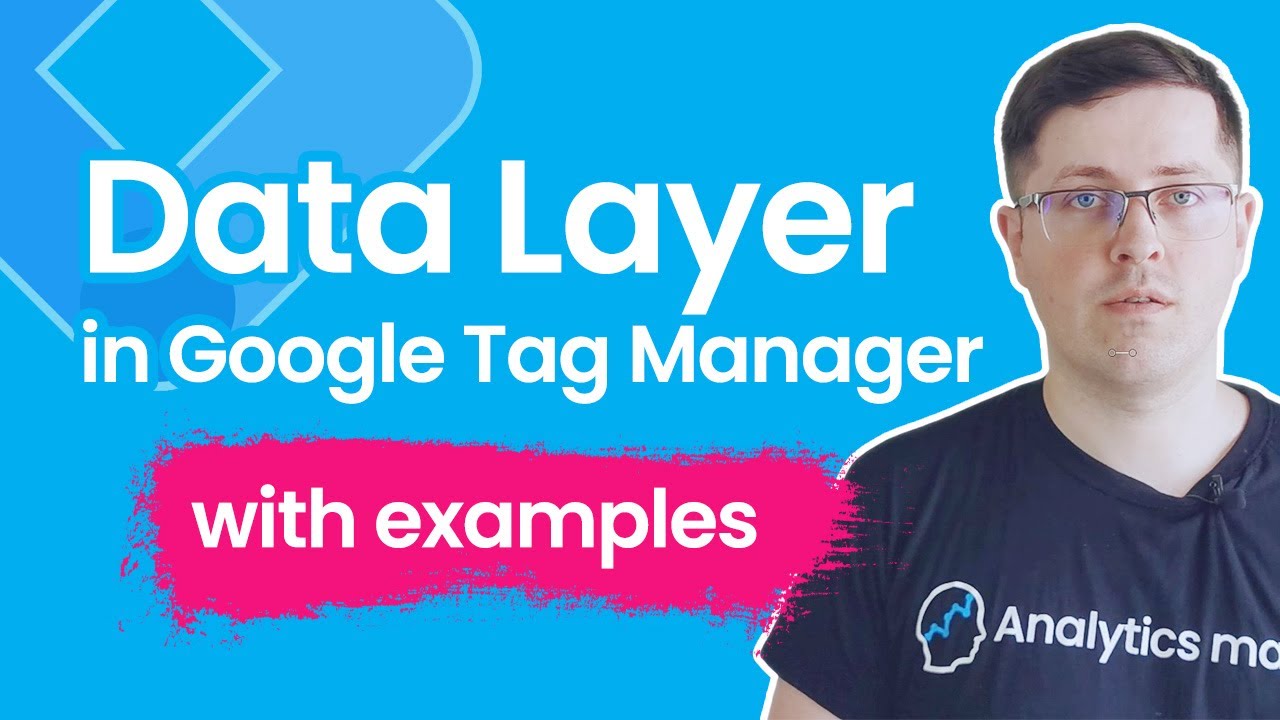
Data Layer in Google Tag Manager || GTM Data Layer Tutorial with examples

FaceFusion v2 6 0 update - Hoán đổi khuôn mặt cực mạnh & Các bước thiết lập cục bộ chi tiết

Peer-to-Peer network configuration ( Tagalog ) 2020

RHEL-9 Installation Step by Step || Hardware Requirement| clear all options |RHCSA PART-2
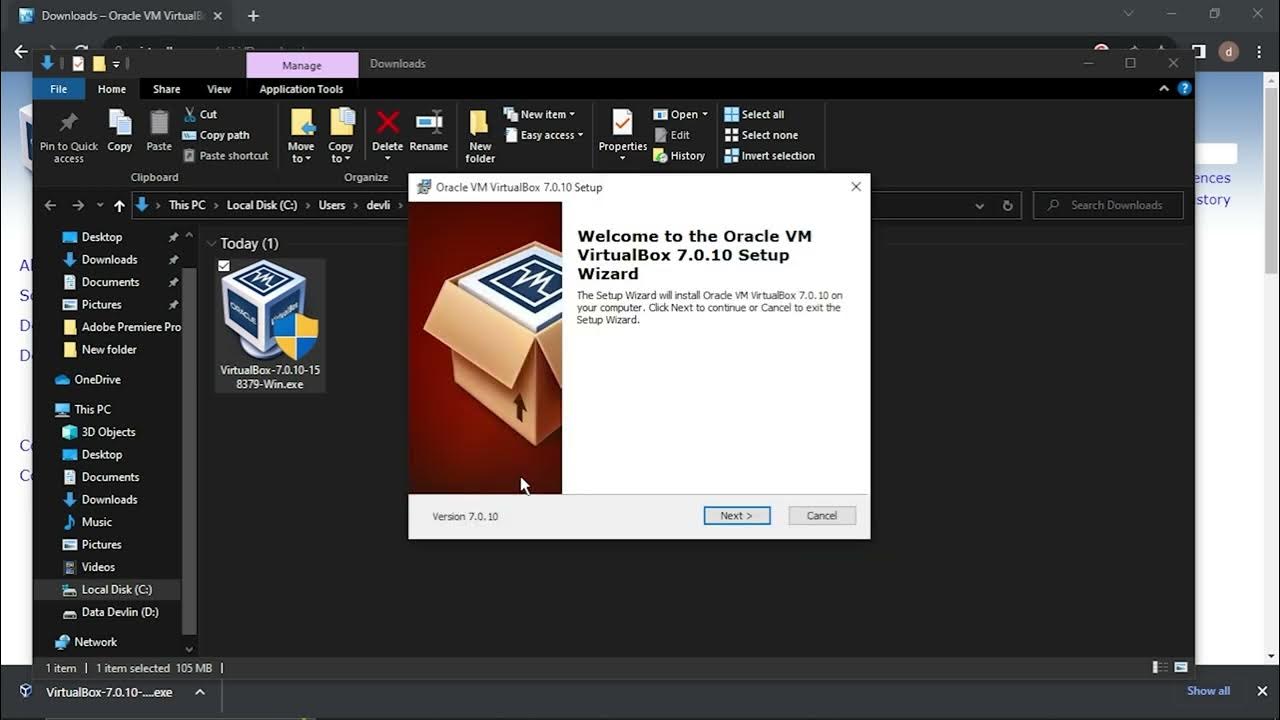
Mudah Banget!!! Cara Download dan Install Virtual Box Versi Terbaru Di Laptop/PC

Setup Peer to Peer Network in Two Computers [Tagalog ]
5.0 / 5 (0 votes)