Record Discipline in CSD's Data Dashboard
Summary
TLDRThis tutorial guides users through the process of logging discipline events in a data dashboard. It starts with accessing the dashboard, ensuring the correct school year, and adding incidents. The user is instructed to select incident type, input school, date, and student details, and to provide a factual description of the incident. The tutorial covers both minor incidents and office referrals, detailing how to record actions taken, duration, and any comments. It concludes with notifying school administrators for office referrals, allowing them to adjust the incident details.
Takeaways
- 📊 Access the data dashboard through favorites or the 'Waffle' menu.
- 🔍 Ensure the correct school year is selected before proceeding.
- ➕ To add a new incident, click the paper with a plus sign labeled 'Add Incident'.
- 🏫 Choose between a minor incident or an office referral based on the situation.
- 📅 Input the school, date of the offense, and adjust the time if necessary.
- 🔍 Search for the student's name and select the appropriate entry.
- 📝 Provide details such as possible motivation, location, subject, and type of offense.
- 📝 Write a factual description of the event, minimizing emotional language.
- 👩🏫 Record the actions taken by the teacher during the incident from a drop-down menu.
- ⏱ Include the duration of the incident and any necessary comments.
- 👥 If there's a victim involved, record their details and any support provided.
- 📞 Mention if the parent was contacted and the outcome of that interaction.
- 🔄 For office referrals, the school admin will be notified and can adjust the offense type.
Q & A
How can I access the Data Dashboard to add discipline events?
-You can access the Data Dashboard by clicking on the green balance scale icon in your favorites, or by going to the nine dots (referred to as the Waffle) and selecting 'Discipline' from the menu.
What is the first step after accessing the Discipline section in the Data Dashboard?
-The first step is to ensure that the correct school year is selected before proceeding to add a new discipline event.
How do I add a new discipline event in the Data Dashboard?
-To add a new event, click on the paper icon with a plus sign labeled 'Add Incident'.
What are the two types of incidents I can choose from when adding a discipline event?
-You can choose between a 'Minor Incident' and an 'Office Referral' when adding a discipline event.
How do I search for a student's name when adding a discipline event?
-Start typing the student's name in the search field, and select the correct student from the search results.
Can I change the time of the incident if it didn't just happen?
-Yes, you can change the time of the incident by adjusting the time field to reflect when the incident occurred, whether it was earlier today, yesterday, or at another time.
What information is required when filling out the 'Possible Motivation' field?
-The 'Possible Motivation' field should be filled out with your best guess or understanding of what may have motivated the student's behavior during the incident.
How do I specify the location and subject of the incident if applicable?
-You can specify the location by choosing from the available options, and if the incident is subject-specific, you can select the subject from the drop-down menu.
What is the difference between adding an action for a Minor Incident and an Office Referral?
-For a Minor Incident, you can choose from a variety of actions from the drop-down menu, whereas for an Office Referral, the type of offense is pre-set to 'Office Discipline Referral' and you can still add actions or victims as needed.
How do I add a description of the event in the Data Dashboard?
-Type out a description of the event in the designated field, ensuring to stick to the facts with minimal or no emotion.
What happens after I click 'Add' on an Office Referral in the Data Dashboard?
-After clicking 'Add', the school administrator will be notified and they can review and potentially change the type of offense as needed.
Can I add multiple actions to a discipline event?
-Yes, you can add as many actions as needed by clicking the 'Add Action' button for each action taken during the incident.
How do I record a victim involved in the incident?
-To record a victim, search for the student's name in the 'Victim' field and include details about any conversation with the parent, injuries, and support provided.
Outlines

This section is available to paid users only. Please upgrade to access this part.
Upgrade NowMindmap

This section is available to paid users only. Please upgrade to access this part.
Upgrade NowKeywords

This section is available to paid users only. Please upgrade to access this part.
Upgrade NowHighlights

This section is available to paid users only. Please upgrade to access this part.
Upgrade NowTranscripts

This section is available to paid users only. Please upgrade to access this part.
Upgrade NowBrowse More Related Video

Google Sheets - Dashboard Tutorial - Dynamic QUERY Function String - Part 3

Tutorial Login dan Edit Profil Aplikasi RHA
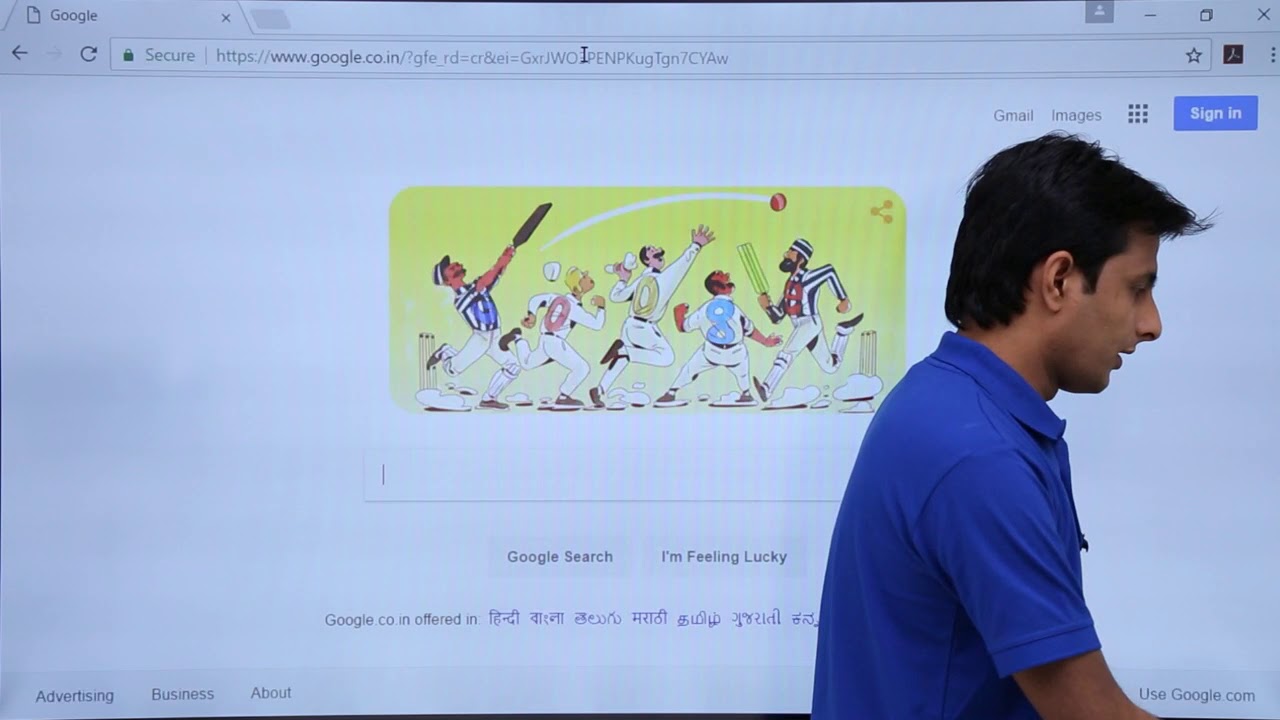
Tableau - Dashboard Webpage
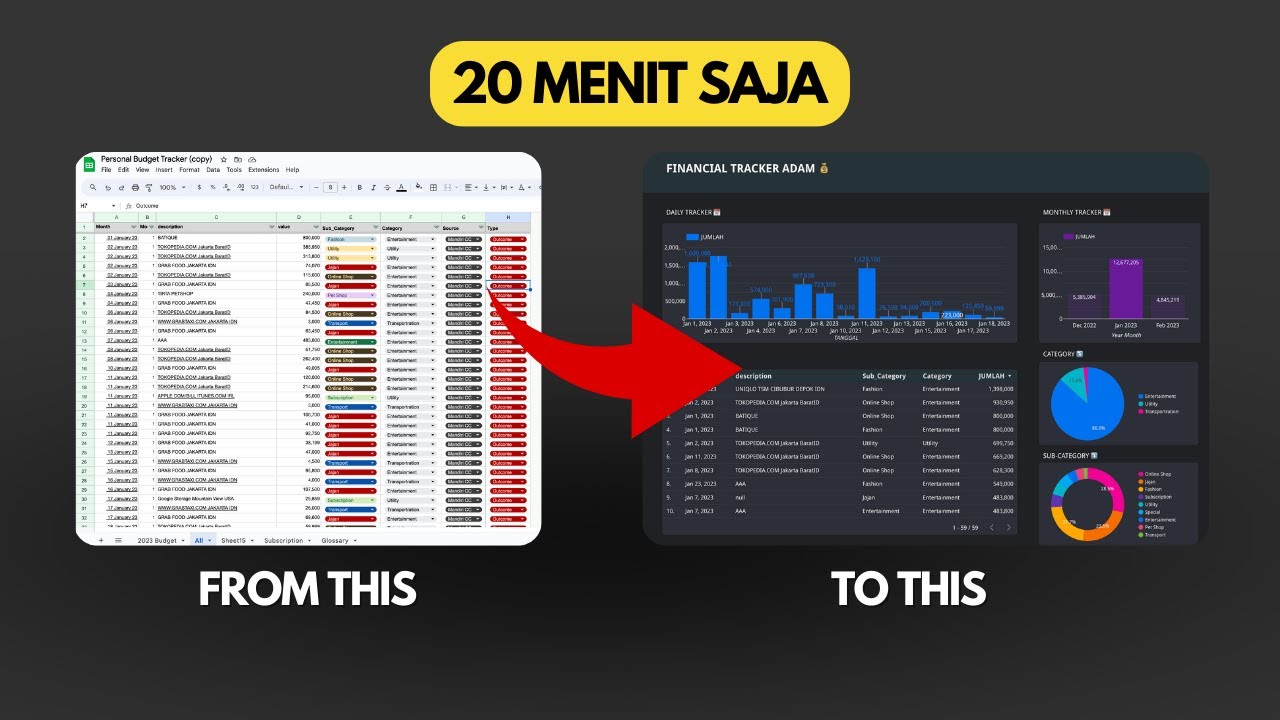
Dashboard Visualisasi Budget Tracker di Looker Studio | Tutorial
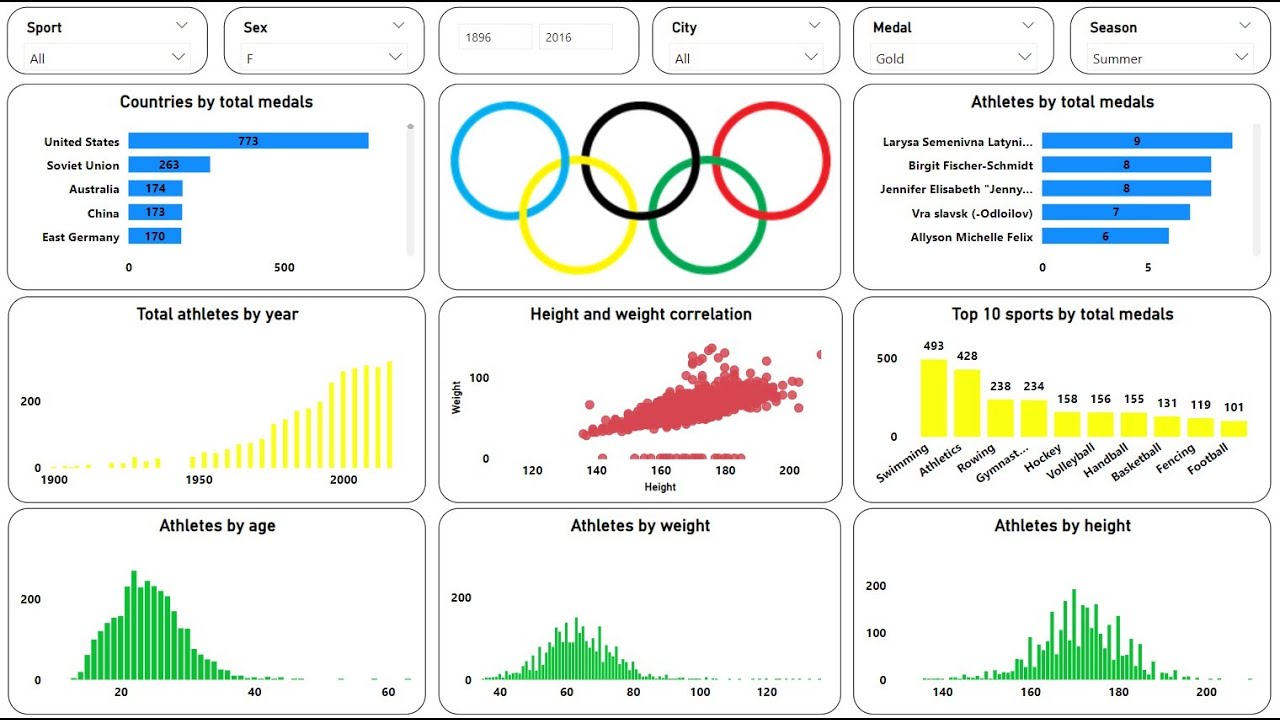
Create an Amazing Power BI Dashboard in 17 minutes | 120 years of olympics Dataset
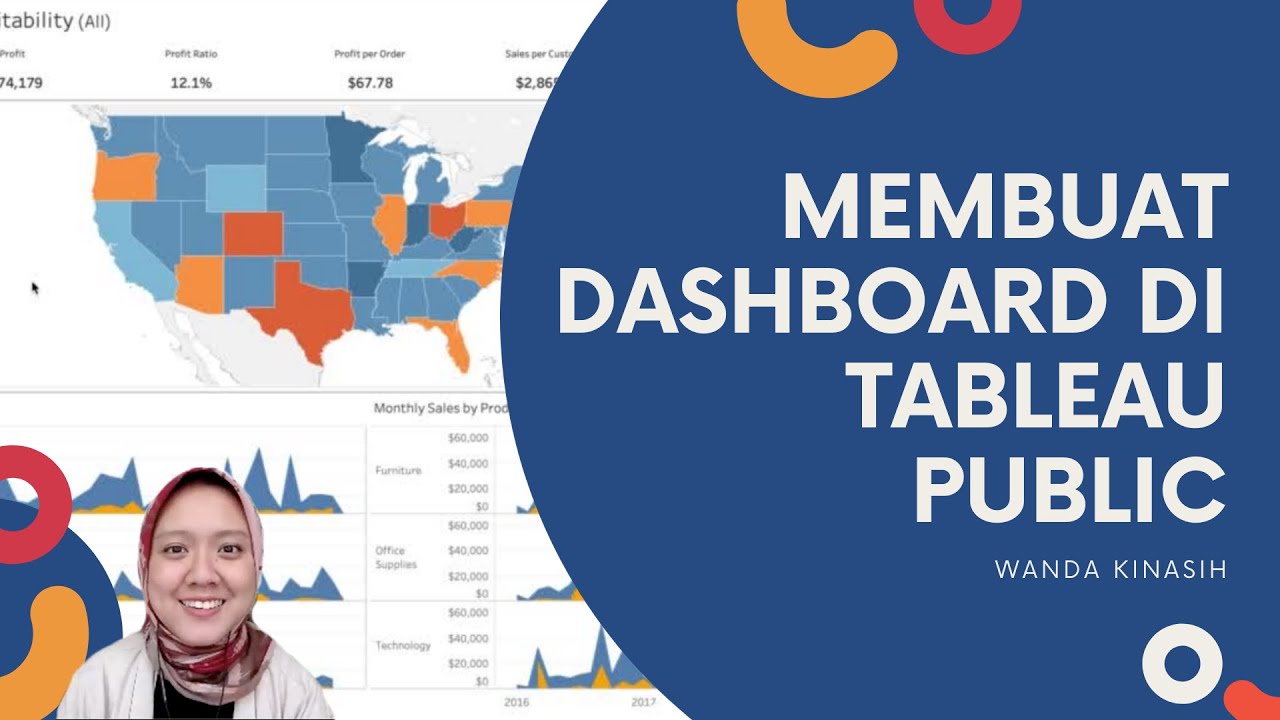
Tableau Dashboard Tutorial dalam 12 Menit | Bahasa Indonesia
5.0 / 5 (0 votes)