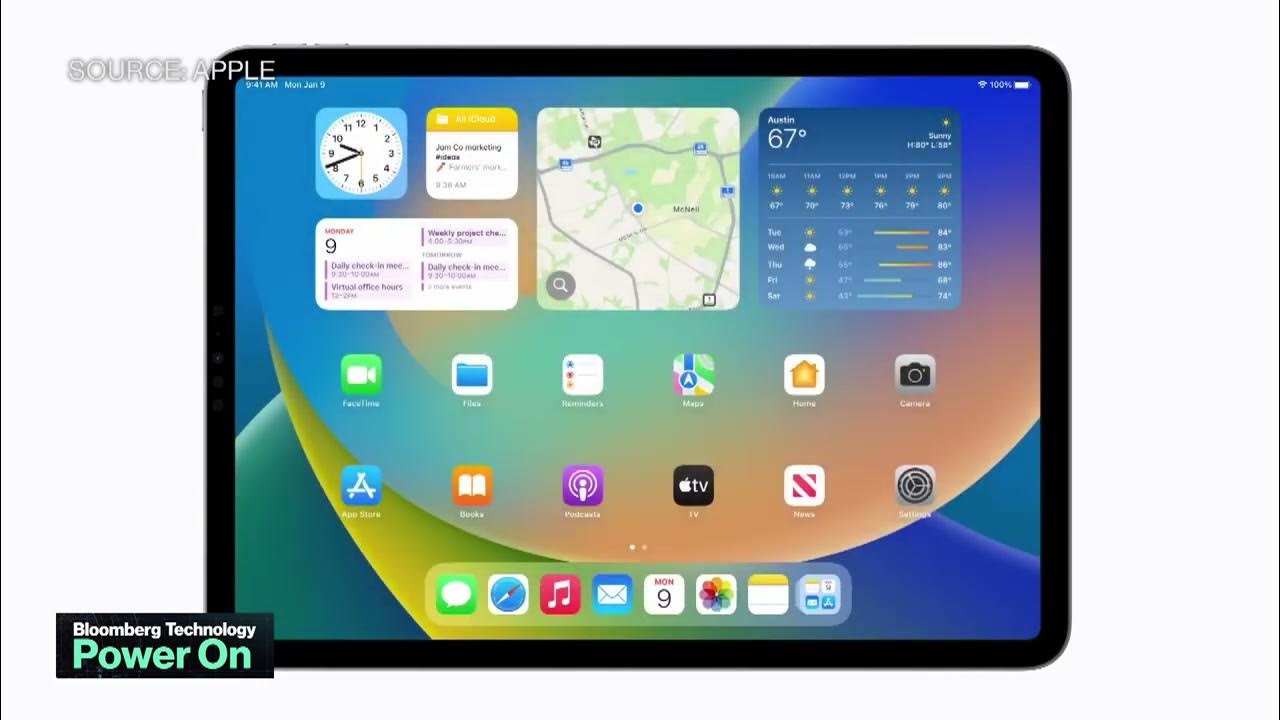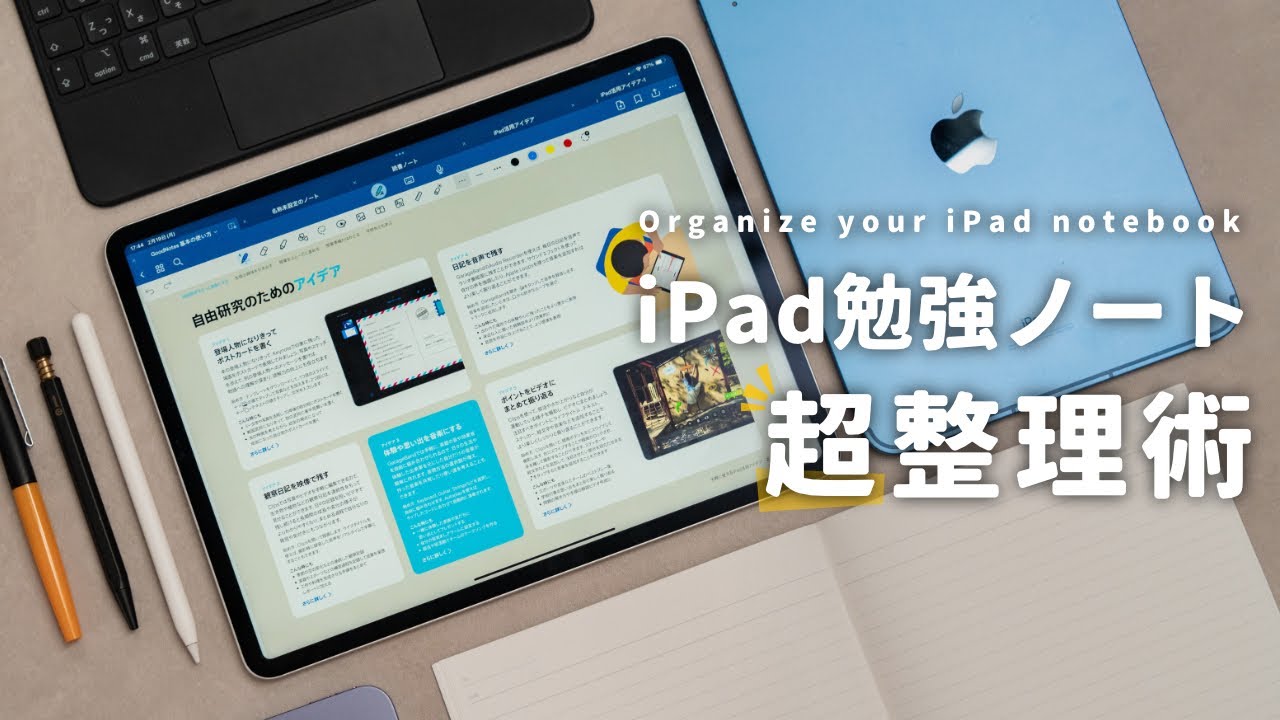【完全保存版】本気で使えるiPadベストアプリ100選! 2024年版
Summary
TLDR「2024年のiPadで使える100のアプリ」というビデオでは、アミティセンセイがiPad向けの創造的なアプリを紹介。本やYouTubeの5年以上の経験をもとに、イラスト、動画、アニメーション、3Dなど創造性の高い100のアプリをピックアップ。特にProcreateやAdobe FRESCO、CLIP STUDIOなどが推奨され、使いやすいインターフェースと多様な機能が強調されている。また、デザイン、音楽、AR、仕事のアプリもカバーしており、iPadの可能性を広げてくれそうだ。
Takeaways
- 📚 アミティセンセイが5年間以上のiPadに関する動画制作経験をもとに、iPad向けの100のアプリを紹介します。
- 🎨 アプリの紹介は主にクリエイティブなアプリに焦点を当てており、YouTubeやNetflixのようなエンターテイメントアプリは含まれていません。
- 📘 アミティセンセイの第四の書籍「iPad CREATIVE 2ND BEST APPS 100」が出版され、その中で紹介されているアプリもカバーされています。
- 🖌️ イラストレーションアプリの中ではProcreateが特に推奨されており、多様なブラシや直感的なUIが特徴です。
- 💧 Adobe FRESCOは水彩や油絵のブラシが特徴で、PhotoshopやIllustratorと連携可能です。
- 🤖 LEONARDO.AIはAIを活用してスケッチを完成度の高い絵画に変換するアプリです。
- 🎨 デザインアプリではCanvaやAffinity Designerなどが挙げられ、CanvaはAI機能も備えています。
- 📷 フォトアプリではLightroomやAffinity Photoが推奨され、色調整や写真の管理に役立ちます。
- ✍️ メモアプリのカテゴリではGoodNotes、NOTABILITY、NOTESHELFが特におすすめされ、それぞれ異なるUIや機能を持っています。
- 🎵 音楽アプリではGARAGE BANDやLOGIC PROが挙げられ、音楽制作に役立つ機能が豊富です。
- 👾 ARアプリではSCANIVERSEやPOLYCAMが紹介され、実際の空間をARでスキャンして再現することができます。
Q & A
アミティセンセイが今回紹介するiPadアプリは何個ですか?
-アミティセンセイは今回、2024年のiPad向けに100個のアプリを紹介します。
アミティセンセイが書いた第四の書籍のタイトルは何ですか?
-アミティセンセイの第四の書籍のタイトルは「iPad CREATIVE 2ND BEST APPS 100」です。
アミティセンセイが紹介する100個のアプリの中で特におすすめしているイラストレートアプリは何ですか?
-アミティセンセイが特におすすめしているイラストレートアプリはProcreateです。
アミティセンセイが紹介するアプリの中で、無料で使えるアプリはありますか?
-はい、アミティセンセイが紹介するアプリの中には、無料のアプリも含まれています。例えば、Adobe FRESCOは無料で利用できます。
アミティセンセイが紹介するアプリの中で、AIを活用したアプリはありますか?
-はい、アミティセンセイが紹介するアプリの中には、AIを活用したアプリもあります。例えば、LEONARDO.AIはあなたのスケッチをAIで美しく仕上げるアプリです。
アミティセンセイが紹介するデザインアプリの中で、CanvaとAffinity Designerの相違点は何ですか?
-Canvaは使いやすいインターフェースで、フライヤーやウェブサイト、ビデオの作成ができます。一方、Affinity Designerはより高度なユーザー向けで、Canvaに併設されたデザインアプリです。
アミティセンセイが紹介するフォトアプリの中で、Lightroomの有料版と無料版の違いは何ですか?
-Lightroomの無料版は基本的な機能を提供していますが、有料版ではより詳細なフォトの調整や管理が可能です。
アミティセンセイが紹介するビデオアプリの中で、初心者向けのアプリは何ですか?
-初心者向けのビデオアプリとしては、CAPCUTやiMOVIEがおすすめされています。
アミティセンセイが紹介する音楽アプリの中で、楽しく音楽を作るアプリは何ですか?
-楽しく音楽を作るアプリとしては、LAUNCHPADやPLAYGROUNDがおすすめされています。
アミティセンセイが紹介するARアプリの中で、子供たちに人気があるアプリは何ですか?
-子供たちに人気があるARアプリとしては、MONSTAR PARKやRAKUGAKI ARが挙げられます。
Outlines
📚 iPadで創るためのアプリ100選
アミティセンセイが5年間のiPad動画制作経験をもとに、iPad向けの100のアプリを紹介します。本筋ではなく、YouTubeやNetflixなどのエンターテイメントアプリは含まれておらず、主に創造性のあるアプリに焦点を当てています。また、そのうちのいくつかにはチュートリアルも掲載されています。
🎨 イラスト制作アプリの推薦
アミティセンセイは、Procreateをはじめとするイラストアプリを紹介。Procreateはブラシの多様性とUIのわかりやすさから好評。CLIP STUDIOはマンガアーティストに人気で、無料で利用できるアプリも多く、Adobe FRESCOはウォーターカラーやオイルペイントのブラシが特徴で、PhotoshopやIllustratorと連携可能。
🖌️ 創造性とデザインアプリの紹介
CanvaやAffinity Designer、Adobe EXPRESSなどのデザインアプリが紹介されています。CanvaはAI機能を備え、多プラットフォーム対応で利用者が多いです。Affinity Designerは上級者向けに、Canvaがアフィニティシリーズを収録したことで、Canva内でもアフィニティを利用できるようになりました。
📷 フォトアプリの使い方とおすすめ
Lightroom、Affinity Photo、VSCOなど、フォトアプリの使い方とおすすめが紹介されています。Lightroomはカラー調整とフォト管理に便利で、Affinity PhotoはiPadでも高度な画像合成が可能。VSCOはInstagram投稿用のフィルターを簡単に適用できるアプリです。
✍️ メモアプリの多様性とおすすめ
GoodNotes、NOTABILITY、NOTESHELFなど、メモアプリの多様性とおすすめアプリが紹介されています。GoodNotesは市場シェアが高く、NOTABILITYは垂直UIと録音機能が特徴。NOTESHELFはメモのパスワード保護ができ、COLLANOTEは無料で利用できるGoodNotesライクなアプリです。
🎵 音楽制作アプリの紹介
GARAGE BAND、LOGIC PRO、LAUNCHPAD、PLAYGROUNDなど、音楽制作アプリが紹介されています。GARAGE BANDはオリジナルのiPadアプリで、楽器を手で操作して音楽を演奏できます。LOGIC PROは音楽制作に真剣な人向けで、AI技術が活用されています。
🎨 3DアートとAR体験アプリ
Forger、Nomad Sclupt、SHARPR3D、MAGIC POSER、VROID STUDIOなどの3Dアートアプリと、SCANIVERSE、POLYCAM、MONSTAR PARK、SLIDE AR、RAKUGAKI AR、Adobe AEROなどのAR体験アプリが紹介されています。これらのアプリで、3Dアート制作やARを活用した創造的な体験が可能になります。
📝 仕事効率化のためのアプリ
NOTION、CRAFT、Appleのメモアプリ、BEAR、Adobe SCAN、Adobe ACROBAT READER、REMAINDER、CHATGPTなど、仕事効率化のためのアプリが紹介されています。CRAFTはiPad向けに設計され、メモや画像、テキストを美しく整理することが可能です。
📚 学習と言語学習アプリ
DEEPL、DUOLINGO、WISDAMなどの学習や言語学習アプリが紹介されています。DEEPLは翻訳アプリ、DUOLINGOは学習アプリ、WISDAMは英和辞典アプリです。これらのアプリで言語学習や翻訳を効率化できます。
🗂️ ホームスクリーンの整理
LAUNCHER、ISCREEN、WIDGETSMITH、FLIPCLOCKなどのホームスクリーンの整理アプリが紹介されています。これらのアプリで、ホームスクリーンを美しく整理し、アプリのアイコンや時計表示をカスタマイズできます。
🛍️ アプリ紹介の締めと新商品予告
100のアプリを紹介し、その使い方やチュートリアルを含む書籍「100 Best Apps」の販売リンクを紹介しています。また、10月に発売される新しいiPadバッグについても触れています。
Mindmap
Keywords
💡iPad
💡クリエイティブアプリ
💡Procreate
💡Adobe FRESCO
💡デザインアプリ
💡フォトアプリ
💡メモアプリ
💡無限キャンバスアプリ
💡ビデオ編集アプリ
💡アニメーションアプリ
💡音楽アプリ
💡ARアプリ
💡3Dアプリ
💡AIアプリ
Highlights
Amity_sensei が iPad 向けの 100 個のアプリを紹介する動画を作成。
5年間の YouTuber 経験を活かし、iPad 向けのアプリを厳選。
4冊目の書籍「iPad CREATIVE 2ND BEST APPS 100」を出版、多くの支持を受ける。
本書では、創造性の高い 100 個のアプリを紹介し、チュートリアルも提供。
YouTubeやNetflixのようなエンターテイメントアプリは含まれていない。
イラスト、ビデオ、アニメーション、3Dなど、多様な創造系アプリが網羅されている。
Procreateを推薦、多様なブラシや易しい操作性を持つ。
CLIP STUDIO はマンガアーティストに人気、無料アプリも多数紹介。
Adobe FRESCO は水彩や油彩のブラシを備え、Photoshopと連携可能。
SKETCHBOOKは無料で利用可能、製品スケッチに推奨。
ART SET や ZEN BRUSH など、特殊な絵画スタイルを表現できるアプリも紹介。
8BIT PAINTER でピクセルアートを簡単に作成可能。
LEONARDO.AI は AI を活用してスケッチを完成度の高い絵画に変換。
デザインアプリとして Canva や Affinity Designer の機能と相性が紹介。
Adobe EXPRESS と Canva の比較、どちらが適切か検討。
素材収集アプリとして PINTEREST や UNSPLASH の活用方法を提案。
フォトアプリの Lightroom や Affinity Photo、VSCO の使い方を解説。
メモアプリの GoodNotes 6、NOTABILITY、NOTESHELF の特徴を比較。
無限キャンバスアプリの CONCEPTS、FREEFORM、FIGJAM の使い方紹介。
ビデオ編集アプリの CAPCUT、Lumafusion、FINAL CUT PRO の比較。
アニメーションアプリの Procreate DREAMS、FLIPACLIP、TOONSQUID の特徴を解説。
音楽アプリの GARAGE BAND、LOGIC PRO、LAUNCHPAD、PLAYGROUND の紹介。
3Dアプリの Forger、Nomad Sclupt、SHARPR3D、MAGIC POSER の活用法を解説。
ARアプリの SCANIVERSE、POLYCAM、MONSTAR PARK、Adobe AERO の特徴を紹介。
仕事用のアプリとして NOTION、CRAFT、Apple オリジナルの MEMO アプリを提案。
英語学習アプリの DEEPL、DUOLINGO、WISDAM の使い方を紹介。
仕事効率化アプリとして CALENDAR、Google Spreadsheet、KEYNOTE を推薦。
ホーム画面の整理を助けるアプリの LAUNCHER、ISCREEN、WIDGETSMITH、FLIPCLOCK を紹介。
100 個のアプリを厳選した「100 Second Best Creative Apps for iPad」書籍の紹介。
10月に発売される新しい iPad バッグの紹介とその特徴を説明。
Transcripts
Hello, I'm amity_sensei.
Today's video is "100 Best Apps for iPad 2024".
I recommend 100 apps to you.
Finally, the time came to make this video.
I've been making YouTube videos about the iPad for about five years now.
But I've never introduced 100 apps for the iPad.
It's hard, so I've been avoiding it for a long time.
However, I have published my fourth book about the iPad , called " iPad CREATIVE 2ND BEST APPS 100."
This has been very well received and many people have purchased it.
thank you very much.
In this book, I list 100 creative apps that I highly recommend to you.
What's more, I've included tutorials for some of these apps as well.
Most of these 100 apps are creative apps.
Entertainment apps like YouTube and Netflix are not included.
This book features apps for creating illustrations, videos, animations, 3D and more.
There are many different apps available these days, but this book compiles just 100 creative apps.
Some of the people watching this video may be using iPad as a tablet for watching videos.
I would like people like that to read this book.
And I would be happy if those people thought, "I want to try making something like this."
Please watch this video until the end.
Among the 100 best apps, I will recommend illustration apps to you first.
Popular illustration apps include Procreate, CLIP STUDIO, and IBISPAINT.
We also have MEDIBANG PAINT, Adobe FRESCO, and SKETCHBOOK.
There is also an app called TAYASUI SKETCHES.
You may have seen some of these apps before.
Each app has different characteristics.
One that I highly recommend to you is Procreate.
There are a wide variety of brushes available.
The UI is easy to see and it is possible to draw a variety of illustrations.
I've been using Procreate for about 5 years now.
Manga artists often choose an app called CLIP STUDIO.
There are also many free apps.
iPadmate kids like IBISPAINT and MEDIBANG PAINT.
Also, TAYASUI SKETCHES seem to be used a lot because they are easy for iPadmate kids to understand.
Adobe FRESCO includes watercolor and oil paint brushes.
This can also be connected to Photoshop and Illustrator.
So, Adobe FRESCO is the best choice for Adobe users.
AND SKETCHBOOK IS FREE.
It has many features, including a ruler and the ability to draw beautiful lines.
Please also take a look at the video I previously showed you about this app.
I recommend an app called SKETCHBOOK to anyone doing product sketches.
If you want to draw beautiful pictures, you should use SKETCHBOOK.
If you want to create paintings that look like watercolors, you should use Adobe FRESCO.
Learn about the features of each app and try out the one that suits you best.
If I had to choose just one app, I would choose Procreate.
This app is so good that you don't need any other apps if you have Procreate.
I would like you to try using Procreate at least once.
ART SET, ZEN BRUSH, 8BIT PAINTER, and LEONARDO.AI are some slightly unusual apps.
With ART SET, you can create illustrations with a very thick look, like an oil painting.
I really like this.
On the other hand, ZEN BRUSH is better suited for creating watercolor-style paintings.
If you want to create paintings that look like ink paintings, you should use ZEN BRUSH.
8BIT PAINTER is for pixel art.
With 8BIT PAINTER, you can draw pixel art very easily.
LEONARDO.AI is an app that uses AI to improve the drawings you make.
The AI will turn your rough sketch into a stunning painting.
A stick figure drawn by someone with poor drawing skills is transformed into a lifelike human body.
This is quite interesting, so please give it a try.
Now let’s look at design apps.
I have selected four standard apps: Canva, Affinity Designer, Illustrator, and Adobe EXPRESS.
Needless to say, Canva is the app everyone uses.
You can create flyers and leaflets as well as websites and videos.
Canva also has AI capabilities.
This can be used on smartphones, iPad, and Mac, so please give it a try.
Also, I think the paid version of Canva is better.
I would like advanced users to try Affinity Designer.
Canva has acquired Affinity.
Canva has acquired Affinity Designer, Affinity Photo and Affinity Publisher.
So you should now be able to use Affinity within Canva .
This is very exciting, isn't it?
I was very surprised by this.
I feel like Canva and Affinity are coming together.
And Canva's competitor is Adobe.
There is the iPad version of Illustrator and an app called Adobe EXPRESS, which is similar to Canva.
Adobe EXPRESS is an app that allows even beginners to easily create designs within Adobe .
Which one would you choose?
Many people are probably confused about which one to choose.
I also use Premiere Pro and Photoshop, so I find it hard to switch to an app other than Adobe.
But for iPad and smartphone apps, I think Affinity and Canva are better.
Now I'm really not sure which one to choose.
Try these out and see what works for you.
PINTEREST, BEHANCE, UNSPLASH, and RIGHTFONT are good places to collect design materials.
RIGHTFONT is a great app for installing fonts onto iPad.
BEHANCE is a portfolio website.
UNSPLASH is an app that allows you to download lots of high-quality images for free.
Now let's look at photo apps.
Lightroom, Affinity Photo, Photoshop, VSCO, PHOTOMATOR, PICSART.
The ones I use most often are Lightroom, VSCO, and Affinity Photo.
Lightroom is a very useful app, even in its free version.
So, try installing it.
Lightroom is great for beautiful color adjustments.
I also use Lightroom to manage my photos.
Check out this video for photo management tips.
Affinity Photo is a photo compositing app.
This is almost the same as Photoshop.
This app allows you to create very advanced image composition even on iPad.
I'd like to explore this app a bit more.
Anyway, I use Photoshop or Affinity.
VISCO is an app that allows you to adjust the color of photos on your smartphone.
VISCO is a good way to apply filters to photos you want to post on Instagram without having to use Lightroom .
PHOTOMATOR is another photo retouching app.
To me, this app feels like a combination of Lightroom and VISCO.
A distinctive feature of VISCO is that it has a very large number of filters.
And with Lightroom you can retouch and adjust your photos in great detail.
PHOTOMATOR is a combination of both.
It nicely combines the best of both apps.
This is a one-time purchase app and should cost around 3,000 yen.
If you don't want to pay for Lightroom, you can use PHOTOMATOR.
Now let's look at note-taking apps.
I've introduced you to many note-taking apps on the amity_sensei channel.
I highly recommend this app to you.
First, let's take a look at some classic note-taking apps.
There are GoodNotes 6, NOTABILITY, NOTESHELF, ONENOTE, and COLLANOTE.
These apps allow you to write things down by hand.
These are all equally good.
But if I had to choose just three, I'd choose GoodNotes, NOTABILITY, and NOTESHELF.
Needless to say, GoodNotes is the app everyone is using.
Its market share appears to be over 80%, so I will not go into detail about it.
I am also a GoodNotes user.
NOTABILITY has a vertical UI.
The menu bar is displayed vertically.
This app is used by people who really like this UI.
The recording function is also very accurate.
It also has a pencil brush feature.
This is a feature that GoodNotes does not have.
NOTABILITY and NOTESHELF have brushes that allow you to sketch with a pencil.
You can write something down like you are sketching.
If you want to write something like that, you should use NOTABILITY or NOTESHELF.
NOTESHELF allows you to password protect your notes.
So, if you're writing something you don't want anyone to see, you should use NOTESHELF.
For those who simply can't afford to pay for an app, I recommend COLLANOTE.
This is almost like a GoodNotes.
This is like a free version of GoodNotes.
I think this is a perfect replica of that.
For those who absolutely want to use only free apps, I recommend COLLANOTE.
ONENOTE is a handwritten note-taking app developed by Microsoft.
So this is suitable for people who use MICROSOFT WORD or EXCEL.
There is also a PC version of ONENOTE.
If you want to sync it with that and also write something by hand on iPad, you should use it.
The unique feature of ONENOTE is that there is no limit to the drawing area.
The drawing area continues to expand downwards.
I think being able to keep writing without limits is a big advantage.
Additionally, there is a handwritten note-taking app called NEBO.
If you have bad handwriting, try this.
This app will automatically convert the characters you write into beautiful ones.
Other apps include LIQUID TEXT and FLEXCIL.
If you work with long PDFs, documents, or papers and want to add handwritten text to them, these apps are a good choice.
Finally, I would like to tell you about an interesting app called CLEARNOTE.
You can see notes written by current students.
You will see how they take notes for social studies, science, and English.
They upload the notes they have written there.
I can learn a lot by looking at them.
I feel like I am looking at someone else's paper during an exam.
If you want to refer to various notes, try downloading the app called CLEARNOTE.
Next, let's take a look at the Infinite Canvas app.
CONCEPTS, FREEFORM, FIGJAM, VIZREF, MIRO.
Are there any apps you know of?
FREEFORM is a native Apple app, so many people should already know about it.
These are infinite canvas apps, so you can draw anything without limits.
Use these apps when you need to generate ideas.
FREEFORM is an app that acts as a notepad with no limits.
CONCEPTS specializes in illustrations.
Think of it as an app that lets you create infinite illustrations using brushes and colors.
FIGJAM is a whiteboard app provided by the web design software FIGMA.
You can include images, web design ideas and even collaborate with others.
If you want to include images, you might want to use FIGJAM.
VIZREF is an app for arranging images only.
You can tile images and GIF files.
If you just want to collect images, you should use VIZREF.
As for MIRO, there is also an iPad version, and many people use it on their PCs.
I think a lot of users are using this for business purposes.
You can organize your ideas in a table like a database, type text, or write something by hand.
MIRO is truly suited for work.
I'm a little tired.
I keep talking nonstop and my throat gets really dry.
It also makes me hyperventilate.
I've reached the halfway point, so I'll do my best to explain the rest to you.
By the way, when selecting the 100 apps, I focused on the following two points:
First, the UI has to be very beautiful.
Some apps have great features but are difficult to use because they have too many buttons.
I have excluded them.
I also paid special attention to making sure the app was up to date.
Some apps have not been updated at all.
Maybe the developers lost interest.
The app update date may be quite old.
I have excluded such apps because I don't think they will continue to develop in the future.
Therefore, please assume that the apps I have selected are being developed by active developers who are working hard on them at any given time.
Now, here is the second half.
I'll start with a video app.
CAPCUT.
Lumafusion.
FINAL CUT PRO iPad version.
Davinchi Resolve.
iMOVIE.
For beginners I recommend CAPCUT or iMOVIE.
iMOVIE is a default app, so it is already installed.
As for CAPCUT, it's so amazing it's hard to believe it's free.
With CAPCUT, iPadmate kids can edit on their smartphones or iPad and create videos even without a PC.
Lumafusion is an app made just for the iPad.
So the UI is really good.
A special feature of FINAL CUT PRO is that you can write handwritten text with a pen on top of the video.
I recently bought an Apple Vision Pro.
You can take spatial videos with it.
Spatial video is video that has three dimensions.
It gives depth to this area.
Viewers can experience the experience as if they were in that space.
That's spatial video.
The only way to edit this spatial video is with Apple's original app, FINAL CUT PRO.
I think it's a good idea to invest in it and learn it.
Regarding Davinchi Resolve.
There is a great video editing app called Davinchi Resolve for Mac and PC.
The standout feature of this is the excellent color adjustment and color grading.
It can be used on both PC and iPad.
I think that people who use the PC version of Davinchi Resolve should learn the iPad version.
A unique feature of Davinchi Resolve is that it allows for cloud contracts.
You can upload a video to the cloud, pick it up on iPad, and then bring it over to your Mac.
If you want to edit videos using cloud management, you might want to give Davinchi Resolve a try, although it's a bit difficult.
However, neither FINAL CUT PRO, Lumafusion, nor Davinchi Resolve have an automatic subtitling function.
I am a premier user.
I am a premium user because of the automatic subtitles.
If it had automatic subtitles, I would use the iPad version of the app.
It's something I'm really looking forward to.
Next, let's move on to animation apps.
My favorite is Procreate DREAMS.
FLIPACLIP.
TOONSQUID.
LOOOM.
ALIGHT MOTION.
GIF TOASTER.
Procreate DREAMS is an animation app developed by Procreate.
When you do this with your Apple PENCIL, the picture moves and the colors change.
That's great.
I can't put it into words so you should definitely watch my video about it.
Animation on the iPad was thought to be difficult.
I feel like this app has changed that.
This can be bought for around 2,000 yen, so please buy it.
For those who can't afford it, I recommend FLIPACLIP.
You can use it to create simple flip book-like animations.
TOONSQUID and ALIGHT MOTION are two motion graphics apps.
It's not a flip book, but a smooth, flowing animation.
If you want to create such animations I recommend TOONSQUID or ALIGHT MOTION.
The only thing about ALIGHT MOTION is that I didn't make a video.
This is a really great app and it works really well, so I recommend you download it.
LOOOM is different from other apps.
You move the picture using a dial.
Normally, the time indicator would flow like this.
But in LOOOM, you move it like this:
GIF TOASTER allows you to convert photos to GIFs.
Or convert your video to GIF.
Conversely, convert GIF to video.
Or convert the GIF to a still image.
This is an app that will do that conversion for you.
I use this frequently.
Please download it if you like.
Now, let's move on to music apps.
GARAGE BAND.
LOGIC PRO.
LAUNCHPAD.
PLAYGROUND.
GARAGE BAND is a long-standing original iPad app.
Choose an instrument such as piano or guitar and operate it with your hands to play music.
LOGIC PRO is for people who are serious about music production.
There is also an app for Mac, so I highly recommend using it in conjunction with that.
At a recent Apple press conference, it was revealed that AI is being used extensively in LOGIC PRO.
For example, when you're doing a multi-person session and you want to isolate just the vocals or guitar sounds.
You can do that with this app.
That's really amazing.
LAUNCHPAD and PLAYGROUND are my favorite apps that let you make music while having fun.
LAUNCHPAD is a DJ band.
Like this.
In PLAYGROUND, you can make sounds by swiping your finger across the screen like this.
Like this.
Isn’t that a lot of fun?
I really like PLAYGROUND.
This is just what I do when I want to feel healed.
It's interesting, so please download it.
There are many other music apps out there.
FLOWKEY, SHAZAM, Apple PODCASTS, Apple MUSIC, SPOTIFY.
Many of you may already know these apps.
What is FLOWKEY?
If you want to practice piano, please check it out.
Regarding SHAZAM.
When you want to know what song is playing, just launch the SHAZAM app.
The app will then search for the song.
Next, let's move on to 3D apps.
Forger, Nomad Sclupt.
SHARPR3D.
MAGIC POSER.
VROID STUDIO.
3D and AI are hot topics in the iPad industry right now.
If you are a beginner, please try the free Forger of Forja first.
With Forger you can shape objects just like with clay.
Additionally, for those who want to do more advanced things, I recommend Nomad Sclupt, although it costs money.
Also, ZBRUSH will be released soon.
It's a damn awesome 3D app.
It will be released shortly.
SHARPR3D feels like CAD.
Rather than clay, you shape with shapes.
SHARPR3D is a CAD app that can be used on the iPad.
And MAGIC POSER.
A doll-like model appears on the screen.
People who want to draw pictures of the human body.
Or people who want to know about the structure of the human body.
You can move the model's body.
You can use it to make sketches and learn about the human body.
This is a recommended app for people who draw.
VROID STUDIO is also interesting.
It's like a game avatar.
You can create any character you want.
You can choose your character's eyes, nose, mouth, hair, etc.
This way your model will dance and move.
That's what makes this app special.
iPadmate kids love this, so give it a try if you like.
Now let's look at the AR section.
SCANIVERSE, POLYCAM.
MONSTAR PARK, SLIDE AR.
RAKUGAKI AR, Adobe AERO.
SCANIVERSE and POLYCAM are quite similar.
You take pictures of the interior of a building like this on iPad.
They are then scanned in AR and you can later review the interior of the building.
This is useful when visiting rental properties, for example.
I made a video about it so please take a look.
At MONSTAR PARK, you hold up iPad like this and a monster appears.
It's so realistic.
The skin texture is really realistic.
You feel like you're about to be eaten.
This is another app that iPadmate kids love.
SLIDE AR and Adobe AERO.
These are apps that allow you to make illustrations drawn with Procreate or similar programs appear here.
And RAKUGAKI AR.
It brings out the picture you have drawn on paper.
It's so much fun to see the pictures come to life.
This is another app that iPadmate kids will love.
That's 100 yen.
It's a fun experience worth more than 100 yen.
It's an app I like, so download it.
Next, let's move on to work-related apps.
These are apps that can be used for work notes and databases.
NOTION, CRAFT.
Apple original MEMO app.
And BEAR, Adobe SCAN.
Adobe ACROBAT READER.
REMAINDER.
And I've added CHATGPT here too.
My recommendation is CRAFT.
CRAFT is the best.
If I had to keep any of these iPad apps, I would choose CRAFT and Procreate.
If I had just these two I'd be fine.
That's why I highly recommend CRAFT.
It's beautiful and lays out notes, images and text.
And you can write notes by hand.
It's a really beautiful app that brings everything together.
If you are using NOTION, that's fine too.
However, for those who have given up on NOTION, I would definitely recommend trying CRAFT.
NOTION is a little difficult to use on an iPad.
CRAFT is an app designed specifically for iPad and iOS.
So it's very easy to use on a smartphone or an iPad.
Please give CRAFT a try.
And CHATGPT.
As for AI apps, I only chose one this time.
There are actually a lot of other great AI apps that I would like to introduce.
For now, I chose the basic CHATGPT.
Please download it.
Next, let's look at English apps.
DEEPL, DUOLINGO, WISDAM.
DEEPL is, without a doubt, the best English translation app.
DUOLINGO is for learning.
WISDAM is an electronic dictionary.
There are a lot of English words lined up.
Now, let's look at work-related apps.
There are really a variety of them.
CALENDAR, Google Spreadsheet, KEYNOTE.
PAGES, NUMBERS, KINDLE, Apple BOOKS, FILE, BOOK, Google Drive.
The ones I would recommend are KEYNOTE and Apple BOOKS.
There probably aren't many people who use KEYNOTE.
That's really convenient.
You can use a little animation.
You can create beautiful layouts.
I would like to introduce KEYNOTE in the future.
I have the PDF in Apple BOOKS.
Some people may put PDFs in GOODNOTES.
I keep them in Apple BOOKS.
That's how I use it.
Finally, let's look at home screen organization apps.
LAUNCHER,ISCREEN.
WIDGETSMITH, FLIPCLOCK.
My home screen isn't organized enough for me to talk about it.
Just if you want to organize many apps beautifully.
LAUNCHER or ISCREEN would be good choices.
FLIPCLOCK is an app that displays a clock.
WIDGETSMITH is an app that allows you to change icons.
If you're interested, please take a look.
Above, I have introduced 100 apps.
I'm tired.
I have drunk this water many times.
I introduced 100 apps while drinking water.
What did you all think?
This time, I have compiled these 100 into the "100 Second Best Creative Apps for iPad."
It also includes detailed instructions on how to use the apps introduced.
There are images of the screen like this in the second half of the book.
There are also lots of step-by-step tutorials, including how to create YouTube videos.
If you like, I would be happy if you would buy the book "100 Best Apps".
There's a link in the description, so please take a look if you'd like.
And I have one more thing to show you.
It's an iPad bag.
The third iPad bag will be released in October.
I'll just show you a little bit of it.
in this way.
It might be a little hard to see.
It looks like this.
It might be hard to see because I'm wearing black pants today.
Now I'll show you a little bit of it.
I want to take photos and show it clearly.
This material is very soft.
But it does provide excellent protection for the contents inside.
It feels so soft like this.
Can you see it?
I want you to see that.
I won't go into detail about the contents today.
This will fit a large Mac.
When you do it this way it looks like the moon.
And if you do it like this, isn't it cute?
How about that?
Please look forward to it.
It will be released in October.
The previous bag, with 700 units in stock, sold out in an instant.
I'm thinking of making a bit more this time.
Everyone please buy it.
That concludes my introduction of the "100 Best iPad Apps" today.
If you found this video interesting, please hit the like button.
bye bye.
5.0 / 5 (0 votes)