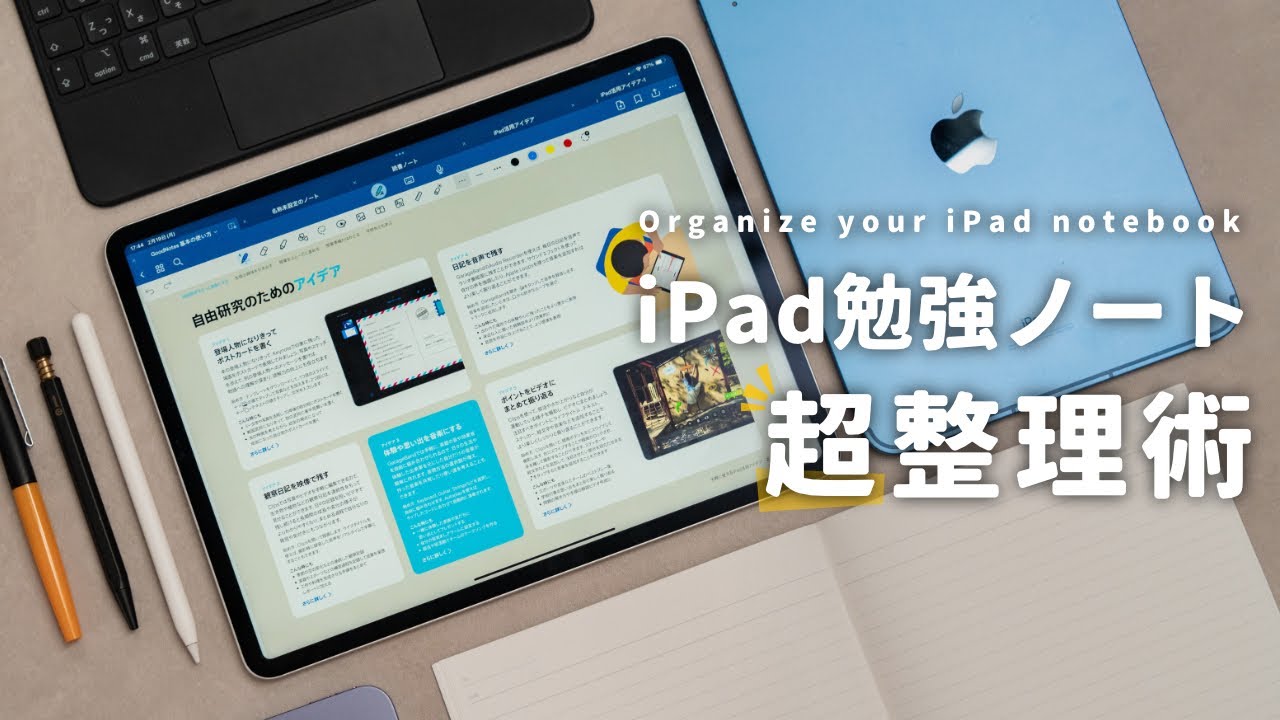iPad稼働率を高め散らかしたい。(iPad Pro12.9インチ超活用術)
Summary
TLDRこのビデオでは、iPad Proを効果的に活用するためのさまざまな方法とアドバイスが紹介されています。iPadを副モニタとして使用することで、デスクワークの効率を劇的に向上させることができるとされています。また、iPadを壁に貼るなどの工夫を通じて、デスクスペースを節約し、快適な作業環境を整えることができます。さらに、iPadケースやスタンドの選び方についても議論されており、様々な製品の長所と短所が詳述されています。最後に、Wondershare社のPDF編集アプリ「PDF element10」の紹介もあり、その便利な機能が解説されています。
Takeaways
- 🎨 iPad Proを活かすために、サブモニターとして使用することが有効です。モニターアームに取り付けることで、使い心地が向上します。
- 🔗 モニターへの接続は、ワイヤレスでも有線でも可能ですが、有線接続の方が安定性があります。
- 📐 VESAマウントを使用することで、iPadをモニターアームに取り付けることができます。
- 🧲 磁力でiPadを固定する方法は、取り付けが簡単で、使用感が向上します。
- 📚 PDF要素を使用することで、PDFファイルをより効果的に活用できます。
- 🖥️ Mac Sidecar機能やDuetアプリを利用して、iPadをPCのサブモニターとして使用できます。
- 📈 PDFelementの拡張機能として、文章のOCR変換やAI翻訳が非常に役立ちます。
- 📐 iPadのケースやスタンドを選ぶ際には、使用目的や使い心地を重視して検討する必要があります。
- 📐 ケースの選択には、手書き時の角度や垂直配置時の利便性、マグネットによる接続の影響も考慮する。
- 🔍 画面のクリーンネスを保つために、専門の液晶用クリーナーを使用することが推奨されます。
- 📍 iPadの設置場所は、作業姿勢や作業スタイルに応じて調整することが大切です。
- 📝 総じて、iPadを効果的に使用するためには、様々な試行錯誤を通じて最適なセットアップを見つけることが肝心です。
Q & A
iPad Proを購入した当初、どのような期待を持っていましたか?
-iPad Proを購入すると、何か創造的な活動ができると期待していましたが、実際には何も作成できずに挫折しました。
iPadを副モニタとして使用することで、どのような利点がありますか?
-デスクワークの効率を向上させ、パソコンと一緒に使用することでスペースを節約し、後ろ傾き姿勢にも対応できます。また、カーソルの遅延の問題もほぼないため、通常のデスクワークには十分です。
iPadを副モニタに接続するために、どのような手順が必要ですか?
-3つのステップが必要です。Step 0はモニターのマウント部分の設置、Step 1はiPadを支えるマウントの作成、そしてStep 2はマウント部分をNyoiboにドックすることです。
iPadを副モニタに接続する際、SidecarとDuetアプリのどちらを使用すべきですか?
-横向きモードで使用する場合はSidecarが標準で使えますが、縦向きモードで使用したい場合はDuetアプリを使用します。
iPadを副モニタとして使用する際の欠点は何ですか?
-Zelalマウントの重量が軽く、強力なモニターアームでは少し不安定である可能性がある他、取り付けの容易さと保持力はトレードオフになるため、直接iPadを触れなければならず不便かもしれません。
iPadのケースやスタンドを選ぶ際の注意点は何ですか?
-iPadの使用方法や生活スタイルによって求めが変わるため、自分が必要とする機能や使いやすさ、デザインなどを重視して選択することが重要です。
PDFの編集や操作に便利なソフトウエアとして、どのようなものを紹介しましたか?
-WondershareのPDF編集アプリ「PDF element10」を紹介しました。OCR機能やAIアシスト機能など、高度なPDF操作が可能です。
iPadの画面を清掃するために推奨されるのはどのような製品ですか?
-ElecomのLCD用クリーナーを布やKimwipeに噴射して使用することが推奨されています。
iPadをメインモニターの隣に設置する理由は何ですか?
-後ろ傾き姿勢で作業をする場合、iPadをメインモニターの隣に設置することで、より効率的に作業を行うことができます。
iPadのスタンドとしてよく使用しているものは何ですか?
-Moftの接着剤不使用タイプのスタンドをよく使用しており、縦向きモードでの使用も可能で、傾斜角を2段階で調整できる柔軟性があります。
iPadを効果的に利用するために、どのようなアプローチをとりましたか?
-24種類のアイテムを試し、最終的にはケースなしで使用し、屋内でのみ使用することで、iPadの利用を最大化しました。
iPadを副モニタとして使用する際の最適な位置はどこですか?
-作業姿勢によって異なりますが、背伸びした姿勢で作業をする場合はモニターの隣に、立ち上がりで作業をする場合はメインモニターの下に設置することが推奨されます。
Outlines

This section is available to paid users only. Please upgrade to access this part.
Upgrade NowMindmap

This section is available to paid users only. Please upgrade to access this part.
Upgrade NowKeywords

This section is available to paid users only. Please upgrade to access this part.
Upgrade NowHighlights

This section is available to paid users only. Please upgrade to access this part.
Upgrade NowTranscripts

This section is available to paid users only. Please upgrade to access this part.
Upgrade Now5.0 / 5 (0 votes)