Your Old PC is Your New Server
Summary
TLDRThe video shows how to repurpose an old Windows PC into a personal home server for cheap or free. It explains that any old computer can serve this purpose and walks through fully resetting and updating Windows 10 on an old OptiPlex. It then shows step-by-step how to install Plex Media Server to host your own cloud media and storage, and Pulseway for remote management. Additional steps like sharing network folders and adding more storage are covered. The video makes home servers accessible for intermediate users wanting more control over their data and media without learning Linux.
Takeaways
- 😀 You can repurpose an old PC into a home server for cheap or even free
- 🖥️ Servers are just computers optimized for different roles like reliability and redundancy
- 💾 An old laptop, Raspberry Pi, or $30 PC can act as a basic home server
- 👍🏻 Using an old Windows PC makes setup easy since you already know the interface
- 🎥 Plex media server lets you host your own streaming media storage
- ☁️ With remote access you can manage headless servers from anywhere via web browser
- 🔐 Pulseway allows full remote access and control of your server securely
- 📁 Simple instructions to share folders on your network for basic file serving
- 🛠️ Upgrading to larger hard drives expands capacity and enables drive mirroring
- 💰 Building your own home server saves money over paid cloud storage services
Q & A
What are some key benefits of repurposing an old PC as a home server?
-Key benefits include hosting your own cloud storage to avoid paying for services like Google Drive, hosting your own media server instead of running USB drives through your TV, and generally having more control and customization for your home network and storage needs.
What are some examples of roles a home server could play?
-Some examples include hosting files/media, running a Plex media server, hosting torrents, running network-wide ad blocking, providing network storage, acting as a backup machine, and more.
What hardware considerations should you make when repurposing an old PC as a server?
-Consider the CPU, RAM, storage, and power supply. More cores and RAM help for hosting multiple services. Storage capacity and redundancy matter. The power supply needs enough wattage and connectors for any upgrades.
Why use Windows instead of Linux for a starter home server?
-Windows provides an easier starting experience if you already have a Windows machine, without needing to learn Linux. It allows downloading apps with GUIs instead of command line.
How can you manage the server remotely without attaching peripherals?
-Use remote management software like Pulseway to access files, settings, etc from any web browser instead of needing directly attached keyboard, mouse, and display.
How can you make the server's storage available on your home network?
-Share a folder on the server over the network, allowing read/write access. Client PCs can then mount it as a network drive for access.
What is RAID and what type was used on the storage drives?
-RAID allows combining multiple drives for redundancy and/or better performance. A RAID 1 mirror was used - drives are duplicated so if one fails, no data is lost.
What kind of old hardware did they use as the server base?
-An OptiPlex 7010 with a Quad Core i7 CPU, 12GB of RAM, 128GB SSD boot drive, and 1TB storage drive, costing $176.
What upgrade did they perform to allow fitting more storage?
-Removing unused optical DVD drive to free up space, cables, and connector for adding second 3.5" drive.
What remote monitoring software did they use and why?
-Pulseway - it allows fully remote management, updating, and file access instead of needing keyboard, mouse, and display hooked up.
Outlines

This section is available to paid users only. Please upgrade to access this part.
Upgrade NowMindmap

This section is available to paid users only. Please upgrade to access this part.
Upgrade NowKeywords

This section is available to paid users only. Please upgrade to access this part.
Upgrade NowHighlights

This section is available to paid users only. Please upgrade to access this part.
Upgrade NowTranscripts

This section is available to paid users only. Please upgrade to access this part.
Upgrade NowBrowse More Related Video

The $0 Home Server

🔧Cara Menggunakan VPN Secara Gratis Pada PC & Laptop ✅ Wajib Kalian Ketahui | 2024! (Updated)

How to Make an Airtel Xstream Fiber Router for a WiFi range extender | Router Wifi Extender Settings
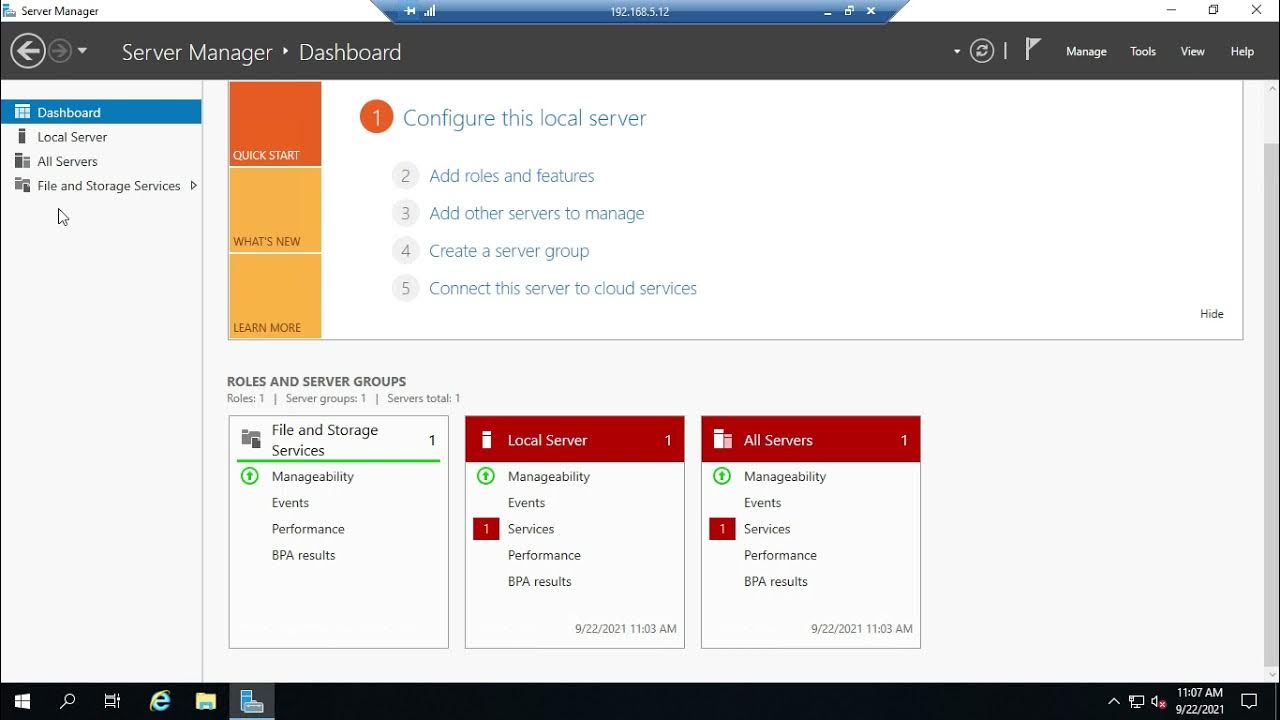
Introducing Server Manager
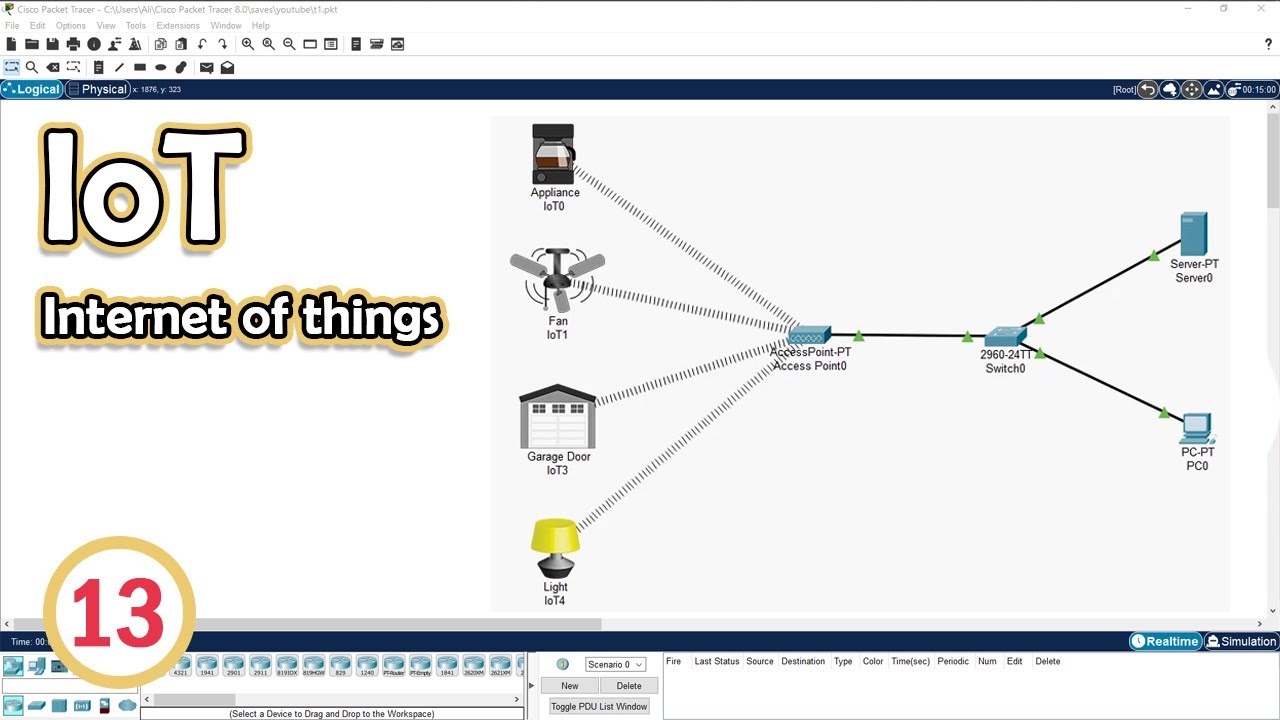
Simulate IoT #13 || cisco packet tracer

When Did Raspberry Pi become the villain?
5.0 / 5 (0 votes)