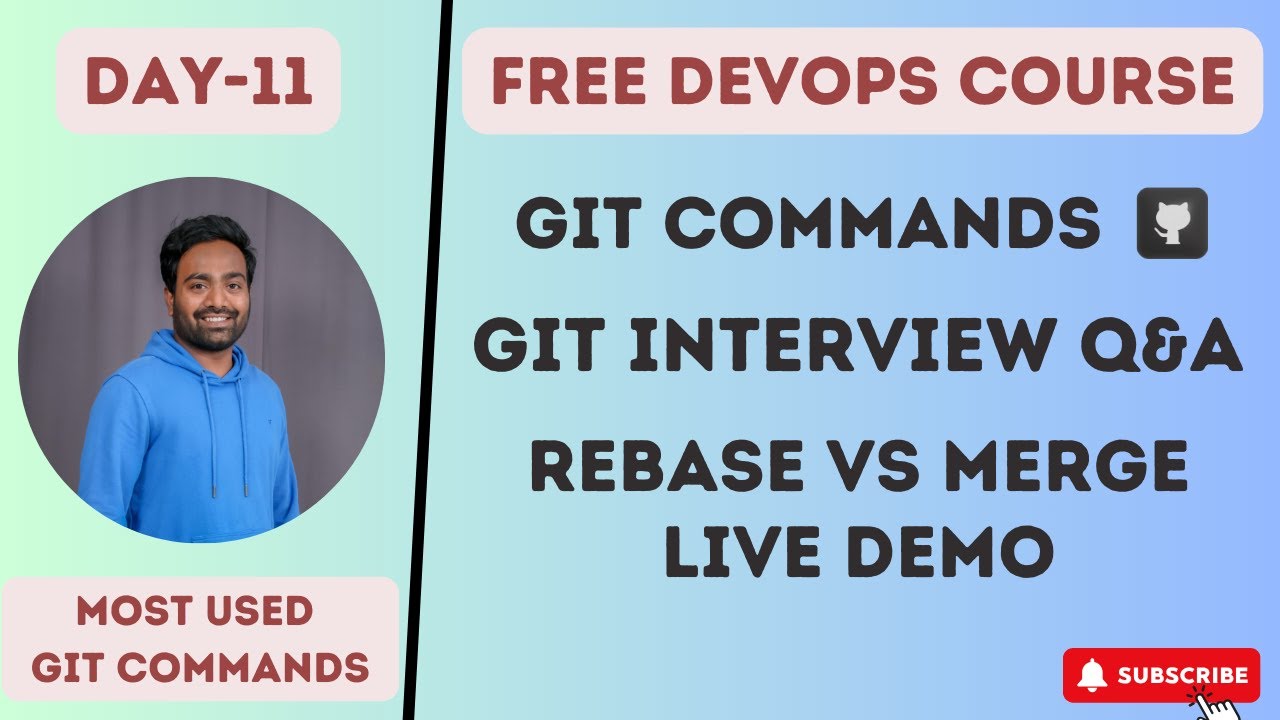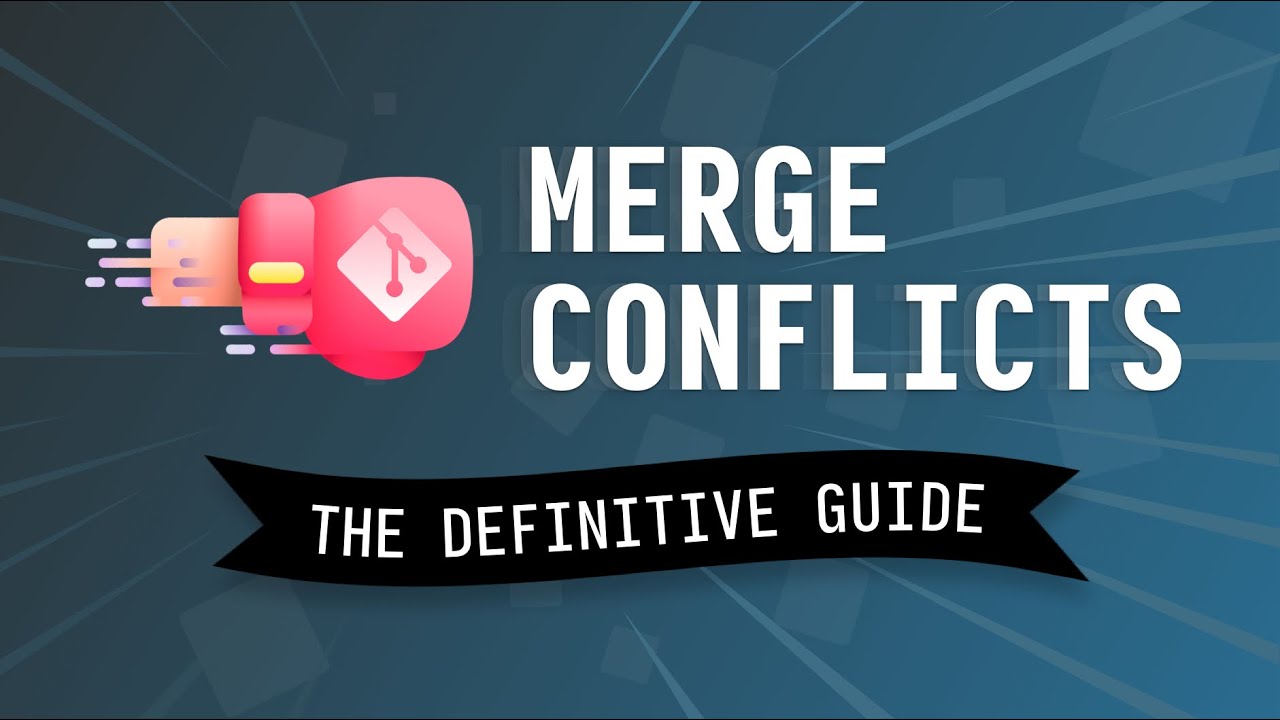13 Advanced (but useful) Git Techniques and Shortcuts
Summary
TLDRThis video script offers valuable Git tips for software engineers, emphasizing the importance of mastering Git to avoid common pitfalls like merge conflicts. It introduces shortcuts like the 'ac' alias for commit, explains how to amend commits, and use 'git revert' for undoing mistakes. The script covers advanced techniques such as stashing changes, utilizing GitHub Codespaces, and renaming default branches to avoid controversial terms. It also touches on 'git bisect' for bug tracking, commit squashing, and using git hooks to maintain code quality. Finally, it provides guidance on resetting to a remote state and cleaning untracked files, concluding with a reminder of Git's flexibility and the option to switch to other version control systems if desired.
Takeaways
- 📚 Git is an essential tool for software engineers and mastering it can prevent common mistakes and save time.
- 🔧 The 'git commit -am' flag allows you to add and commit changes in one step, streamlining your workflow.
- 🛠 Creating aliases in your git config can help you to shorten commands and work more efficiently.
- 🔄 The 'git commit --amend' flag is useful for correcting typos in commit messages or adding forgotten files to the last commit.
- ⚠️ Using 'git push --force' can overwrite remote commits but should be used with caution as it can lead to data loss.
- 🔙 The 'git revert' command can undo a commit by creating a new commit that reverses the changes, without erasing history.
- 🌐 GitHub's web-based version of VS Code allows you to work on code repositories from any browser.
- 🛡 The 'git stash' command is useful for temporarily saving changes that aren't ready to be committed.
- 🔍 'git bisect' can help you find the commit that introduced a bug by performing a binary search through the commit history.
- 🔧 'git rebase -i' allows you to squash commits together, creating a cleaner commit history for merges.
- 🔑 Git hooks can automate tasks before or after git events, like running tests before commits, to maintain code quality.
- 🗑️ 'git clean' can remove untracked files and build artifacts, helping to clean up your working directory.
- 🔄 Renaming the default 'master' branch to 'main' or another term is a modern practice to avoid outdated terminology.
- 🔍 If you forget the name of a branch, 'git checkout -' can help you return to the previous branch you were working on.
Q & A
What is the main theme of the video script?
-The main theme of the video script is to provide tips and tricks to make viewers more productive with Git, a version control system for software development.
What advice does the speaker suggest for new Git users?
-The speaker suggests that new Git users should start with a short course on fireship.io, which is designed as a modern learning path to get them started with Git and GitHub.
What is the purpose of using the 'am' flag in Git?
-The 'am' flag in Git allows users to commit changes without using 'git add' first, by automatically adding all the files in the current working directory to the commit.
Why might someone use the 'amend' flag in Git?
-The 'amend' flag is used to update the latest commit with a new message or additional files that were missed in the previous commit, without creating a new commit.
What does the speaker mean by 'git push with the force flag'?
-Using 'git push with the force flag' means overwriting the remote commit with the state of your local code. This should be used with caution as it can permanently delete commits from the remote repository.
What is the 'git revert' command used for?
-The 'git revert' command is used to undo a commit by going back to the state that was there previously, without removing the original commit from the history.
How can one work on a GitHub repository without local machine access?
-One can work on a GitHub repository using any computer with a web browser by visiting GitHub, finding the repository, and using the browser-based version of VS Code that appears when the period key is pressed.
What is the 'git stash' command used for?
-The 'git stash' command is used to save changes that are not ready to be committed yet, by removing them from the current working directory and storing them for later use.
Why should developers avoid using the term 'master' for the default branch in Git?
-The term 'master' is no longer the preferred nomenclature post-2020 due to its association with slavery. Developers should use terms like 'main', 'mega', or 'mucho' to avoid controversy.
What does the 'git bisect' command do?
-The 'git bisect' command performs a binary search to help find a specific commit that introduced a bug by comparing a known buggy commit with a previously known working commit.
What is the purpose of 'git rebase' with the interactive option?
-The purpose of 'git rebase' with the interactive option is to allow developers to edit, combine, or squash commits from a feature branch into a single commit before merging it into the main branch.
What are 'git hooks' and how can they be useful for repository maintenance?
-Git hooks are scripts that run before or after certain Git events, such as commits. They can be configured to run code that validates or links code, improving overall code quality and helping maintain the repository.
How can one reset their local changes to match the remote repository?
-To reset local changes to match the remote repository, one should first 'git fetch' to get the latest code, then use 'git reset --hard' to override local changes with the remote code.
What command can be used to remove all untracked files and build artifacts in a Git repository?
-The 'git clean' command can be used to remove untracked files and build artifacts in a Git repository.
How can one quickly switch back to the previous branch in Git?
-To quickly switch back to the previous branch, use 'git checkout -' which takes you directly to the last branch you were working on.
Outlines

This section is available to paid users only. Please upgrade to access this part.
Upgrade NowMindmap

This section is available to paid users only. Please upgrade to access this part.
Upgrade NowKeywords

This section is available to paid users only. Please upgrade to access this part.
Upgrade NowHighlights

This section is available to paid users only. Please upgrade to access this part.
Upgrade NowTranscripts

This section is available to paid users only. Please upgrade to access this part.
Upgrade NowBrowse More Related Video
5.0 / 5 (0 votes)