Resolve Git MERGE CONFLICTS: The Definitive Guide
Summary
TLDRThis video serves as a definitive guide to Git merge conflicts, explaining their causes and resolutions through engaging motion graphics and coding examples. It details the mechanics of a 3-way merge, highlights common conflict scenarios, and provides clear steps to resolve conflicts using tools like command-line editors and VS Code. Key strategies include using `git status` to identify conflicts, stashing local changes with `git stash`, and effectively editing conflicted files to achieve the desired outcome. The video encourages viewers to share it to enhance their understanding of Git, making it accessible and beneficial for all skill levels.
Takeaways
- 😀 Merge conflicts occur when multiple branches modify the same part of a file.
- 🔍 A 3-way merge involves comparing the tips of both branches and their common ancestor to resolve changes.
- 🚫 Conflicts arise when Git cannot automatically merge files due to overlapping changes.
- 📂 Use `git status` to identify files with merge conflicts under the 'Unmerged Paths' header.
- 🗂️ Stash local changes with `git stash` if you encounter the error 'your local changes will be overwritten'.
- ✍️ Open conflicted files to view conflict markers (e.g., <<<<<<<, =======, >>>>>>>) indicating conflicting changes.
- 🔧 Resolve conflicts by editing the file to reflect the desired changes and removing conflict markers.
- ✅ After resolving conflicts, stage the files with `git add` and finalize the merge with a `git commit`.
- 💻 VS Code offers built-in features for resolving merge conflicts, including clear indicators and buttons for choosing changes.
- 📚 Practice makes managing merge conflicts easier, and resources like LearnGit.io can enhance your understanding of Git.
Q & A
What is a merge conflict in Git?
-A merge conflict occurs when two branches modify the same part of a file, and Git cannot automatically merge the changes.
What is a 3-way merge?
-A 3-way merge involves comparing the tips of two branches and their common ancestor to determine how to merge the changes.
What causes Git to throw a merge conflict?
-Git throws a merge conflict when it encounters changes in both branches that modify the same lines in a file and cannot resolve them automatically.
How can you identify which files have merge conflicts?
-You can identify conflicted files by running the `git status` command, which lists files under the 'Unmerged Paths' section.
What should you do if you have uncommitted changes before merging?
-If you have uncommitted changes, use the `git stash` command to temporarily set them aside, allowing you to perform the merge.
What are conflict markers, and how do they help in resolving merge conflicts?
-Conflict markers are special markers added by Git in files where it couldn't merge automatically. They indicate the conflicting changes from both branches, helping you to identify and resolve the differences.
How do you resolve a merge conflict in a text editor?
-To resolve a merge conflict, open the conflicted file, locate the conflict markers, edit the sections to reflect the desired outcome, and then save the file.
What command is used to finalize a merge after resolving conflicts?
-After resolving conflicts, you stage the changes with `git add` and then finalize the merge with `git commit`, including a descriptive message.
What is the benefit of using an IDE like VS Code for resolving merge conflicts?
-Using an IDE like VS Code can simplify conflict resolution, as it visually highlights conflicts and provides buttons to easily choose which changes to keep.
What is the purpose of running `git merge --abort`?
-The `git merge --abort` command is used to cancel an ongoing merge and return your branch to its state before the merge attempt, useful if you're overwhelmed by conflicts.
Outlines

This section is available to paid users only. Please upgrade to access this part.
Upgrade NowMindmap

This section is available to paid users only. Please upgrade to access this part.
Upgrade NowKeywords

This section is available to paid users only. Please upgrade to access this part.
Upgrade NowHighlights

This section is available to paid users only. Please upgrade to access this part.
Upgrade NowTranscripts

This section is available to paid users only. Please upgrade to access this part.
Upgrade NowBrowse More Related Video

How to Use Git Branches Like a Pro (FastAPI Example)
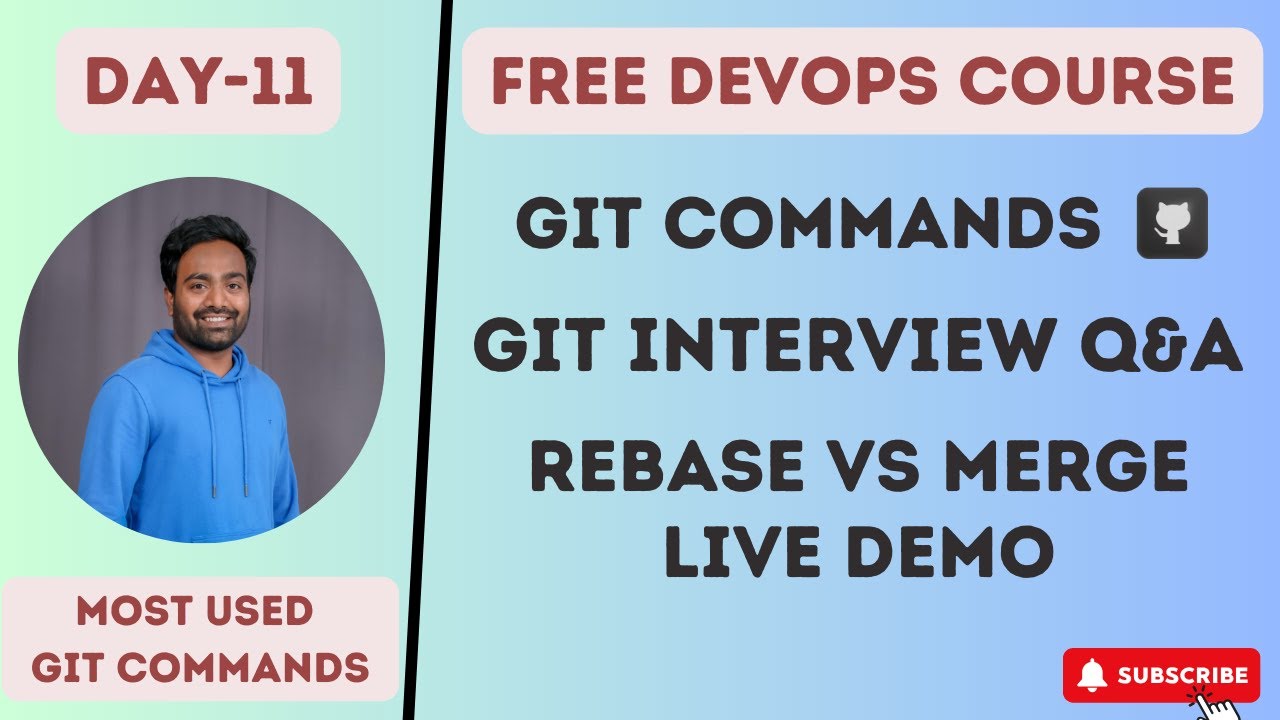
Day-11 | Git Interview Q&A and Commands for DevOps | Real World Example |#devops #github #git #2023
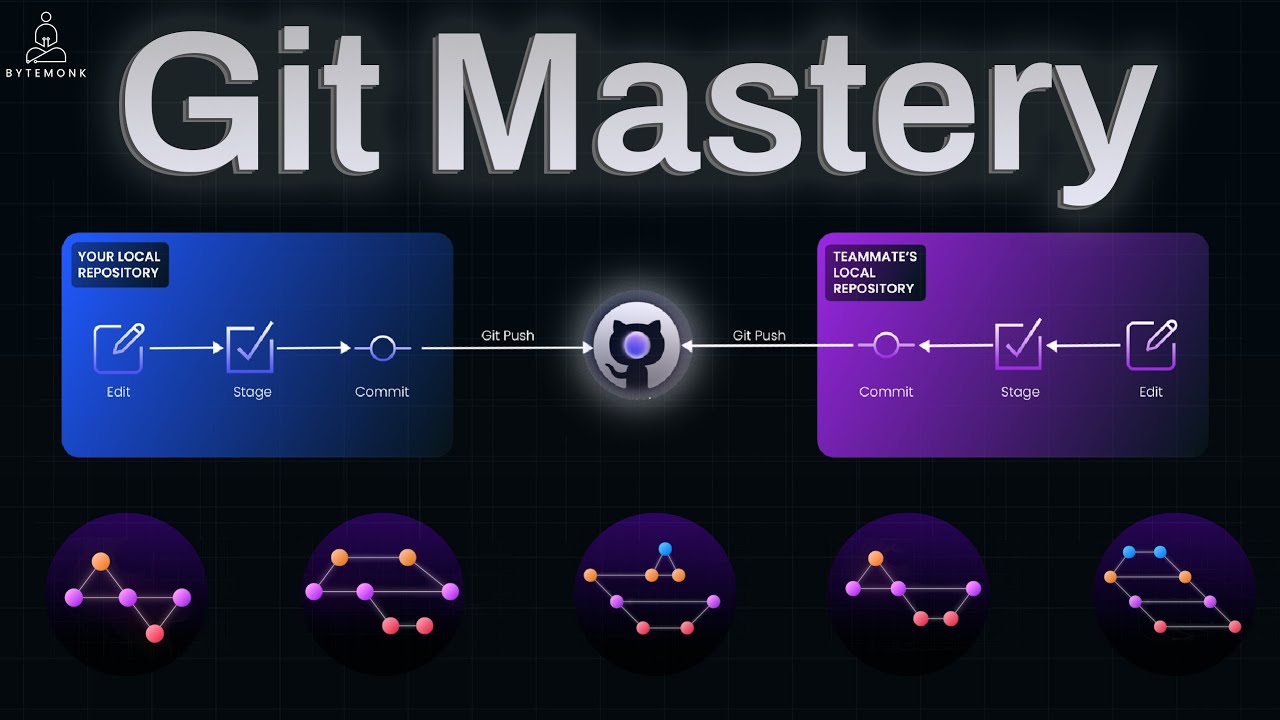
Git Mastery Crash Course | From First Commit to Big Tech Workflows

Never* use git pull

Chapter 11: Konflik Sosial | Sosiologi | Alternatifa
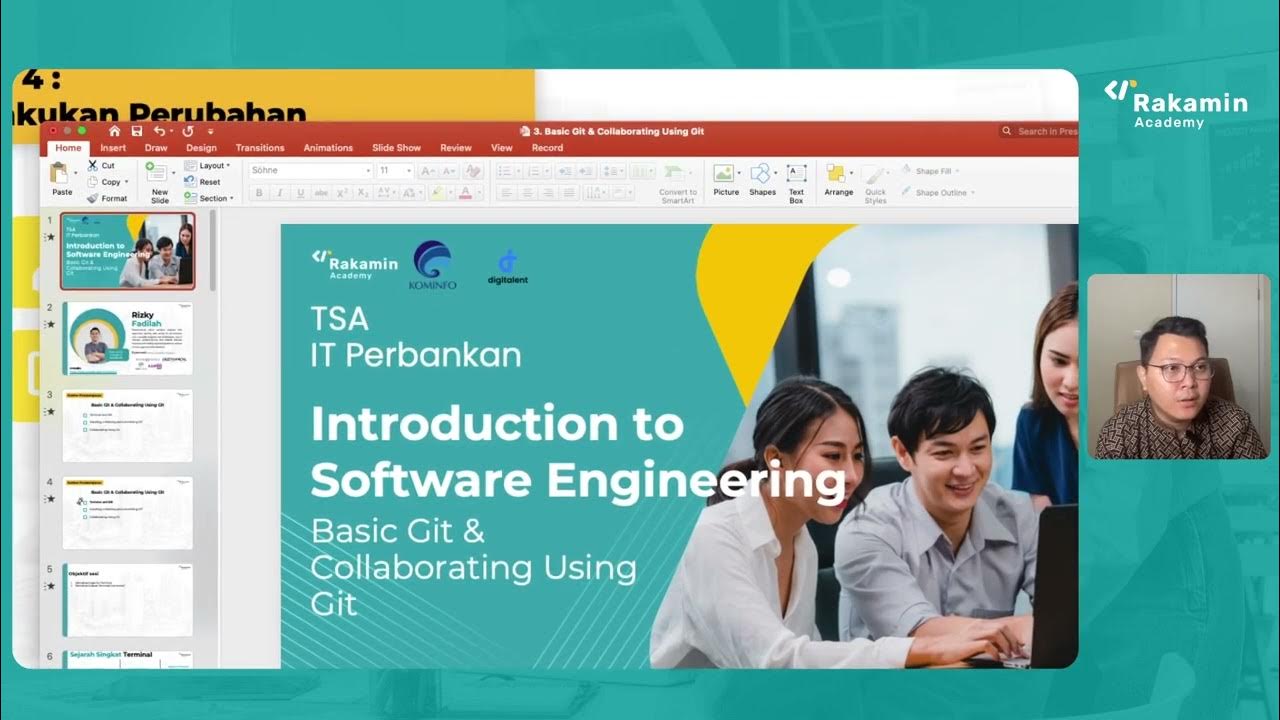
Sub Topic 3 1
5.0 / 5 (0 votes)