Day-11 | Git Interview Q&A and Commands for DevOps | Real World Example |#devops #github #git #2023
Summary
TLDRIn this comprehensive DevOps tutorial, Abhishek introduces essential Git commands for developers and DevOps engineers. The video covers creating and initializing local Git repositories, using Git add and commit for version control, and pushing changes to remote repositories like GitHub. It also explains the difference between cloning and forking, the importance of branching for isolated development, and the distinct approaches of merging and rebasing. The script is a practical guide for navigating Git workflows, complete with examples and potential challenges like merge conflicts.
Takeaways
- 😀 The video is part of a complete DevOps course that spans 45 days, covering various DevOps aspects, including fundamentals, Linux, scripting, and Git basics.
- 🔧 The speaker apologizes for not posting a video the previous day due to personal reasons and jumps into discussing Git commands useful for DevOps engineers.
- 📁 The demonstration involves creating a 'digit demo' folder and initializing a local Git repository using the 'git init' command, which creates a '.git' folder for tracking and logging.
- 🔄 The script explains the importance of 'git add' for staging changes before committing and 'git commit' for recording those changes with a message, allowing for version control and history tracking.
- 🚀 The video shows how to use 'git push' to push local changes to a remote repository, such as GitHub, but clarifies that a remote must be set up first using 'git remote add'.
- 🔗 The difference between 'git clone' and 'git fork' is discussed, with 'clone' being used to download a repository and 'fork' creating a personal copy of someone else's repository for independent development.
- 🌟 The concept of branching is introduced, emphasizing its use for isolating development work, such as adding new features without affecting the main branch.
- 🛠️ The script covers how to create a new branch with 'git checkout -b', switch between branches with 'git checkout', and merge branches using 'git merge'.
- 🤝 The video demonstrates the difference between 'git merge', which integrates changes without altering the commit history, and 'git rebase', which linearizes the commit history by replaying commits on top of the base branch.
- ⏫ The process of resolving merge conflicts is briefly touched upon, highlighting the need for developers to collaborate and decide on the final code.
- 🔍 The speaker encourages viewers to practice the commands themselves to better understand the differences between 'git merge' and 'git rebase', and to refer to previous videos for more Git interview questions.
Q & A
What is the purpose of the 'git init' command?
-The 'git init' command is used to initialize a new Git repository. It creates a new subdirectory named '.git' where all the necessary repository files will be stored, allowing you to start tracking changes in your project files.
Why is the '.git' folder important in a Git repository?
-The '.git' folder is crucial as it stores all the necessary metadata and object database for the Git repository. It is responsible for tracking the project's history, managing branches, and facilitating collaboration among developers.
What is the difference between using the Git CLI and the GitHub UI for repository management?
-The GitHub UI provides a graphical interface for managing repositories, allowing users to create, clone, and manage repositories through a web interface. In contrast, the Git CLI (Command Line Interface) offers a more direct and flexible way to manage repositories through command-line commands, which can be scripted and automated.
How can you track changes in a file using Git?
-To track changes in a file using Git, you first need to add the file to the staging area using 'git add <filename>' and then commit the changes with 'git commit -m "commit message"'. This process records the changes in the Git history.
What does 'git status' show you?
-'git status' shows the state of the working directory and the staging area. It lists new, modified, and deleted files, as well as files that are staged for the next commit, and those that are not being tracked by Git.
Why is it necessary to use 'git add' before committing changes?
-The 'git add' command is necessary to stage changes, which means you are selecting the changes you want to include in your next commit. Without staging, changes are not registered by Git and will not be included when you commit.
What is the purpose of 'git commit'?
-The 'git commit' command is used to save your changes to the local repository with a commit message that describes the changes. This creates a snapshot of your code at that point in time, allowing you to revert back to it if needed.
How do you push changes to a remote repository using Git?
-To push changes to a remote repository, you use the 'git push' command. This command uploads your committed changes from your local repository to a remote repository, such as GitHub, making them accessible to others.
What is the difference between 'git clone' and 'git fork'?
-The 'git clone' command is used to create a local copy of a remote repository, allowing you to work on the code locally. 'Git fork', on the other hand, creates a copy of a repository on your own account, typically used for contributing to projects where you want to make changes independently before merging them back.
What is the purpose of creating branches in Git?
-Branches in Git allow you to work on different features or changes simultaneously without affecting the main codebase. They enable developers to isolate their work, experiment, and collaborate on specific parts of a project without disrupting the main branch.
How can you resolve merge conflicts in Git?
-Merge conflicts occur when the same part of a file is modified in different branches. To resolve them, you need to manually edit the conflicted files to decide which changes to keep, then stage the resolved files with 'git add' and continue the merge or rebase with 'git rebase --continue'.
What is the difference between 'git merge' and 'git rebase'?
-Both 'git merge' and 'git rebase' are used to integrate changes from one branch into another. The difference lies in how they integrate the changes. 'Git merge' creates a new merge commit, while 'git rebase' applies the changes from one branch on top of the other, resulting in a linear history. Rebasing can make the project history cleaner and easier to understand, but it should be used with caution as it rewrites history.
Outlines

This section is available to paid users only. Please upgrade to access this part.
Upgrade NowMindmap

This section is available to paid users only. Please upgrade to access this part.
Upgrade NowKeywords

This section is available to paid users only. Please upgrade to access this part.
Upgrade NowHighlights

This section is available to paid users only. Please upgrade to access this part.
Upgrade NowTranscripts

This section is available to paid users only. Please upgrade to access this part.
Upgrade NowBrowse More Related Video
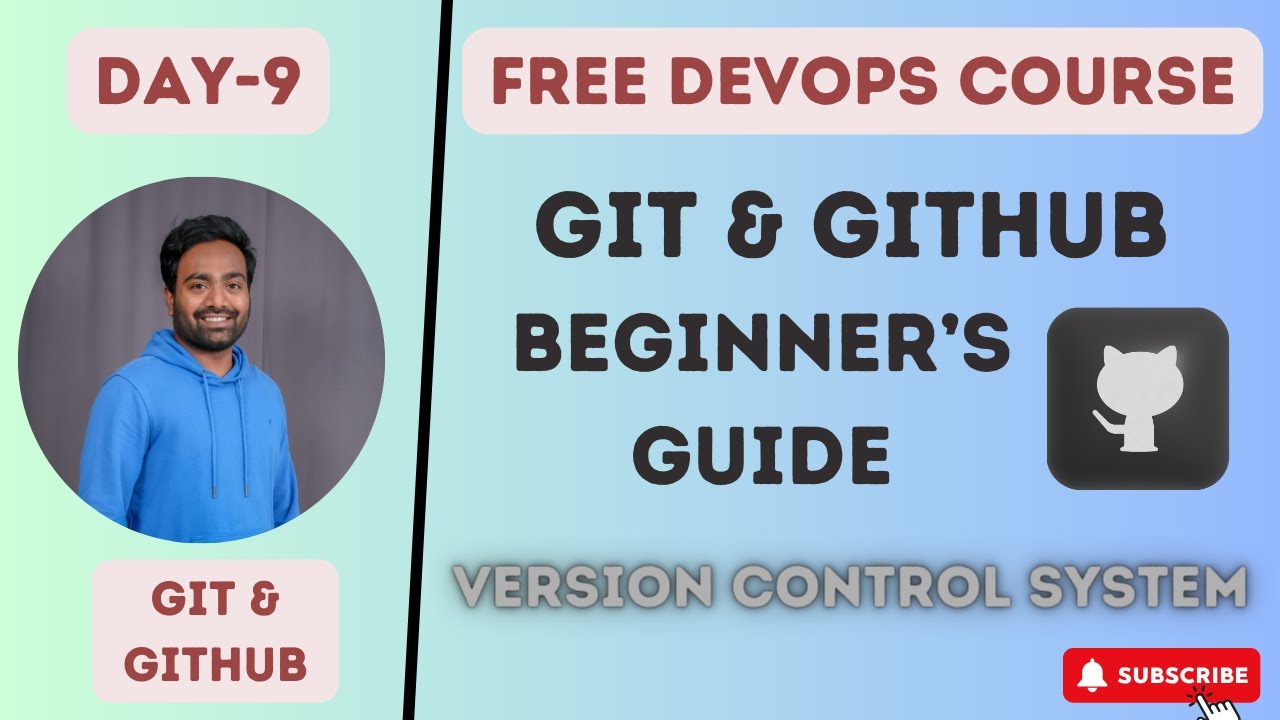
Day-9 | Git and GitHub | What is GIT ? | What is Version Control ? | #devops #2023 #github #gitlab

Day-6 | Linux & Shell Scripting | Complete Shell Scripting Playlist| #aws #azure | #devops
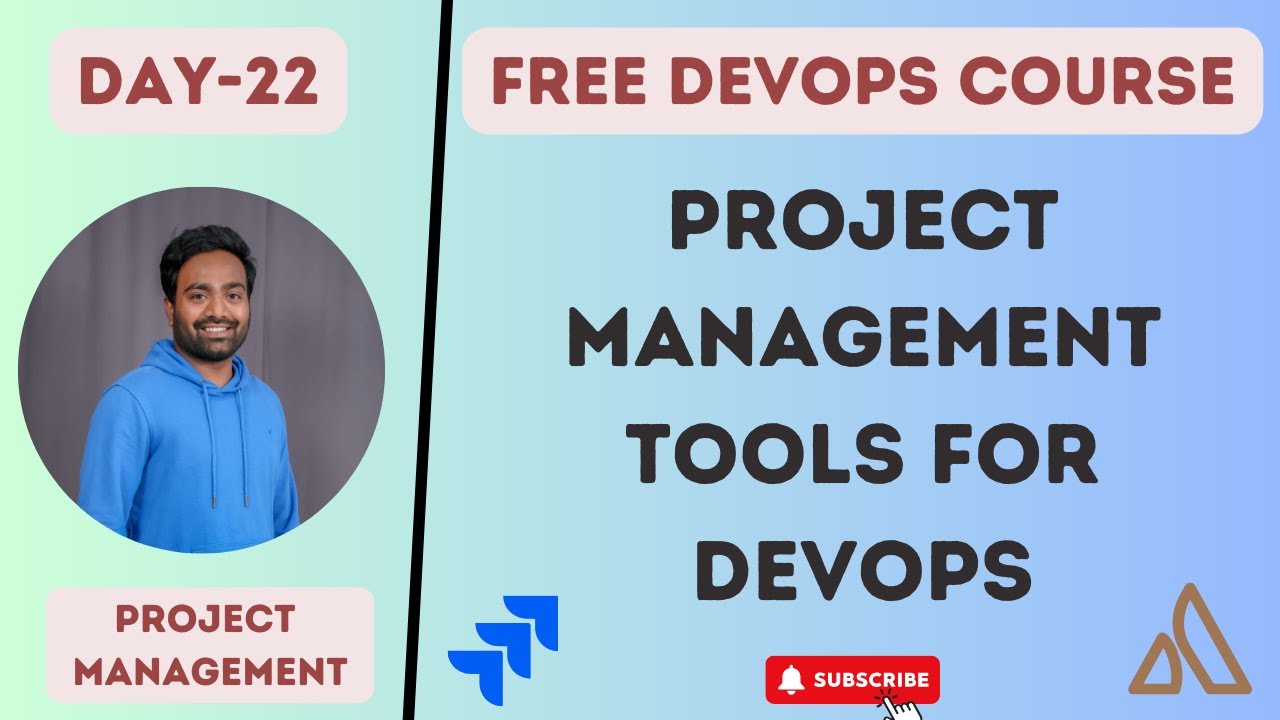
Day-22 | Project Management tools for DevOps | What a DevOps Engineer does in the first week ? #2023
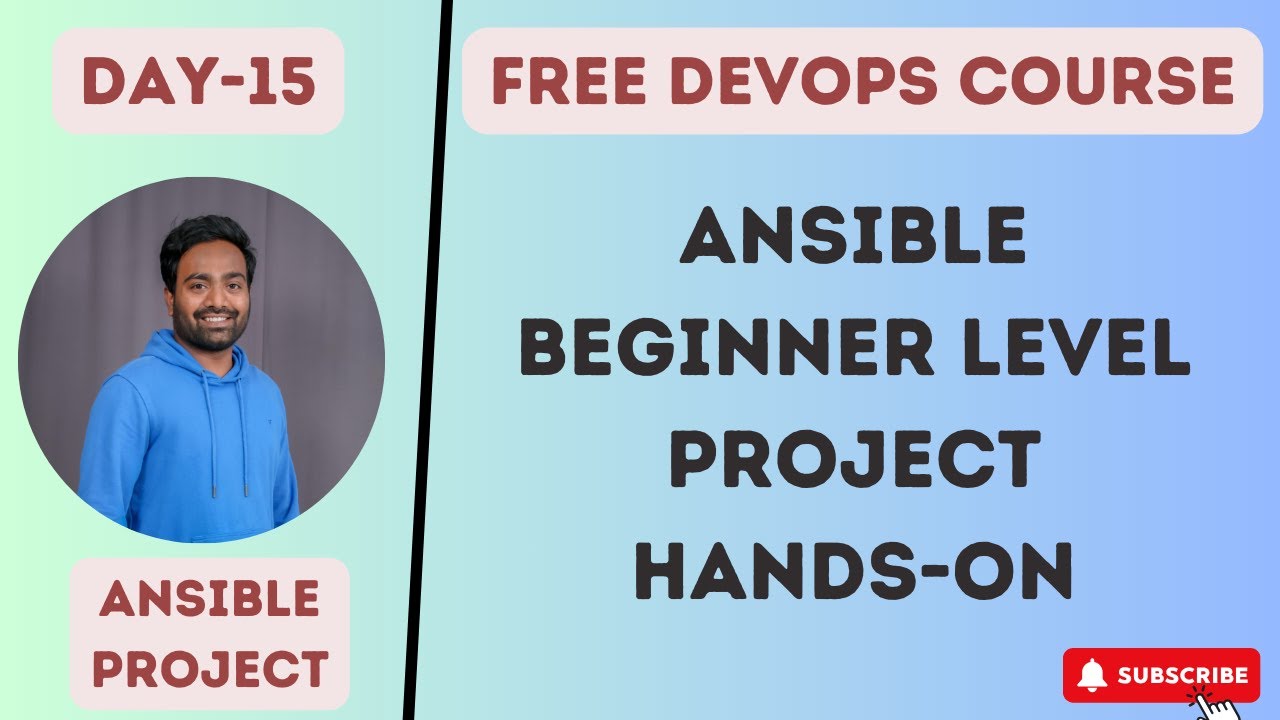
Day-15 | Ansible Zero to Hero | #ansible #devops

Day-25 | Docker Containerzation for Django | #django #python #devops

HOW TO ANSWER CICD PROCESS IN AN INTERVIEW| DEVOPS INTERVIEW QUESTIONS #cicd#devops#jenkins #argocd
5.0 / 5 (0 votes)