Tutorial Menggunakan Mendeley Versi Terbaru (Tutorial Lengkap Bodynote-Daftar pustaka di Mendeley)
Summary
TLDRIn this tutorial video, Wiwi provides a comprehensive guide for students on creating a bibliography and managing citations using Mendeley Reference Manager. The video covers downloading and installing the latest version of Mendeley, adding references manually or through Google Scholar, and inserting citations into documents. It also demonstrates how to generate a bibliography with a single click and customize citation styles according to academic guidelines. The aim is to assist students in efficiently organizing their research materials and citations for academic papers.
Takeaways
- 😀 The video is a tutorial for creating body notes and citations using Mendeley Reference Manager.
- 📚 The presenter, Wiwi, encourages viewers to subscribe to their YouTube channel for more academic information.
- 🔍 The tutorial covers how to download and install the latest version of Mendeley Reference Manager.
- 🎓 It is aimed at students, particularly those working on theses, dissertations, or academic papers.
- 📝 The video explains the difference between Mendeley Reference Manager and Mendeley Desktop, focusing on the former.
- 🔗 The presenter demonstrates how to add references to Mendeley Reference Manager from various sources like Google Scholar.
- 📑 The tutorial includes methods for importing references automatically using DOIs and manually entering details.
- 📈 The video highlights the convenience of using Mendeley Reference Manager for creating citations and bibliographies.
- 📝 It shows how to insert citations into a document directly from the Mendeley Reference Manager.
- 📚 The presenter advises on the best practices for citation styles, suggesting to match them with academic guidelines.
- 🚀 The final part of the tutorial teaches how to generate a bibliography with a single click using Mendeley Reference Manager.
Q & A
What is the main topic of the video?
-The main topic of the video is a tutorial on how to create a bibliography and manage citations using Mendeley Reference Manager.
Who is the intended audience for this tutorial?
-The intended audience for this tutorial is university students, particularly those working on academic papers such as theses and dissertations.
What is the prerequisite for using Mendeley Reference Manager as mentioned in the video?
-The prerequisite is having a Mendeley account and having downloaded and installed the Mendeley Reference Manager on your laptop.
How can viewers access the tutorial for downloading and installing Mendeley?
-Viewers can access the tutorial for downloading and installing Mendeley by watching the video in the recommendations section, located at the top right corner of the current video.
What are the steps to add a reference to Mendeley Reference Manager?
-The steps include accessing the Mendeley Reference Manager, using the 'Insert' option to add a reference, and choosing the appropriate method such as 'File from Computer', 'Enter Manually', or 'Import Library'.
How can students quickly add references from Google Scholar to Mendeley Reference Manager?
-Students can quickly add references by clicking on the 'Mendeley' button on Google Scholar entries, which will automatically download the citation and open the Mendeley Reference Manager for further action.
What is the purpose of using the DOI when adding a reference manually in Mendeley Reference Manager?
-Using the DOI (Digital Object Identifier) allows the Mendeley Reference Manager to automatically fill in the reference details such as the title, authors, and publication year, simplifying the manual entry process.
How does the video guide users to create a bibliography with one click in Mendeley Reference Manager?
-The video instructs users to go to the 'Insert' menu, choose 'Bibliography', and then 'Continue' to automatically generate a formatted bibliography based on the inserted references.
What are the different citation styles available in Mendeley Reference Manager?
-Mendeley Reference Manager offers a variety of citation styles, which can be selected based on the user's specific requirements or the guidelines provided by their academic institution.
How can users ensure that their Mendeley Reference Manager is always up-to-date with their latest references?
-Users can ensure their Mendeley Reference Manager is up-to-date by regularly clicking the 'Update from Library' option, which refreshes the list of references.
What is the importance of being connected to the internet when using Mendeley Reference Manager as highlighted in the video?
-Being connected to the internet is important for Mendeley Reference Manager to process and automatically fill in reference details, especially when using the DOI or downloading from sources like Google Scholar.
Outlines

This section is available to paid users only. Please upgrade to access this part.
Upgrade NowMindmap

This section is available to paid users only. Please upgrade to access this part.
Upgrade NowKeywords

This section is available to paid users only. Please upgrade to access this part.
Upgrade NowHighlights

This section is available to paid users only. Please upgrade to access this part.
Upgrade NowTranscripts

This section is available to paid users only. Please upgrade to access this part.
Upgrade NowBrowse More Related Video

Tutorial Menggunakan Mendeley Desktop atau Mendeley Lama
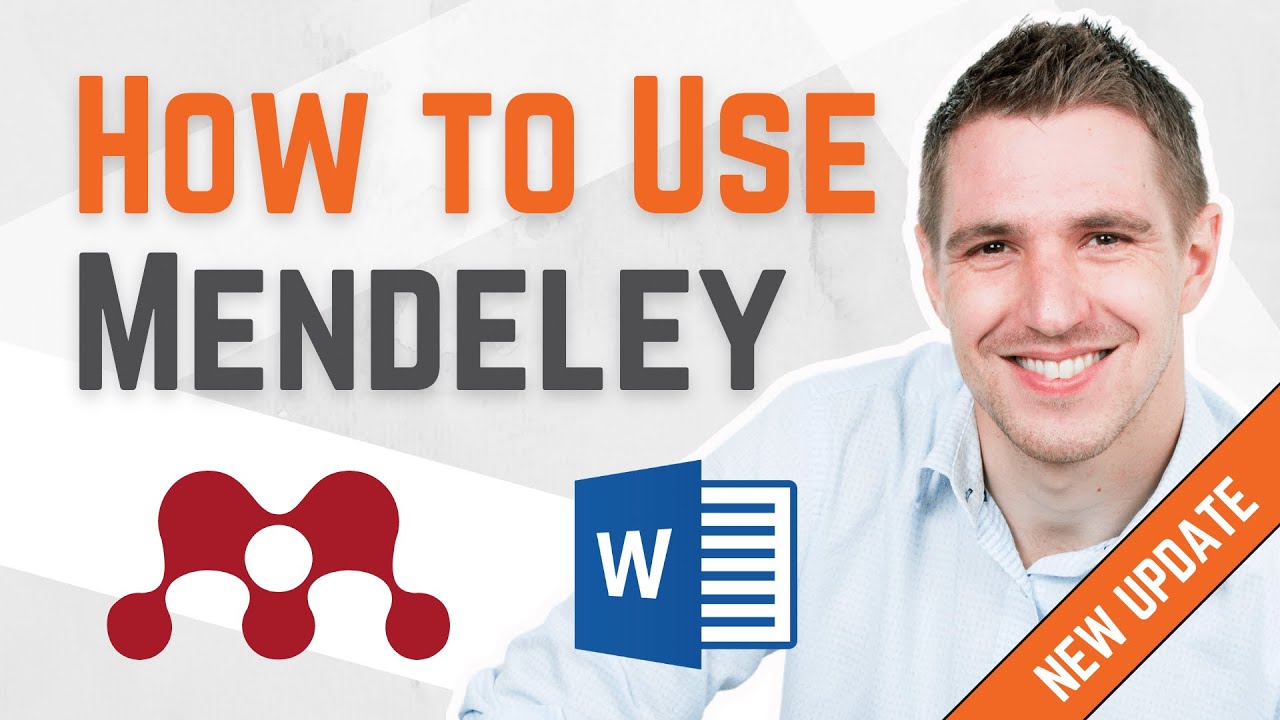
How To Use Mendeley 2024 (Including Web Importer & Cite) - Full Tutorial With Examples
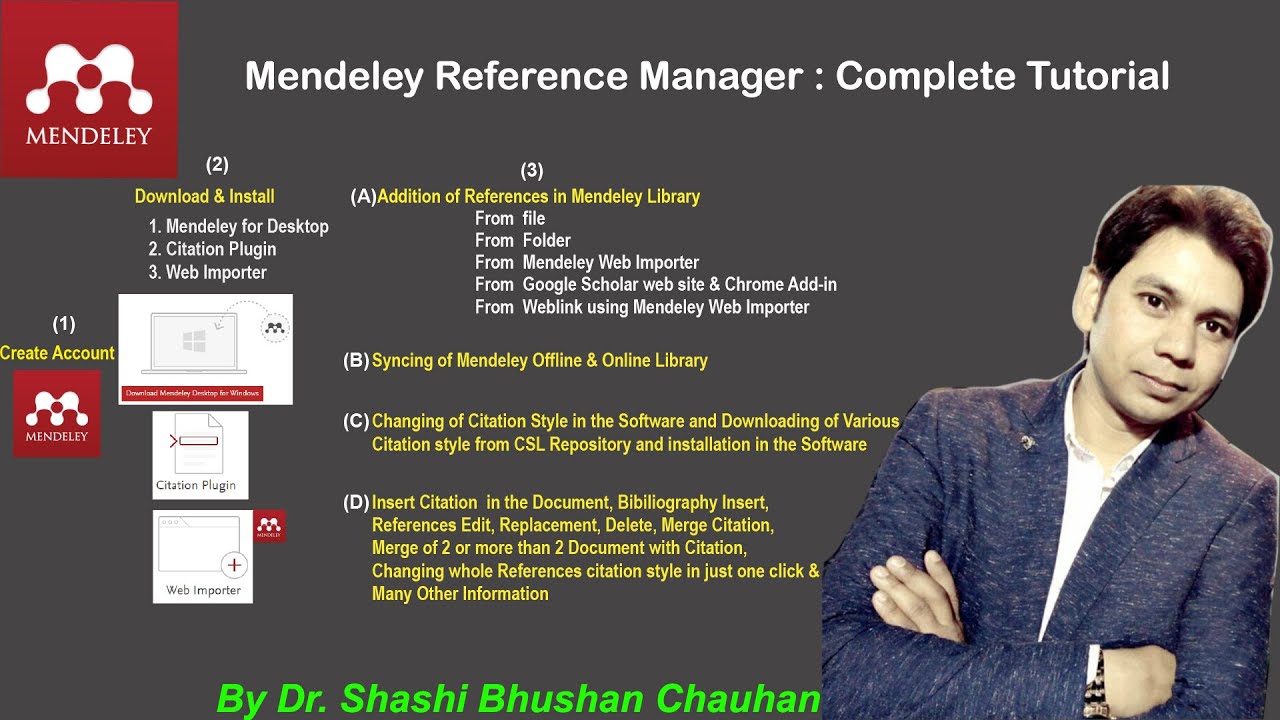
Mendeley Reference Manager Complete Tutorial #how to use #mendeley #reference #manager

Cara menggunakan mendeley pada microsoft word | Tutorial mendeley lengkap | Indonesia
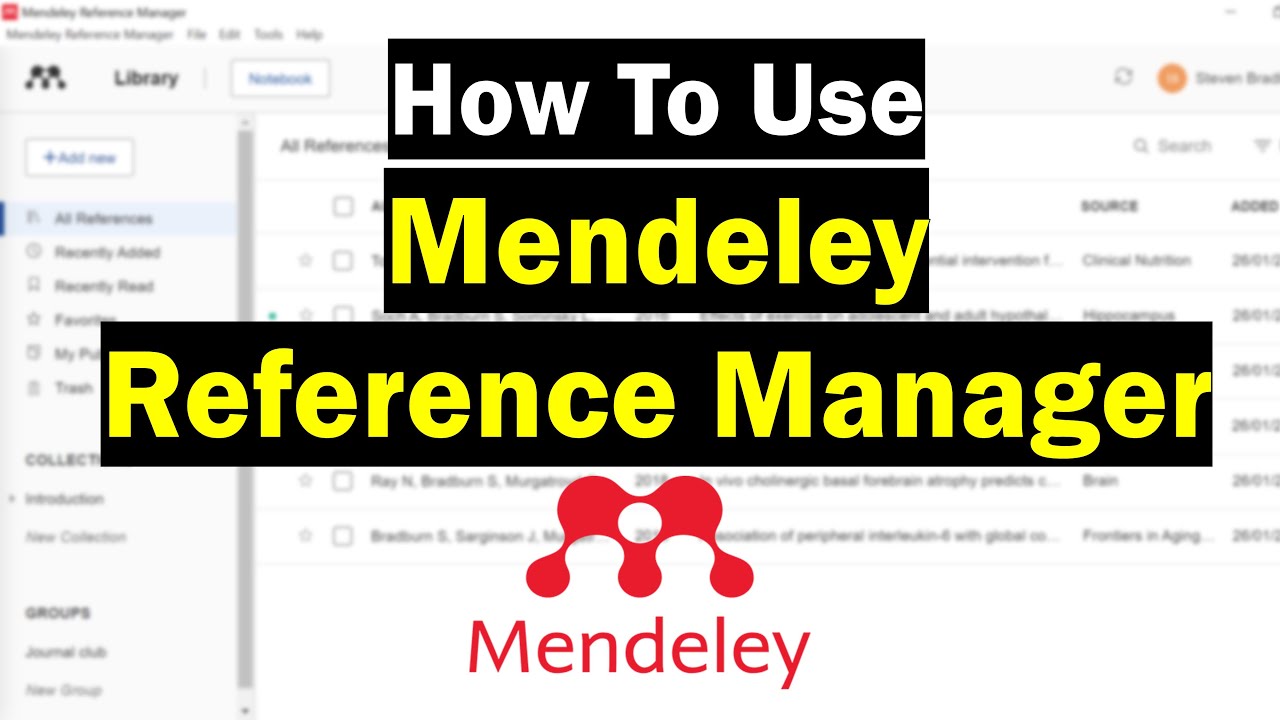
How To Use Mendeley Reference Manager (Complete Beginner's Guide)
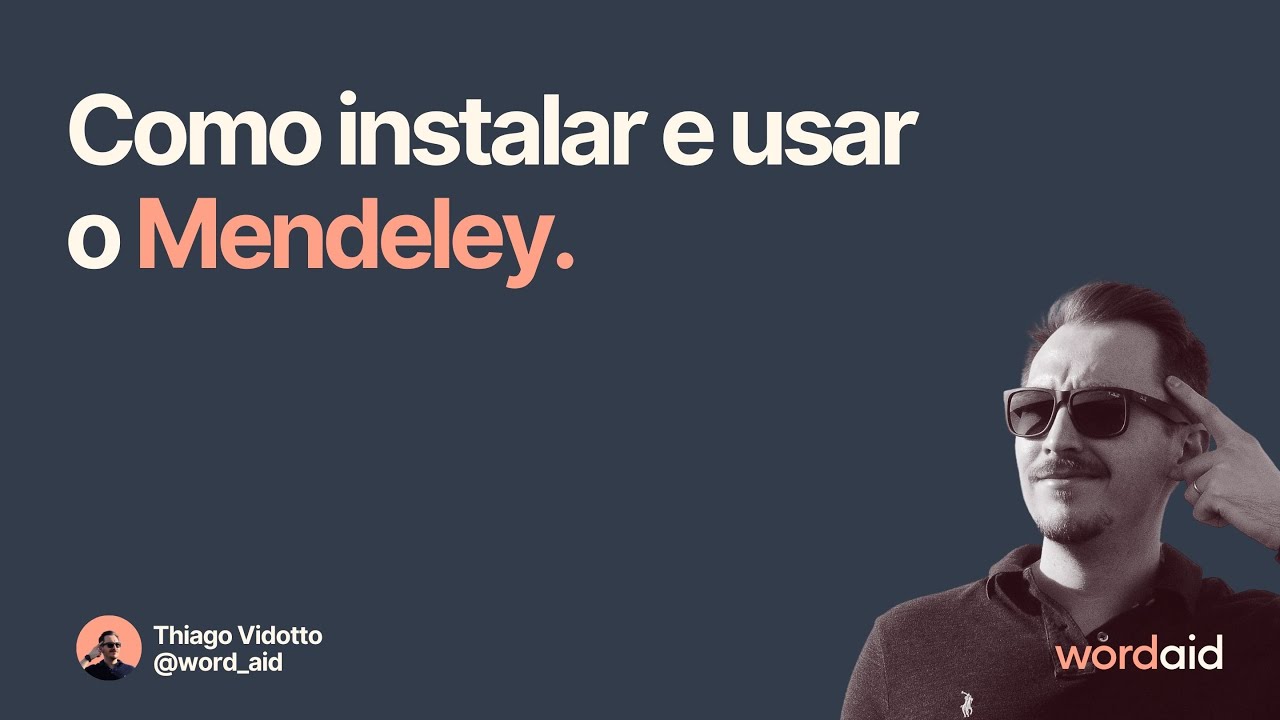
Como instalar e usar o Mendeley
5.0 / 5 (0 votes)